
TekMatix Help Blog
Search Help Categories
Use the search bar below to look for help articles you need.
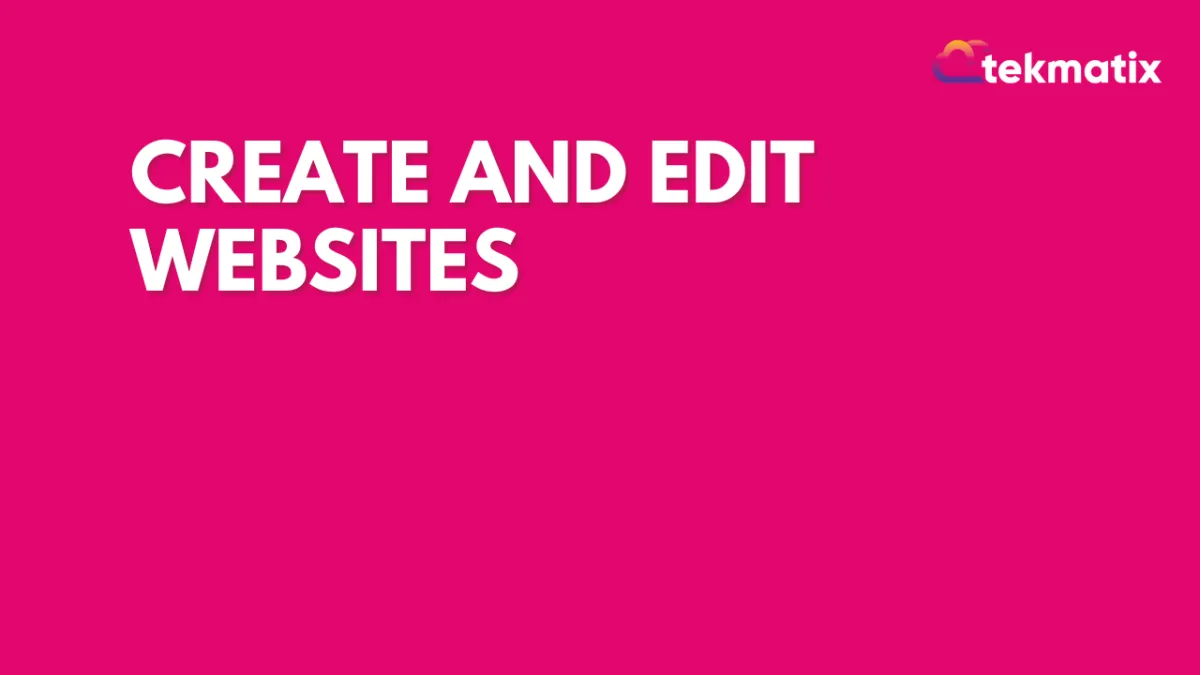
Create and Edit Websites
Here you can create an entire website for your business. You have the option to use the existing templates or create and edit the website of your choice.
Website List
Here you can view the list of websites that have been created already. This will appear blank when you're just getting started.
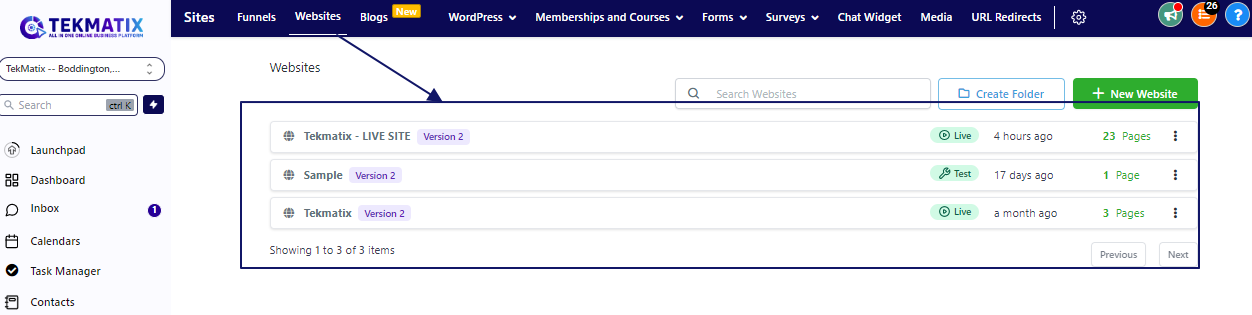
Search Websites By Name
Here you can quickly find out the specific website from the list of all of the websites you have created inside of your CRM.

Website Card
Website card shows the name of the website, weather it is live or in a draft mode, when was the last edits made and some more options to make changes to the existing websites.

Website Name
This is the name of your website. It can be edited inside the settings option.
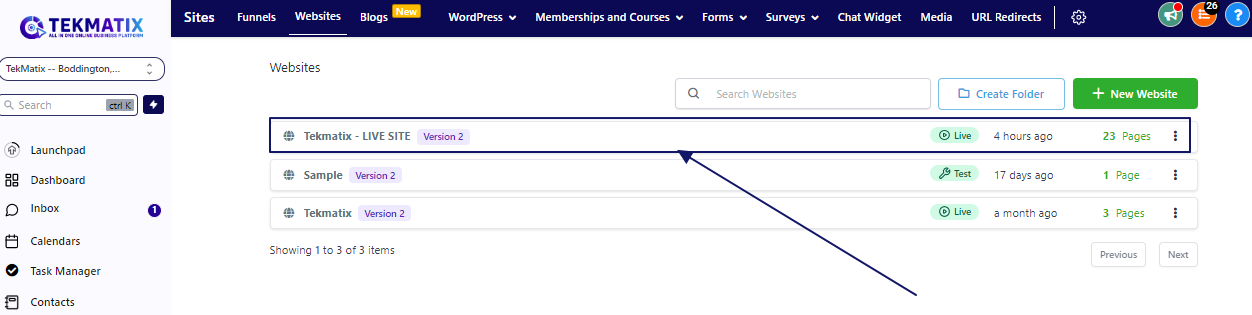
Current Status
This will show you if the website is live or in a draft mode.
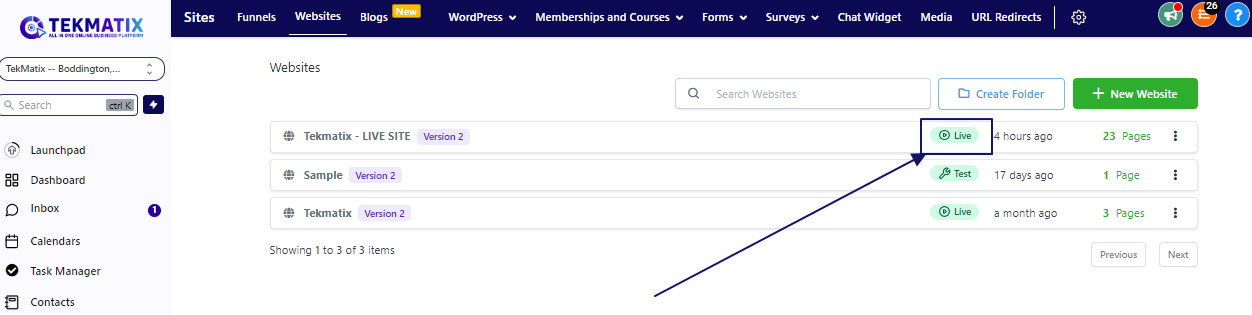
Website Edited
This will show when was the last edit made to the website.

Total Website Pages
By looking at this, you can get an idea about the number of pages a particular website have.

Action
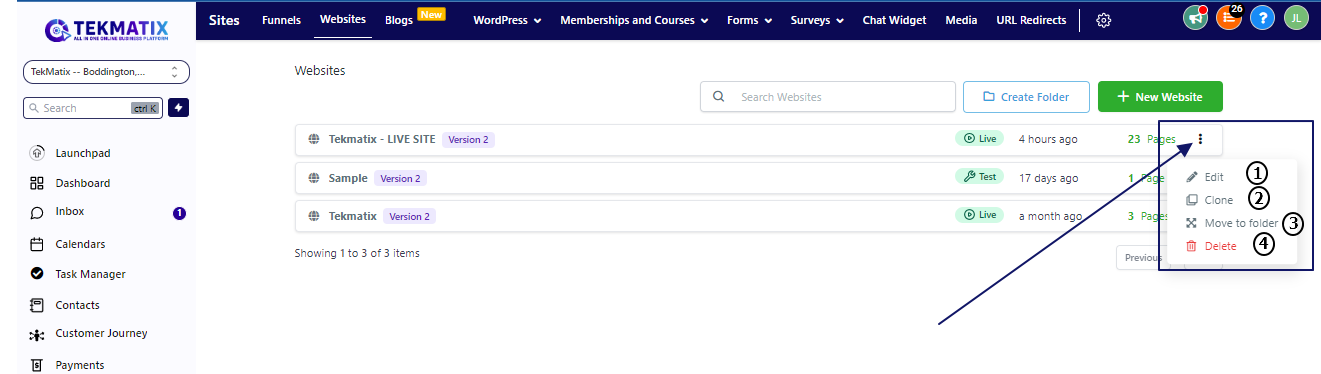
Edit the website - This function will allow you to make the edits to your website such as adding or removing content on a specific page etc.
Clone - This is useful when you want to use most of the content that one of your existing website has. You can copy the entire website and reproduce the content as per the requirements.
Move to folder - If you have a folder to store the list of websites at one place, you can use this option to move it from its current location to the destination folder where you would like it to be moved.
Delete - This option lets you delete the complete website. When you click on delete button, the system will prompt you to type "DELETE" into the provided field. Remember the website once deleted can not be recovered later.
Create Folder
This feature allows you to create folders to save your websites to keep the space organized.

Create new Website
You can create a new website with this option. Once you click on "New Website" it will ask you to give it a Name to your website.

