
TekMatix Help Blog
Search Help Categories
Use the search bar below to look for help articles you need.
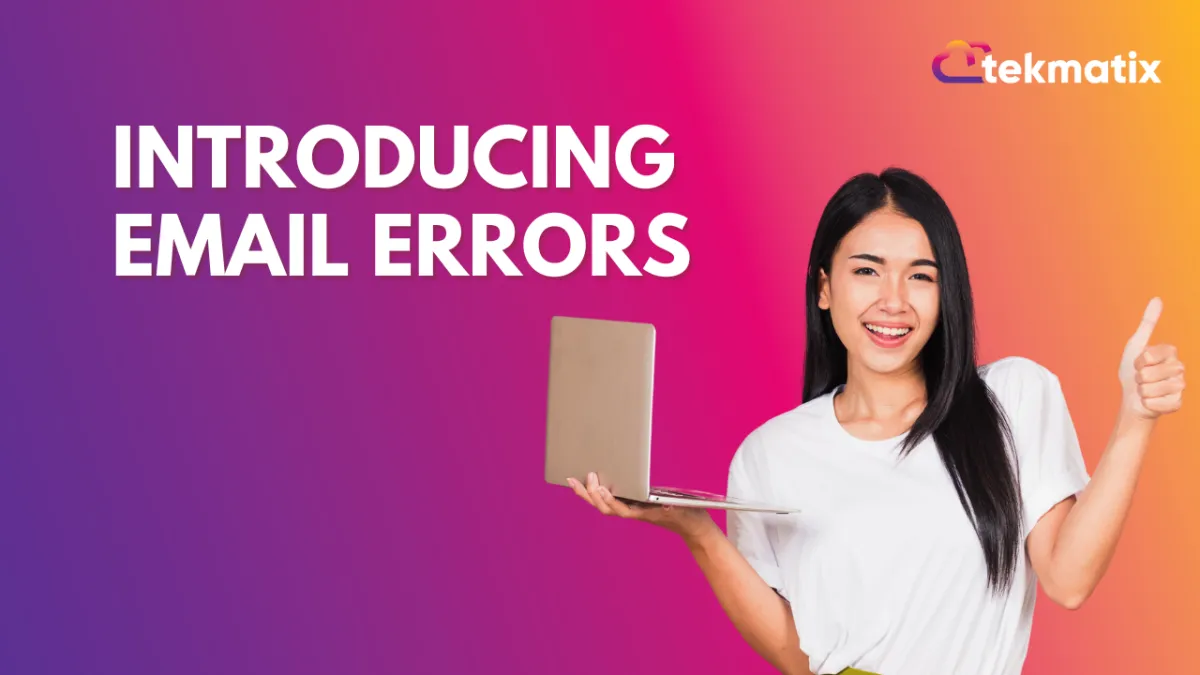
Introducing Email Errors
In this article, you will learn about the email errors you may get using Mailgun and G Suite and what you can do to fix this.
Sometimes, issues may happen that prevent your email from being sent. When this happens, you will see an error icon next to that email. To have more information about why the email was unsuccessful, click on the red triangle icon to know more details.
Error: The domain is not allowed to send. The domain is unverified and requires DNS configuration. Log in to your control panel to view the required DNS records.
Solution:
Log in to Mailgun -https://login.mailgun.com/logi...
Expand Sending tab
Click the last menu item, Domain Settings
Make sure you select the correct domain/subdomain for the location on top
Click DNS records on the top middle
Click Verify DNS settings and see if all 5 DNS records have a green checkmark.
Sometimes it might show if they have all green check marks but it might not be the case, you will need to click the Verify DNS Settings button again to refresh the record.
Error #1: The domain is not allowed to send: Account Terminated.
Solution: Reach out to us when this happens. We will reach out to the proper team to find out why this happened
Error #2: Too old.
Solution: Reach out to us when this happens. We will fix this on the backend.
Error #3: Mailgun Send Verification Error
Error examples:
550 Verification failed for <[email protected]>\nUnrouteable address\nSender verify failed
The domain of the sender address [email protected] does not exist
Sender address rejected: User unknown in virtual mailbox table
Could not resolve sender domain
Your domain has no DNS/MX entries
Requested action not taken: mailbox unavailable invalid DNS MX or A/AAAA resource record.
Solution:
If you are using a subdomain, we highly recommend pointing your MX records for the domain to Mailgun. This helps prevent Sender Verification Errors.
Set the MX records for the subdomain to Mailgun values to fix the error. These are:
Value: mxa.mailgun.org, Priority: 10
Value: mxb.mailgun.org, Priority: 10
Wait 24-48 hours for the records to propagate fully, and the error should disappear.
Note: If you still see the error, try adjusting the domain in the From field of the message to match the sending domain.
If you are using a root domain, and you already have your Email Service Provider's (ESP's) MX records in place, the best solution is to add a subdomain for your Mailgun sending. The error should be resolved once you've added the subdomain and configured Mailgun's MX records.
Notes:
If your root domain doesn't have or needs MX records pointing to a hosted mailbox provider, you can add the root domain to your Mailgun account, verify the required TXT AND MX records, and send them through the root domain.
Only point your MX records for a domain to one source to avoid email misdirection or loss.
If the error persists after trying the above steps, consider these alternatives:
Turn off sender address verification (on the server side with your email provider).
Create a "catch-all" within the configuration of your email provider. This ensures that Sender Address Verification will pass when the recipient server checks the sender information for incoming emails.
Error #4: Too Many Requests.
This means that too many email requests were sent simultaneously.
Solution: Reach out to us and will fix this for you.
Error #5: “code”:“EENVELOPE”,“response”:“421 4.3.0 Temporary System Problem. Try again later (10). o11-20020a056e02092b00b0031559b0cb61sm1590122ilt.8 - gsmtp”,“responseCode”:421,“command”:“DATA
This happens due to a Temporary System Problem when using Google Workspace.
Solution: Send your emails in drip mode.
