
TekMatix Help Blog
Search Help Categories
Use the search bar below to look for help articles you need.
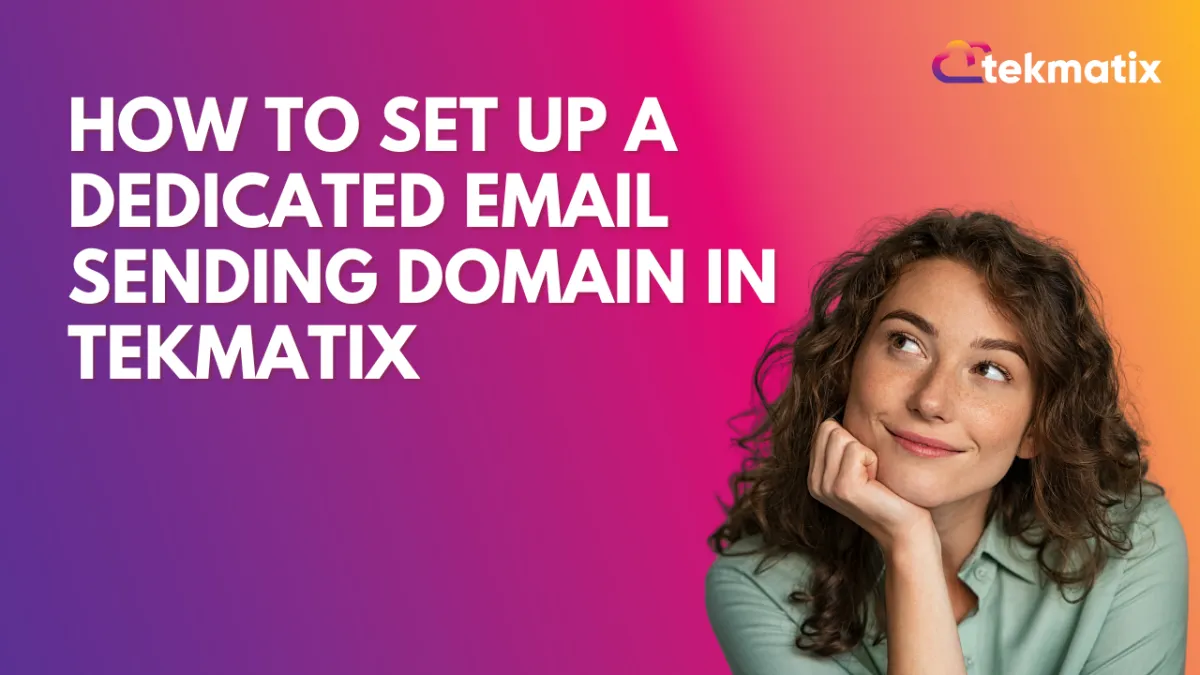
How To Set Up a Dedicated Email Sending Domain in Tekmatix
How To Set Up a Dedicated Email Sending Domain in Tekmatix
Boost your email deliverability, strengthen your brand identity, and avoid spam filters with a dedicated sending domain.
Why Setting Up a Dedicated Sending Domain Matters
If you’re sending marketing emails, newsletters, or automated campaigns through Tekmatix, using a dedicated sending domain is essential.
Without it, your messages may appear as “sent via another server” — reducing credibility and increasing the chances of landing in the spam folder.
By setting up your own domain, your emails will:
Appear professional and branded (e.g., [email protected])
Improve deliverability and avoid spam filters
Protect your sender reputation
Maintain consistent branding across all your communication
💡 Pro Tip: If your domain is new and hasn’t been used for email before, make sure to warm it up gradually before sending to large lists to avoid poor deliverability.
What Is a Dedicated Sending Domain?
A dedicated sending domain is a subdomain of your main business domain used specifically for sending emails.
For example:
If your website is yourbrand.com, your dedicated sending domain might be emails.yourbrand.com or noreply.yourbrand.com.
This setup tells inbox providers (like Gmail or Outlook) that your messages are legitimate, directly associated with your brand, and not sent through a shared or generic server.

Step-by-Step: How To Configure a Dedicated Sending Domain in Tekmatix
Step 1: Go to Email Services
From your Tekmatix dashboard, navigate to Settings → Email Services.
Click on the “Dedicated Domain and IP” button.


Step 2: Add Your Domain
Click Add Domain.

Enter the subdomain you want to use (for example, emails.yourbrand.com).




Save your changes.
🧭 Note: A subdomain is the prefix before your main domain — e.g., emails. or noreply.
Step 3: Verify DNS Records
After adding your subdomain, you’ll need to verify your DNS records with your hosting provider.
You’ll have two options:
Automatic Configuration – Tekmatix will attempt to set up your DNS records for you.
Manual Configuration – If automatic setup fails, you can manually enter the DNS records provided by Tekmatix.
⏱ Reminder: DNS propagation can take up to 24 hours. If it’s been longer, double-check your settings in your domain host’s dashboard.

Step 4: Manually Add DNS Records (if needed)
If you’re adding DNS records manually:
Log into your domain hosting provider (e.g., GoDaddy, Cloudflare, Namecheap).
Locate your DNS or Zone Editor.
Copy the TXT, CNAME, and MX records provided by Tekmatix.
Paste and save them in your DNS settings.

You can refer to your host’s documentation if you need help.
Some popular options include:

Step 5: Wait for Verification
Once DNS records are added, Tekmatix will verify your domain automatically.
When successful, your SSL certificate will be generated to ensure your emails send securely.
If your domain verifies but no SSL certificate appears:
Retry the verification process, or
Contact your hosting provider to manually generate the SSL certificate.
Sample Scenario
Let’s say you’re running BrightMark Digital, and you send newsletters from brightmarkdigital.com.
You decide to create a dedicated sending domain:
➡️ news.brightmarkdigital.com
You add and verify this domain in Tekmatix.
Now, all your campaigns and automated emails will appear as:
From: [email protected]
Your clients immediately recognize your brand name in their inbox — and because you’re sending from a verified domain, your emails are less likely to end up in spam.
This builds trust, brand consistency, and better deliverability over time.
Troubleshooting Common Issues

You can use tools like mxtoolbox.com to check your domain’s MX and SPF records.
Frequently Asked Questions
Q: Can I use my main domain instead of a subdomain?
It’s recommended to use a subdomain (like mail.yourbrand.com) to separate email activity from your main website’s DNS configuration.
Q: Do I need a dedicated IP too?
A dedicated IP is optional and used for high-volume senders who want full control over deliverability.
Q: Will this affect my reply-to address?
No. Your reply-to address remains as configured.
Q: What happens if I keep using the shared domain?
Emails may appear as “sent via Tekmatix servers,” which could impact branding and deliverability.
Best Practice Tips
✅ Warm up new domains before sending large campaigns.
✅ Use consistent sender names and email signatures.
✅ Monitor bounce rates and spam complaints regularly.
✅ Avoid sending bulk emails immediately after setup.
Next Steps
Take control of your email deliverability and sender reputation today.
Set up your dedicated sending domain in Tekmatix → Settings → Email Services → Dedicated Domain and IP, and start sending branded, trusted emails that land in inboxes — not spam folders.
