
TekMatix Help Blog
Search Help Categories
Use the search bar below to look for help articles you need.
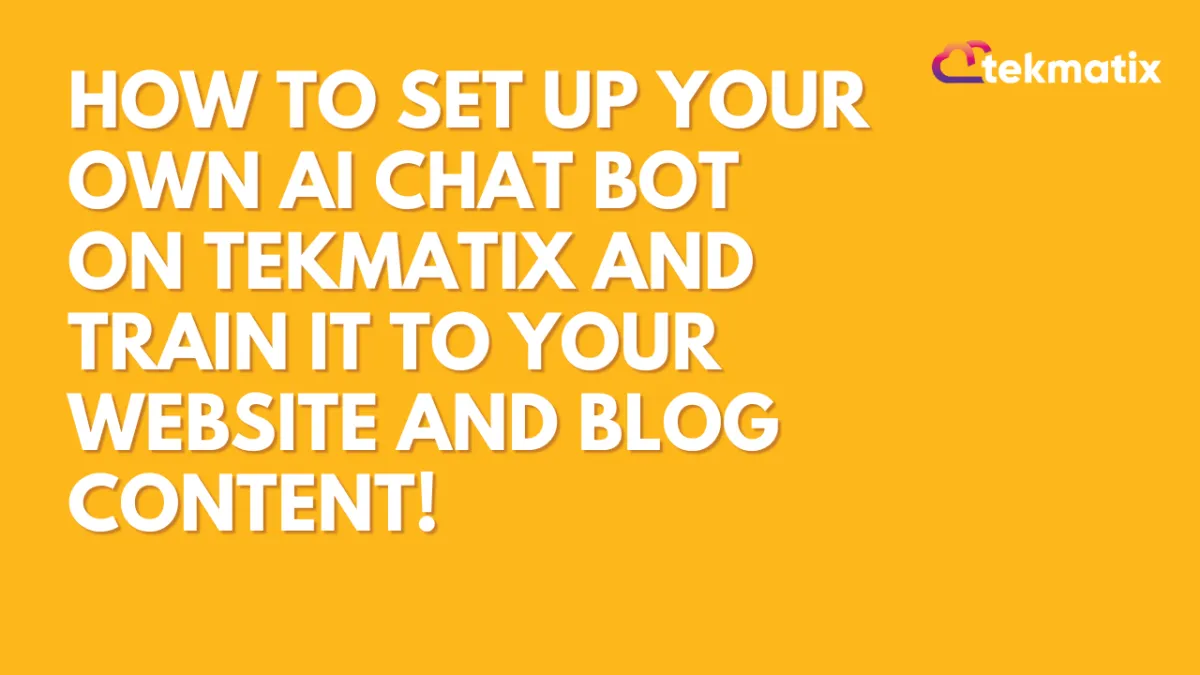
How to Set Up Your Own AI Chat Bot on TekMatix and TRAIN IT To Your Website and Blog Content!
How to Set Up Your Own AI Chat Bot on TekMatix and TRAIN IT To Your Website and Blog Content!
In this video, I will show you how to set up your chat bot on TekMatix. You can train your bot to respond to inquiries, direct people to your content, and even encourage them to book a call with you. I will demonstrate the process step by step, including logging into your Techmatics account, setting up your calendar for call bookings, and enabling Suggestive AI in Conversation AI. By the end of this video, you will be able to train your bot and provide suggestive responses based on your own content.
0:00Introduction
1:00Enabling Suggestive AI
1:50Conclusion
Welcome to the guide on how to train your Conversation AI Bot effectively. Training your bot is crucial for ensuring it provides accurate and relevant responses to user queries. The training process can be accomplished in two ways:
by providing a URL of a website or for web crawling
by adding question-answer pairs in the Customize Bot Response section.
CONTENTS
What is Bot Training and why is it important?
Ways to Train the Conversation AI Bot
Via Web URLs
URL Crawling Modes
Exact URL
All URLs in this Domain
All URLs with this Path
Uploaded Links Table
Manually via Questions and Answers
FaQs
Can the Bot book appointments on the calendar rather than sending the booking link?
Can the bot be trained based on Google Sheets and Docs?
Can I Upload documents (PDF, text, or doc) to train the bot?
What is Bot Training and why is it important?
Bot training equips the Conversation AI Bot with the knowledge and capabilities it needs to interact intelligently with users. This involves teaching the bot to understand user queries and respond accurately, either by inputting data manually or by letting the bot crawl web content.
A well-trained bot can enhance customer support, streamline information retrieval, and improve user experiences. Regularly updating and refining a bot's training ensures it stays up-to-date, adapts to changing user needs, and consistently delivers high-quality assistance.
Ways to Train the Conversation AI Bot

Via Web URLs
Say goodbye to time-consuming manual input when training your bot. Now, you can effortlessly provide it with website or blog URLs (yes, plural), and let the bot do the heavy lifting for you. Whenever a contact poses a question, the bot will seamlessly derive the right answers from the information you've provided.
URL Crawling Modes
Exact URL
This is the recommended option for precise training. With the Exact URL method, the bot will crawl the exact URL provided and train itself based on the information it finds there.
How to use Exact URL Mode:
Go to the "Bot Training" in Conversation AI Bot's settings.
Choose the option "Exact URL."
Enter the URL you want to crawl and hit "Get Data."
All URLs in this Domain
If you want to train your bot with a broader range of information from a specific domain, you can choose the "All URLs in this Domain" option. The bot will crawl all the pages and links on the specified domain and provide you with the option to select which pages to train from.
How to use All URLs in this Domain Mode:
Go to the "Bot Training" in Conversation AI Bot's settings.
Choose the option "All URLs in this domain."
Enter the URL and hit "Get Data."
Wait for the pages to load, and then you'll be presented with a list of available URLs.
Choose the pages that will be relevant to training the bot and hit "Train Bot."
During page selection (Step 5 above), you'll encounter two lists:
New Pages - Fresh URLs not part of the bot's current training data. Selecting them will add them to the "Uploaded Links" table once the training is completed
Existing Pages - URLs already part of the bot's current training dataset and visible in the "Uploaded Links" table below. Selecting them will refresh all the URLs selected
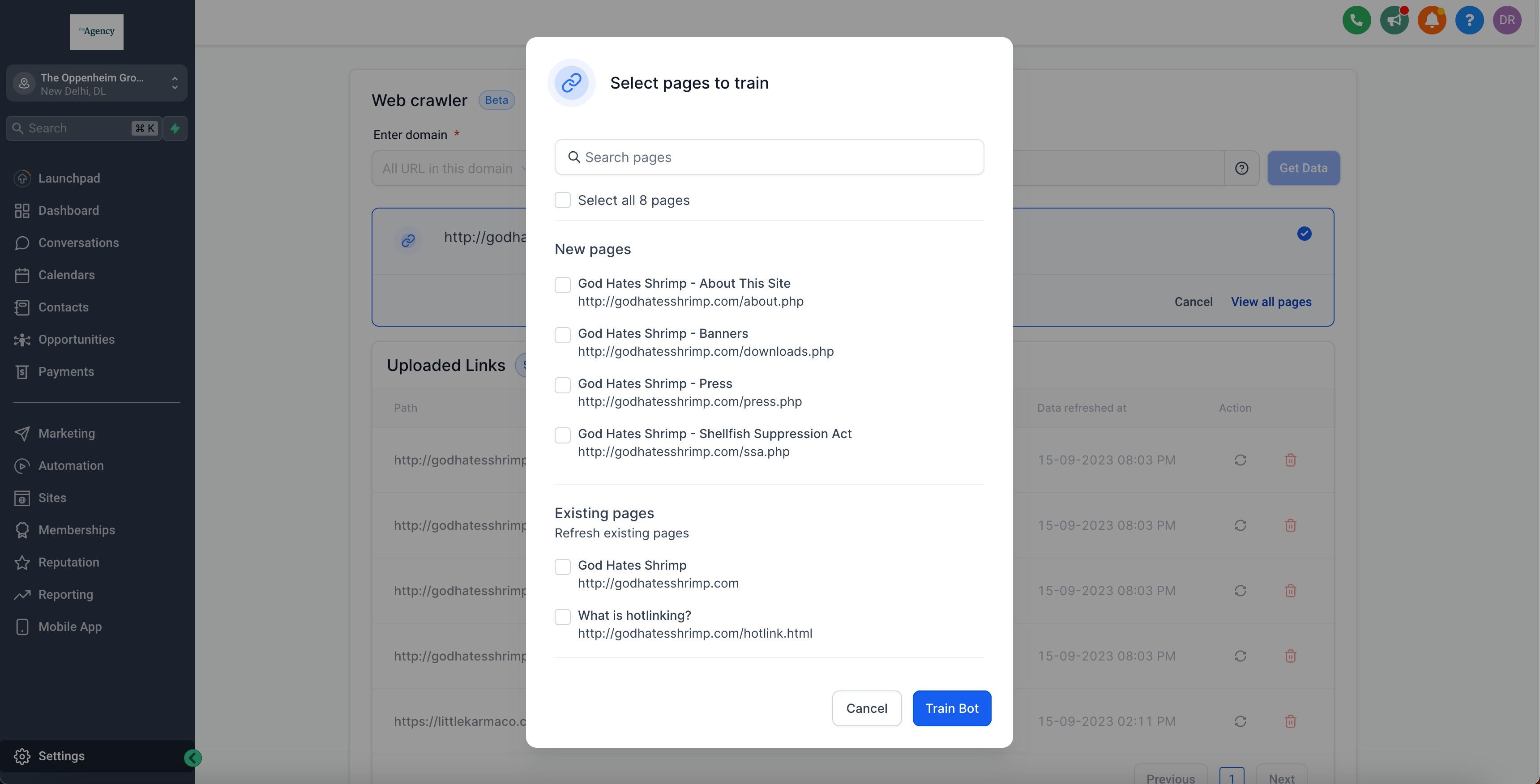
All URLs with this Path
The bot will crawl all pages on the provided URL and allow you to select which pages to train from, based on the existence of the specified path in the page URL
How to use All URLs with this Path Mode:
Go to the "Bot Training" in Conversation AI Bot's settings.
Choose the option "All URLs with this Path."
Enter the URL and hit "Get Data."
Wait for the pages to load, and then you'll be presented with a list of available URLs.
Choose the pages that will be relevant to training the bot and hit "Train Bot."
Uploaded Links Table
All the links/URLs that the bot has been trained on are visible in the Uploaded link table

Each URL will have one of these 2 statuses:
Trained - The bot successfully learned from this URL. The "Last data refreshed at" date-time is also visible which can be used to identify if a fresh data refresh is required for that specific URL
Failed - The bot failed to train for this URL. You can either refresh and try again or delete the URL
- URLs are not instantly added to the Uploaded Links table. Wait for all URLs to appear in the table before using the Conversation AI bot
- On refreshing a URL, wait for the last data refresh timestamp to update before testing the bot
- Maintaining concise and relevant data significantly boosts the bot's performance and responses. Regularly review and remove irrelevant URLs from the Uploaded Links tableManually via Questions and Answers
In addition to training via URL crawling, you can manually add question-answer pairs to customize your bot's responses. This method allows you to fine-tune the bot's knowledge to address specific queries from your users.
How to manually train the bot:
Access the Conversation AI Bot settings.
Locate the "Customize Bot Response" section.
Add a new question and its corresponding answer.
Repeat this process for each question-answer pair you want to include in the bot's training.

FaQs
Can the Bot book appointments on the calendar rather than sending the booking link?
Currently, the bot can only send the booking to the contacts and not book an appointment directly but this is in development and will be out soon.
Can the bot be trained based on Google Sheets and Docs?
The bot only supports webpages or blogs for now. Google Sheet and Docs support coming soon.
Can I Upload documents (PDF, text, or doc) to train the bot?
Bot training on file upload is coming soon.
