
TekMatix Help Blog
Search Help Categories
Use the search bar below to look for help articles you need.
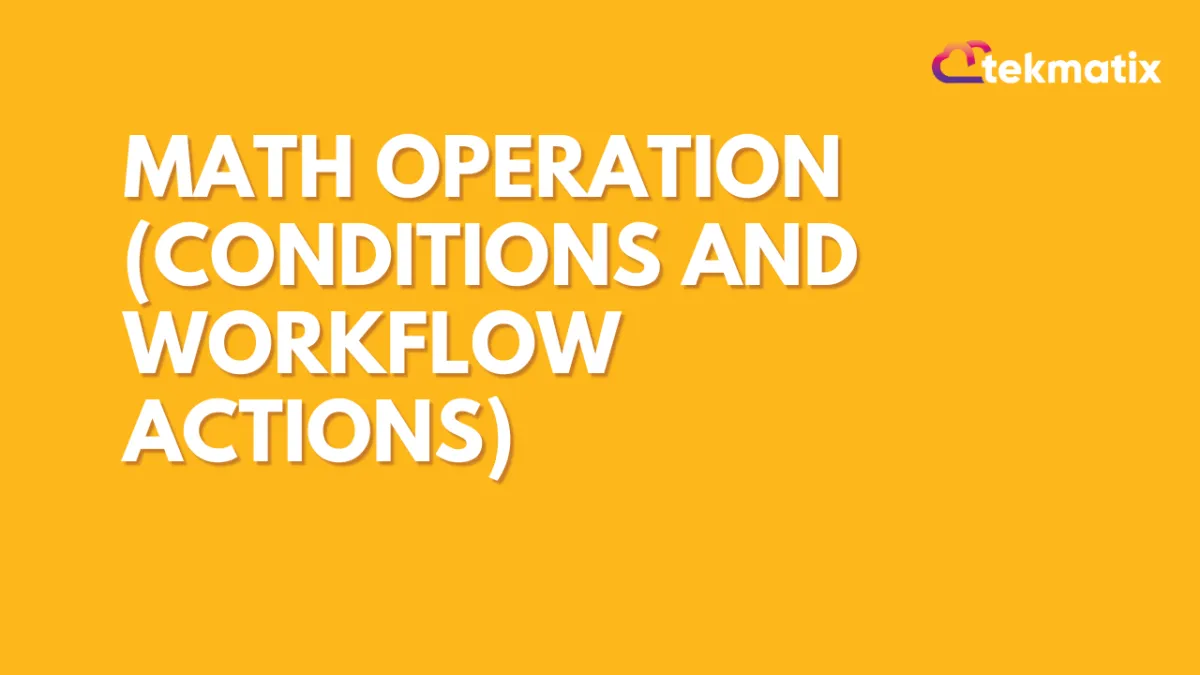
Math Operation (Conditions and Workflow Actions)
Math operation function used to calculate or score something. For an example, If we want to give a score to a lead based on their activities and responses to the marketing campaign, we can setup the math operation inside of a workflow for the system to take care of the math operations.
.png?alt=media)
Select Fields
In this field, you are provided with a few options to perform the math operation. Lets cover them one by one.
1.Action Name - You can name the operation or leave it blank. It would be helpful for you to identify what this workflow is about.
2.Standard fields - Can be used for the math operations around date. If you want to run an automation before x number of days before your client's birthday you can set up the automations accordingly.
3.Custom Field - Here you will see all of the custom fields you have created inside of your CRM. You can choose them to perform expected math operation.

Date Of Birth Operation
With this operation, you can setup a workflow actions to perform before or after a few days of the birthday. You can give birthday discount to your client and start sending the campaign a few days before their birthday.

Days - Enter the number of Days as per your requirements.
Months - Enter the number of Months as per your requirements.
Years - Enter the number of years as per your requirements.
Operations
From the dropdown menu shown in the image below, you can choose the type of math operation you would like the system to perform.

Add - Use this to for the addition.
Divide - Use this to perform mathematical division.
Multiply - Choose this to perform multiplication.
Subtract - Choose this when you have to perform subtraction.
Value
Here you will enter the value as per the objective of the math operation.

Custom Value
This icon will allow you to choose the custom values you have created inside of your system.

Delete Operation
Use this to delete one of the operation you have created.

Add Operator
If you need to create multiple operations based on one or more conditions you can use "Add Operator" option to do so.

Update Field
Here from the dropdown menu, you can select the field that is expected to be updated after performing math operation.

