
TekMatix Help Blog
Search Help Categories
Use the search bar below to look for help articles you need.
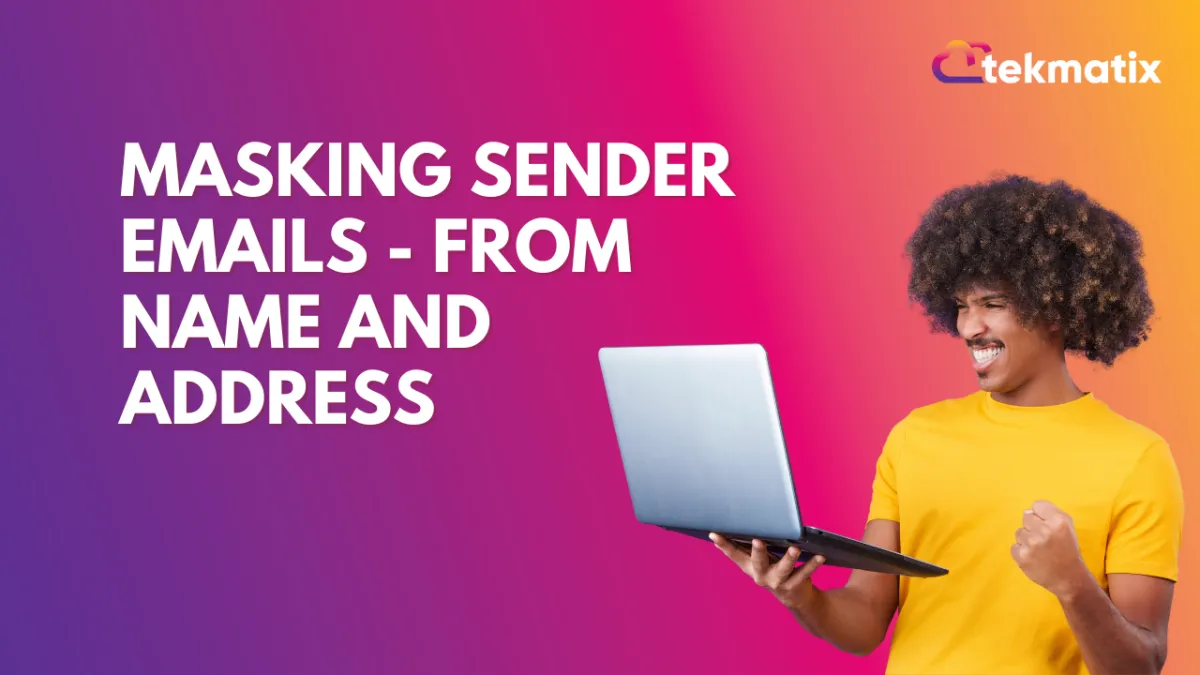
Masking Sender Emails - From Name and Address
In this article we will go over the different options to customize your sending email address and from name.
Here’s a table on how it is masked in normal situations.

Places you can configure the sender's email:
Manual emails
Conversation tab
The From email will be the user logged in email by default:
Places you can configure the sender's email:
Automated email
Email template
Navigate to Marketing -> Emails, select (+ New), then Select the design editor and create a blank template, or edit an existing template by clicking on its pencil icon
Once you created the email template, click Settings from the 3 dots menut and configure the From name/address here
Bulk action - Send Email
Click Contacts ->Smart Lists -> Select Contacts -> Click Send Email
Add the From Name and From Email

Workflow settings
Click Automation -> Workflows -> Create Workflow or edit an existing flow
If creating a new flow, Select continue in the tile to Start from scratch
Click Settings and configure the sender details area and save the workflow
Workflow Send Email Action
Click on the + button > Select the "Send Email" option
Enter the From Name and From Email
