
TekMatix Help Blog
Search Help Categories
Use the search bar below to look for help articles you need.
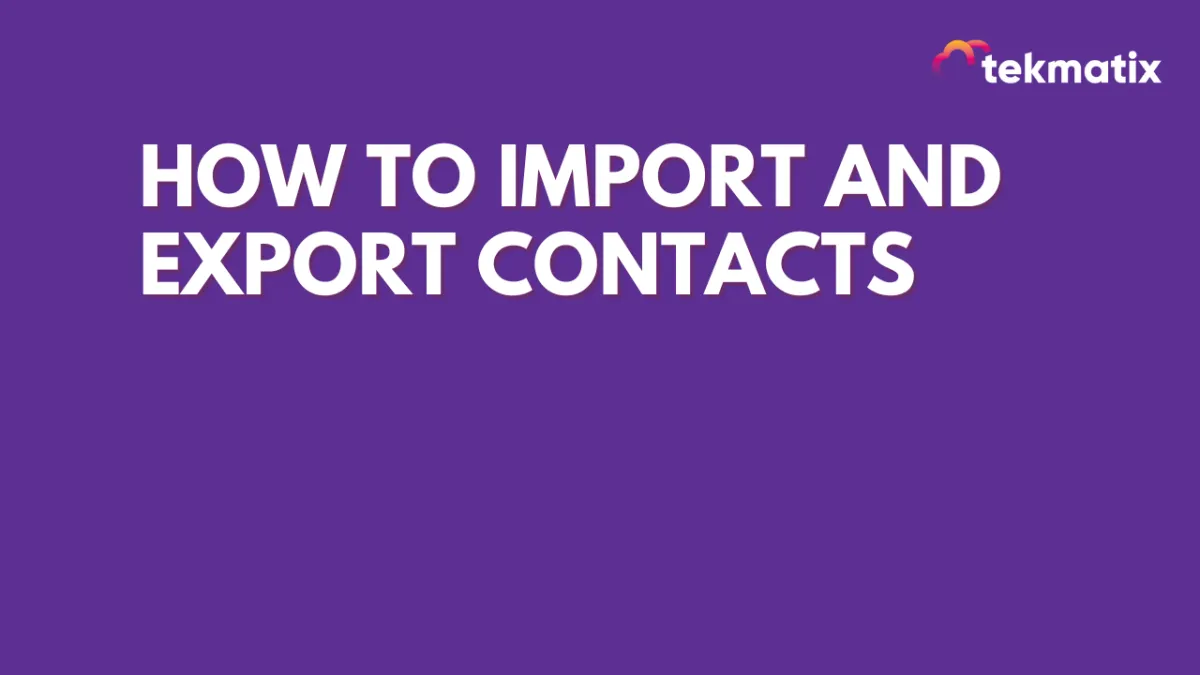
How To Import and Export Contacts
Importing a comprehensive contact list is a cornerstone of effective database management. When done correctly, it ensures your contacts are organized with the best data, facilitating more efficient business operations.
IMPORTANT: If you're not an Admin User, you won't have the ability to import/export contacts. You can adjust your User Settings by visiting: Settings > My Staff > Team Management.
What You'll Need:
A .csv file with the contacts you want to import

Step 1: Prepare Your .csv File
Row 1 of the file should have essential headers such as ‘first name’, ‘last name’, ‘email’, ‘phone’, ‘additional phones’, ‘tag’, and so forth.
When adding multiple phone numbers for a single contact, list them in the "additional phones" column. This feature allows you to manage multiple phone numbers seamlessly.
Step 2: Import Your Contacts
Two options exist for adding contacts:
Manually create a contact by clicking the “+” sign in the top left corner.
Or, use the import icon (an upward-pointing arrow) to introduce contacts via your .csv file. Choosing “Import Contacts” lets you batch-import, which is both time-efficient and effective.

If the Import/Export icons are not visible, ensure that a user profile has been created under Settings --> Team Management. Need help? Please Contact Support.
Upon selecting 'Import Contacts':
Click “Upload a file” or use drag-and-drop.

Map fields to specify how the data will fit into TekMatix’s fields.
A green check indicates a ready-to-import field.
"Column Header From File" denotes which .csv column gets imported.
"Contact Fields" indicates the target field in TekMatix. Most general fields are automatically recognized. Manual mapping might be necessary for custom fields or unconventional headers.
The "Additional Phones" column can be mapped for importing multiple phone numbers. Separate them using commas, slashes, or semicolons alongside the primary “Phone” number column.
For multiple emails, separate them and map them to the "Additional Emails" field.

Proceed to tab 3:
Assign an import name or let TekMatix default to a date-time format.
Opt to create a “Smart List” for these contacts, if desired.
Under the “Advanced” tab, you can:
Decide on a strategy for duplicates.
Add tags or decide the criteria for identifying duplicates.
Activate the “Add to Workflow/Campaign” option if needed.
Validate emails (charges might apply).
Finalize by clicking 'Submit'.

Step 3: Validate the Import
Refresh the Contacts page.
Navigate to Contacts > Bulk Actions to verify the import's status and details.

NOTES:
Every contact record should have at least one phone number or email address for a successful import. Just listing names won’t work.
