
TekMatix Help Blog
Search Help Categories
Use the search bar below to look for help articles you need.
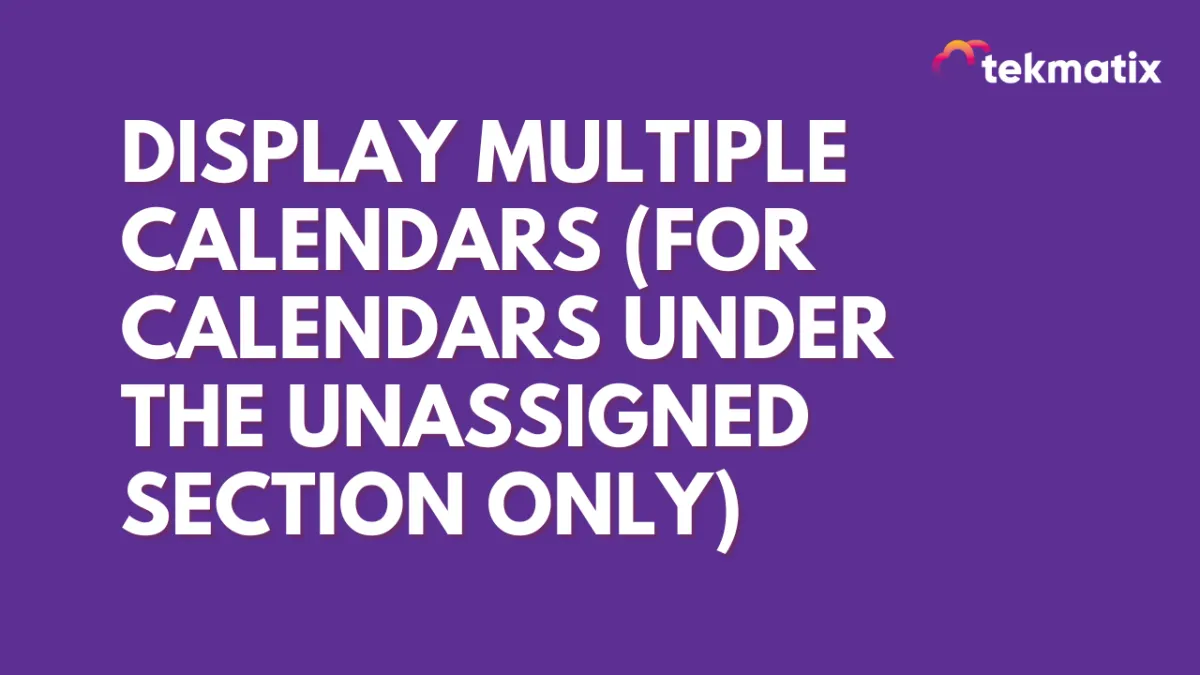
Display Multiple Calendars (For calendars under the Unassigned section only)
How to display more than one calendar on a page
Using Calendar URL:
1. Open each calendar URL in a new tab by clicking the link for each calendar

2. Copy the calendar ID from one calendar
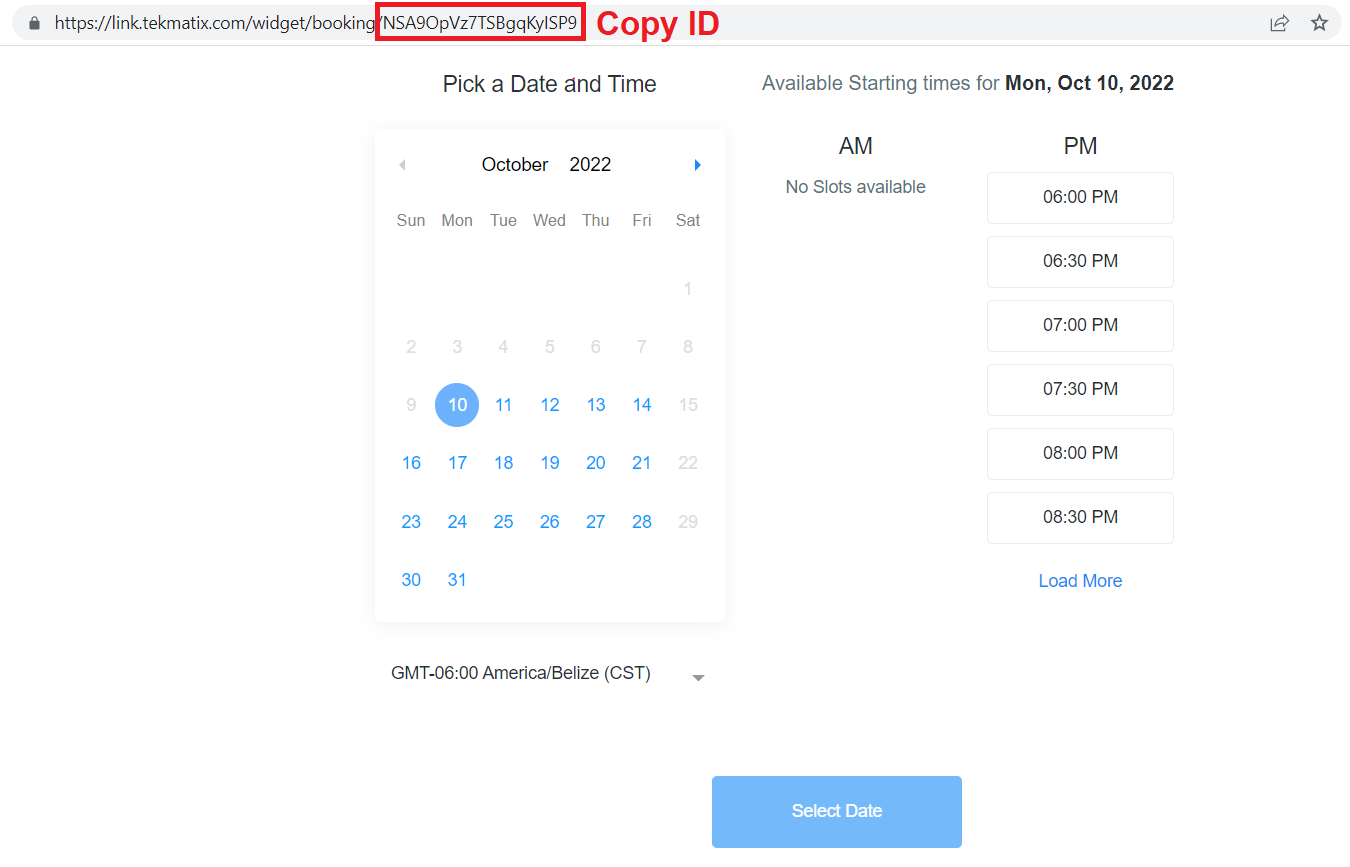
Then go to the other calendar, add a comma after its ID, paste the other calendar's ID after the comma, and hit enter to reload the page

Once the page reload you will be able to see the different Calendar option.

Embedding multiple calendars on a funnel page:
1. Go to Settings > Calendar > Calendar Code to copy the embed code for the calendar that you want to use.

2. Go to the funnel page, add a "Custom JS/HTML" element

Click "Open Code Editor"

Then paste the calendar embed code

3. In a new tab, go back to Settings > Calendar > Open calendar URL in a new tab by clicking the link for calendar

Copy the calendar ID
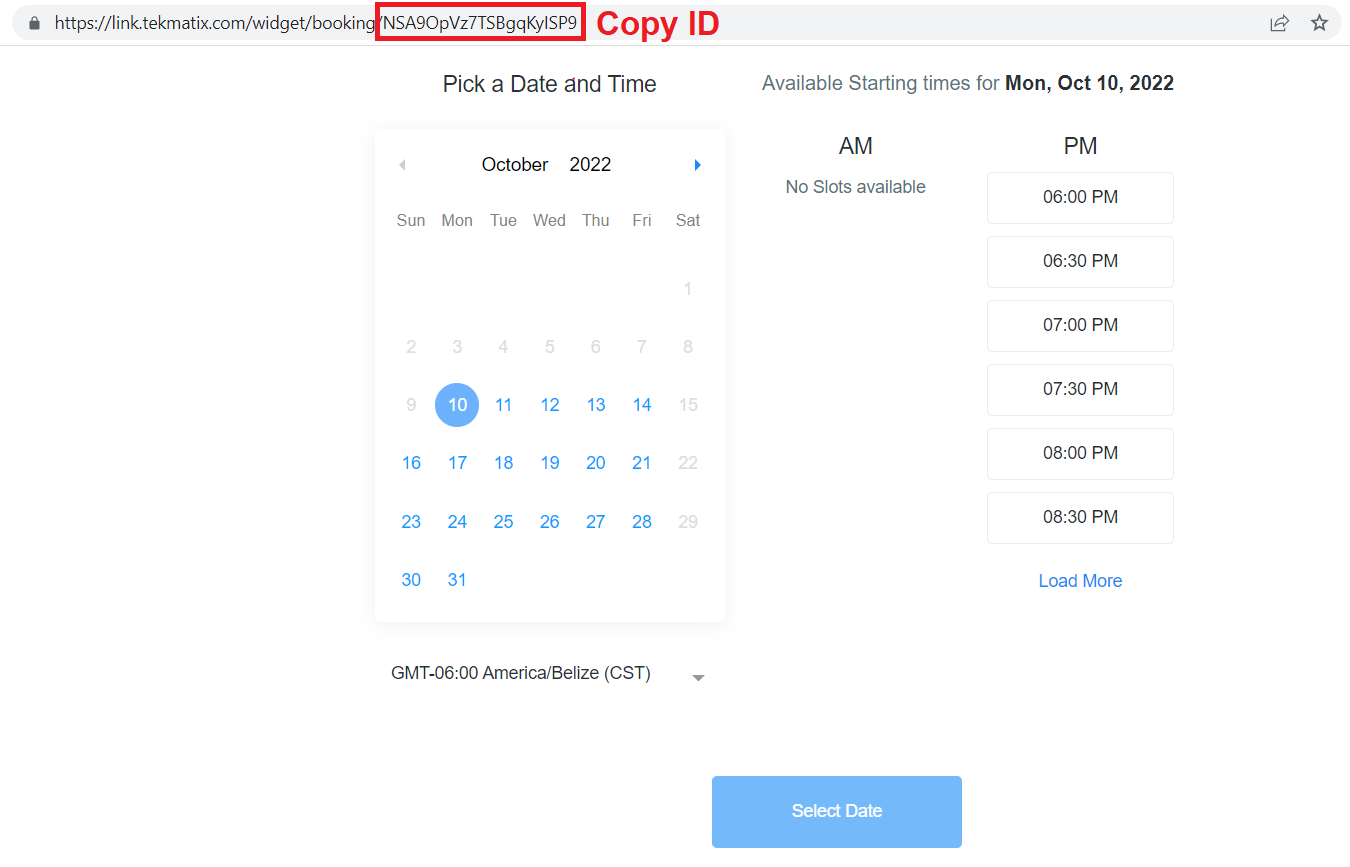
4. Go back to the funnel page tab that has your Custom JS/HTML element code editor open, add a comma after the calendar ID, paste the second calendar ID, then hit the "Yes, save."

5. Save your funnel page and preview.
