
TekMatix Help Blog
Search Help Categories
Use the search bar below to look for help articles you need.
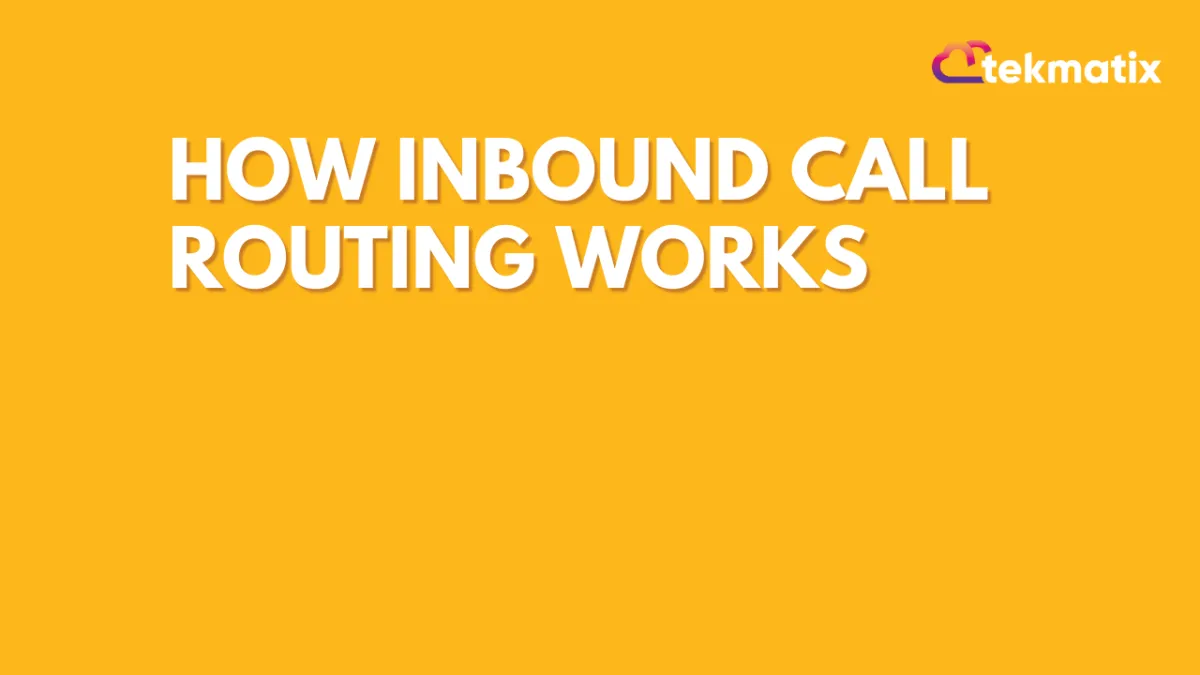
How Inbound Call Routing Works
How Inbound Call Routing Works
Inbound Call Routing is the process that happens if a prospect calls back the phone number from a text message or the phone call that they received from your TekMatix outbound number or a number they found on your website, funnel, etc.
When a campaign sends out text messages or calls the outbound phone number is the phone number that you set up under Settings > Phone.
NOTE: Inbound calls can be forwarded to a cell phone but they cannot be answered in the desktop application. You can make outbound calls from the app.
Overview:
If you have a phone number assigned to a user, the inbound call will route to that user's phone number
If the lead is assigned to a user. It will route to the assigned user’s phone number
If there is not a phone number assigned to the user, the lead is not assigned to a user, and a forwarding number is set it will forward to the forwarding number
If there is no forwarding number set up, then the call will route to the company number.
Incoming Call
Is the number assigned to a user/staff member?
Yes, the number is assigned to a user/staff member
Routes to the user who is assigned to the number
No, the number is not assigned to a user
Is the contact/lead assigned to the user?
Yes, the contact/lead is assigned to a user
Routes to the assigned user's phone number
No, the contact/lead is not assigned to a user
Does the number have a forwarding number set?
Yes, the number has a forwarding number set
Routes to the numbers forwarding field
No, the number does not have a forwarding number set
Is there a number in the company phone number field in the Business information tab on the account settings page?
Yes, there is a number in the Business information tab in the Company Phone Field
Routes to the Company Phone field
Step 1: Setting Up Your User Phone
If the lead is assigned to a user, the call will be forwarded to the User's Phone.
To update the User Phone navigate to Settings > My Staff > Team Management.
Fill out all the appropriate user information, including the phone number.
Click Save to confirm your changes.

Step 2: Setting Up Your Forwarding Number
If you did assign a Call Forwarding Number but the lead is not assigned to a specific user, the call will be forwarded to the set Call Forwarding Number.
To update the Call Forwarding Number navigate to Settings > Phone Numbers > Edit > Enter the forwarding number > Update.
Step 3: Setting Up Your Company Phone
If you did not set up a specific Call Forwarding Number and the lead is not assigned to a specific user, the call will be forwarded to the Company Phone.
To see which number is in Company Settings, navigate to Settings > Business Info > Company Data, and update the phone number.
