
TekMatix Help Blog
Search Help Categories
Use the search bar below to look for help articles you need.
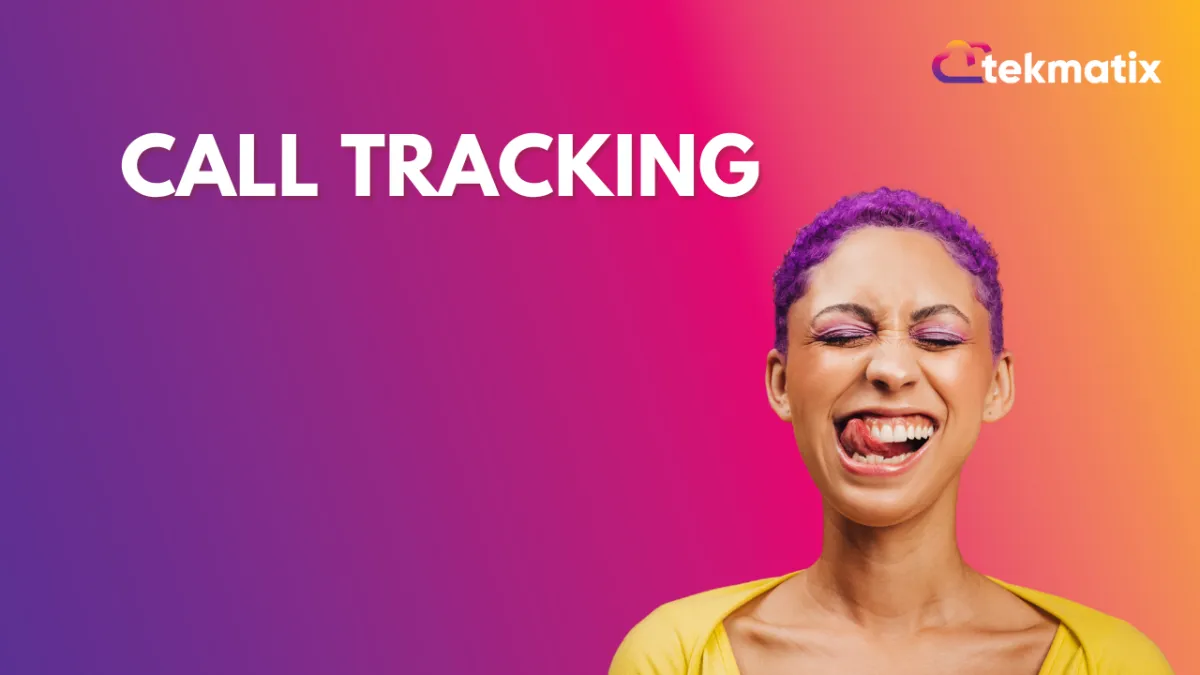
Call Tracking
Call tracking allows you to understand the attribution of where calls are coming from. Whether you sent out an eblast to get calls, or you’re targeting new customers with Facebook or Google ads, etc. you may want to know where incoming calls are coming from. By setting up number pools and using the call tracking feature of TekMatix, you can better understand the source of incoming calls/leads to your business.
Step 1: Create a Number Pool
Navigate to Settings > Phone Numbers
Here you can add a new Number Pool or edit an existing one
When creating a new one, you’ll have two options in the popup: Track visitor activity or Track a marketing campaign.
Track visitor activity allows you to create several numbers for PPC (pay-per-click) keywords, Facebook/Google ads, and more.
Track a marketing campaign allows you to do a one-time email blast or one-time campaign.
Choose your desired option to continue.
Select your tracking option and click Create Pool.
If you change your mind, you can edit and change this at a later time. Most of the time you’ll want to select “All visitors” to track everyone, but there may be cases where you prefer to track only PPC searches, a specific landing page, exclusively Google ads, etc.
On the next tab, choose a name for your number pool.
Pick how many numbers you want created.
This is where you determine how many numbers you want in your pool (i.e. do you want 2 additional numbers, or 8, etc.?)
Set the the “Forward Calls To”
Determine if you want to check the “Swapping Number” option or not. (See below for further information on this feature.)
Confirm you understand you are purchasing additional numbers.
Click “Next: Tracking Options”.
On the next tab, you can select a whisper message such as “new call from ad campaigns”.
You can also enable or disable call recordings.
NOTE: follow your local regulations/guidance for laws on recording calls.
Click “Activate Number” and “Done” to confirm your Number Pool setup.
Step 2: Update your Number Formatting
Click into the hyperlink under “Tracking Numbers” on your Phone Numbers page.
Your “Swapping Numbers” are the main numbers that will be shown on your site/ad/page. Your “Pool Numbers” are what will be swapped out for call tracking.
NOTE: For U.S. numbers, if local not international, you can use one of these three formats: 111-222-3333 ; 111.222.3333 ; or (111) 222-3333.
Step 3: Add the Tracking Code to Your Page
Click the info icon next to your Number Pool.
In the popup, copy the “Normal Snippet”
Navigate to the funnel or website you wish to use the number pool for.
Click into Settings.
Paste the Normal Snippet into the bottom of the body tracking code section under any other code.
Save to confirm your changes.
NOTE: If you prefer to swap the number on only one page, you can click into the page builder, and under Settings > Tracking Code > Footer Code, you can paste the Normal Snippet.
Step 4: Testing Your Number Swapping
You can test the number swap by going to the URL in an incognito browser.
Step 5: Setting up Keyword Tracking
If you want TekMatix to display the keyword that was searched before the call, you can add in ?keyword-={keyword} to the URL for the Google Ad. For example, if your Google Ad url is thedemoaccount.com/landingpage, you’ll need to update the URL to thedemoaccount.com/landingpage/?keyword={keyword}
