
TekMatix Help Blog
Search Help Categories
Use the search bar below to look for help articles you need.
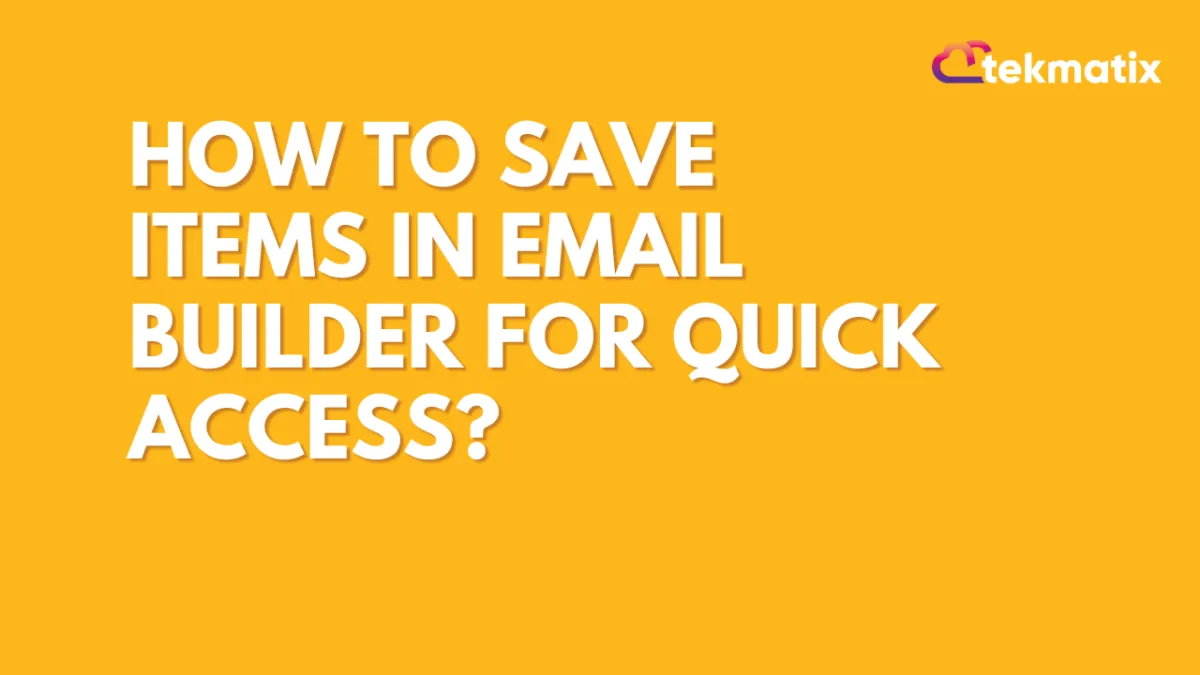
How to save items in email builder for quick access?
How to save items in email builder for quick access?
Tekmatix’s Email Builder allows you to create stunning emails with ease and you can also save items for quick access later. This feature makes it easier to reuse components without starting from scratch every time. In this blog, we will go through the steps to save items in the Email Builder for quick access.
Saving items in Email Builder
To save items in email builder, you can start by logging into your Tekmatix account
Click on Marketing & Emails from the left sidebar.
Select Emails and Email Builder from drop down.
You can create a new email or edit an existing one by clicking on the email template.
In this email builder you can create the desired layout by adding text blocks, images, buttons, and other elements.
Hover on the element you want to save
Click on the Save Icon.
Similarly you can save an item or the complete layout for future use. You can categorize the saved items and name them descriptively for quick identification.
Custom HTML/CSS/JAVASCRIPT
Saving items in Tekmatix email builder enhances your efficiency and productivity.
