
TekMatix Help Blog
Search Help Categories
Use the search bar below to look for help articles you need.
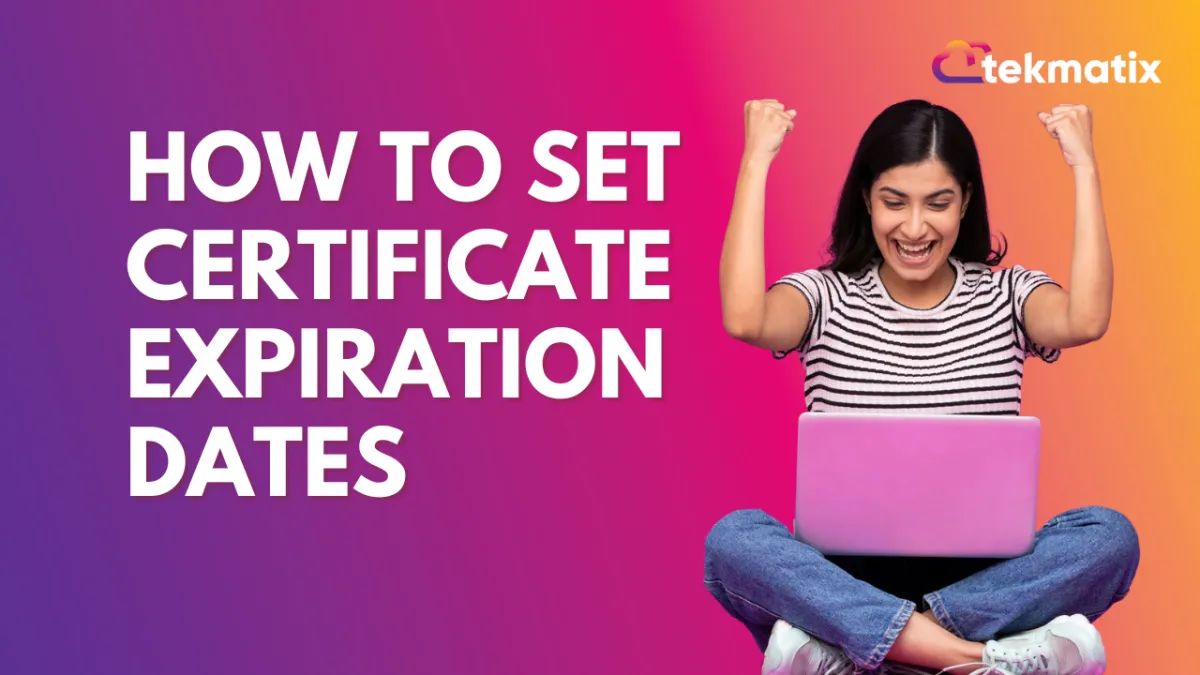
How to Set Certificate Expiration Dates
How to Set Certificate Expiration Dates
Keeping certifications up to date is essential for both individuals and organizations, but it can be tricky to track expiration dates manually. Whether for compliance, professional growth, or simply staying current, tracking expired status of certificates can lead to unnecessary headaches. That’s why we’re excited to share a new feature: the ability to set certificate expiration dates for your courses.
This update makes managing certifications easier than ever. Now, course administrators can set automatic expiration dates for certificates, ensuring that they’re only valid for a specific period. For organizations, it’s a great way to ensure certifications stay current and compliant. For learners, it means clearer reminders to renew and keep their skills and qualifications fresh.
In this blog, we’ll walk you through how to set certificate expiration dates and explain how this feature can save time and help you maintain up-to-date credentials with less hassle.
How to Set an Expiry Date to Certificates
Go to the “Courses & Memberships” menu on the left-sidebar in your account.
Click on Certificates on the tab above.
After going to the Certificates section, you have the option to set Expiry dates for existing “Templates” or already “Issued Certificates”.
Let’s look at how to set expiry dates for certificates in templates.
Step 1: Click on the 3 dots beside the name of the template or issued certificate
After you click on the 3 dots, you will be able to click on the “Set Expiry” option.
Step 2: Choose the expiration period for this certificate.
You can choose to set no expiry period, or choose time from 1-5 years
Simply Choose the time period that you want to set up for the certificate expiration, and it will be saved.
Setting up Expiry Dates for “Issued Certificates”
For already issued certificates, when you click on the 3 dots and click on Set Expiry, you will see the options: Never, Immediately, or Select a Date.
If you click on Select a Date, you will see the following screen:
Setting certificate expiration dates in your CRM isn’t just about staying organized—it’s about giving yourself peace of mind. With this feature, you’ll never have to worry about missing an important deadline or scrambling at the last minute. It helps you stay compliant, keep your processes running smoothly, and build stronger relationships with your clients by showing them you’re always on top of things. It’s a small step that can make a big difference, so why not start using it today?
Note:
- Reminder mails will be sent on T-2 and T-7 days of expiry
- Issued certificates have priority over template level expiry
