
TekMatix Help Articles

Afilliates / Appointment
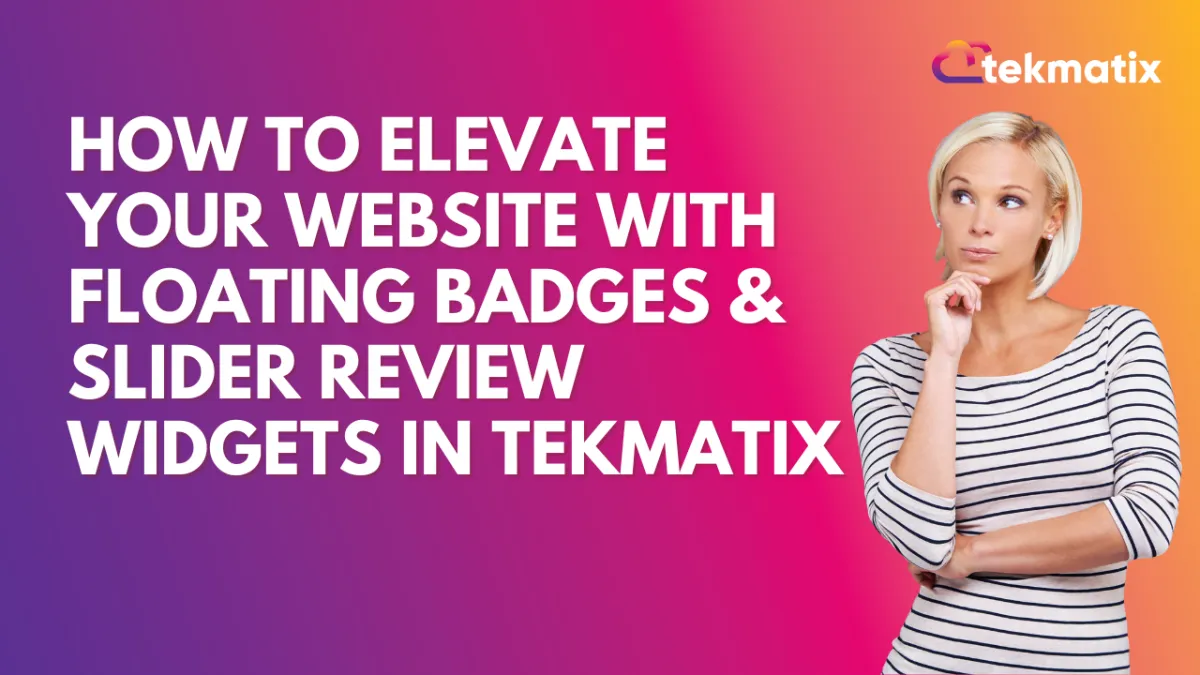
How To Elevate Your Website With Floating Badges & Slider Review Widgets in Tekmatix
How To Elevate Your Website With Floating Badges & Slider Review Widgets in Tekmatix
Make your customer reviews work harder for you! With Tekmatix’s latest enhancements to the Review Widget feature, you can now display testimonials more dynamically through floating badges, sleek sliders, and AI-powered summaries that fit any site layout. These tools don't just look great—they also build trust, credibility, and conversions.
Why This Matters
Displaying reviews creatively and consistently can:
Instantly build trust with visitors
Highlight real-time customer feedback without clutter
Match your website style with zero coding
Increase conversions with authentic social proof
Showcase AI-generated summaries for quick customer wins
Step-by-Step: How to Use the New Floating Badge & Slider Widgets
Step 1: Go to Your Review Widgets
Navigate to Reviews > Widgets inside your Tekmatix dashboard.
You’ll now see new widget types: Floating Badge and Slider Widget.
Step 2: Choose a Widget Type
You can select one of the following:
Floating Badge Widget
A compact badge that stays pinned to the corner of your site and rotates live reviews.Position options: Top/Bottom + Left/Right
Rotate reviews on a set timer
Slider Widget
Great for minimalist sections, this displays one review at a time.Ideal for tight spaces like headers, footers, or mobile views
Customize the speed of each review slide
Step 3: Pick a Template
Browse the template library to choose a layout that fits your brand.
Preview in real time — no coding needed!
You can switch templates anytime with one click.
Step 4: Customize the Look & Feel
Make your widget match your brand by adjusting:
Button color
Avatar background and text
AI review summary colors
Font and alignment options
🖌 All changes are visual — no need for CSS!
Step 5: Configure AI Review Summaries
Let Tekmatix's AI summarize customer reviews into digestible snippets.
Choose:
Summary Type:
Short (1–2 sentences)
Detailed (3–4 sentences)
Action Points (bulleted list)
Summary Placement:
Top
Bottom
Inline with the review
Step 6: Publish Your Widget
Once you're happy with the design and settings:
Hit Publish
Your widget will start showing on your selected pages
Sample Use Case
Client: Jessica owns an online coaching business.
She wants to showcase her best client reviews without overwhelming her homepage.
Here’s how she uses the new widget:
She adds a Floating Badge Widget in the bottom-right corner that rotates reviews every 8 seconds.
She selects a clean, modern template and matches it to her brand’s lavender tones.
She enables short AI summaries for quick testimonials.
On her “About” page, she adds a Slider Widget to highlight individual stories one by one.
Result? Visitors feel more confident in her services, and her consultation bookings increase.
Pro Tips
Use different widgets for different pages. For example:
Floating Badge on Homepage
Slider on Product or About pages
Mix short and detailed AI summaries depending on your audience
Revisit and refresh template styles quarterly to keep things engaging
Final Thoughts
The new Floating Badge and Slider Widgets in Tekmatix make it easier than ever to visually amplify your customer reviews. With rich customization and AI summaries, these tools help you turn testimonials into trust-building assets—without the tech hassle.
Blogs / Calendars / Campaign
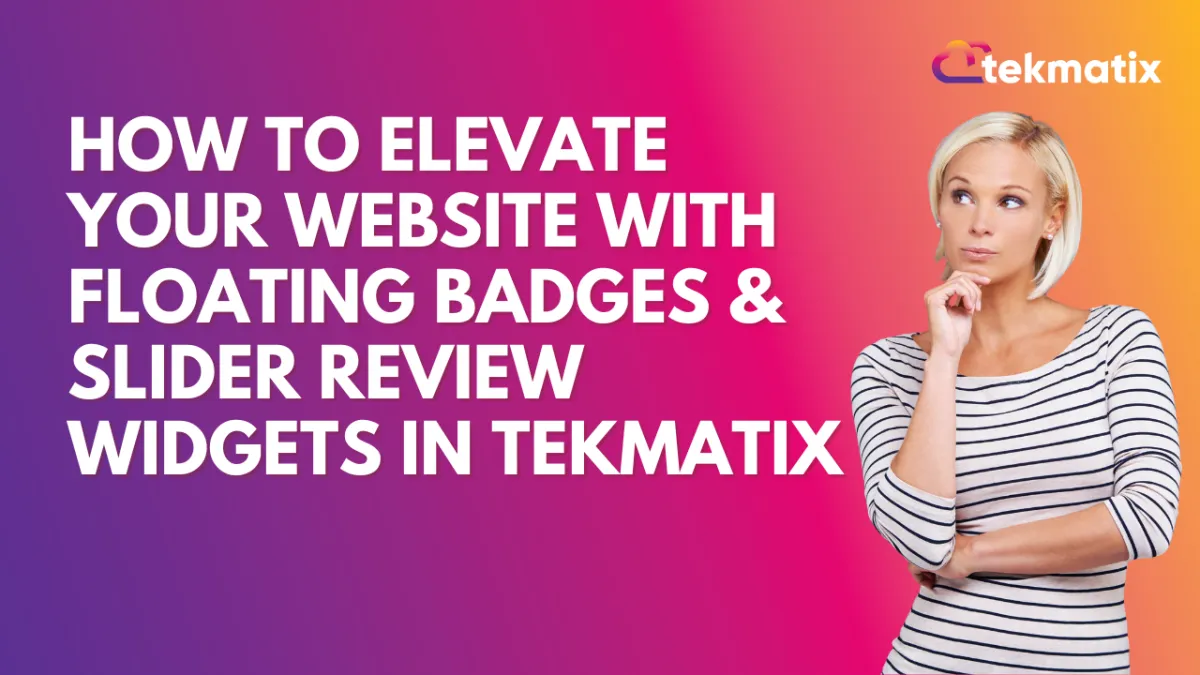
How To Elevate Your Website With Floating Badges & Slider Review Widgets in Tekmatix
How To Elevate Your Website With Floating Badges & Slider Review Widgets in Tekmatix
Make your customer reviews work harder for you! With Tekmatix’s latest enhancements to the Review Widget feature, you can now display testimonials more dynamically through floating badges, sleek sliders, and AI-powered summaries that fit any site layout. These tools don't just look great—they also build trust, credibility, and conversions.
Why This Matters
Displaying reviews creatively and consistently can:
Instantly build trust with visitors
Highlight real-time customer feedback without clutter
Match your website style with zero coding
Increase conversions with authentic social proof
Showcase AI-generated summaries for quick customer wins
Step-by-Step: How to Use the New Floating Badge & Slider Widgets
Step 1: Go to Your Review Widgets
Navigate to Reviews > Widgets inside your Tekmatix dashboard.
You’ll now see new widget types: Floating Badge and Slider Widget.
Step 2: Choose a Widget Type
You can select one of the following:
Floating Badge Widget
A compact badge that stays pinned to the corner of your site and rotates live reviews.Position options: Top/Bottom + Left/Right
Rotate reviews on a set timer
Slider Widget
Great for minimalist sections, this displays one review at a time.Ideal for tight spaces like headers, footers, or mobile views
Customize the speed of each review slide
Step 3: Pick a Template
Browse the template library to choose a layout that fits your brand.
Preview in real time — no coding needed!
You can switch templates anytime with one click.
Step 4: Customize the Look & Feel
Make your widget match your brand by adjusting:
Button color
Avatar background and text
AI review summary colors
Font and alignment options
🖌 All changes are visual — no need for CSS!
Step 5: Configure AI Review Summaries
Let Tekmatix's AI summarize customer reviews into digestible snippets.
Choose:
Summary Type:
Short (1–2 sentences)
Detailed (3–4 sentences)
Action Points (bulleted list)
Summary Placement:
Top
Bottom
Inline with the review
Step 6: Publish Your Widget
Once you're happy with the design and settings:
Hit Publish
Your widget will start showing on your selected pages
Sample Use Case
Client: Jessica owns an online coaching business.
She wants to showcase her best client reviews without overwhelming her homepage.
Here’s how she uses the new widget:
She adds a Floating Badge Widget in the bottom-right corner that rotates reviews every 8 seconds.
She selects a clean, modern template and matches it to her brand’s lavender tones.
She enables short AI summaries for quick testimonials.
On her “About” page, she adds a Slider Widget to highlight individual stories one by one.
Result? Visitors feel more confident in her services, and her consultation bookings increase.
Pro Tips
Use different widgets for different pages. For example:
Floating Badge on Homepage
Slider on Product or About pages
Mix short and detailed AI summaries depending on your audience
Revisit and refresh template styles quarterly to keep things engaging
Final Thoughts
The new Floating Badge and Slider Widgets in Tekmatix make it easier than ever to visually amplify your customer reviews. With rich customization and AI summaries, these tools help you turn testimonials into trust-building assets—without the tech hassle.
Course / CRM / Chat Widget
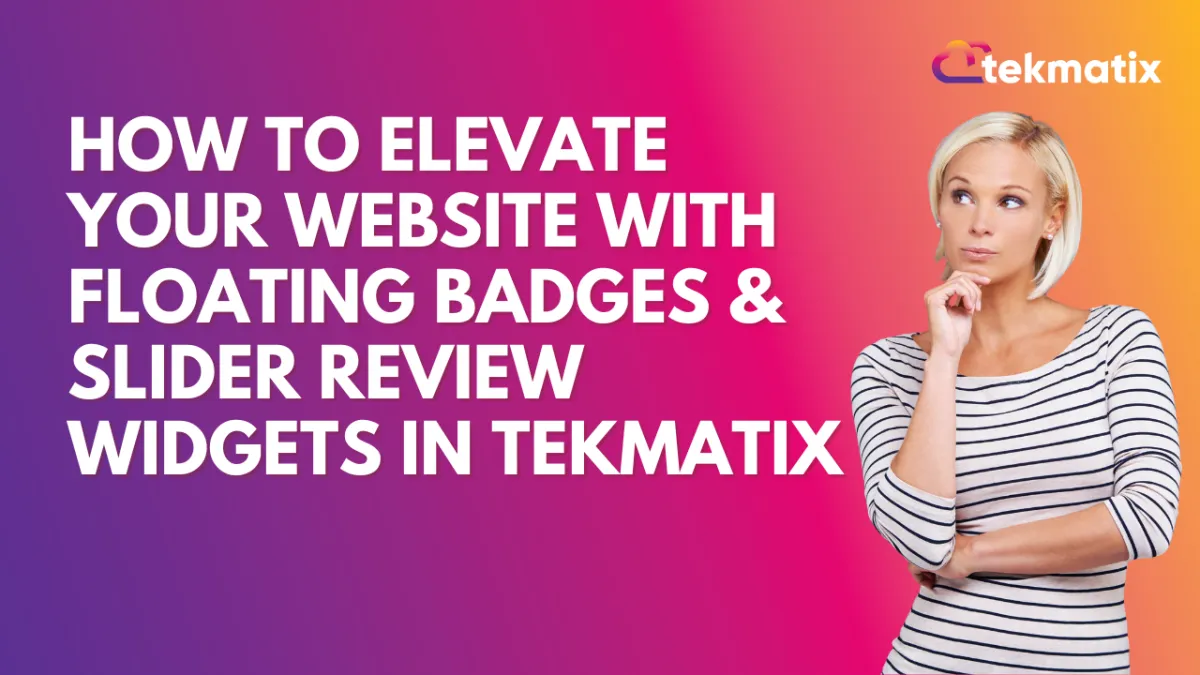
How To Elevate Your Website With Floating Badges & Slider Review Widgets in Tekmatix
How To Elevate Your Website With Floating Badges & Slider Review Widgets in Tekmatix
Make your customer reviews work harder for you! With Tekmatix’s latest enhancements to the Review Widget feature, you can now display testimonials more dynamically through floating badges, sleek sliders, and AI-powered summaries that fit any site layout. These tools don't just look great—they also build trust, credibility, and conversions.
Why This Matters
Displaying reviews creatively and consistently can:
Instantly build trust with visitors
Highlight real-time customer feedback without clutter
Match your website style with zero coding
Increase conversions with authentic social proof
Showcase AI-generated summaries for quick customer wins
Step-by-Step: How to Use the New Floating Badge & Slider Widgets
Step 1: Go to Your Review Widgets
Navigate to Reviews > Widgets inside your Tekmatix dashboard.
You’ll now see new widget types: Floating Badge and Slider Widget.
Step 2: Choose a Widget Type
You can select one of the following:
Floating Badge Widget
A compact badge that stays pinned to the corner of your site and rotates live reviews.Position options: Top/Bottom + Left/Right
Rotate reviews on a set timer
Slider Widget
Great for minimalist sections, this displays one review at a time.Ideal for tight spaces like headers, footers, or mobile views
Customize the speed of each review slide
Step 3: Pick a Template
Browse the template library to choose a layout that fits your brand.
Preview in real time — no coding needed!
You can switch templates anytime with one click.
Step 4: Customize the Look & Feel
Make your widget match your brand by adjusting:
Button color
Avatar background and text
AI review summary colors
Font and alignment options
🖌 All changes are visual — no need for CSS!
Step 5: Configure AI Review Summaries
Let Tekmatix's AI summarize customer reviews into digestible snippets.
Choose:
Summary Type:
Short (1–2 sentences)
Detailed (3–4 sentences)
Action Points (bulleted list)
Summary Placement:
Top
Bottom
Inline with the review
Step 6: Publish Your Widget
Once you're happy with the design and settings:
Hit Publish
Your widget will start showing on your selected pages
Sample Use Case
Client: Jessica owns an online coaching business.
She wants to showcase her best client reviews without overwhelming her homepage.
Here’s how she uses the new widget:
She adds a Floating Badge Widget in the bottom-right corner that rotates reviews every 8 seconds.
She selects a clean, modern template and matches it to her brand’s lavender tones.
She enables short AI summaries for quick testimonials.
On her “About” page, she adds a Slider Widget to highlight individual stories one by one.
Result? Visitors feel more confident in her services, and her consultation bookings increase.
Pro Tips
Use different widgets for different pages. For example:
Floating Badge on Homepage
Slider on Product or About pages
Mix short and detailed AI summaries depending on your audience
Revisit and refresh template styles quarterly to keep things engaging
Final Thoughts
The new Floating Badge and Slider Widgets in Tekmatix make it easier than ever to visually amplify your customer reviews. With rich customization and AI summaries, these tools help you turn testimonials into trust-building assets—without the tech hassle.
Compliance / Custom Fields
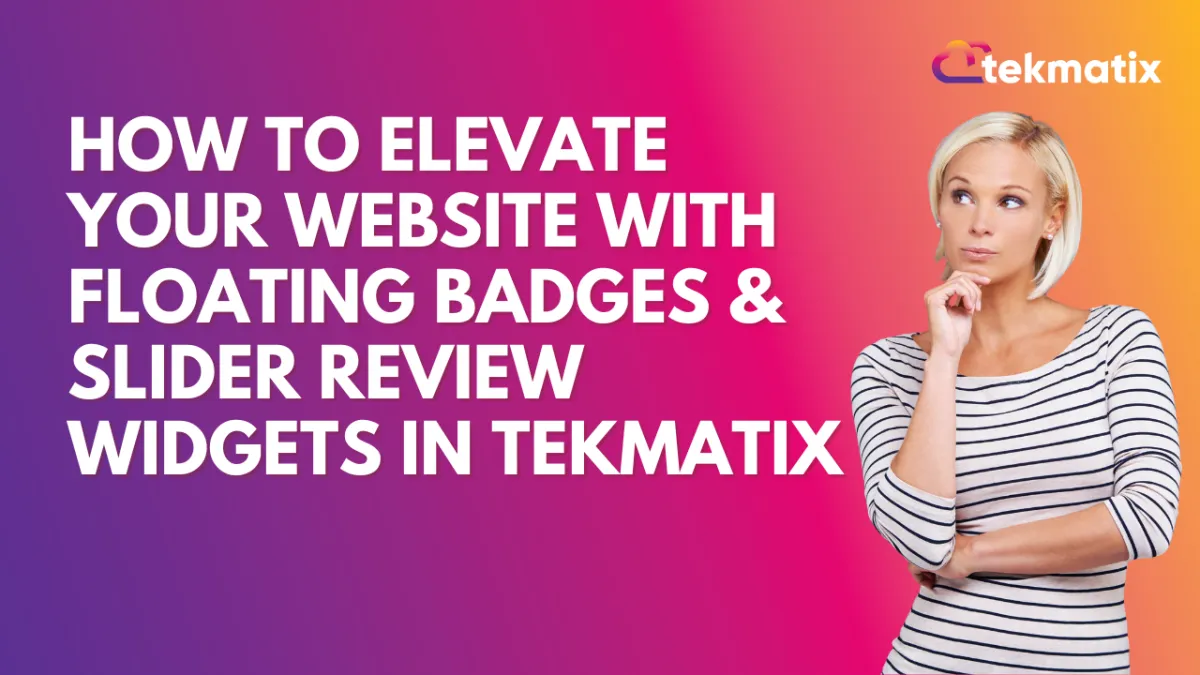
How To Elevate Your Website With Floating Badges & Slider Review Widgets in Tekmatix
How To Elevate Your Website With Floating Badges & Slider Review Widgets in Tekmatix
Make your customer reviews work harder for you! With Tekmatix’s latest enhancements to the Review Widget feature, you can now display testimonials more dynamically through floating badges, sleek sliders, and AI-powered summaries that fit any site layout. These tools don't just look great—they also build trust, credibility, and conversions.
Why This Matters
Displaying reviews creatively and consistently can:
Instantly build trust with visitors
Highlight real-time customer feedback without clutter
Match your website style with zero coding
Increase conversions with authentic social proof
Showcase AI-generated summaries for quick customer wins
Step-by-Step: How to Use the New Floating Badge & Slider Widgets
Step 1: Go to Your Review Widgets
Navigate to Reviews > Widgets inside your Tekmatix dashboard.
You’ll now see new widget types: Floating Badge and Slider Widget.
Step 2: Choose a Widget Type
You can select one of the following:
Floating Badge Widget
A compact badge that stays pinned to the corner of your site and rotates live reviews.Position options: Top/Bottom + Left/Right
Rotate reviews on a set timer
Slider Widget
Great for minimalist sections, this displays one review at a time.Ideal for tight spaces like headers, footers, or mobile views
Customize the speed of each review slide
Step 3: Pick a Template
Browse the template library to choose a layout that fits your brand.
Preview in real time — no coding needed!
You can switch templates anytime with one click.
Step 4: Customize the Look & Feel
Make your widget match your brand by adjusting:
Button color
Avatar background and text
AI review summary colors
Font and alignment options
🖌 All changes are visual — no need for CSS!
Step 5: Configure AI Review Summaries
Let Tekmatix's AI summarize customer reviews into digestible snippets.
Choose:
Summary Type:
Short (1–2 sentences)
Detailed (3–4 sentences)
Action Points (bulleted list)
Summary Placement:
Top
Bottom
Inline with the review
Step 6: Publish Your Widget
Once you're happy with the design and settings:
Hit Publish
Your widget will start showing on your selected pages
Sample Use Case
Client: Jessica owns an online coaching business.
She wants to showcase her best client reviews without overwhelming her homepage.
Here’s how she uses the new widget:
She adds a Floating Badge Widget in the bottom-right corner that rotates reviews every 8 seconds.
She selects a clean, modern template and matches it to her brand’s lavender tones.
She enables short AI summaries for quick testimonials.
On her “About” page, she adds a Slider Widget to highlight individual stories one by one.
Result? Visitors feel more confident in her services, and her consultation bookings increase.
Pro Tips
Use different widgets for different pages. For example:
Floating Badge on Homepage
Slider on Product or About pages
Mix short and detailed AI summaries depending on your audience
Revisit and refresh template styles quarterly to keep things engaging
Final Thoughts
The new Floating Badge and Slider Widgets in Tekmatix make it easier than ever to visually amplify your customer reviews. With rich customization and AI summaries, these tools help you turn testimonials into trust-building assets—without the tech hassle.
Dashboard / Domain
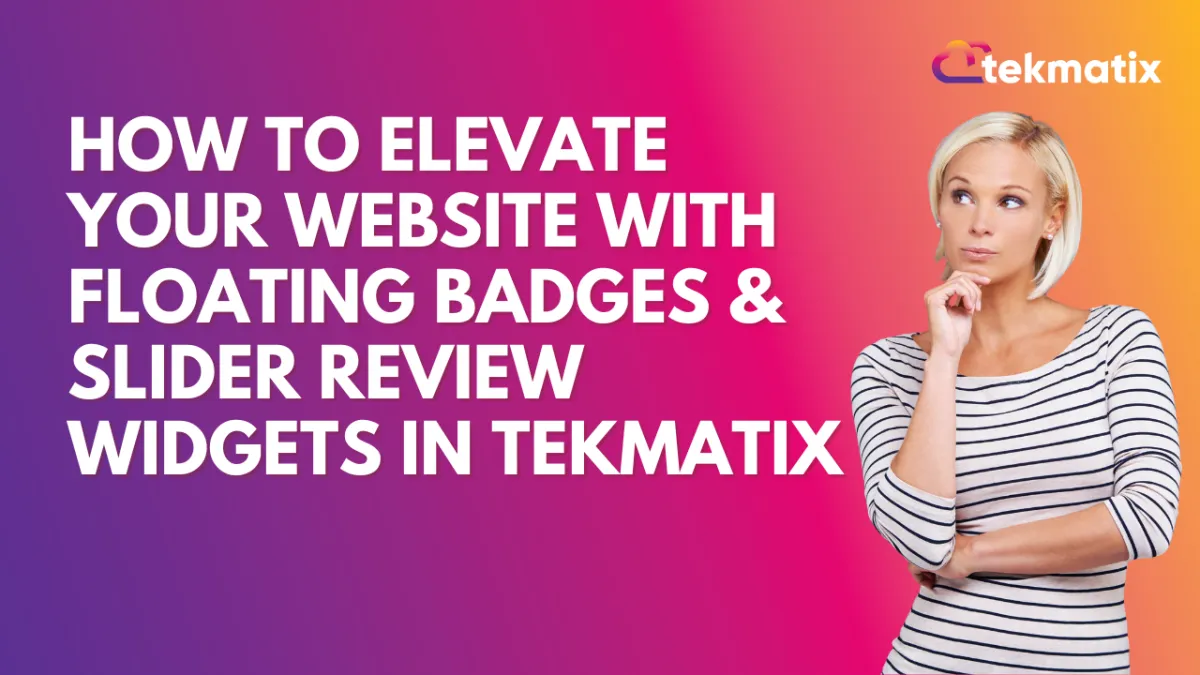
How To Elevate Your Website With Floating Badges & Slider Review Widgets in Tekmatix
How To Elevate Your Website With Floating Badges & Slider Review Widgets in Tekmatix
Make your customer reviews work harder for you! With Tekmatix’s latest enhancements to the Review Widget feature, you can now display testimonials more dynamically through floating badges, sleek sliders, and AI-powered summaries that fit any site layout. These tools don't just look great—they also build trust, credibility, and conversions.
Why This Matters
Displaying reviews creatively and consistently can:
Instantly build trust with visitors
Highlight real-time customer feedback without clutter
Match your website style with zero coding
Increase conversions with authentic social proof
Showcase AI-generated summaries for quick customer wins
Step-by-Step: How to Use the New Floating Badge & Slider Widgets
Step 1: Go to Your Review Widgets
Navigate to Reviews > Widgets inside your Tekmatix dashboard.
You’ll now see new widget types: Floating Badge and Slider Widget.
Step 2: Choose a Widget Type
You can select one of the following:
Floating Badge Widget
A compact badge that stays pinned to the corner of your site and rotates live reviews.Position options: Top/Bottom + Left/Right
Rotate reviews on a set timer
Slider Widget
Great for minimalist sections, this displays one review at a time.Ideal for tight spaces like headers, footers, or mobile views
Customize the speed of each review slide
Step 3: Pick a Template
Browse the template library to choose a layout that fits your brand.
Preview in real time — no coding needed!
You can switch templates anytime with one click.
Step 4: Customize the Look & Feel
Make your widget match your brand by adjusting:
Button color
Avatar background and text
AI review summary colors
Font and alignment options
🖌 All changes are visual — no need for CSS!
Step 5: Configure AI Review Summaries
Let Tekmatix's AI summarize customer reviews into digestible snippets.
Choose:
Summary Type:
Short (1–2 sentences)
Detailed (3–4 sentences)
Action Points (bulleted list)
Summary Placement:
Top
Bottom
Inline with the review
Step 6: Publish Your Widget
Once you're happy with the design and settings:
Hit Publish
Your widget will start showing on your selected pages
Sample Use Case
Client: Jessica owns an online coaching business.
She wants to showcase her best client reviews without overwhelming her homepage.
Here’s how she uses the new widget:
She adds a Floating Badge Widget in the bottom-right corner that rotates reviews every 8 seconds.
She selects a clean, modern template and matches it to her brand’s lavender tones.
She enables short AI summaries for quick testimonials.
On her “About” page, she adds a Slider Widget to highlight individual stories one by one.
Result? Visitors feel more confident in her services, and her consultation bookings increase.
Pro Tips
Use different widgets for different pages. For example:
Floating Badge on Homepage
Slider on Product or About pages
Mix short and detailed AI summaries depending on your audience
Revisit and refresh template styles quarterly to keep things engaging
Final Thoughts
The new Floating Badge and Slider Widgets in Tekmatix make it easier than ever to visually amplify your customer reviews. With rich customization and AI summaries, these tools help you turn testimonials into trust-building assets—without the tech hassle.
Email Builder / Email Deliverability
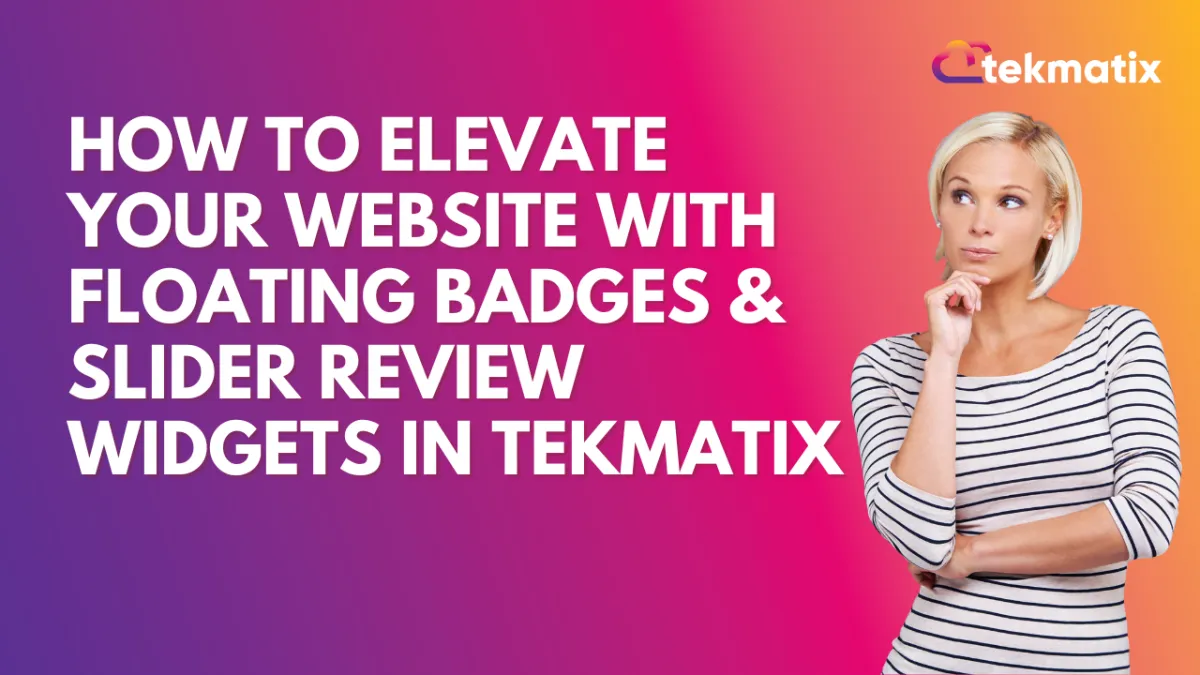
How To Elevate Your Website With Floating Badges & Slider Review Widgets in Tekmatix
How To Elevate Your Website With Floating Badges & Slider Review Widgets in Tekmatix
Make your customer reviews work harder for you! With Tekmatix’s latest enhancements to the Review Widget feature, you can now display testimonials more dynamically through floating badges, sleek sliders, and AI-powered summaries that fit any site layout. These tools don't just look great—they also build trust, credibility, and conversions.
Why This Matters
Displaying reviews creatively and consistently can:
Instantly build trust with visitors
Highlight real-time customer feedback without clutter
Match your website style with zero coding
Increase conversions with authentic social proof
Showcase AI-generated summaries for quick customer wins
Step-by-Step: How to Use the New Floating Badge & Slider Widgets
Step 1: Go to Your Review Widgets
Navigate to Reviews > Widgets inside your Tekmatix dashboard.
You’ll now see new widget types: Floating Badge and Slider Widget.
Step 2: Choose a Widget Type
You can select one of the following:
Floating Badge Widget
A compact badge that stays pinned to the corner of your site and rotates live reviews.Position options: Top/Bottom + Left/Right
Rotate reviews on a set timer
Slider Widget
Great for minimalist sections, this displays one review at a time.Ideal for tight spaces like headers, footers, or mobile views
Customize the speed of each review slide
Step 3: Pick a Template
Browse the template library to choose a layout that fits your brand.
Preview in real time — no coding needed!
You can switch templates anytime with one click.
Step 4: Customize the Look & Feel
Make your widget match your brand by adjusting:
Button color
Avatar background and text
AI review summary colors
Font and alignment options
🖌 All changes are visual — no need for CSS!
Step 5: Configure AI Review Summaries
Let Tekmatix's AI summarize customer reviews into digestible snippets.
Choose:
Summary Type:
Short (1–2 sentences)
Detailed (3–4 sentences)
Action Points (bulleted list)
Summary Placement:
Top
Bottom
Inline with the review
Step 6: Publish Your Widget
Once you're happy with the design and settings:
Hit Publish
Your widget will start showing on your selected pages
Sample Use Case
Client: Jessica owns an online coaching business.
She wants to showcase her best client reviews without overwhelming her homepage.
Here’s how she uses the new widget:
She adds a Floating Badge Widget in the bottom-right corner that rotates reviews every 8 seconds.
She selects a clean, modern template and matches it to her brand’s lavender tones.
She enables short AI summaries for quick testimonials.
On her “About” page, she adds a Slider Widget to highlight individual stories one by one.
Result? Visitors feel more confident in her services, and her consultation bookings increase.
Pro Tips
Use different widgets for different pages. For example:
Floating Badge on Homepage
Slider on Product or About pages
Mix short and detailed AI summaries depending on your audience
Revisit and refresh template styles quarterly to keep things engaging
Final Thoughts
The new Floating Badge and Slider Widgets in Tekmatix make it easier than ever to visually amplify your customer reviews. With rich customization and AI summaries, these tools help you turn testimonials into trust-building assets—without the tech hassle.
Form / Funnels
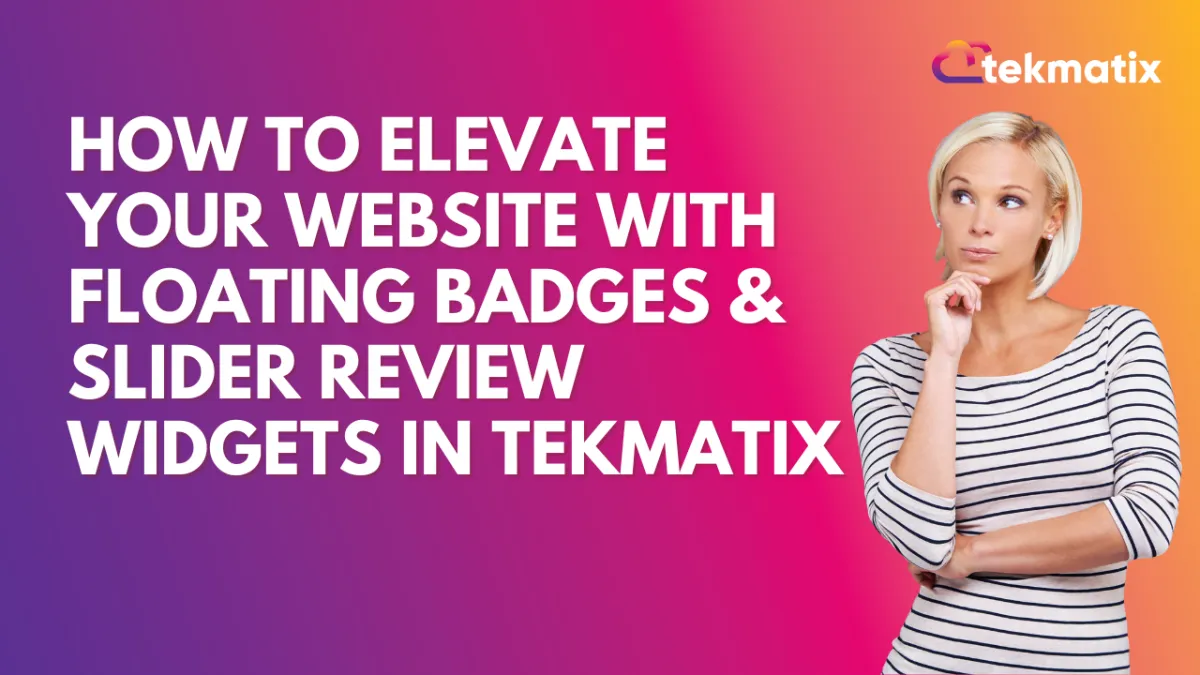
How To Elevate Your Website With Floating Badges & Slider Review Widgets in Tekmatix
How To Elevate Your Website With Floating Badges & Slider Review Widgets in Tekmatix
Make your customer reviews work harder for you! With Tekmatix’s latest enhancements to the Review Widget feature, you can now display testimonials more dynamically through floating badges, sleek sliders, and AI-powered summaries that fit any site layout. These tools don't just look great—they also build trust, credibility, and conversions.
Why This Matters
Displaying reviews creatively and consistently can:
Instantly build trust with visitors
Highlight real-time customer feedback without clutter
Match your website style with zero coding
Increase conversions with authentic social proof
Showcase AI-generated summaries for quick customer wins
Step-by-Step: How to Use the New Floating Badge & Slider Widgets
Step 1: Go to Your Review Widgets
Navigate to Reviews > Widgets inside your Tekmatix dashboard.
You’ll now see new widget types: Floating Badge and Slider Widget.
Step 2: Choose a Widget Type
You can select one of the following:
Floating Badge Widget
A compact badge that stays pinned to the corner of your site and rotates live reviews.Position options: Top/Bottom + Left/Right
Rotate reviews on a set timer
Slider Widget
Great for minimalist sections, this displays one review at a time.Ideal for tight spaces like headers, footers, or mobile views
Customize the speed of each review slide
Step 3: Pick a Template
Browse the template library to choose a layout that fits your brand.
Preview in real time — no coding needed!
You can switch templates anytime with one click.
Step 4: Customize the Look & Feel
Make your widget match your brand by adjusting:
Button color
Avatar background and text
AI review summary colors
Font and alignment options
🖌 All changes are visual — no need for CSS!
Step 5: Configure AI Review Summaries
Let Tekmatix's AI summarize customer reviews into digestible snippets.
Choose:
Summary Type:
Short (1–2 sentences)
Detailed (3–4 sentences)
Action Points (bulleted list)
Summary Placement:
Top
Bottom
Inline with the review
Step 6: Publish Your Widget
Once you're happy with the design and settings:
Hit Publish
Your widget will start showing on your selected pages
Sample Use Case
Client: Jessica owns an online coaching business.
She wants to showcase her best client reviews without overwhelming her homepage.
Here’s how she uses the new widget:
She adds a Floating Badge Widget in the bottom-right corner that rotates reviews every 8 seconds.
She selects a clean, modern template and matches it to her brand’s lavender tones.
She enables short AI summaries for quick testimonials.
On her “About” page, she adds a Slider Widget to highlight individual stories one by one.
Result? Visitors feel more confident in her services, and her consultation bookings increase.
Pro Tips
Use different widgets for different pages. For example:
Floating Badge on Homepage
Slider on Product or About pages
Mix short and detailed AI summaries depending on your audience
Revisit and refresh template styles quarterly to keep things engaging
Final Thoughts
The new Floating Badge and Slider Widgets in Tekmatix make it easier than ever to visually amplify your customer reviews. With rich customization and AI summaries, these tools help you turn testimonials into trust-building assets—without the tech hassle.
Google My Business / Integrations
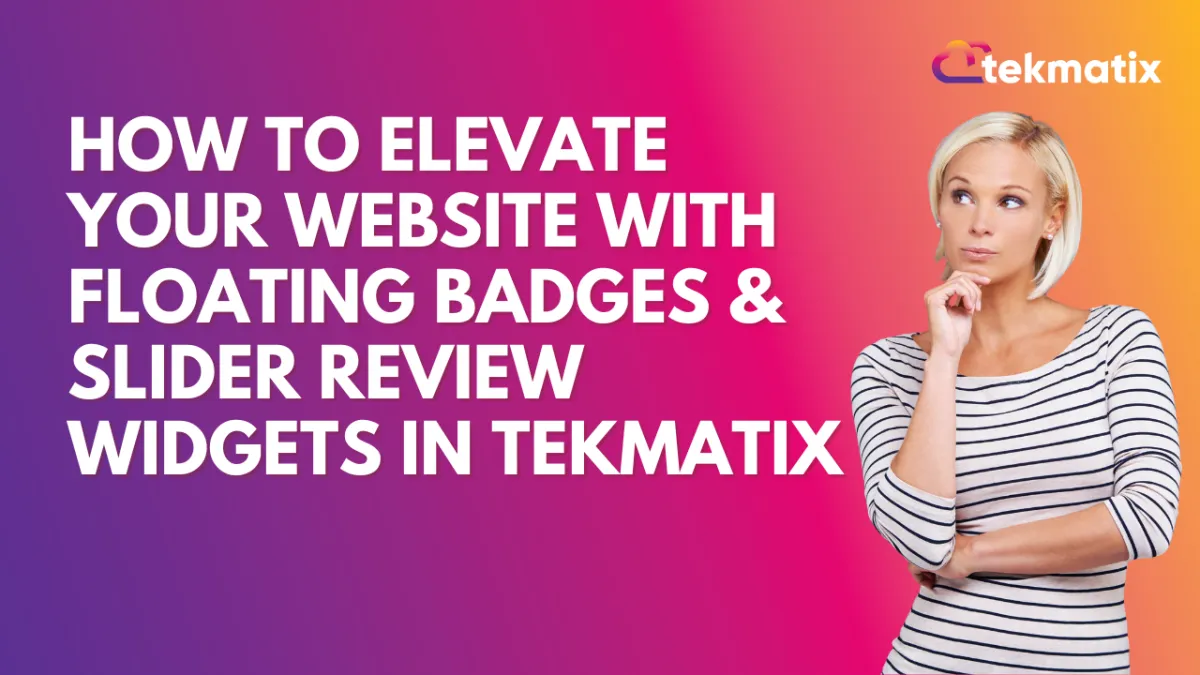
How To Elevate Your Website With Floating Badges & Slider Review Widgets in Tekmatix
How To Elevate Your Website With Floating Badges & Slider Review Widgets in Tekmatix
Make your customer reviews work harder for you! With Tekmatix’s latest enhancements to the Review Widget feature, you can now display testimonials more dynamically through floating badges, sleek sliders, and AI-powered summaries that fit any site layout. These tools don't just look great—they also build trust, credibility, and conversions.
Why This Matters
Displaying reviews creatively and consistently can:
Instantly build trust with visitors
Highlight real-time customer feedback without clutter
Match your website style with zero coding
Increase conversions with authentic social proof
Showcase AI-generated summaries for quick customer wins
Step-by-Step: How to Use the New Floating Badge & Slider Widgets
Step 1: Go to Your Review Widgets
Navigate to Reviews > Widgets inside your Tekmatix dashboard.
You’ll now see new widget types: Floating Badge and Slider Widget.
Step 2: Choose a Widget Type
You can select one of the following:
Floating Badge Widget
A compact badge that stays pinned to the corner of your site and rotates live reviews.Position options: Top/Bottom + Left/Right
Rotate reviews on a set timer
Slider Widget
Great for minimalist sections, this displays one review at a time.Ideal for tight spaces like headers, footers, or mobile views
Customize the speed of each review slide
Step 3: Pick a Template
Browse the template library to choose a layout that fits your brand.
Preview in real time — no coding needed!
You can switch templates anytime with one click.
Step 4: Customize the Look & Feel
Make your widget match your brand by adjusting:
Button color
Avatar background and text
AI review summary colors
Font and alignment options
🖌 All changes are visual — no need for CSS!
Step 5: Configure AI Review Summaries
Let Tekmatix's AI summarize customer reviews into digestible snippets.
Choose:
Summary Type:
Short (1–2 sentences)
Detailed (3–4 sentences)
Action Points (bulleted list)
Summary Placement:
Top
Bottom
Inline with the review
Step 6: Publish Your Widget
Once you're happy with the design and settings:
Hit Publish
Your widget will start showing on your selected pages
Sample Use Case
Client: Jessica owns an online coaching business.
She wants to showcase her best client reviews without overwhelming her homepage.
Here’s how she uses the new widget:
She adds a Floating Badge Widget in the bottom-right corner that rotates reviews every 8 seconds.
She selects a clean, modern template and matches it to her brand’s lavender tones.
She enables short AI summaries for quick testimonials.
On her “About” page, she adds a Slider Widget to highlight individual stories one by one.
Result? Visitors feel more confident in her services, and her consultation bookings increase.
Pro Tips
Use different widgets for different pages. For example:
Floating Badge on Homepage
Slider on Product or About pages
Mix short and detailed AI summaries depending on your audience
Revisit and refresh template styles quarterly to keep things engaging
Final Thoughts
The new Floating Badge and Slider Widgets in Tekmatix make it easier than ever to visually amplify your customer reviews. With rich customization and AI summaries, these tools help you turn testimonials into trust-building assets—without the tech hassle.
Invoices / LC Email / LC Phone
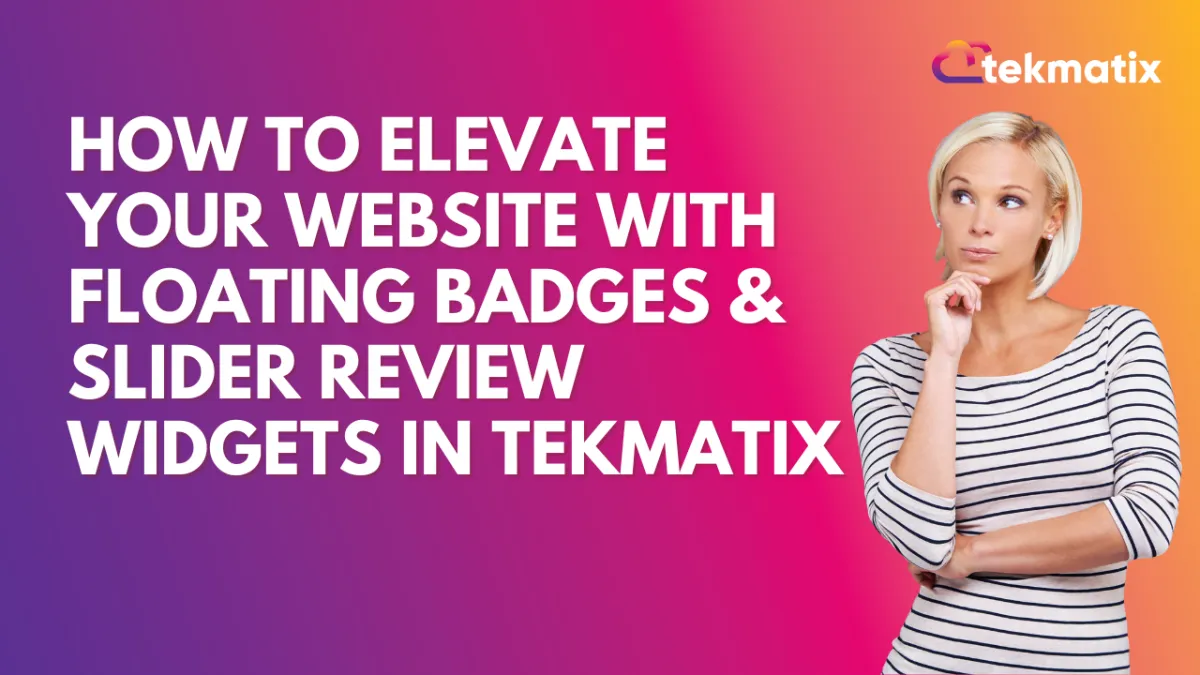
How To Elevate Your Website With Floating Badges & Slider Review Widgets in Tekmatix
How To Elevate Your Website With Floating Badges & Slider Review Widgets in Tekmatix
Make your customer reviews work harder for you! With Tekmatix’s latest enhancements to the Review Widget feature, you can now display testimonials more dynamically through floating badges, sleek sliders, and AI-powered summaries that fit any site layout. These tools don't just look great—they also build trust, credibility, and conversions.
Why This Matters
Displaying reviews creatively and consistently can:
Instantly build trust with visitors
Highlight real-time customer feedback without clutter
Match your website style with zero coding
Increase conversions with authentic social proof
Showcase AI-generated summaries for quick customer wins
Step-by-Step: How to Use the New Floating Badge & Slider Widgets
Step 1: Go to Your Review Widgets
Navigate to Reviews > Widgets inside your Tekmatix dashboard.
You’ll now see new widget types: Floating Badge and Slider Widget.
Step 2: Choose a Widget Type
You can select one of the following:
Floating Badge Widget
A compact badge that stays pinned to the corner of your site and rotates live reviews.Position options: Top/Bottom + Left/Right
Rotate reviews on a set timer
Slider Widget
Great for minimalist sections, this displays one review at a time.Ideal for tight spaces like headers, footers, or mobile views
Customize the speed of each review slide
Step 3: Pick a Template
Browse the template library to choose a layout that fits your brand.
Preview in real time — no coding needed!
You can switch templates anytime with one click.
Step 4: Customize the Look & Feel
Make your widget match your brand by adjusting:
Button color
Avatar background and text
AI review summary colors
Font and alignment options
🖌 All changes are visual — no need for CSS!
Step 5: Configure AI Review Summaries
Let Tekmatix's AI summarize customer reviews into digestible snippets.
Choose:
Summary Type:
Short (1–2 sentences)
Detailed (3–4 sentences)
Action Points (bulleted list)
Summary Placement:
Top
Bottom
Inline with the review
Step 6: Publish Your Widget
Once you're happy with the design and settings:
Hit Publish
Your widget will start showing on your selected pages
Sample Use Case
Client: Jessica owns an online coaching business.
She wants to showcase her best client reviews without overwhelming her homepage.
Here’s how she uses the new widget:
She adds a Floating Badge Widget in the bottom-right corner that rotates reviews every 8 seconds.
She selects a clean, modern template and matches it to her brand’s lavender tones.
She enables short AI summaries for quick testimonials.
On her “About” page, she adds a Slider Widget to highlight individual stories one by one.
Result? Visitors feel more confident in her services, and her consultation bookings increase.
Pro Tips
Use different widgets for different pages. For example:
Floating Badge on Homepage
Slider on Product or About pages
Mix short and detailed AI summaries depending on your audience
Revisit and refresh template styles quarterly to keep things engaging
Final Thoughts
The new Floating Badge and Slider Widgets in Tekmatix make it easier than ever to visually amplify your customer reviews. With rich customization and AI summaries, these tools help you turn testimonials into trust-building assets—without the tech hassle.
Memberships Area
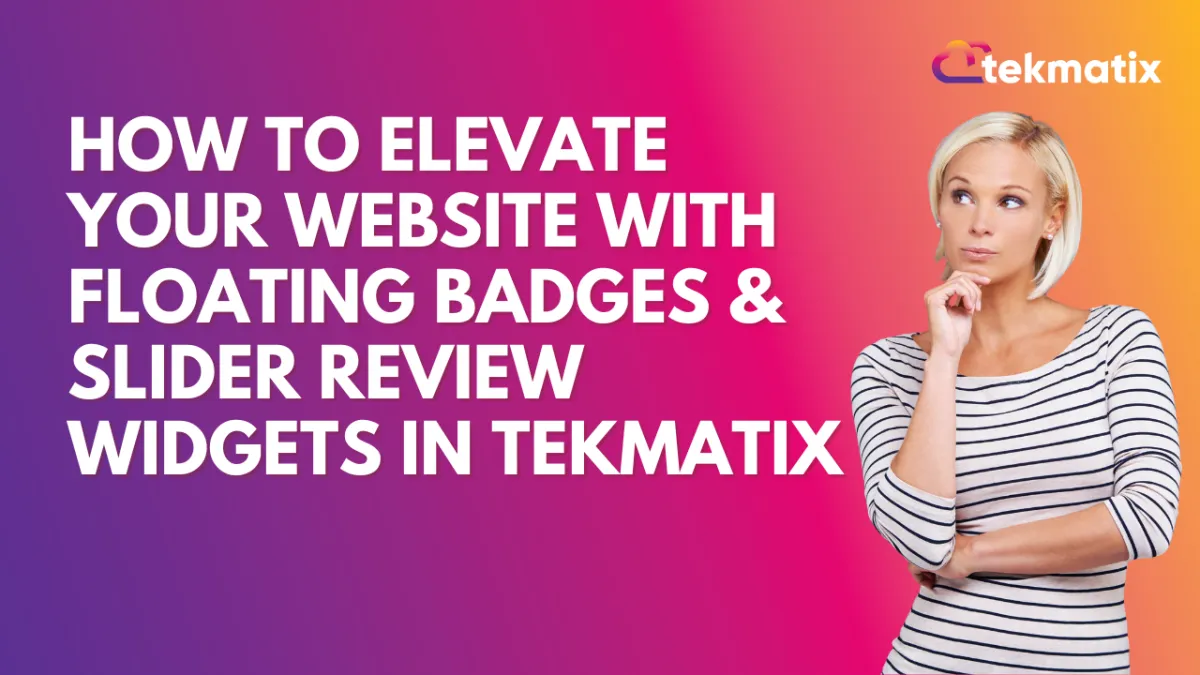
How To Elevate Your Website With Floating Badges & Slider Review Widgets in Tekmatix
How To Elevate Your Website With Floating Badges & Slider Review Widgets in Tekmatix
Make your customer reviews work harder for you! With Tekmatix’s latest enhancements to the Review Widget feature, you can now display testimonials more dynamically through floating badges, sleek sliders, and AI-powered summaries that fit any site layout. These tools don't just look great—they also build trust, credibility, and conversions.
Why This Matters
Displaying reviews creatively and consistently can:
Instantly build trust with visitors
Highlight real-time customer feedback without clutter
Match your website style with zero coding
Increase conversions with authentic social proof
Showcase AI-generated summaries for quick customer wins
Step-by-Step: How to Use the New Floating Badge & Slider Widgets
Step 1: Go to Your Review Widgets
Navigate to Reviews > Widgets inside your Tekmatix dashboard.
You’ll now see new widget types: Floating Badge and Slider Widget.
Step 2: Choose a Widget Type
You can select one of the following:
Floating Badge Widget
A compact badge that stays pinned to the corner of your site and rotates live reviews.Position options: Top/Bottom + Left/Right
Rotate reviews on a set timer
Slider Widget
Great for minimalist sections, this displays one review at a time.Ideal for tight spaces like headers, footers, or mobile views
Customize the speed of each review slide
Step 3: Pick a Template
Browse the template library to choose a layout that fits your brand.
Preview in real time — no coding needed!
You can switch templates anytime with one click.
Step 4: Customize the Look & Feel
Make your widget match your brand by adjusting:
Button color
Avatar background and text
AI review summary colors
Font and alignment options
🖌 All changes are visual — no need for CSS!
Step 5: Configure AI Review Summaries
Let Tekmatix's AI summarize customer reviews into digestible snippets.
Choose:
Summary Type:
Short (1–2 sentences)
Detailed (3–4 sentences)
Action Points (bulleted list)
Summary Placement:
Top
Bottom
Inline with the review
Step 6: Publish Your Widget
Once you're happy with the design and settings:
Hit Publish
Your widget will start showing on your selected pages
Sample Use Case
Client: Jessica owns an online coaching business.
She wants to showcase her best client reviews without overwhelming her homepage.
Here’s how she uses the new widget:
She adds a Floating Badge Widget in the bottom-right corner that rotates reviews every 8 seconds.
She selects a clean, modern template and matches it to her brand’s lavender tones.
She enables short AI summaries for quick testimonials.
On her “About” page, she adds a Slider Widget to highlight individual stories one by one.
Result? Visitors feel more confident in her services, and her consultation bookings increase.
Pro Tips
Use different widgets for different pages. For example:
Floating Badge on Homepage
Slider on Product or About pages
Mix short and detailed AI summaries depending on your audience
Revisit and refresh template styles quarterly to keep things engaging
Final Thoughts
The new Floating Badge and Slider Widgets in Tekmatix make it easier than ever to visually amplify your customer reviews. With rich customization and AI summaries, these tools help you turn testimonials into trust-building assets—without the tech hassle.
Opportunities & Pipeline / Payment
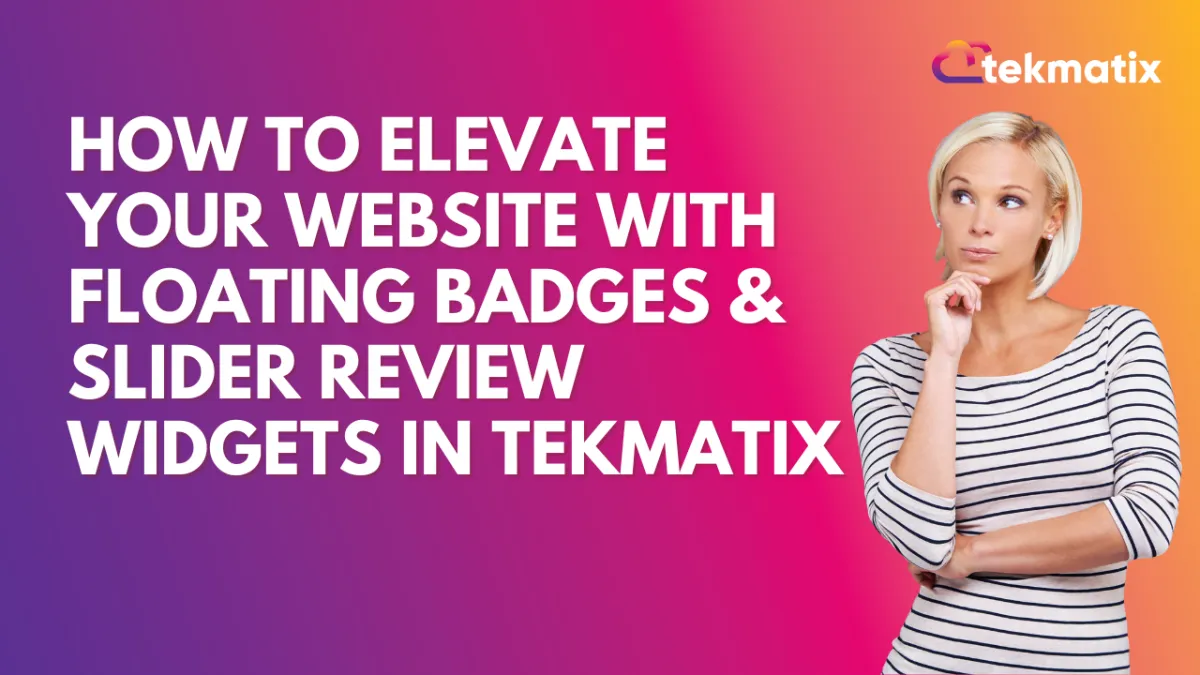
How To Elevate Your Website With Floating Badges & Slider Review Widgets in Tekmatix
How To Elevate Your Website With Floating Badges & Slider Review Widgets in Tekmatix
Make your customer reviews work harder for you! With Tekmatix’s latest enhancements to the Review Widget feature, you can now display testimonials more dynamically through floating badges, sleek sliders, and AI-powered summaries that fit any site layout. These tools don't just look great—they also build trust, credibility, and conversions.
Why This Matters
Displaying reviews creatively and consistently can:
Instantly build trust with visitors
Highlight real-time customer feedback without clutter
Match your website style with zero coding
Increase conversions with authentic social proof
Showcase AI-generated summaries for quick customer wins
Step-by-Step: How to Use the New Floating Badge & Slider Widgets
Step 1: Go to Your Review Widgets
Navigate to Reviews > Widgets inside your Tekmatix dashboard.
You’ll now see new widget types: Floating Badge and Slider Widget.
Step 2: Choose a Widget Type
You can select one of the following:
Floating Badge Widget
A compact badge that stays pinned to the corner of your site and rotates live reviews.Position options: Top/Bottom + Left/Right
Rotate reviews on a set timer
Slider Widget
Great for minimalist sections, this displays one review at a time.Ideal for tight spaces like headers, footers, or mobile views
Customize the speed of each review slide
Step 3: Pick a Template
Browse the template library to choose a layout that fits your brand.
Preview in real time — no coding needed!
You can switch templates anytime with one click.
Step 4: Customize the Look & Feel
Make your widget match your brand by adjusting:
Button color
Avatar background and text
AI review summary colors
Font and alignment options
🖌 All changes are visual — no need for CSS!
Step 5: Configure AI Review Summaries
Let Tekmatix's AI summarize customer reviews into digestible snippets.
Choose:
Summary Type:
Short (1–2 sentences)
Detailed (3–4 sentences)
Action Points (bulleted list)
Summary Placement:
Top
Bottom
Inline with the review
Step 6: Publish Your Widget
Once you're happy with the design and settings:
Hit Publish
Your widget will start showing on your selected pages
Sample Use Case
Client: Jessica owns an online coaching business.
She wants to showcase her best client reviews without overwhelming her homepage.
Here’s how she uses the new widget:
She adds a Floating Badge Widget in the bottom-right corner that rotates reviews every 8 seconds.
She selects a clean, modern template and matches it to her brand’s lavender tones.
She enables short AI summaries for quick testimonials.
On her “About” page, she adds a Slider Widget to highlight individual stories one by one.
Result? Visitors feel more confident in her services, and her consultation bookings increase.
Pro Tips
Use different widgets for different pages. For example:
Floating Badge on Homepage
Slider on Product or About pages
Mix short and detailed AI summaries depending on your audience
Revisit and refresh template styles quarterly to keep things engaging
Final Thoughts
The new Floating Badge and Slider Widgets in Tekmatix make it easier than ever to visually amplify your customer reviews. With rich customization and AI summaries, these tools help you turn testimonials into trust-building assets—without the tech hassle.
Reputation Management / Review Request
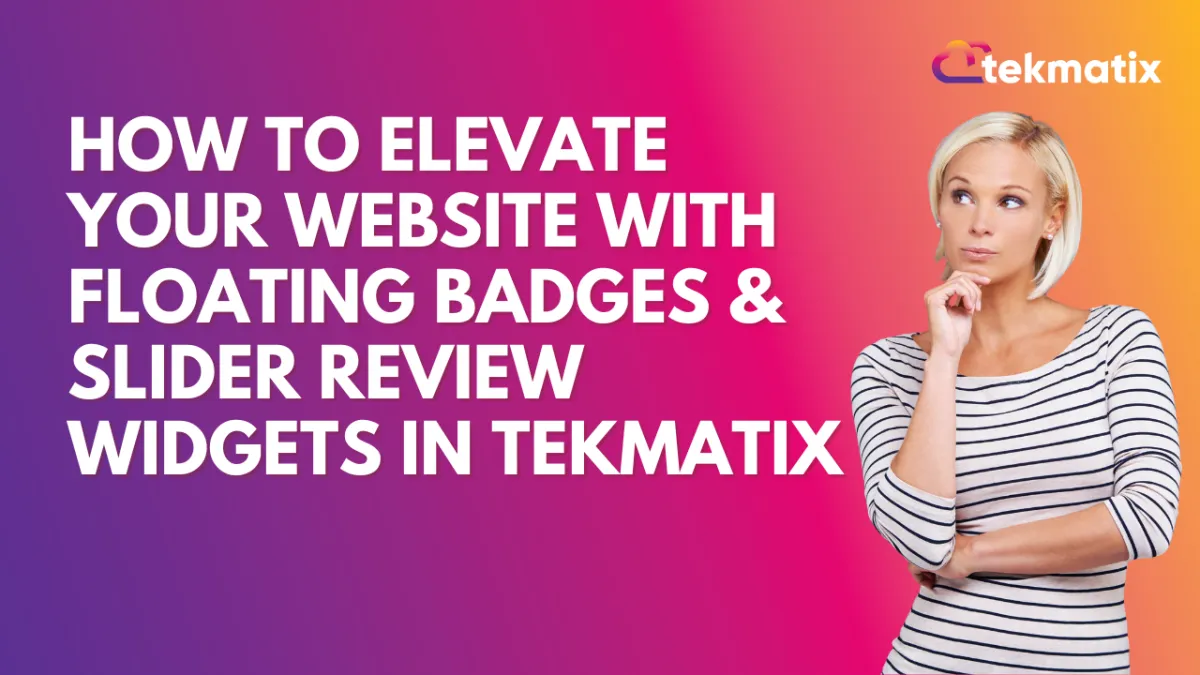
How To Elevate Your Website With Floating Badges & Slider Review Widgets in Tekmatix
How To Elevate Your Website With Floating Badges & Slider Review Widgets in Tekmatix
Make your customer reviews work harder for you! With Tekmatix’s latest enhancements to the Review Widget feature, you can now display testimonials more dynamically through floating badges, sleek sliders, and AI-powered summaries that fit any site layout. These tools don't just look great—they also build trust, credibility, and conversions.
Why This Matters
Displaying reviews creatively and consistently can:
Instantly build trust with visitors
Highlight real-time customer feedback without clutter
Match your website style with zero coding
Increase conversions with authentic social proof
Showcase AI-generated summaries for quick customer wins
Step-by-Step: How to Use the New Floating Badge & Slider Widgets
Step 1: Go to Your Review Widgets
Navigate to Reviews > Widgets inside your Tekmatix dashboard.
You’ll now see new widget types: Floating Badge and Slider Widget.
Step 2: Choose a Widget Type
You can select one of the following:
Floating Badge Widget
A compact badge that stays pinned to the corner of your site and rotates live reviews.Position options: Top/Bottom + Left/Right
Rotate reviews on a set timer
Slider Widget
Great for minimalist sections, this displays one review at a time.Ideal for tight spaces like headers, footers, or mobile views
Customize the speed of each review slide
Step 3: Pick a Template
Browse the template library to choose a layout that fits your brand.
Preview in real time — no coding needed!
You can switch templates anytime with one click.
Step 4: Customize the Look & Feel
Make your widget match your brand by adjusting:
Button color
Avatar background and text
AI review summary colors
Font and alignment options
🖌 All changes are visual — no need for CSS!
Step 5: Configure AI Review Summaries
Let Tekmatix's AI summarize customer reviews into digestible snippets.
Choose:
Summary Type:
Short (1–2 sentences)
Detailed (3–4 sentences)
Action Points (bulleted list)
Summary Placement:
Top
Bottom
Inline with the review
Step 6: Publish Your Widget
Once you're happy with the design and settings:
Hit Publish
Your widget will start showing on your selected pages
Sample Use Case
Client: Jessica owns an online coaching business.
She wants to showcase her best client reviews without overwhelming her homepage.
Here’s how she uses the new widget:
She adds a Floating Badge Widget in the bottom-right corner that rotates reviews every 8 seconds.
She selects a clean, modern template and matches it to her brand’s lavender tones.
She enables short AI summaries for quick testimonials.
On her “About” page, she adds a Slider Widget to highlight individual stories one by one.
Result? Visitors feel more confident in her services, and her consultation bookings increase.
Pro Tips
Use different widgets for different pages. For example:
Floating Badge on Homepage
Slider on Product or About pages
Mix short and detailed AI summaries depending on your audience
Revisit and refresh template styles quarterly to keep things engaging
Final Thoughts
The new Floating Badge and Slider Widgets in Tekmatix make it easier than ever to visually amplify your customer reviews. With rich customization and AI summaries, these tools help you turn testimonials into trust-building assets—without the tech hassle.
Settings / SMS / SMTP Providers
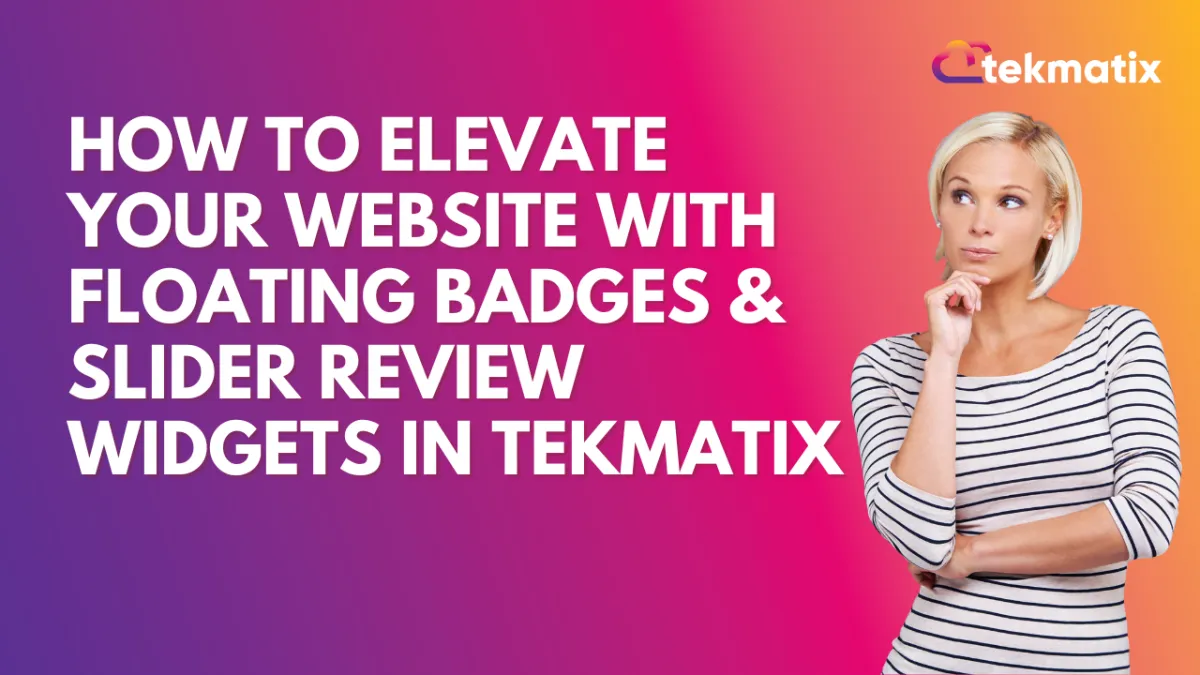
How To Elevate Your Website With Floating Badges & Slider Review Widgets in Tekmatix
How To Elevate Your Website With Floating Badges & Slider Review Widgets in Tekmatix
Make your customer reviews work harder for you! With Tekmatix’s latest enhancements to the Review Widget feature, you can now display testimonials more dynamically through floating badges, sleek sliders, and AI-powered summaries that fit any site layout. These tools don't just look great—they also build trust, credibility, and conversions.
Why This Matters
Displaying reviews creatively and consistently can:
Instantly build trust with visitors
Highlight real-time customer feedback without clutter
Match your website style with zero coding
Increase conversions with authentic social proof
Showcase AI-generated summaries for quick customer wins
Step-by-Step: How to Use the New Floating Badge & Slider Widgets
Step 1: Go to Your Review Widgets
Navigate to Reviews > Widgets inside your Tekmatix dashboard.
You’ll now see new widget types: Floating Badge and Slider Widget.
Step 2: Choose a Widget Type
You can select one of the following:
Floating Badge Widget
A compact badge that stays pinned to the corner of your site and rotates live reviews.Position options: Top/Bottom + Left/Right
Rotate reviews on a set timer
Slider Widget
Great for minimalist sections, this displays one review at a time.Ideal for tight spaces like headers, footers, or mobile views
Customize the speed of each review slide
Step 3: Pick a Template
Browse the template library to choose a layout that fits your brand.
Preview in real time — no coding needed!
You can switch templates anytime with one click.
Step 4: Customize the Look & Feel
Make your widget match your brand by adjusting:
Button color
Avatar background and text
AI review summary colors
Font and alignment options
🖌 All changes are visual — no need for CSS!
Step 5: Configure AI Review Summaries
Let Tekmatix's AI summarize customer reviews into digestible snippets.
Choose:
Summary Type:
Short (1–2 sentences)
Detailed (3–4 sentences)
Action Points (bulleted list)
Summary Placement:
Top
Bottom
Inline with the review
Step 6: Publish Your Widget
Once you're happy with the design and settings:
Hit Publish
Your widget will start showing on your selected pages
Sample Use Case
Client: Jessica owns an online coaching business.
She wants to showcase her best client reviews without overwhelming her homepage.
Here’s how she uses the new widget:
She adds a Floating Badge Widget in the bottom-right corner that rotates reviews every 8 seconds.
She selects a clean, modern template and matches it to her brand’s lavender tones.
She enables short AI summaries for quick testimonials.
On her “About” page, she adds a Slider Widget to highlight individual stories one by one.
Result? Visitors feel more confident in her services, and her consultation bookings increase.
Pro Tips
Use different widgets for different pages. For example:
Floating Badge on Homepage
Slider on Product or About pages
Mix short and detailed AI summaries depending on your audience
Revisit and refresh template styles quarterly to keep things engaging
Final Thoughts
The new Floating Badge and Slider Widgets in Tekmatix make it easier than ever to visually amplify your customer reviews. With rich customization and AI summaries, these tools help you turn testimonials into trust-building assets—without the tech hassle.
Website / WordPress / Workflow
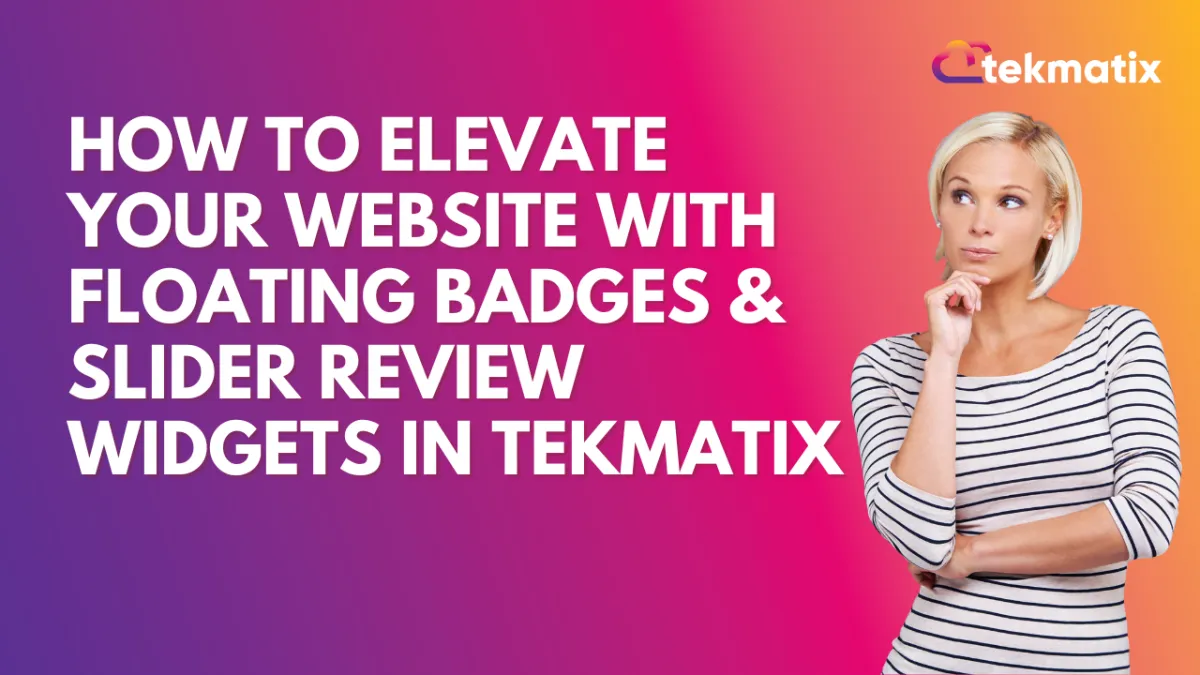
How To Elevate Your Website With Floating Badges & Slider Review Widgets in Tekmatix
How To Elevate Your Website With Floating Badges & Slider Review Widgets in Tekmatix
Make your customer reviews work harder for you! With Tekmatix’s latest enhancements to the Review Widget feature, you can now display testimonials more dynamically through floating badges, sleek sliders, and AI-powered summaries that fit any site layout. These tools don't just look great—they also build trust, credibility, and conversions.
Why This Matters
Displaying reviews creatively and consistently can:
Instantly build trust with visitors
Highlight real-time customer feedback without clutter
Match your website style with zero coding
Increase conversions with authentic social proof
Showcase AI-generated summaries for quick customer wins
Step-by-Step: How to Use the New Floating Badge & Slider Widgets
Step 1: Go to Your Review Widgets
Navigate to Reviews > Widgets inside your Tekmatix dashboard.
You’ll now see new widget types: Floating Badge and Slider Widget.
Step 2: Choose a Widget Type
You can select one of the following:
Floating Badge Widget
A compact badge that stays pinned to the corner of your site and rotates live reviews.Position options: Top/Bottom + Left/Right
Rotate reviews on a set timer
Slider Widget
Great for minimalist sections, this displays one review at a time.Ideal for tight spaces like headers, footers, or mobile views
Customize the speed of each review slide
Step 3: Pick a Template
Browse the template library to choose a layout that fits your brand.
Preview in real time — no coding needed!
You can switch templates anytime with one click.
Step 4: Customize the Look & Feel
Make your widget match your brand by adjusting:
Button color
Avatar background and text
AI review summary colors
Font and alignment options
🖌 All changes are visual — no need for CSS!
Step 5: Configure AI Review Summaries
Let Tekmatix's AI summarize customer reviews into digestible snippets.
Choose:
Summary Type:
Short (1–2 sentences)
Detailed (3–4 sentences)
Action Points (bulleted list)
Summary Placement:
Top
Bottom
Inline with the review
Step 6: Publish Your Widget
Once you're happy with the design and settings:
Hit Publish
Your widget will start showing on your selected pages
Sample Use Case
Client: Jessica owns an online coaching business.
She wants to showcase her best client reviews without overwhelming her homepage.
Here’s how she uses the new widget:
She adds a Floating Badge Widget in the bottom-right corner that rotates reviews every 8 seconds.
She selects a clean, modern template and matches it to her brand’s lavender tones.
She enables short AI summaries for quick testimonials.
On her “About” page, she adds a Slider Widget to highlight individual stories one by one.
Result? Visitors feel more confident in her services, and her consultation bookings increase.
Pro Tips
Use different widgets for different pages. For example:
Floating Badge on Homepage
Slider on Product or About pages
Mix short and detailed AI summaries depending on your audience
Revisit and refresh template styles quarterly to keep things engaging
Final Thoughts
The new Floating Badge and Slider Widgets in Tekmatix make it easier than ever to visually amplify your customer reviews. With rich customization and AI summaries, these tools help you turn testimonials into trust-building assets—without the tech hassle.
Copyright © 2022 TekMatix. All rights reserved | [email protected]
