
TekMatix Help Articles

Afilliates / Appointment
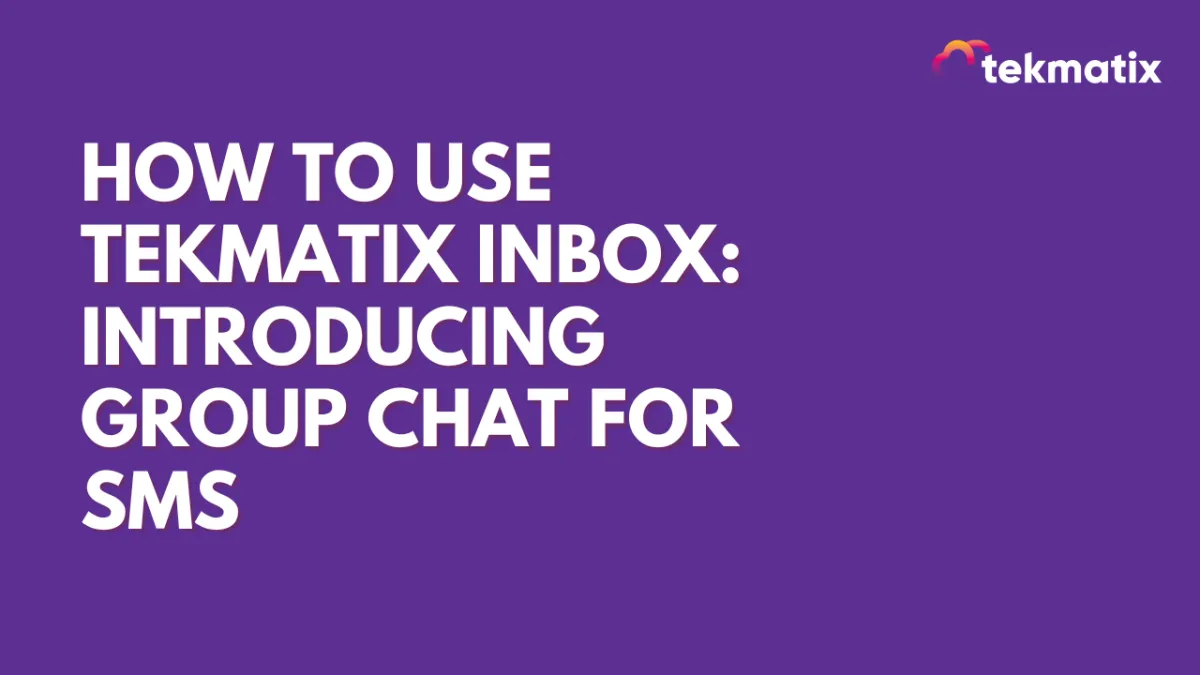
How to Use Tekmatix Inbox: Introducing Group Chat for SMS
Inbox: Introducing Group Chat for SMS in Tekmatix
Communication just got faster, easier, and more collaborative with Group Chat for SMS in Tekmatix! This exciting new feature allows you to engage multiple contacts in a single conversation, making it easier to coordinate, share updates, and keep everyone on the same page.
Whether you’re managing real estate transactions, coordinating projects, or making group decisions, Group Chat will streamline your messaging and improve efficiency—all within your CRM!
What’s New?
Start Group SMS Conversations: Initiate group chats directly from Tekmatix using LeadConnector phone numbers.
Support for US and Canada Numbers: Currently, group messaging is available for US and Canada based numbers.
Up to 10 Participants: Add up to 10 people in a group, including yourself.
Seamless Messaging: Just like group texting on your mobile phone, all participants can send and receive messages, keeping conversations active and engaging.
Now, no more separate messages or disjointed conversations—everything stays organized in one thread!
How to Use Group Chat in Tekmatix
Setting up a group SMS chat is quick and simple. Just follow these steps:
Create a group Chat:
Go to the Inbox section
Click “Create a New Message” and select “Group Message”.


Select Your Phone Number and Participants:
Choose the phone number you want to use for the group chat.
Add primary and secondary numbers of contacts as needed.

Send Messages and Keep Everyone Updated
Click “Create Group” and send your message.
All participants will receive the message, and any replies will be visible to everyone in the group.
Manage Group Contacts
View all group members from the top bar or the right panel by clicking the chevron icon next to the contact names.
Clicking on any contact’s name will open their contact details in the right panel.

Track Message Status
Easily monitor message delivery with status indicators showing sent, delivered, or failed messages.

Handling Updates and Deletions
Even if a contact is deleted or their number changes, messages will continue to be sent to the original numbers added in the group.
Contacts with updated or deleted numbers will be labeled accordingly.

With these intuitive features, you can create, manage, and track group conversations effortlessly!
Access and Permissions
Users with Assigned Data Access: Can create and view group chats only for contacts assigned to them.
Phone Number Restrictions: Users can send messages in a group only if they have access to the phone number used to create the chat.
Admin Privileges: Admins can access all numbers in the location, while users have access to:
The default number
Numbers assigned to them
All unassigned numbers
This ensures that conversations remain secure and properly managed within your organization.
Why You’ll Love Group Chat for SMS
Enhanced Collaboration: Bring multiple stakeholders together in one conversation, making communication smoother and more effective. Perfect for industries like real estate, sales, and customer support, where keeping everyone informed is crucial.
More Organized Messaging: Eliminate individual back-and-forth messages by centralizing discussions in a single, easy-to-follow thread.
Real-Time Engagement: Since all participants can send and receive messages instantly, conversations stay dynamic and interactive.
With Group Chat in Tekmatix, staying connected with your team and clients has never been easier!
How to Enable Group Chat?
You can enable Group Chat from Labs to start using this feature today!
With Tekmatix’s new Group SMS feature, you can now communicate smarter, collaborate better, and manage conversations effortlessly. Try it today and experience a whole new level of messaging efficiency!
Blogs / Calendars / Campaign
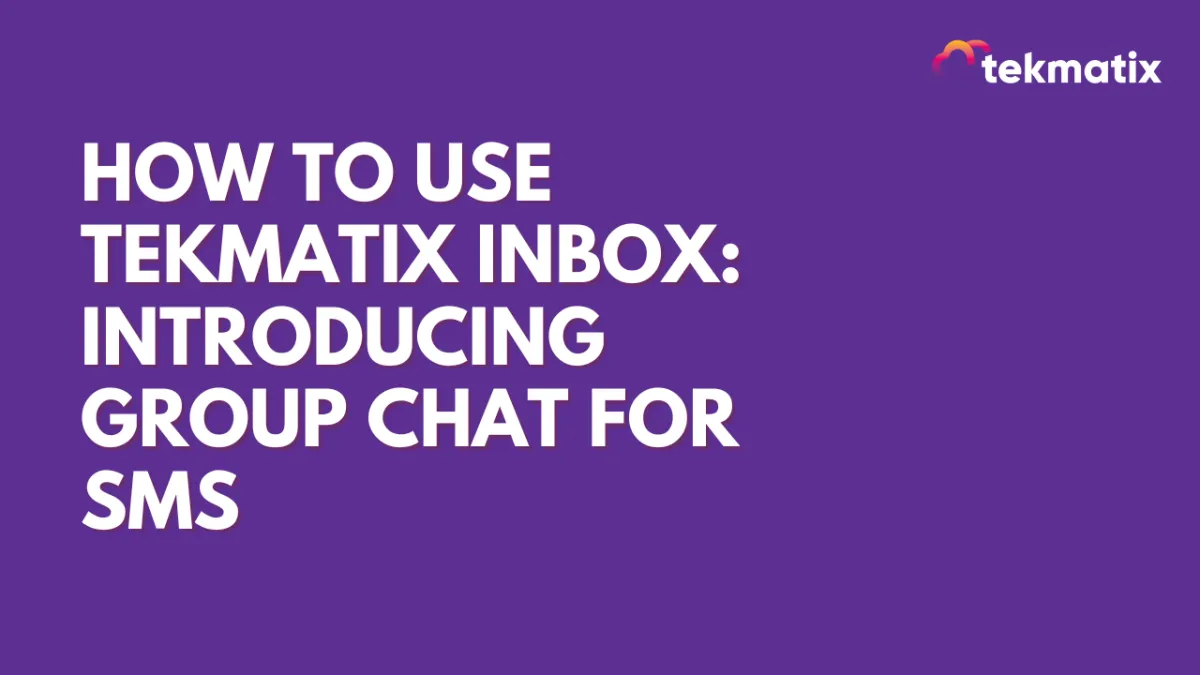
How to Use Tekmatix Inbox: Introducing Group Chat for SMS
Inbox: Introducing Group Chat for SMS in Tekmatix
Communication just got faster, easier, and more collaborative with Group Chat for SMS in Tekmatix! This exciting new feature allows you to engage multiple contacts in a single conversation, making it easier to coordinate, share updates, and keep everyone on the same page.
Whether you’re managing real estate transactions, coordinating projects, or making group decisions, Group Chat will streamline your messaging and improve efficiency—all within your CRM!
What’s New?
Start Group SMS Conversations: Initiate group chats directly from Tekmatix using LeadConnector phone numbers.
Support for US and Canada Numbers: Currently, group messaging is available for US and Canada based numbers.
Up to 10 Participants: Add up to 10 people in a group, including yourself.
Seamless Messaging: Just like group texting on your mobile phone, all participants can send and receive messages, keeping conversations active and engaging.
Now, no more separate messages or disjointed conversations—everything stays organized in one thread!
How to Use Group Chat in Tekmatix
Setting up a group SMS chat is quick and simple. Just follow these steps:
Create a group Chat:
Go to the Inbox section
Click “Create a New Message” and select “Group Message”.


Select Your Phone Number and Participants:
Choose the phone number you want to use for the group chat.
Add primary and secondary numbers of contacts as needed.

Send Messages and Keep Everyone Updated
Click “Create Group” and send your message.
All participants will receive the message, and any replies will be visible to everyone in the group.
Manage Group Contacts
View all group members from the top bar or the right panel by clicking the chevron icon next to the contact names.
Clicking on any contact’s name will open their contact details in the right panel.

Track Message Status
Easily monitor message delivery with status indicators showing sent, delivered, or failed messages.

Handling Updates and Deletions
Even if a contact is deleted or their number changes, messages will continue to be sent to the original numbers added in the group.
Contacts with updated or deleted numbers will be labeled accordingly.

With these intuitive features, you can create, manage, and track group conversations effortlessly!
Access and Permissions
Users with Assigned Data Access: Can create and view group chats only for contacts assigned to them.
Phone Number Restrictions: Users can send messages in a group only if they have access to the phone number used to create the chat.
Admin Privileges: Admins can access all numbers in the location, while users have access to:
The default number
Numbers assigned to them
All unassigned numbers
This ensures that conversations remain secure and properly managed within your organization.
Why You’ll Love Group Chat for SMS
Enhanced Collaboration: Bring multiple stakeholders together in one conversation, making communication smoother and more effective. Perfect for industries like real estate, sales, and customer support, where keeping everyone informed is crucial.
More Organized Messaging: Eliminate individual back-and-forth messages by centralizing discussions in a single, easy-to-follow thread.
Real-Time Engagement: Since all participants can send and receive messages instantly, conversations stay dynamic and interactive.
With Group Chat in Tekmatix, staying connected with your team and clients has never been easier!
How to Enable Group Chat?
You can enable Group Chat from Labs to start using this feature today!
With Tekmatix’s new Group SMS feature, you can now communicate smarter, collaborate better, and manage conversations effortlessly. Try it today and experience a whole new level of messaging efficiency!
Course / CRM / Chat Widget
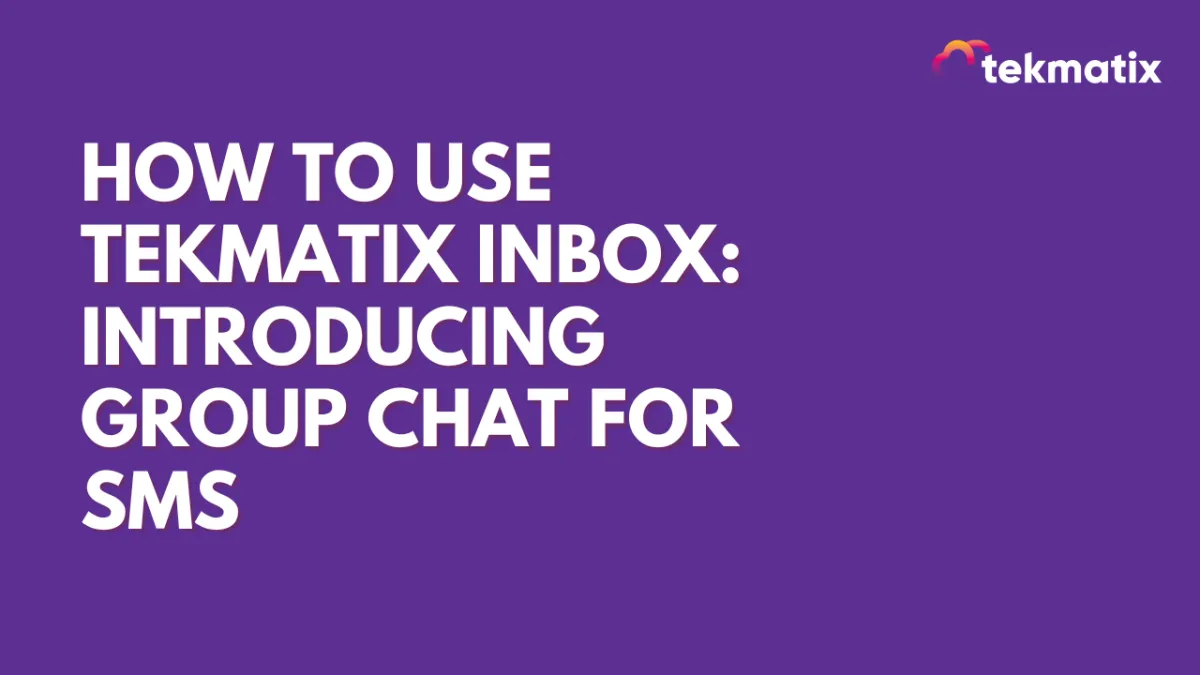
How to Use Tekmatix Inbox: Introducing Group Chat for SMS
Inbox: Introducing Group Chat for SMS in Tekmatix
Communication just got faster, easier, and more collaborative with Group Chat for SMS in Tekmatix! This exciting new feature allows you to engage multiple contacts in a single conversation, making it easier to coordinate, share updates, and keep everyone on the same page.
Whether you’re managing real estate transactions, coordinating projects, or making group decisions, Group Chat will streamline your messaging and improve efficiency—all within your CRM!
What’s New?
Start Group SMS Conversations: Initiate group chats directly from Tekmatix using LeadConnector phone numbers.
Support for US and Canada Numbers: Currently, group messaging is available for US and Canada based numbers.
Up to 10 Participants: Add up to 10 people in a group, including yourself.
Seamless Messaging: Just like group texting on your mobile phone, all participants can send and receive messages, keeping conversations active and engaging.
Now, no more separate messages or disjointed conversations—everything stays organized in one thread!
How to Use Group Chat in Tekmatix
Setting up a group SMS chat is quick and simple. Just follow these steps:
Create a group Chat:
Go to the Inbox section
Click “Create a New Message” and select “Group Message”.


Select Your Phone Number and Participants:
Choose the phone number you want to use for the group chat.
Add primary and secondary numbers of contacts as needed.

Send Messages and Keep Everyone Updated
Click “Create Group” and send your message.
All participants will receive the message, and any replies will be visible to everyone in the group.
Manage Group Contacts
View all group members from the top bar or the right panel by clicking the chevron icon next to the contact names.
Clicking on any contact’s name will open their contact details in the right panel.

Track Message Status
Easily monitor message delivery with status indicators showing sent, delivered, or failed messages.

Handling Updates and Deletions
Even if a contact is deleted or their number changes, messages will continue to be sent to the original numbers added in the group.
Contacts with updated or deleted numbers will be labeled accordingly.

With these intuitive features, you can create, manage, and track group conversations effortlessly!
Access and Permissions
Users with Assigned Data Access: Can create and view group chats only for contacts assigned to them.
Phone Number Restrictions: Users can send messages in a group only if they have access to the phone number used to create the chat.
Admin Privileges: Admins can access all numbers in the location, while users have access to:
The default number
Numbers assigned to them
All unassigned numbers
This ensures that conversations remain secure and properly managed within your organization.
Why You’ll Love Group Chat for SMS
Enhanced Collaboration: Bring multiple stakeholders together in one conversation, making communication smoother and more effective. Perfect for industries like real estate, sales, and customer support, where keeping everyone informed is crucial.
More Organized Messaging: Eliminate individual back-and-forth messages by centralizing discussions in a single, easy-to-follow thread.
Real-Time Engagement: Since all participants can send and receive messages instantly, conversations stay dynamic and interactive.
With Group Chat in Tekmatix, staying connected with your team and clients has never been easier!
How to Enable Group Chat?
You can enable Group Chat from Labs to start using this feature today!
With Tekmatix’s new Group SMS feature, you can now communicate smarter, collaborate better, and manage conversations effortlessly. Try it today and experience a whole new level of messaging efficiency!
Compliance / Custom Fields
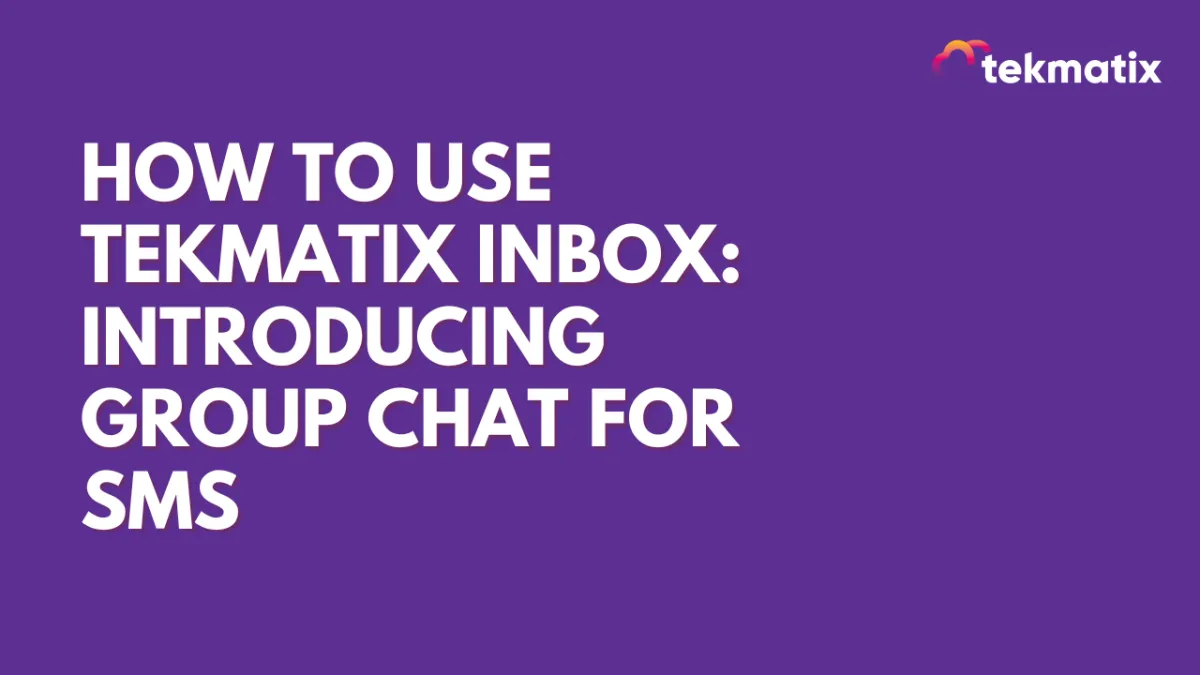
How to Use Tekmatix Inbox: Introducing Group Chat for SMS
Inbox: Introducing Group Chat for SMS in Tekmatix
Communication just got faster, easier, and more collaborative with Group Chat for SMS in Tekmatix! This exciting new feature allows you to engage multiple contacts in a single conversation, making it easier to coordinate, share updates, and keep everyone on the same page.
Whether you’re managing real estate transactions, coordinating projects, or making group decisions, Group Chat will streamline your messaging and improve efficiency—all within your CRM!
What’s New?
Start Group SMS Conversations: Initiate group chats directly from Tekmatix using LeadConnector phone numbers.
Support for US and Canada Numbers: Currently, group messaging is available for US and Canada based numbers.
Up to 10 Participants: Add up to 10 people in a group, including yourself.
Seamless Messaging: Just like group texting on your mobile phone, all participants can send and receive messages, keeping conversations active and engaging.
Now, no more separate messages or disjointed conversations—everything stays organized in one thread!
How to Use Group Chat in Tekmatix
Setting up a group SMS chat is quick and simple. Just follow these steps:
Create a group Chat:
Go to the Inbox section
Click “Create a New Message” and select “Group Message”.


Select Your Phone Number and Participants:
Choose the phone number you want to use for the group chat.
Add primary and secondary numbers of contacts as needed.

Send Messages and Keep Everyone Updated
Click “Create Group” and send your message.
All participants will receive the message, and any replies will be visible to everyone in the group.
Manage Group Contacts
View all group members from the top bar or the right panel by clicking the chevron icon next to the contact names.
Clicking on any contact’s name will open their contact details in the right panel.

Track Message Status
Easily monitor message delivery with status indicators showing sent, delivered, or failed messages.

Handling Updates and Deletions
Even if a contact is deleted or their number changes, messages will continue to be sent to the original numbers added in the group.
Contacts with updated or deleted numbers will be labeled accordingly.

With these intuitive features, you can create, manage, and track group conversations effortlessly!
Access and Permissions
Users with Assigned Data Access: Can create and view group chats only for contacts assigned to them.
Phone Number Restrictions: Users can send messages in a group only if they have access to the phone number used to create the chat.
Admin Privileges: Admins can access all numbers in the location, while users have access to:
The default number
Numbers assigned to them
All unassigned numbers
This ensures that conversations remain secure and properly managed within your organization.
Why You’ll Love Group Chat for SMS
Enhanced Collaboration: Bring multiple stakeholders together in one conversation, making communication smoother and more effective. Perfect for industries like real estate, sales, and customer support, where keeping everyone informed is crucial.
More Organized Messaging: Eliminate individual back-and-forth messages by centralizing discussions in a single, easy-to-follow thread.
Real-Time Engagement: Since all participants can send and receive messages instantly, conversations stay dynamic and interactive.
With Group Chat in Tekmatix, staying connected with your team and clients has never been easier!
How to Enable Group Chat?
You can enable Group Chat from Labs to start using this feature today!
With Tekmatix’s new Group SMS feature, you can now communicate smarter, collaborate better, and manage conversations effortlessly. Try it today and experience a whole new level of messaging efficiency!
Dashboard / Domain
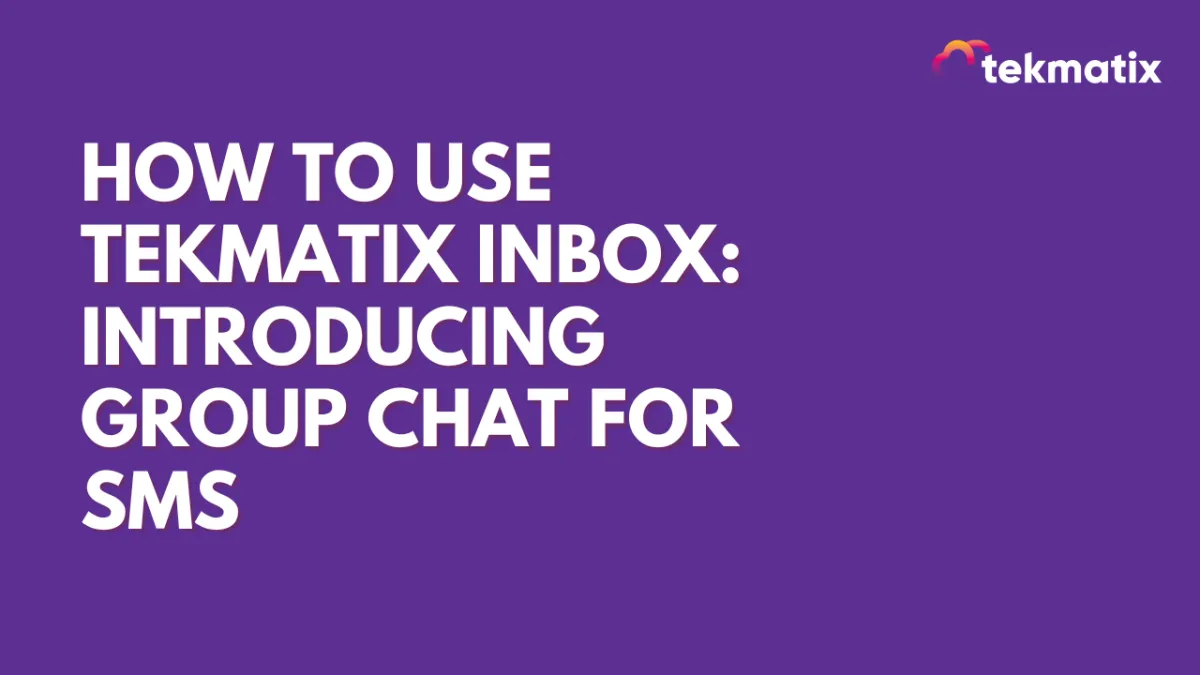
How to Use Tekmatix Inbox: Introducing Group Chat for SMS
Inbox: Introducing Group Chat for SMS in Tekmatix
Communication just got faster, easier, and more collaborative with Group Chat for SMS in Tekmatix! This exciting new feature allows you to engage multiple contacts in a single conversation, making it easier to coordinate, share updates, and keep everyone on the same page.
Whether you’re managing real estate transactions, coordinating projects, or making group decisions, Group Chat will streamline your messaging and improve efficiency—all within your CRM!
What’s New?
Start Group SMS Conversations: Initiate group chats directly from Tekmatix using LeadConnector phone numbers.
Support for US and Canada Numbers: Currently, group messaging is available for US and Canada based numbers.
Up to 10 Participants: Add up to 10 people in a group, including yourself.
Seamless Messaging: Just like group texting on your mobile phone, all participants can send and receive messages, keeping conversations active and engaging.
Now, no more separate messages or disjointed conversations—everything stays organized in one thread!
How to Use Group Chat in Tekmatix
Setting up a group SMS chat is quick and simple. Just follow these steps:
Create a group Chat:
Go to the Inbox section
Click “Create a New Message” and select “Group Message”.


Select Your Phone Number and Participants:
Choose the phone number you want to use for the group chat.
Add primary and secondary numbers of contacts as needed.

Send Messages and Keep Everyone Updated
Click “Create Group” and send your message.
All participants will receive the message, and any replies will be visible to everyone in the group.
Manage Group Contacts
View all group members from the top bar or the right panel by clicking the chevron icon next to the contact names.
Clicking on any contact’s name will open their contact details in the right panel.

Track Message Status
Easily monitor message delivery with status indicators showing sent, delivered, or failed messages.

Handling Updates and Deletions
Even if a contact is deleted or their number changes, messages will continue to be sent to the original numbers added in the group.
Contacts with updated or deleted numbers will be labeled accordingly.

With these intuitive features, you can create, manage, and track group conversations effortlessly!
Access and Permissions
Users with Assigned Data Access: Can create and view group chats only for contacts assigned to them.
Phone Number Restrictions: Users can send messages in a group only if they have access to the phone number used to create the chat.
Admin Privileges: Admins can access all numbers in the location, while users have access to:
The default number
Numbers assigned to them
All unassigned numbers
This ensures that conversations remain secure and properly managed within your organization.
Why You’ll Love Group Chat for SMS
Enhanced Collaboration: Bring multiple stakeholders together in one conversation, making communication smoother and more effective. Perfect for industries like real estate, sales, and customer support, where keeping everyone informed is crucial.
More Organized Messaging: Eliminate individual back-and-forth messages by centralizing discussions in a single, easy-to-follow thread.
Real-Time Engagement: Since all participants can send and receive messages instantly, conversations stay dynamic and interactive.
With Group Chat in Tekmatix, staying connected with your team and clients has never been easier!
How to Enable Group Chat?
You can enable Group Chat from Labs to start using this feature today!
With Tekmatix’s new Group SMS feature, you can now communicate smarter, collaborate better, and manage conversations effortlessly. Try it today and experience a whole new level of messaging efficiency!
Email Builder / Email Deliverability
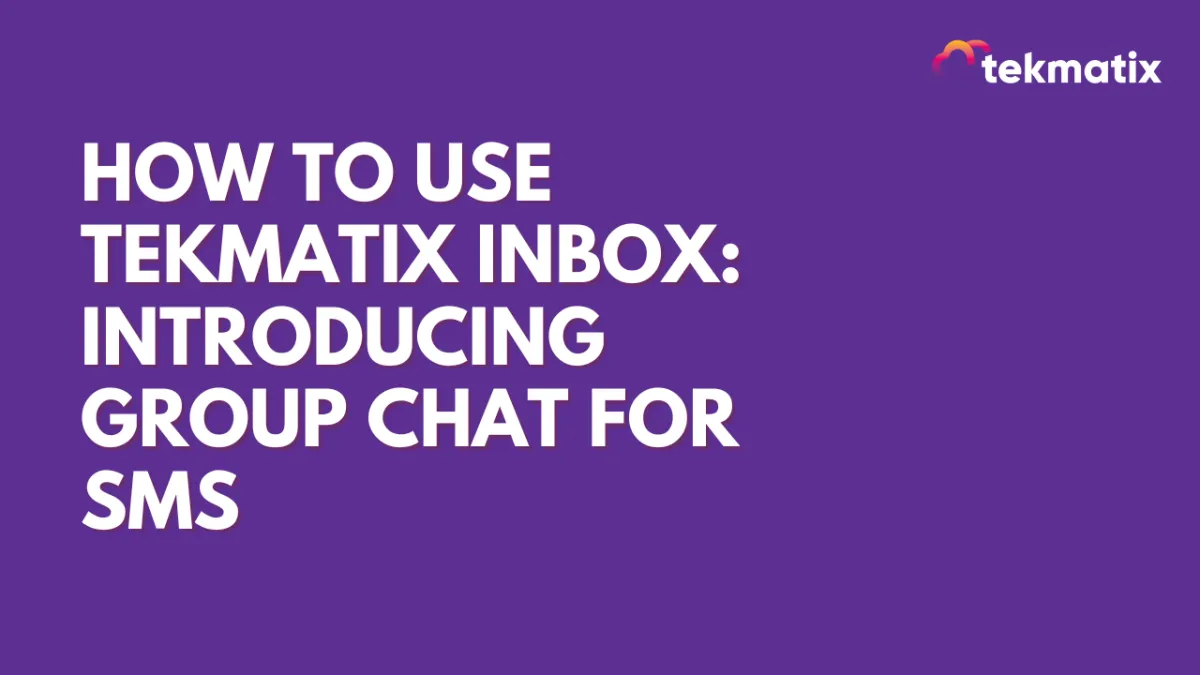
How to Use Tekmatix Inbox: Introducing Group Chat for SMS
Inbox: Introducing Group Chat for SMS in Tekmatix
Communication just got faster, easier, and more collaborative with Group Chat for SMS in Tekmatix! This exciting new feature allows you to engage multiple contacts in a single conversation, making it easier to coordinate, share updates, and keep everyone on the same page.
Whether you’re managing real estate transactions, coordinating projects, or making group decisions, Group Chat will streamline your messaging and improve efficiency—all within your CRM!
What’s New?
Start Group SMS Conversations: Initiate group chats directly from Tekmatix using LeadConnector phone numbers.
Support for US and Canada Numbers: Currently, group messaging is available for US and Canada based numbers.
Up to 10 Participants: Add up to 10 people in a group, including yourself.
Seamless Messaging: Just like group texting on your mobile phone, all participants can send and receive messages, keeping conversations active and engaging.
Now, no more separate messages or disjointed conversations—everything stays organized in one thread!
How to Use Group Chat in Tekmatix
Setting up a group SMS chat is quick and simple. Just follow these steps:
Create a group Chat:
Go to the Inbox section
Click “Create a New Message” and select “Group Message”.


Select Your Phone Number and Participants:
Choose the phone number you want to use for the group chat.
Add primary and secondary numbers of contacts as needed.

Send Messages and Keep Everyone Updated
Click “Create Group” and send your message.
All participants will receive the message, and any replies will be visible to everyone in the group.
Manage Group Contacts
View all group members from the top bar or the right panel by clicking the chevron icon next to the contact names.
Clicking on any contact’s name will open their contact details in the right panel.

Track Message Status
Easily monitor message delivery with status indicators showing sent, delivered, or failed messages.

Handling Updates and Deletions
Even if a contact is deleted or their number changes, messages will continue to be sent to the original numbers added in the group.
Contacts with updated or deleted numbers will be labeled accordingly.

With these intuitive features, you can create, manage, and track group conversations effortlessly!
Access and Permissions
Users with Assigned Data Access: Can create and view group chats only for contacts assigned to them.
Phone Number Restrictions: Users can send messages in a group only if they have access to the phone number used to create the chat.
Admin Privileges: Admins can access all numbers in the location, while users have access to:
The default number
Numbers assigned to them
All unassigned numbers
This ensures that conversations remain secure and properly managed within your organization.
Why You’ll Love Group Chat for SMS
Enhanced Collaboration: Bring multiple stakeholders together in one conversation, making communication smoother and more effective. Perfect for industries like real estate, sales, and customer support, where keeping everyone informed is crucial.
More Organized Messaging: Eliminate individual back-and-forth messages by centralizing discussions in a single, easy-to-follow thread.
Real-Time Engagement: Since all participants can send and receive messages instantly, conversations stay dynamic and interactive.
With Group Chat in Tekmatix, staying connected with your team and clients has never been easier!
How to Enable Group Chat?
You can enable Group Chat from Labs to start using this feature today!
With Tekmatix’s new Group SMS feature, you can now communicate smarter, collaborate better, and manage conversations effortlessly. Try it today and experience a whole new level of messaging efficiency!
Form / Funnels
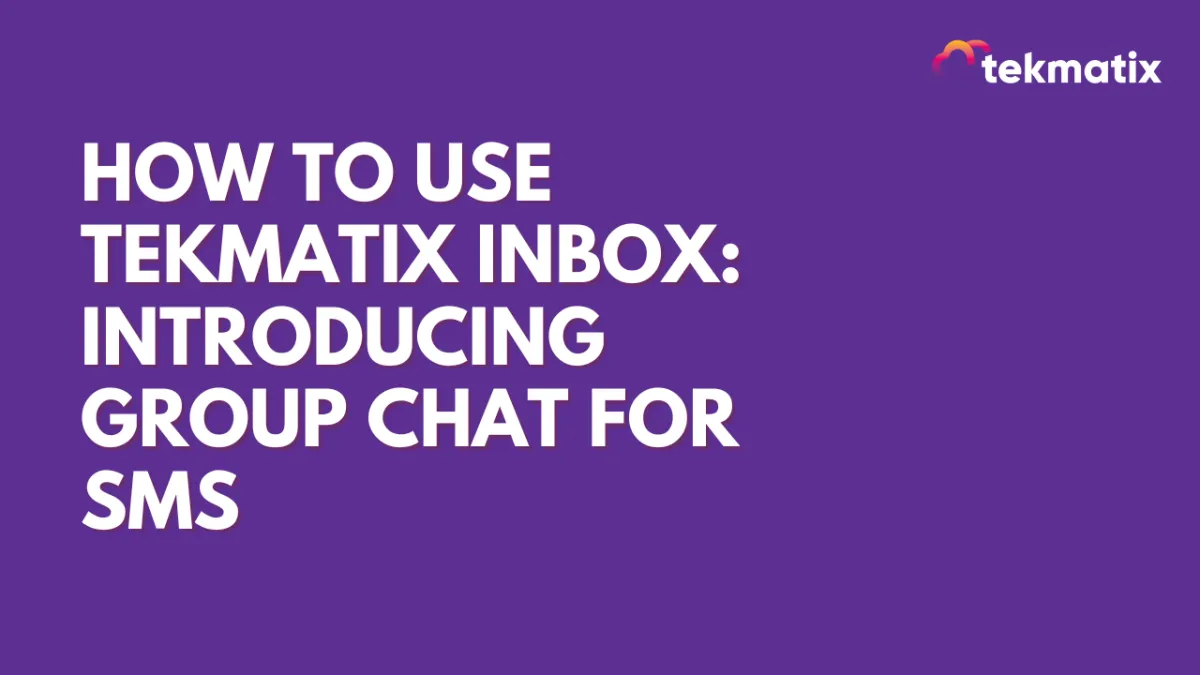
How to Use Tekmatix Inbox: Introducing Group Chat for SMS
Inbox: Introducing Group Chat for SMS in Tekmatix
Communication just got faster, easier, and more collaborative with Group Chat for SMS in Tekmatix! This exciting new feature allows you to engage multiple contacts in a single conversation, making it easier to coordinate, share updates, and keep everyone on the same page.
Whether you’re managing real estate transactions, coordinating projects, or making group decisions, Group Chat will streamline your messaging and improve efficiency—all within your CRM!
What’s New?
Start Group SMS Conversations: Initiate group chats directly from Tekmatix using LeadConnector phone numbers.
Support for US and Canada Numbers: Currently, group messaging is available for US and Canada based numbers.
Up to 10 Participants: Add up to 10 people in a group, including yourself.
Seamless Messaging: Just like group texting on your mobile phone, all participants can send and receive messages, keeping conversations active and engaging.
Now, no more separate messages or disjointed conversations—everything stays organized in one thread!
How to Use Group Chat in Tekmatix
Setting up a group SMS chat is quick and simple. Just follow these steps:
Create a group Chat:
Go to the Inbox section
Click “Create a New Message” and select “Group Message”.


Select Your Phone Number and Participants:
Choose the phone number you want to use for the group chat.
Add primary and secondary numbers of contacts as needed.

Send Messages and Keep Everyone Updated
Click “Create Group” and send your message.
All participants will receive the message, and any replies will be visible to everyone in the group.
Manage Group Contacts
View all group members from the top bar or the right panel by clicking the chevron icon next to the contact names.
Clicking on any contact’s name will open their contact details in the right panel.

Track Message Status
Easily monitor message delivery with status indicators showing sent, delivered, or failed messages.

Handling Updates and Deletions
Even if a contact is deleted or their number changes, messages will continue to be sent to the original numbers added in the group.
Contacts with updated or deleted numbers will be labeled accordingly.

With these intuitive features, you can create, manage, and track group conversations effortlessly!
Access and Permissions
Users with Assigned Data Access: Can create and view group chats only for contacts assigned to them.
Phone Number Restrictions: Users can send messages in a group only if they have access to the phone number used to create the chat.
Admin Privileges: Admins can access all numbers in the location, while users have access to:
The default number
Numbers assigned to them
All unassigned numbers
This ensures that conversations remain secure and properly managed within your organization.
Why You’ll Love Group Chat for SMS
Enhanced Collaboration: Bring multiple stakeholders together in one conversation, making communication smoother and more effective. Perfect for industries like real estate, sales, and customer support, where keeping everyone informed is crucial.
More Organized Messaging: Eliminate individual back-and-forth messages by centralizing discussions in a single, easy-to-follow thread.
Real-Time Engagement: Since all participants can send and receive messages instantly, conversations stay dynamic and interactive.
With Group Chat in Tekmatix, staying connected with your team and clients has never been easier!
How to Enable Group Chat?
You can enable Group Chat from Labs to start using this feature today!
With Tekmatix’s new Group SMS feature, you can now communicate smarter, collaborate better, and manage conversations effortlessly. Try it today and experience a whole new level of messaging efficiency!
Google My Business / Integrations
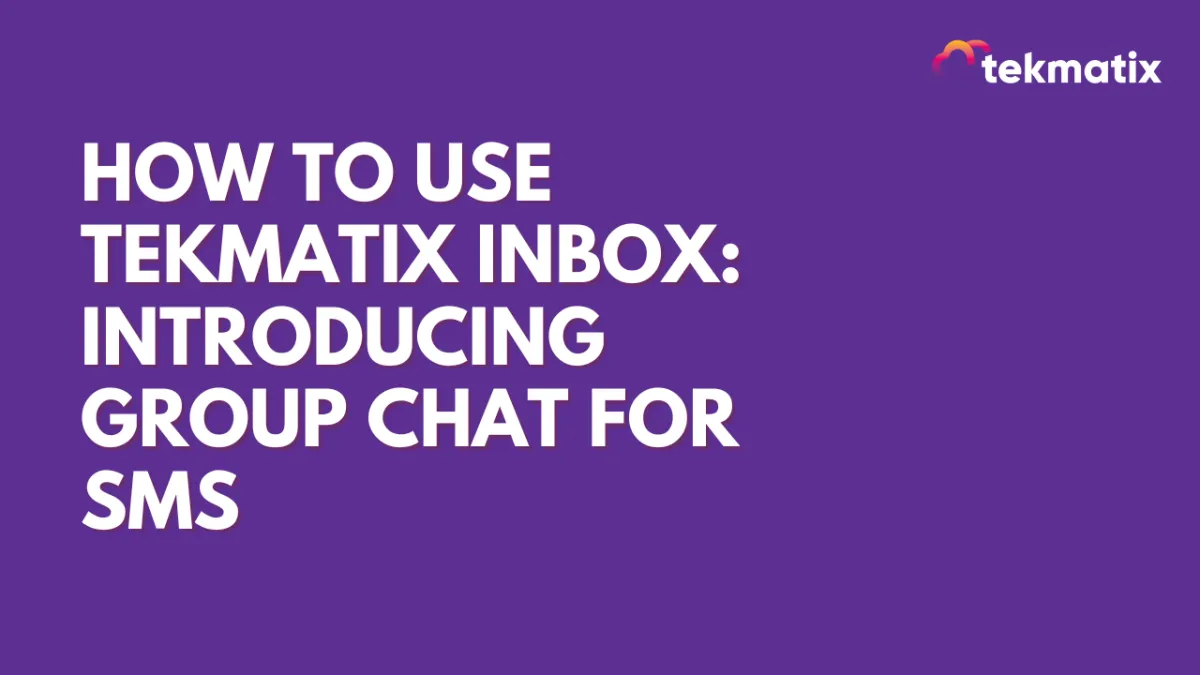
How to Use Tekmatix Inbox: Introducing Group Chat for SMS
Inbox: Introducing Group Chat for SMS in Tekmatix
Communication just got faster, easier, and more collaborative with Group Chat for SMS in Tekmatix! This exciting new feature allows you to engage multiple contacts in a single conversation, making it easier to coordinate, share updates, and keep everyone on the same page.
Whether you’re managing real estate transactions, coordinating projects, or making group decisions, Group Chat will streamline your messaging and improve efficiency—all within your CRM!
What’s New?
Start Group SMS Conversations: Initiate group chats directly from Tekmatix using LeadConnector phone numbers.
Support for US and Canada Numbers: Currently, group messaging is available for US and Canada based numbers.
Up to 10 Participants: Add up to 10 people in a group, including yourself.
Seamless Messaging: Just like group texting on your mobile phone, all participants can send and receive messages, keeping conversations active and engaging.
Now, no more separate messages or disjointed conversations—everything stays organized in one thread!
How to Use Group Chat in Tekmatix
Setting up a group SMS chat is quick and simple. Just follow these steps:
Create a group Chat:
Go to the Inbox section
Click “Create a New Message” and select “Group Message”.


Select Your Phone Number and Participants:
Choose the phone number you want to use for the group chat.
Add primary and secondary numbers of contacts as needed.

Send Messages and Keep Everyone Updated
Click “Create Group” and send your message.
All participants will receive the message, and any replies will be visible to everyone in the group.
Manage Group Contacts
View all group members from the top bar or the right panel by clicking the chevron icon next to the contact names.
Clicking on any contact’s name will open their contact details in the right panel.

Track Message Status
Easily monitor message delivery with status indicators showing sent, delivered, or failed messages.

Handling Updates and Deletions
Even if a contact is deleted or their number changes, messages will continue to be sent to the original numbers added in the group.
Contacts with updated or deleted numbers will be labeled accordingly.

With these intuitive features, you can create, manage, and track group conversations effortlessly!
Access and Permissions
Users with Assigned Data Access: Can create and view group chats only for contacts assigned to them.
Phone Number Restrictions: Users can send messages in a group only if they have access to the phone number used to create the chat.
Admin Privileges: Admins can access all numbers in the location, while users have access to:
The default number
Numbers assigned to them
All unassigned numbers
This ensures that conversations remain secure and properly managed within your organization.
Why You’ll Love Group Chat for SMS
Enhanced Collaboration: Bring multiple stakeholders together in one conversation, making communication smoother and more effective. Perfect for industries like real estate, sales, and customer support, where keeping everyone informed is crucial.
More Organized Messaging: Eliminate individual back-and-forth messages by centralizing discussions in a single, easy-to-follow thread.
Real-Time Engagement: Since all participants can send and receive messages instantly, conversations stay dynamic and interactive.
With Group Chat in Tekmatix, staying connected with your team and clients has never been easier!
How to Enable Group Chat?
You can enable Group Chat from Labs to start using this feature today!
With Tekmatix’s new Group SMS feature, you can now communicate smarter, collaborate better, and manage conversations effortlessly. Try it today and experience a whole new level of messaging efficiency!
Invoices / LC Email / LC Phone
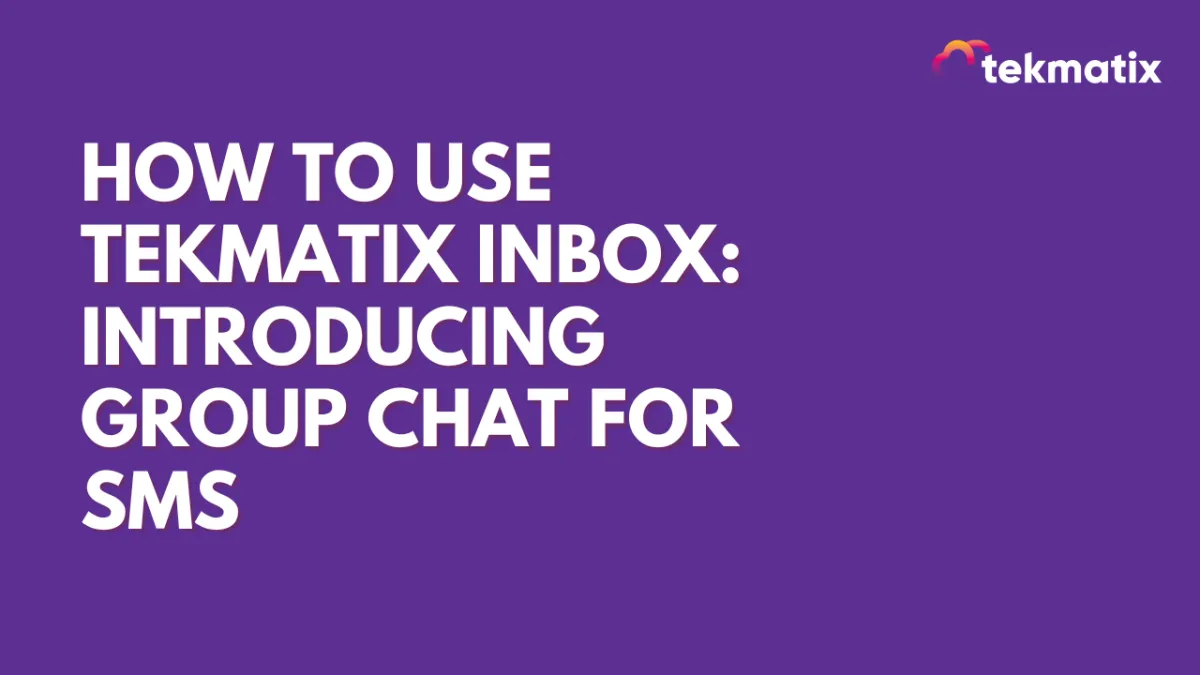
How to Use Tekmatix Inbox: Introducing Group Chat for SMS
Inbox: Introducing Group Chat for SMS in Tekmatix
Communication just got faster, easier, and more collaborative with Group Chat for SMS in Tekmatix! This exciting new feature allows you to engage multiple contacts in a single conversation, making it easier to coordinate, share updates, and keep everyone on the same page.
Whether you’re managing real estate transactions, coordinating projects, or making group decisions, Group Chat will streamline your messaging and improve efficiency—all within your CRM!
What’s New?
Start Group SMS Conversations: Initiate group chats directly from Tekmatix using LeadConnector phone numbers.
Support for US and Canada Numbers: Currently, group messaging is available for US and Canada based numbers.
Up to 10 Participants: Add up to 10 people in a group, including yourself.
Seamless Messaging: Just like group texting on your mobile phone, all participants can send and receive messages, keeping conversations active and engaging.
Now, no more separate messages or disjointed conversations—everything stays organized in one thread!
How to Use Group Chat in Tekmatix
Setting up a group SMS chat is quick and simple. Just follow these steps:
Create a group Chat:
Go to the Inbox section
Click “Create a New Message” and select “Group Message”.


Select Your Phone Number and Participants:
Choose the phone number you want to use for the group chat.
Add primary and secondary numbers of contacts as needed.

Send Messages and Keep Everyone Updated
Click “Create Group” and send your message.
All participants will receive the message, and any replies will be visible to everyone in the group.
Manage Group Contacts
View all group members from the top bar or the right panel by clicking the chevron icon next to the contact names.
Clicking on any contact’s name will open their contact details in the right panel.

Track Message Status
Easily monitor message delivery with status indicators showing sent, delivered, or failed messages.

Handling Updates and Deletions
Even if a contact is deleted or their number changes, messages will continue to be sent to the original numbers added in the group.
Contacts with updated or deleted numbers will be labeled accordingly.

With these intuitive features, you can create, manage, and track group conversations effortlessly!
Access and Permissions
Users with Assigned Data Access: Can create and view group chats only for contacts assigned to them.
Phone Number Restrictions: Users can send messages in a group only if they have access to the phone number used to create the chat.
Admin Privileges: Admins can access all numbers in the location, while users have access to:
The default number
Numbers assigned to them
All unassigned numbers
This ensures that conversations remain secure and properly managed within your organization.
Why You’ll Love Group Chat for SMS
Enhanced Collaboration: Bring multiple stakeholders together in one conversation, making communication smoother and more effective. Perfect for industries like real estate, sales, and customer support, where keeping everyone informed is crucial.
More Organized Messaging: Eliminate individual back-and-forth messages by centralizing discussions in a single, easy-to-follow thread.
Real-Time Engagement: Since all participants can send and receive messages instantly, conversations stay dynamic and interactive.
With Group Chat in Tekmatix, staying connected with your team and clients has never been easier!
How to Enable Group Chat?
You can enable Group Chat from Labs to start using this feature today!
With Tekmatix’s new Group SMS feature, you can now communicate smarter, collaborate better, and manage conversations effortlessly. Try it today and experience a whole new level of messaging efficiency!
Memberships Area
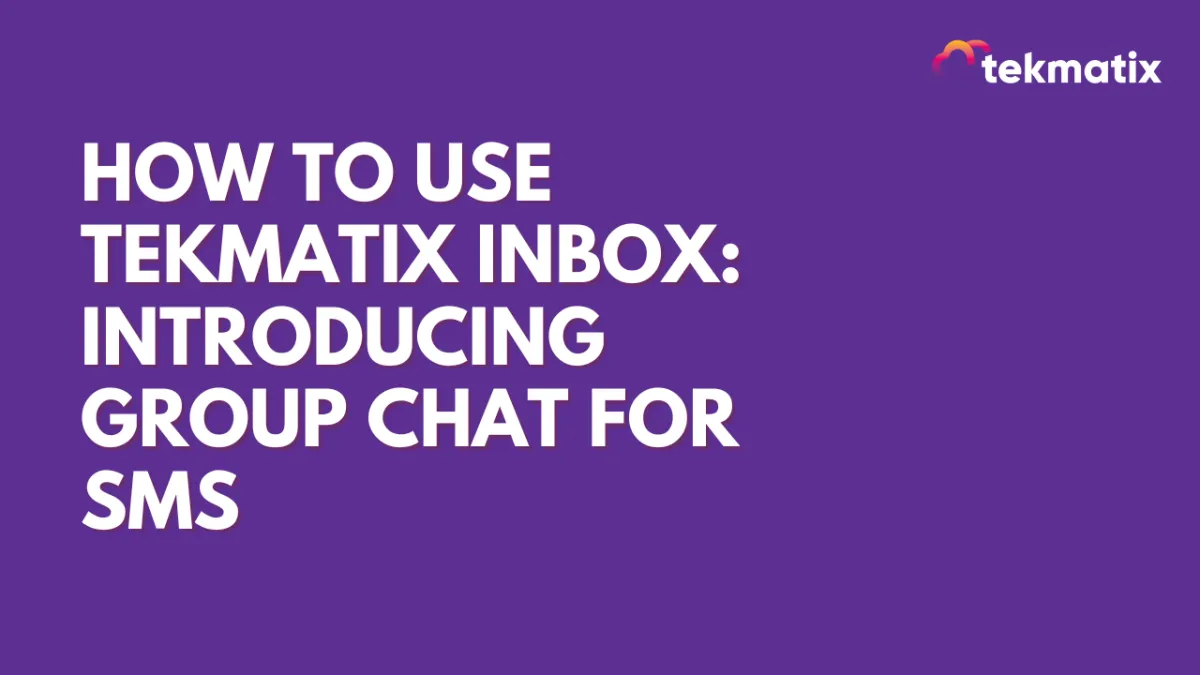
How to Use Tekmatix Inbox: Introducing Group Chat for SMS
Inbox: Introducing Group Chat for SMS in Tekmatix
Communication just got faster, easier, and more collaborative with Group Chat for SMS in Tekmatix! This exciting new feature allows you to engage multiple contacts in a single conversation, making it easier to coordinate, share updates, and keep everyone on the same page.
Whether you’re managing real estate transactions, coordinating projects, or making group decisions, Group Chat will streamline your messaging and improve efficiency—all within your CRM!
What’s New?
Start Group SMS Conversations: Initiate group chats directly from Tekmatix using LeadConnector phone numbers.
Support for US and Canada Numbers: Currently, group messaging is available for US and Canada based numbers.
Up to 10 Participants: Add up to 10 people in a group, including yourself.
Seamless Messaging: Just like group texting on your mobile phone, all participants can send and receive messages, keeping conversations active and engaging.
Now, no more separate messages or disjointed conversations—everything stays organized in one thread!
How to Use Group Chat in Tekmatix
Setting up a group SMS chat is quick and simple. Just follow these steps:
Create a group Chat:
Go to the Inbox section
Click “Create a New Message” and select “Group Message”.


Select Your Phone Number and Participants:
Choose the phone number you want to use for the group chat.
Add primary and secondary numbers of contacts as needed.

Send Messages and Keep Everyone Updated
Click “Create Group” and send your message.
All participants will receive the message, and any replies will be visible to everyone in the group.
Manage Group Contacts
View all group members from the top bar or the right panel by clicking the chevron icon next to the contact names.
Clicking on any contact’s name will open their contact details in the right panel.

Track Message Status
Easily monitor message delivery with status indicators showing sent, delivered, or failed messages.

Handling Updates and Deletions
Even if a contact is deleted or their number changes, messages will continue to be sent to the original numbers added in the group.
Contacts with updated or deleted numbers will be labeled accordingly.

With these intuitive features, you can create, manage, and track group conversations effortlessly!
Access and Permissions
Users with Assigned Data Access: Can create and view group chats only for contacts assigned to them.
Phone Number Restrictions: Users can send messages in a group only if they have access to the phone number used to create the chat.
Admin Privileges: Admins can access all numbers in the location, while users have access to:
The default number
Numbers assigned to them
All unassigned numbers
This ensures that conversations remain secure and properly managed within your organization.
Why You’ll Love Group Chat for SMS
Enhanced Collaboration: Bring multiple stakeholders together in one conversation, making communication smoother and more effective. Perfect for industries like real estate, sales, and customer support, where keeping everyone informed is crucial.
More Organized Messaging: Eliminate individual back-and-forth messages by centralizing discussions in a single, easy-to-follow thread.
Real-Time Engagement: Since all participants can send and receive messages instantly, conversations stay dynamic and interactive.
With Group Chat in Tekmatix, staying connected with your team and clients has never been easier!
How to Enable Group Chat?
You can enable Group Chat from Labs to start using this feature today!
With Tekmatix’s new Group SMS feature, you can now communicate smarter, collaborate better, and manage conversations effortlessly. Try it today and experience a whole new level of messaging efficiency!
Opportunities & Pipeline / Payment
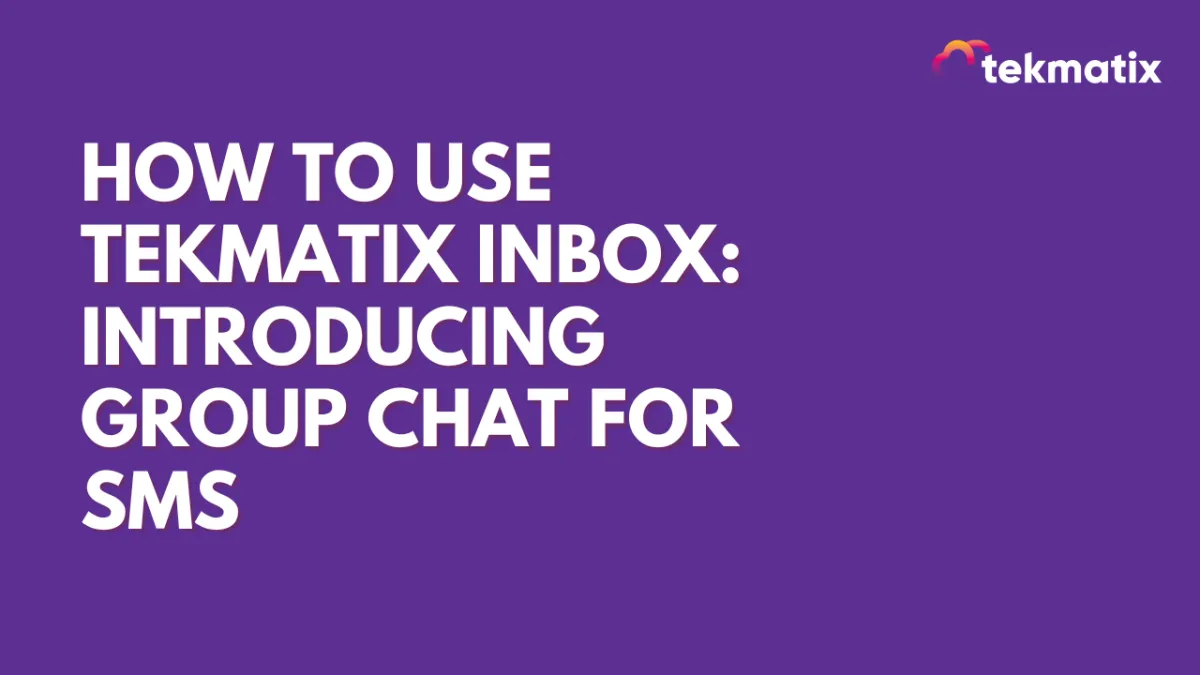
How to Use Tekmatix Inbox: Introducing Group Chat for SMS
Inbox: Introducing Group Chat for SMS in Tekmatix
Communication just got faster, easier, and more collaborative with Group Chat for SMS in Tekmatix! This exciting new feature allows you to engage multiple contacts in a single conversation, making it easier to coordinate, share updates, and keep everyone on the same page.
Whether you’re managing real estate transactions, coordinating projects, or making group decisions, Group Chat will streamline your messaging and improve efficiency—all within your CRM!
What’s New?
Start Group SMS Conversations: Initiate group chats directly from Tekmatix using LeadConnector phone numbers.
Support for US and Canada Numbers: Currently, group messaging is available for US and Canada based numbers.
Up to 10 Participants: Add up to 10 people in a group, including yourself.
Seamless Messaging: Just like group texting on your mobile phone, all participants can send and receive messages, keeping conversations active and engaging.
Now, no more separate messages or disjointed conversations—everything stays organized in one thread!
How to Use Group Chat in Tekmatix
Setting up a group SMS chat is quick and simple. Just follow these steps:
Create a group Chat:
Go to the Inbox section
Click “Create a New Message” and select “Group Message”.


Select Your Phone Number and Participants:
Choose the phone number you want to use for the group chat.
Add primary and secondary numbers of contacts as needed.

Send Messages and Keep Everyone Updated
Click “Create Group” and send your message.
All participants will receive the message, and any replies will be visible to everyone in the group.
Manage Group Contacts
View all group members from the top bar or the right panel by clicking the chevron icon next to the contact names.
Clicking on any contact’s name will open their contact details in the right panel.

Track Message Status
Easily monitor message delivery with status indicators showing sent, delivered, or failed messages.

Handling Updates and Deletions
Even if a contact is deleted or their number changes, messages will continue to be sent to the original numbers added in the group.
Contacts with updated or deleted numbers will be labeled accordingly.

With these intuitive features, you can create, manage, and track group conversations effortlessly!
Access and Permissions
Users with Assigned Data Access: Can create and view group chats only for contacts assigned to them.
Phone Number Restrictions: Users can send messages in a group only if they have access to the phone number used to create the chat.
Admin Privileges: Admins can access all numbers in the location, while users have access to:
The default number
Numbers assigned to them
All unassigned numbers
This ensures that conversations remain secure and properly managed within your organization.
Why You’ll Love Group Chat for SMS
Enhanced Collaboration: Bring multiple stakeholders together in one conversation, making communication smoother and more effective. Perfect for industries like real estate, sales, and customer support, where keeping everyone informed is crucial.
More Organized Messaging: Eliminate individual back-and-forth messages by centralizing discussions in a single, easy-to-follow thread.
Real-Time Engagement: Since all participants can send and receive messages instantly, conversations stay dynamic and interactive.
With Group Chat in Tekmatix, staying connected with your team and clients has never been easier!
How to Enable Group Chat?
You can enable Group Chat from Labs to start using this feature today!
With Tekmatix’s new Group SMS feature, you can now communicate smarter, collaborate better, and manage conversations effortlessly. Try it today and experience a whole new level of messaging efficiency!
Reputation Management / Review Request
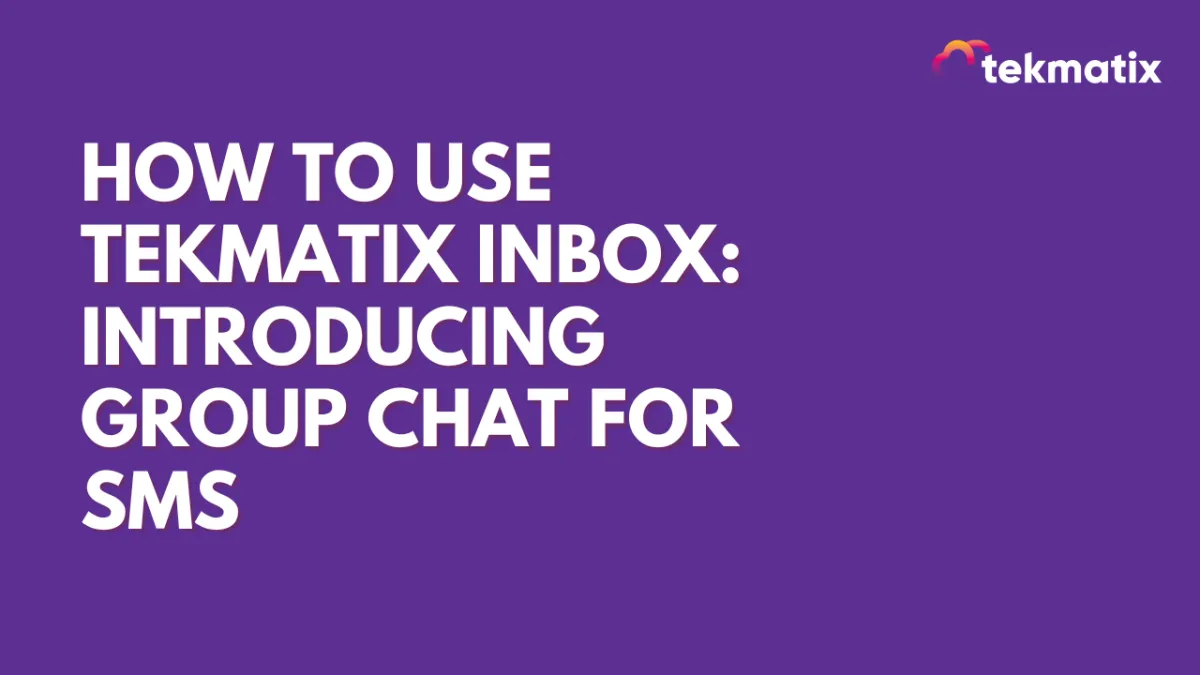
How to Use Tekmatix Inbox: Introducing Group Chat for SMS
Inbox: Introducing Group Chat for SMS in Tekmatix
Communication just got faster, easier, and more collaborative with Group Chat for SMS in Tekmatix! This exciting new feature allows you to engage multiple contacts in a single conversation, making it easier to coordinate, share updates, and keep everyone on the same page.
Whether you’re managing real estate transactions, coordinating projects, or making group decisions, Group Chat will streamline your messaging and improve efficiency—all within your CRM!
What’s New?
Start Group SMS Conversations: Initiate group chats directly from Tekmatix using LeadConnector phone numbers.
Support for US and Canada Numbers: Currently, group messaging is available for US and Canada based numbers.
Up to 10 Participants: Add up to 10 people in a group, including yourself.
Seamless Messaging: Just like group texting on your mobile phone, all participants can send and receive messages, keeping conversations active and engaging.
Now, no more separate messages or disjointed conversations—everything stays organized in one thread!
How to Use Group Chat in Tekmatix
Setting up a group SMS chat is quick and simple. Just follow these steps:
Create a group Chat:
Go to the Inbox section
Click “Create a New Message” and select “Group Message”.


Select Your Phone Number and Participants:
Choose the phone number you want to use for the group chat.
Add primary and secondary numbers of contacts as needed.

Send Messages and Keep Everyone Updated
Click “Create Group” and send your message.
All participants will receive the message, and any replies will be visible to everyone in the group.
Manage Group Contacts
View all group members from the top bar or the right panel by clicking the chevron icon next to the contact names.
Clicking on any contact’s name will open their contact details in the right panel.

Track Message Status
Easily monitor message delivery with status indicators showing sent, delivered, or failed messages.

Handling Updates and Deletions
Even if a contact is deleted or their number changes, messages will continue to be sent to the original numbers added in the group.
Contacts with updated or deleted numbers will be labeled accordingly.

With these intuitive features, you can create, manage, and track group conversations effortlessly!
Access and Permissions
Users with Assigned Data Access: Can create and view group chats only for contacts assigned to them.
Phone Number Restrictions: Users can send messages in a group only if they have access to the phone number used to create the chat.
Admin Privileges: Admins can access all numbers in the location, while users have access to:
The default number
Numbers assigned to them
All unassigned numbers
This ensures that conversations remain secure and properly managed within your organization.
Why You’ll Love Group Chat for SMS
Enhanced Collaboration: Bring multiple stakeholders together in one conversation, making communication smoother and more effective. Perfect for industries like real estate, sales, and customer support, where keeping everyone informed is crucial.
More Organized Messaging: Eliminate individual back-and-forth messages by centralizing discussions in a single, easy-to-follow thread.
Real-Time Engagement: Since all participants can send and receive messages instantly, conversations stay dynamic and interactive.
With Group Chat in Tekmatix, staying connected with your team and clients has never been easier!
How to Enable Group Chat?
You can enable Group Chat from Labs to start using this feature today!
With Tekmatix’s new Group SMS feature, you can now communicate smarter, collaborate better, and manage conversations effortlessly. Try it today and experience a whole new level of messaging efficiency!
Settings / SMS / SMTP Providers
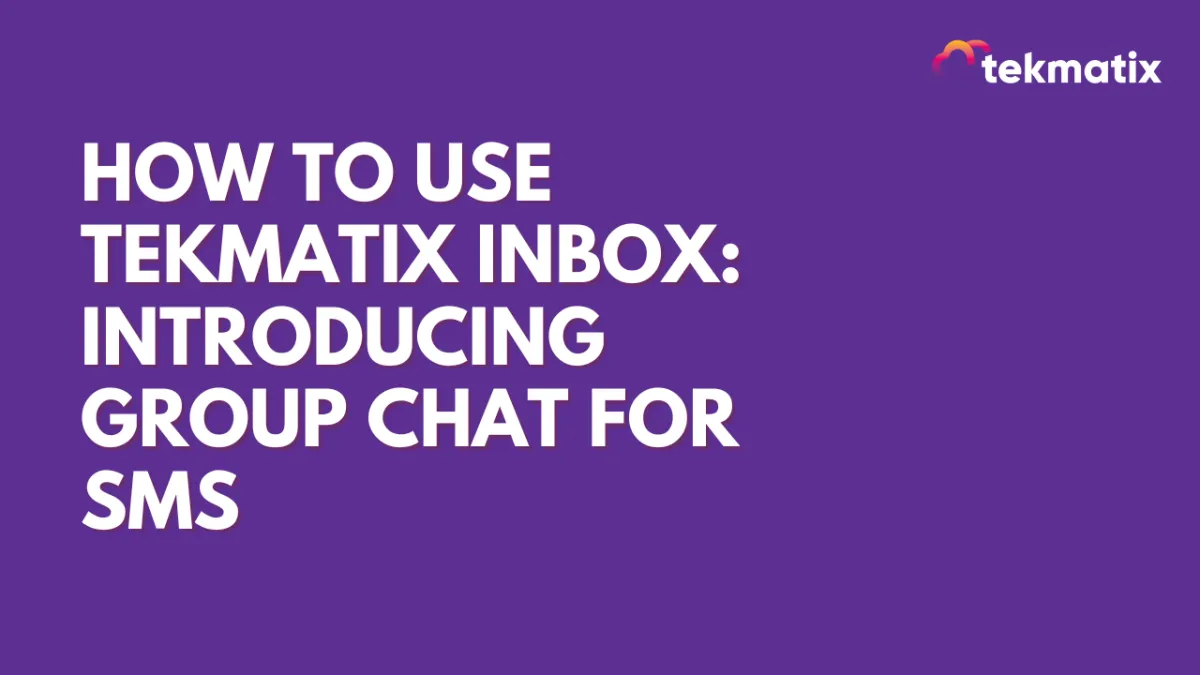
How to Use Tekmatix Inbox: Introducing Group Chat for SMS
Inbox: Introducing Group Chat for SMS in Tekmatix
Communication just got faster, easier, and more collaborative with Group Chat for SMS in Tekmatix! This exciting new feature allows you to engage multiple contacts in a single conversation, making it easier to coordinate, share updates, and keep everyone on the same page.
Whether you’re managing real estate transactions, coordinating projects, or making group decisions, Group Chat will streamline your messaging and improve efficiency—all within your CRM!
What’s New?
Start Group SMS Conversations: Initiate group chats directly from Tekmatix using LeadConnector phone numbers.
Support for US and Canada Numbers: Currently, group messaging is available for US and Canada based numbers.
Up to 10 Participants: Add up to 10 people in a group, including yourself.
Seamless Messaging: Just like group texting on your mobile phone, all participants can send and receive messages, keeping conversations active and engaging.
Now, no more separate messages or disjointed conversations—everything stays organized in one thread!
How to Use Group Chat in Tekmatix
Setting up a group SMS chat is quick and simple. Just follow these steps:
Create a group Chat:
Go to the Inbox section
Click “Create a New Message” and select “Group Message”.


Select Your Phone Number and Participants:
Choose the phone number you want to use for the group chat.
Add primary and secondary numbers of contacts as needed.

Send Messages and Keep Everyone Updated
Click “Create Group” and send your message.
All participants will receive the message, and any replies will be visible to everyone in the group.
Manage Group Contacts
View all group members from the top bar or the right panel by clicking the chevron icon next to the contact names.
Clicking on any contact’s name will open their contact details in the right panel.

Track Message Status
Easily monitor message delivery with status indicators showing sent, delivered, or failed messages.

Handling Updates and Deletions
Even if a contact is deleted or their number changes, messages will continue to be sent to the original numbers added in the group.
Contacts with updated or deleted numbers will be labeled accordingly.

With these intuitive features, you can create, manage, and track group conversations effortlessly!
Access and Permissions
Users with Assigned Data Access: Can create and view group chats only for contacts assigned to them.
Phone Number Restrictions: Users can send messages in a group only if they have access to the phone number used to create the chat.
Admin Privileges: Admins can access all numbers in the location, while users have access to:
The default number
Numbers assigned to them
All unassigned numbers
This ensures that conversations remain secure and properly managed within your organization.
Why You’ll Love Group Chat for SMS
Enhanced Collaboration: Bring multiple stakeholders together in one conversation, making communication smoother and more effective. Perfect for industries like real estate, sales, and customer support, where keeping everyone informed is crucial.
More Organized Messaging: Eliminate individual back-and-forth messages by centralizing discussions in a single, easy-to-follow thread.
Real-Time Engagement: Since all participants can send and receive messages instantly, conversations stay dynamic and interactive.
With Group Chat in Tekmatix, staying connected with your team and clients has never been easier!
How to Enable Group Chat?
You can enable Group Chat from Labs to start using this feature today!
With Tekmatix’s new Group SMS feature, you can now communicate smarter, collaborate better, and manage conversations effortlessly. Try it today and experience a whole new level of messaging efficiency!
Website / WordPress / Workflow
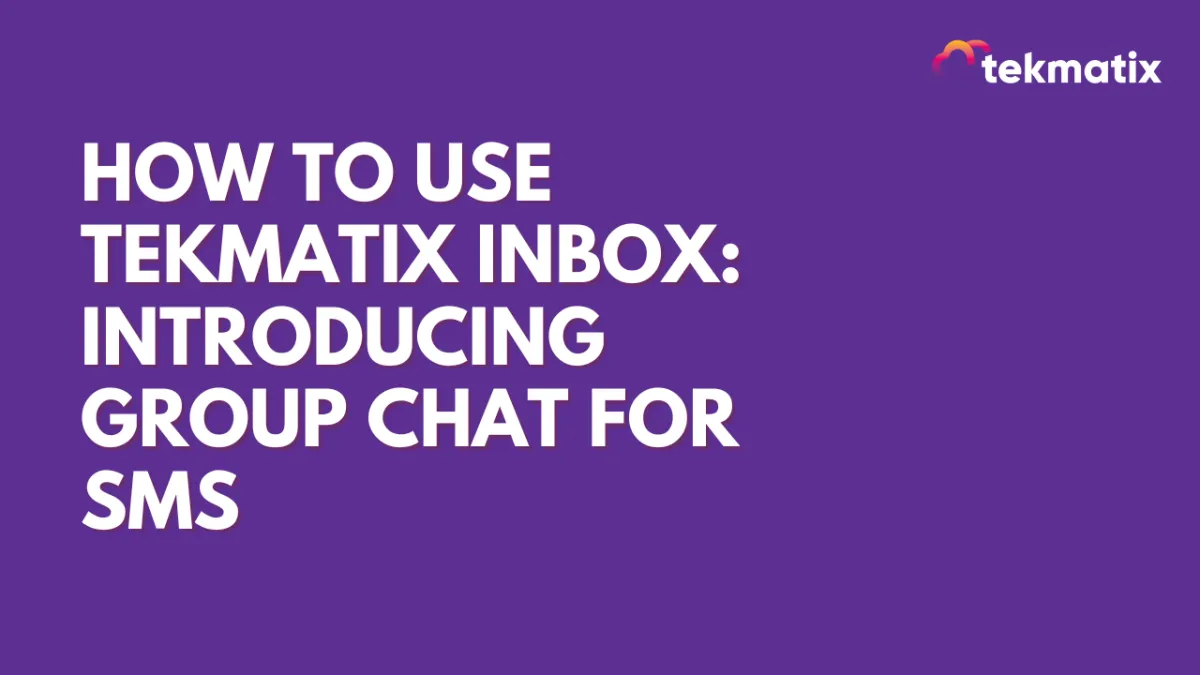
How to Use Tekmatix Inbox: Introducing Group Chat for SMS
Inbox: Introducing Group Chat for SMS in Tekmatix
Communication just got faster, easier, and more collaborative with Group Chat for SMS in Tekmatix! This exciting new feature allows you to engage multiple contacts in a single conversation, making it easier to coordinate, share updates, and keep everyone on the same page.
Whether you’re managing real estate transactions, coordinating projects, or making group decisions, Group Chat will streamline your messaging and improve efficiency—all within your CRM!
What’s New?
Start Group SMS Conversations: Initiate group chats directly from Tekmatix using LeadConnector phone numbers.
Support for US and Canada Numbers: Currently, group messaging is available for US and Canada based numbers.
Up to 10 Participants: Add up to 10 people in a group, including yourself.
Seamless Messaging: Just like group texting on your mobile phone, all participants can send and receive messages, keeping conversations active and engaging.
Now, no more separate messages or disjointed conversations—everything stays organized in one thread!
How to Use Group Chat in Tekmatix
Setting up a group SMS chat is quick and simple. Just follow these steps:
Create a group Chat:
Go to the Inbox section
Click “Create a New Message” and select “Group Message”.


Select Your Phone Number and Participants:
Choose the phone number you want to use for the group chat.
Add primary and secondary numbers of contacts as needed.

Send Messages and Keep Everyone Updated
Click “Create Group” and send your message.
All participants will receive the message, and any replies will be visible to everyone in the group.
Manage Group Contacts
View all group members from the top bar or the right panel by clicking the chevron icon next to the contact names.
Clicking on any contact’s name will open their contact details in the right panel.

Track Message Status
Easily monitor message delivery with status indicators showing sent, delivered, or failed messages.

Handling Updates and Deletions
Even if a contact is deleted or their number changes, messages will continue to be sent to the original numbers added in the group.
Contacts with updated or deleted numbers will be labeled accordingly.

With these intuitive features, you can create, manage, and track group conversations effortlessly!
Access and Permissions
Users with Assigned Data Access: Can create and view group chats only for contacts assigned to them.
Phone Number Restrictions: Users can send messages in a group only if they have access to the phone number used to create the chat.
Admin Privileges: Admins can access all numbers in the location, while users have access to:
The default number
Numbers assigned to them
All unassigned numbers
This ensures that conversations remain secure and properly managed within your organization.
Why You’ll Love Group Chat for SMS
Enhanced Collaboration: Bring multiple stakeholders together in one conversation, making communication smoother and more effective. Perfect for industries like real estate, sales, and customer support, where keeping everyone informed is crucial.
More Organized Messaging: Eliminate individual back-and-forth messages by centralizing discussions in a single, easy-to-follow thread.
Real-Time Engagement: Since all participants can send and receive messages instantly, conversations stay dynamic and interactive.
With Group Chat in Tekmatix, staying connected with your team and clients has never been easier!
How to Enable Group Chat?
You can enable Group Chat from Labs to start using this feature today!
With Tekmatix’s new Group SMS feature, you can now communicate smarter, collaborate better, and manage conversations effortlessly. Try it today and experience a whole new level of messaging efficiency!
Copyright © 2022 TekMatix. All rights reserved | [email protected]
