
TekMatix Help Articles

Afilliates / Appointment
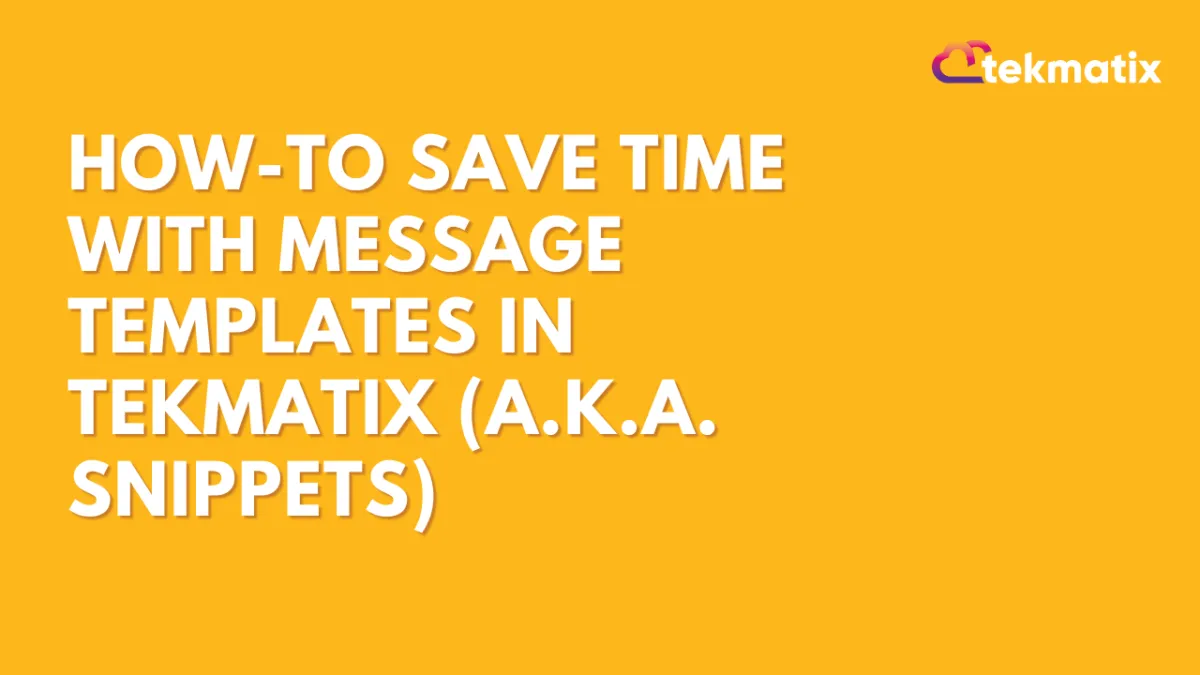
How-To Save Time with Message Templates in Tekmatix (a.k.a. Snippets)
How-To Save Time with Message Templates in Tekmatix (a.k.a. Snippets)
Want to reply faster to FAQs and keep your client communication consistent? Tekmatix’s Message Templates, also called Snippets, are here to help.
Instead of typing the same answers again and again, you can create pre-written responses for commonly asked questions—making it easier to reply in just a few clicks. Whether it's business hours, appointment confirmations, or directions, snippets can seriously speed things up.
✅ Why This Feature Matters
💬 Quick responses = better client experience
🧠 Fewer typos or errors = more professional tone
📱 Optimized for SMS = see preview and cost per segment
🔁 Reusable templates = saves time for your whole team
✍️ How to Create a Message Template (Snippet)
Login to your Tekmatix account and navigate to your desired sub-account or location.
Go to Marketing & Emails > Snippets from the main menu.

Click the “Add Snippet” button and choose “Add Text Snippet”.

Name your snippet based on the type of question it answers (e.g., "Business Hours", "Location Info", "Cancellation Policy").

Compose your message:

Use Custom Values (like {{contact.name}}) to personalize it.
Add Trigger Links if needed for bookings, opt-ins, or other actions.
A live preview will show how it will look as an SMS.
Want to test it?
Add your phone number and click Send Test.
Once you're happy with the content and character count, click Save.
⚠️ Heads Up: SMS snippets will show segment count and estimated cost, so you can manage usage wisely.
📲 How to Use a Message Template (Snippet)
Once you’ve set up your snippet, here’s how to use it when chatting with clients:
Go to the Inbox section.
Open a message thread or start a new one.
Click the “Insert Snippet” icon (speech bubble icon).

Select your saved template from the dropdown.

Click the template you want to use – it’ll auto-fill the message box.
You can edit the text if needed, or just hit Send!

Real-World Example: How a Spa Uses Snippets
Scenario:
Samantha manages a spa and gets frequent inquiries like:
"Hi, what are your business hours?" or "How do I reschedule my appointment?"
How She Uses Snippets:
She creates templates like:
“Business Hours”: “Hi {{contact.name}}, our hours are Mon–Fri from 9am–6pm and Sat from 10am–2pm.”
“Reschedule Link”: “You can reschedule your appointment here: {{appointment.reschedule_link}}”
When a client texts, she just clicks Insert Snippet → selects the right one → sends!
Now, her replies are faster, consistent, and always accurate—no more manual typing!
✅ Pro Tip:
Have your team collaborate on a Snippet Library for the most common questions your clients ask. This makes it easier for everyone to stay aligned and save time.
🔓 Enable This Feature in Tekmatix
No extra steps required—just head over to Marketing & Emails > Snippets and start creating your library!
Blogs / Calendars / Campaign
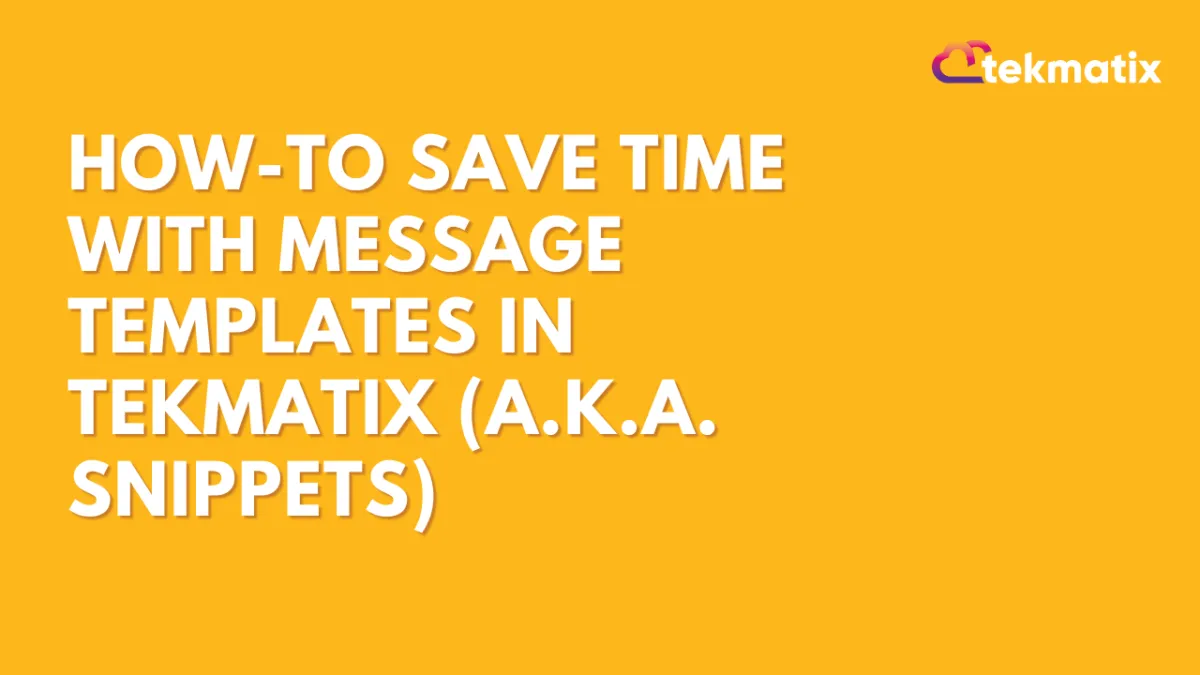
How-To Save Time with Message Templates in Tekmatix (a.k.a. Snippets)
How-To Save Time with Message Templates in Tekmatix (a.k.a. Snippets)
Want to reply faster to FAQs and keep your client communication consistent? Tekmatix’s Message Templates, also called Snippets, are here to help.
Instead of typing the same answers again and again, you can create pre-written responses for commonly asked questions—making it easier to reply in just a few clicks. Whether it's business hours, appointment confirmations, or directions, snippets can seriously speed things up.
✅ Why This Feature Matters
💬 Quick responses = better client experience
🧠 Fewer typos or errors = more professional tone
📱 Optimized for SMS = see preview and cost per segment
🔁 Reusable templates = saves time for your whole team
✍️ How to Create a Message Template (Snippet)
Login to your Tekmatix account and navigate to your desired sub-account or location.
Go to Marketing & Emails > Snippets from the main menu.

Click the “Add Snippet” button and choose “Add Text Snippet”.

Name your snippet based on the type of question it answers (e.g., "Business Hours", "Location Info", "Cancellation Policy").

Compose your message:

Use Custom Values (like {{contact.name}}) to personalize it.
Add Trigger Links if needed for bookings, opt-ins, or other actions.
A live preview will show how it will look as an SMS.
Want to test it?
Add your phone number and click Send Test.
Once you're happy with the content and character count, click Save.
⚠️ Heads Up: SMS snippets will show segment count and estimated cost, so you can manage usage wisely.
📲 How to Use a Message Template (Snippet)
Once you’ve set up your snippet, here’s how to use it when chatting with clients:
Go to the Inbox section.
Open a message thread or start a new one.
Click the “Insert Snippet” icon (speech bubble icon).

Select your saved template from the dropdown.

Click the template you want to use – it’ll auto-fill the message box.
You can edit the text if needed, or just hit Send!

Real-World Example: How a Spa Uses Snippets
Scenario:
Samantha manages a spa and gets frequent inquiries like:
"Hi, what are your business hours?" or "How do I reschedule my appointment?"
How She Uses Snippets:
She creates templates like:
“Business Hours”: “Hi {{contact.name}}, our hours are Mon–Fri from 9am–6pm and Sat from 10am–2pm.”
“Reschedule Link”: “You can reschedule your appointment here: {{appointment.reschedule_link}}”
When a client texts, she just clicks Insert Snippet → selects the right one → sends!
Now, her replies are faster, consistent, and always accurate—no more manual typing!
✅ Pro Tip:
Have your team collaborate on a Snippet Library for the most common questions your clients ask. This makes it easier for everyone to stay aligned and save time.
🔓 Enable This Feature in Tekmatix
No extra steps required—just head over to Marketing & Emails > Snippets and start creating your library!
Course / CRM / Chat Widget
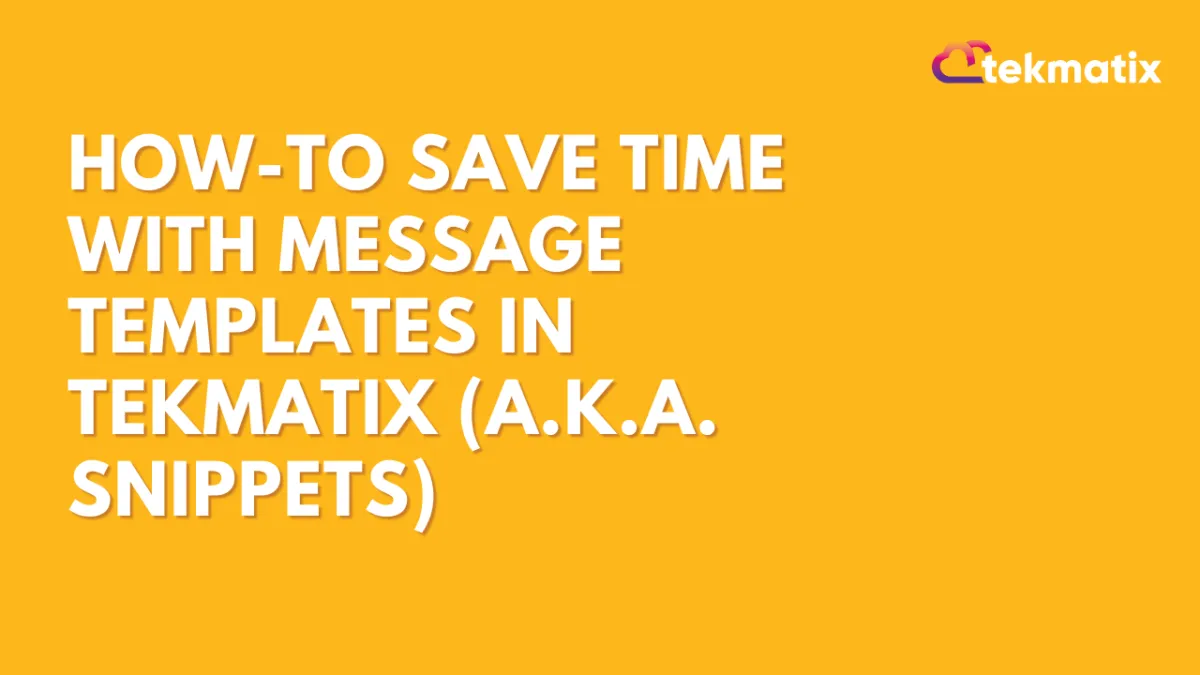
How-To Save Time with Message Templates in Tekmatix (a.k.a. Snippets)
How-To Save Time with Message Templates in Tekmatix (a.k.a. Snippets)
Want to reply faster to FAQs and keep your client communication consistent? Tekmatix’s Message Templates, also called Snippets, are here to help.
Instead of typing the same answers again and again, you can create pre-written responses for commonly asked questions—making it easier to reply in just a few clicks. Whether it's business hours, appointment confirmations, or directions, snippets can seriously speed things up.
✅ Why This Feature Matters
💬 Quick responses = better client experience
🧠 Fewer typos or errors = more professional tone
📱 Optimized for SMS = see preview and cost per segment
🔁 Reusable templates = saves time for your whole team
✍️ How to Create a Message Template (Snippet)
Login to your Tekmatix account and navigate to your desired sub-account or location.
Go to Marketing & Emails > Snippets from the main menu.

Click the “Add Snippet” button and choose “Add Text Snippet”.

Name your snippet based on the type of question it answers (e.g., "Business Hours", "Location Info", "Cancellation Policy").

Compose your message:

Use Custom Values (like {{contact.name}}) to personalize it.
Add Trigger Links if needed for bookings, opt-ins, or other actions.
A live preview will show how it will look as an SMS.
Want to test it?
Add your phone number and click Send Test.
Once you're happy with the content and character count, click Save.
⚠️ Heads Up: SMS snippets will show segment count and estimated cost, so you can manage usage wisely.
📲 How to Use a Message Template (Snippet)
Once you’ve set up your snippet, here’s how to use it when chatting with clients:
Go to the Inbox section.
Open a message thread or start a new one.
Click the “Insert Snippet” icon (speech bubble icon).

Select your saved template from the dropdown.

Click the template you want to use – it’ll auto-fill the message box.
You can edit the text if needed, or just hit Send!

Real-World Example: How a Spa Uses Snippets
Scenario:
Samantha manages a spa and gets frequent inquiries like:
"Hi, what are your business hours?" or "How do I reschedule my appointment?"
How She Uses Snippets:
She creates templates like:
“Business Hours”: “Hi {{contact.name}}, our hours are Mon–Fri from 9am–6pm and Sat from 10am–2pm.”
“Reschedule Link”: “You can reschedule your appointment here: {{appointment.reschedule_link}}”
When a client texts, she just clicks Insert Snippet → selects the right one → sends!
Now, her replies are faster, consistent, and always accurate—no more manual typing!
✅ Pro Tip:
Have your team collaborate on a Snippet Library for the most common questions your clients ask. This makes it easier for everyone to stay aligned and save time.
🔓 Enable This Feature in Tekmatix
No extra steps required—just head over to Marketing & Emails > Snippets and start creating your library!
Compliance / Custom Fields
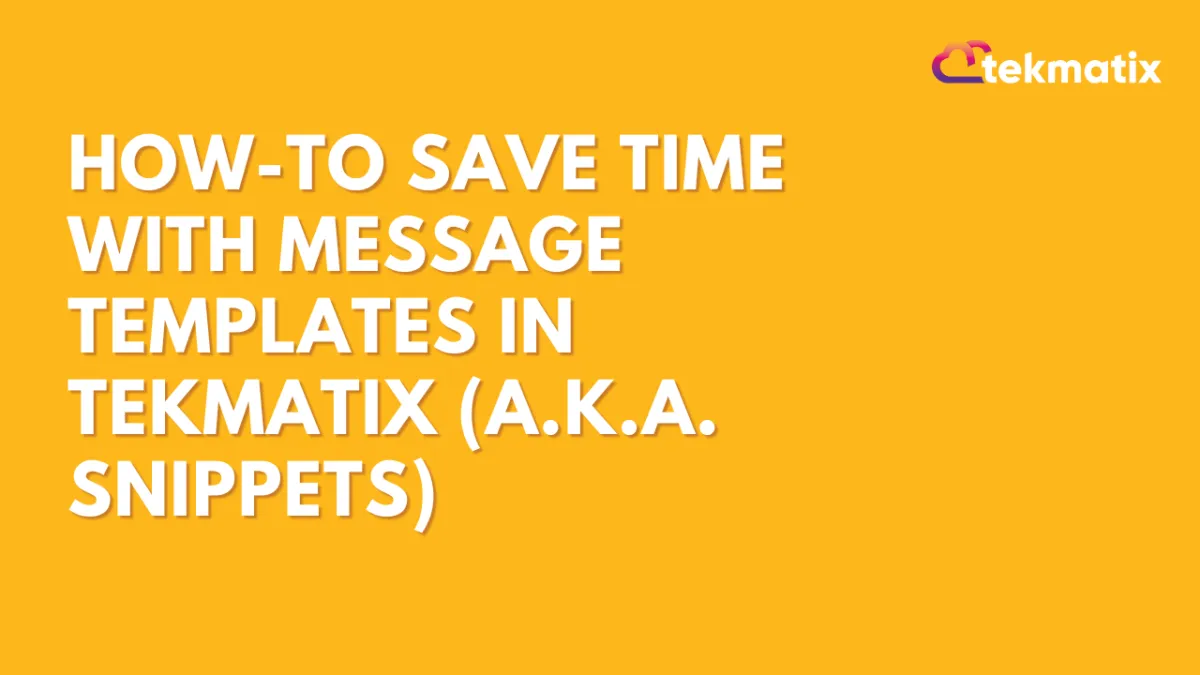
How-To Save Time with Message Templates in Tekmatix (a.k.a. Snippets)
How-To Save Time with Message Templates in Tekmatix (a.k.a. Snippets)
Want to reply faster to FAQs and keep your client communication consistent? Tekmatix’s Message Templates, also called Snippets, are here to help.
Instead of typing the same answers again and again, you can create pre-written responses for commonly asked questions—making it easier to reply in just a few clicks. Whether it's business hours, appointment confirmations, or directions, snippets can seriously speed things up.
✅ Why This Feature Matters
💬 Quick responses = better client experience
🧠 Fewer typos or errors = more professional tone
📱 Optimized for SMS = see preview and cost per segment
🔁 Reusable templates = saves time for your whole team
✍️ How to Create a Message Template (Snippet)
Login to your Tekmatix account and navigate to your desired sub-account or location.
Go to Marketing & Emails > Snippets from the main menu.

Click the “Add Snippet” button and choose “Add Text Snippet”.

Name your snippet based on the type of question it answers (e.g., "Business Hours", "Location Info", "Cancellation Policy").

Compose your message:

Use Custom Values (like {{contact.name}}) to personalize it.
Add Trigger Links if needed for bookings, opt-ins, or other actions.
A live preview will show how it will look as an SMS.
Want to test it?
Add your phone number and click Send Test.
Once you're happy with the content and character count, click Save.
⚠️ Heads Up: SMS snippets will show segment count and estimated cost, so you can manage usage wisely.
📲 How to Use a Message Template (Snippet)
Once you’ve set up your snippet, here’s how to use it when chatting with clients:
Go to the Inbox section.
Open a message thread or start a new one.
Click the “Insert Snippet” icon (speech bubble icon).

Select your saved template from the dropdown.

Click the template you want to use – it’ll auto-fill the message box.
You can edit the text if needed, or just hit Send!

Real-World Example: How a Spa Uses Snippets
Scenario:
Samantha manages a spa and gets frequent inquiries like:
"Hi, what are your business hours?" or "How do I reschedule my appointment?"
How She Uses Snippets:
She creates templates like:
“Business Hours”: “Hi {{contact.name}}, our hours are Mon–Fri from 9am–6pm and Sat from 10am–2pm.”
“Reschedule Link”: “You can reschedule your appointment here: {{appointment.reschedule_link}}”
When a client texts, she just clicks Insert Snippet → selects the right one → sends!
Now, her replies are faster, consistent, and always accurate—no more manual typing!
✅ Pro Tip:
Have your team collaborate on a Snippet Library for the most common questions your clients ask. This makes it easier for everyone to stay aligned and save time.
🔓 Enable This Feature in Tekmatix
No extra steps required—just head over to Marketing & Emails > Snippets and start creating your library!
Dashboard / Domain
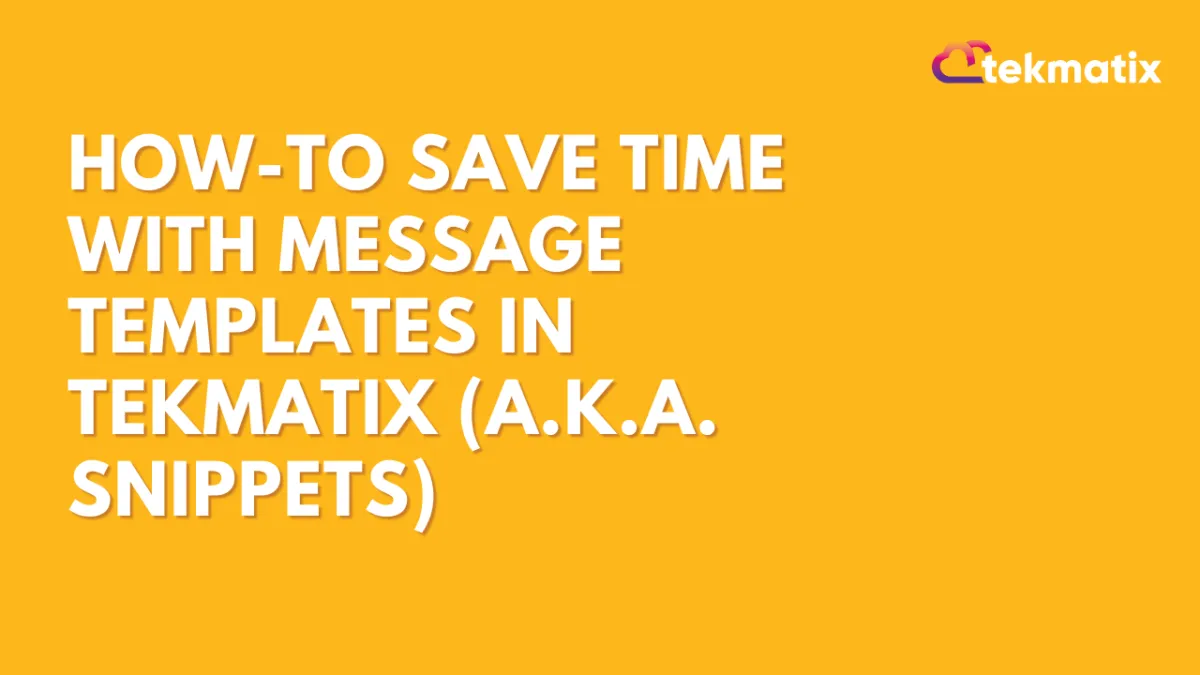
How-To Save Time with Message Templates in Tekmatix (a.k.a. Snippets)
How-To Save Time with Message Templates in Tekmatix (a.k.a. Snippets)
Want to reply faster to FAQs and keep your client communication consistent? Tekmatix’s Message Templates, also called Snippets, are here to help.
Instead of typing the same answers again and again, you can create pre-written responses for commonly asked questions—making it easier to reply in just a few clicks. Whether it's business hours, appointment confirmations, or directions, snippets can seriously speed things up.
✅ Why This Feature Matters
💬 Quick responses = better client experience
🧠 Fewer typos or errors = more professional tone
📱 Optimized for SMS = see preview and cost per segment
🔁 Reusable templates = saves time for your whole team
✍️ How to Create a Message Template (Snippet)
Login to your Tekmatix account and navigate to your desired sub-account or location.
Go to Marketing & Emails > Snippets from the main menu.

Click the “Add Snippet” button and choose “Add Text Snippet”.

Name your snippet based on the type of question it answers (e.g., "Business Hours", "Location Info", "Cancellation Policy").

Compose your message:

Use Custom Values (like {{contact.name}}) to personalize it.
Add Trigger Links if needed for bookings, opt-ins, or other actions.
A live preview will show how it will look as an SMS.
Want to test it?
Add your phone number and click Send Test.
Once you're happy with the content and character count, click Save.
⚠️ Heads Up: SMS snippets will show segment count and estimated cost, so you can manage usage wisely.
📲 How to Use a Message Template (Snippet)
Once you’ve set up your snippet, here’s how to use it when chatting with clients:
Go to the Inbox section.
Open a message thread or start a new one.
Click the “Insert Snippet” icon (speech bubble icon).

Select your saved template from the dropdown.

Click the template you want to use – it’ll auto-fill the message box.
You can edit the text if needed, or just hit Send!

Real-World Example: How a Spa Uses Snippets
Scenario:
Samantha manages a spa and gets frequent inquiries like:
"Hi, what are your business hours?" or "How do I reschedule my appointment?"
How She Uses Snippets:
She creates templates like:
“Business Hours”: “Hi {{contact.name}}, our hours are Mon–Fri from 9am–6pm and Sat from 10am–2pm.”
“Reschedule Link”: “You can reschedule your appointment here: {{appointment.reschedule_link}}”
When a client texts, she just clicks Insert Snippet → selects the right one → sends!
Now, her replies are faster, consistent, and always accurate—no more manual typing!
✅ Pro Tip:
Have your team collaborate on a Snippet Library for the most common questions your clients ask. This makes it easier for everyone to stay aligned and save time.
🔓 Enable This Feature in Tekmatix
No extra steps required—just head over to Marketing & Emails > Snippets and start creating your library!
Email Builder / Email Deliverability
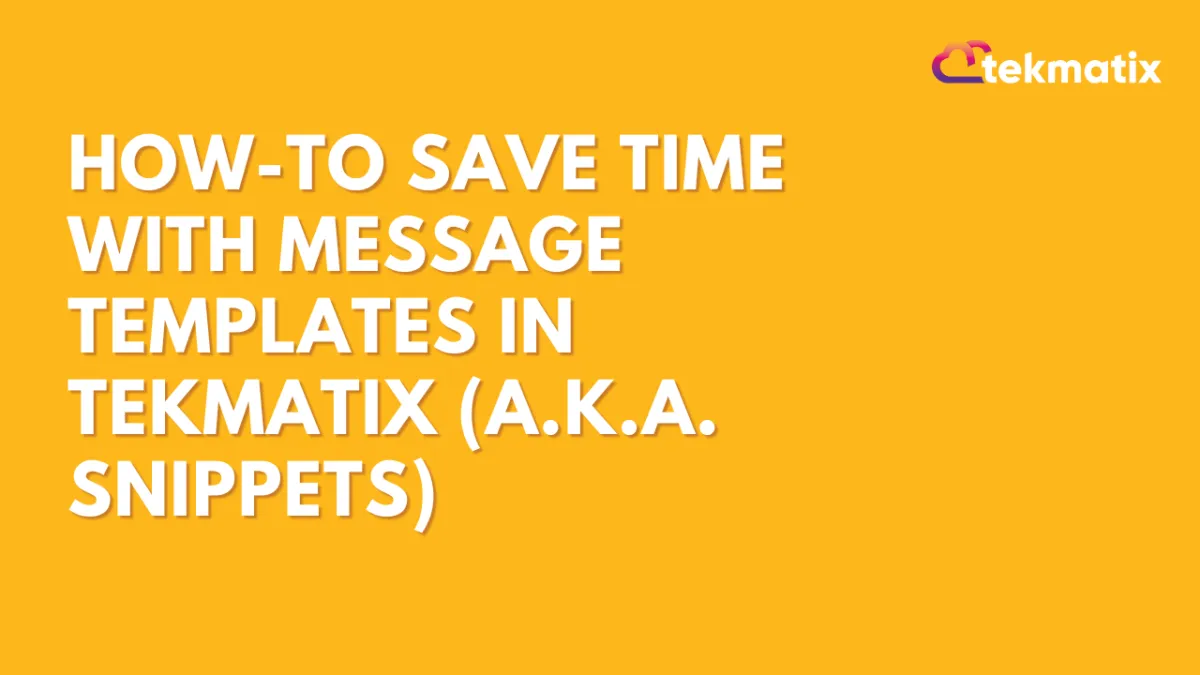
How-To Save Time with Message Templates in Tekmatix (a.k.a. Snippets)
How-To Save Time with Message Templates in Tekmatix (a.k.a. Snippets)
Want to reply faster to FAQs and keep your client communication consistent? Tekmatix’s Message Templates, also called Snippets, are here to help.
Instead of typing the same answers again and again, you can create pre-written responses for commonly asked questions—making it easier to reply in just a few clicks. Whether it's business hours, appointment confirmations, or directions, snippets can seriously speed things up.
✅ Why This Feature Matters
💬 Quick responses = better client experience
🧠 Fewer typos or errors = more professional tone
📱 Optimized for SMS = see preview and cost per segment
🔁 Reusable templates = saves time for your whole team
✍️ How to Create a Message Template (Snippet)
Login to your Tekmatix account and navigate to your desired sub-account or location.
Go to Marketing & Emails > Snippets from the main menu.

Click the “Add Snippet” button and choose “Add Text Snippet”.

Name your snippet based on the type of question it answers (e.g., "Business Hours", "Location Info", "Cancellation Policy").

Compose your message:

Use Custom Values (like {{contact.name}}) to personalize it.
Add Trigger Links if needed for bookings, opt-ins, or other actions.
A live preview will show how it will look as an SMS.
Want to test it?
Add your phone number and click Send Test.
Once you're happy with the content and character count, click Save.
⚠️ Heads Up: SMS snippets will show segment count and estimated cost, so you can manage usage wisely.
📲 How to Use a Message Template (Snippet)
Once you’ve set up your snippet, here’s how to use it when chatting with clients:
Go to the Inbox section.
Open a message thread or start a new one.
Click the “Insert Snippet” icon (speech bubble icon).

Select your saved template from the dropdown.

Click the template you want to use – it’ll auto-fill the message box.
You can edit the text if needed, or just hit Send!

Real-World Example: How a Spa Uses Snippets
Scenario:
Samantha manages a spa and gets frequent inquiries like:
"Hi, what are your business hours?" or "How do I reschedule my appointment?"
How She Uses Snippets:
She creates templates like:
“Business Hours”: “Hi {{contact.name}}, our hours are Mon–Fri from 9am–6pm and Sat from 10am–2pm.”
“Reschedule Link”: “You can reschedule your appointment here: {{appointment.reschedule_link}}”
When a client texts, she just clicks Insert Snippet → selects the right one → sends!
Now, her replies are faster, consistent, and always accurate—no more manual typing!
✅ Pro Tip:
Have your team collaborate on a Snippet Library for the most common questions your clients ask. This makes it easier for everyone to stay aligned and save time.
🔓 Enable This Feature in Tekmatix
No extra steps required—just head over to Marketing & Emails > Snippets and start creating your library!
Form / Funnels
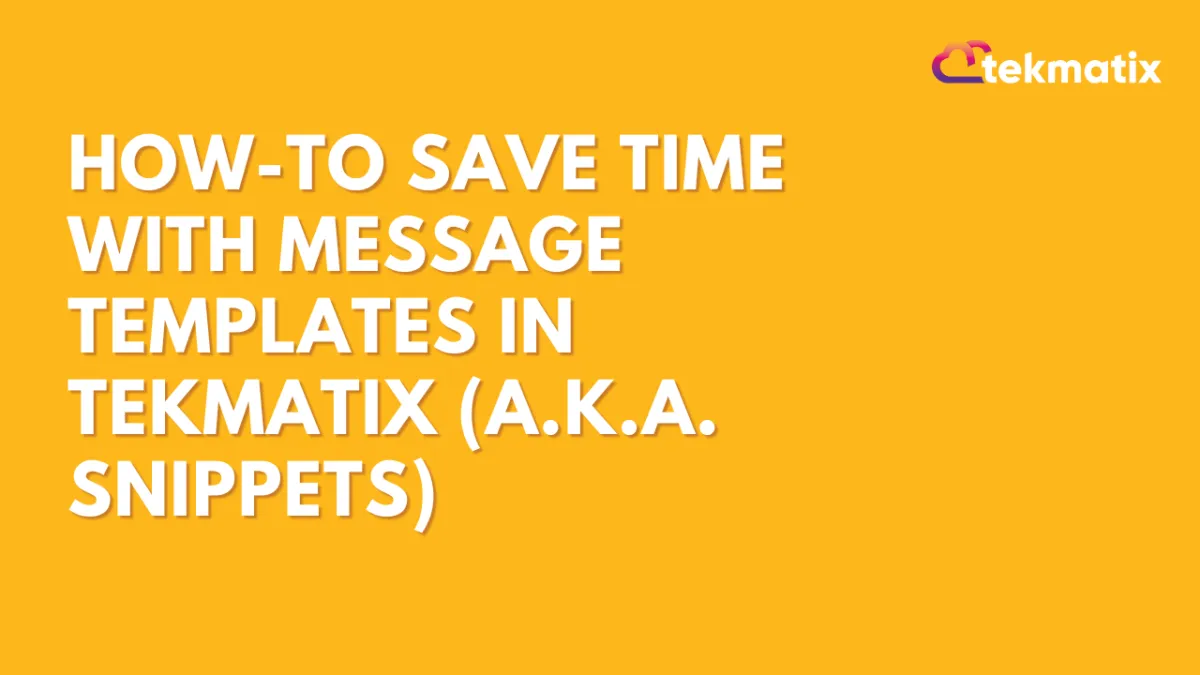
How-To Save Time with Message Templates in Tekmatix (a.k.a. Snippets)
How-To Save Time with Message Templates in Tekmatix (a.k.a. Snippets)
Want to reply faster to FAQs and keep your client communication consistent? Tekmatix’s Message Templates, also called Snippets, are here to help.
Instead of typing the same answers again and again, you can create pre-written responses for commonly asked questions—making it easier to reply in just a few clicks. Whether it's business hours, appointment confirmations, or directions, snippets can seriously speed things up.
✅ Why This Feature Matters
💬 Quick responses = better client experience
🧠 Fewer typos or errors = more professional tone
📱 Optimized for SMS = see preview and cost per segment
🔁 Reusable templates = saves time for your whole team
✍️ How to Create a Message Template (Snippet)
Login to your Tekmatix account and navigate to your desired sub-account or location.
Go to Marketing & Emails > Snippets from the main menu.

Click the “Add Snippet” button and choose “Add Text Snippet”.

Name your snippet based on the type of question it answers (e.g., "Business Hours", "Location Info", "Cancellation Policy").

Compose your message:

Use Custom Values (like {{contact.name}}) to personalize it.
Add Trigger Links if needed for bookings, opt-ins, or other actions.
A live preview will show how it will look as an SMS.
Want to test it?
Add your phone number and click Send Test.
Once you're happy with the content and character count, click Save.
⚠️ Heads Up: SMS snippets will show segment count and estimated cost, so you can manage usage wisely.
📲 How to Use a Message Template (Snippet)
Once you’ve set up your snippet, here’s how to use it when chatting with clients:
Go to the Inbox section.
Open a message thread or start a new one.
Click the “Insert Snippet” icon (speech bubble icon).

Select your saved template from the dropdown.

Click the template you want to use – it’ll auto-fill the message box.
You can edit the text if needed, or just hit Send!

Real-World Example: How a Spa Uses Snippets
Scenario:
Samantha manages a spa and gets frequent inquiries like:
"Hi, what are your business hours?" or "How do I reschedule my appointment?"
How She Uses Snippets:
She creates templates like:
“Business Hours”: “Hi {{contact.name}}, our hours are Mon–Fri from 9am–6pm and Sat from 10am–2pm.”
“Reschedule Link”: “You can reschedule your appointment here: {{appointment.reschedule_link}}”
When a client texts, she just clicks Insert Snippet → selects the right one → sends!
Now, her replies are faster, consistent, and always accurate—no more manual typing!
✅ Pro Tip:
Have your team collaborate on a Snippet Library for the most common questions your clients ask. This makes it easier for everyone to stay aligned and save time.
🔓 Enable This Feature in Tekmatix
No extra steps required—just head over to Marketing & Emails > Snippets and start creating your library!
Google My Business / Integrations
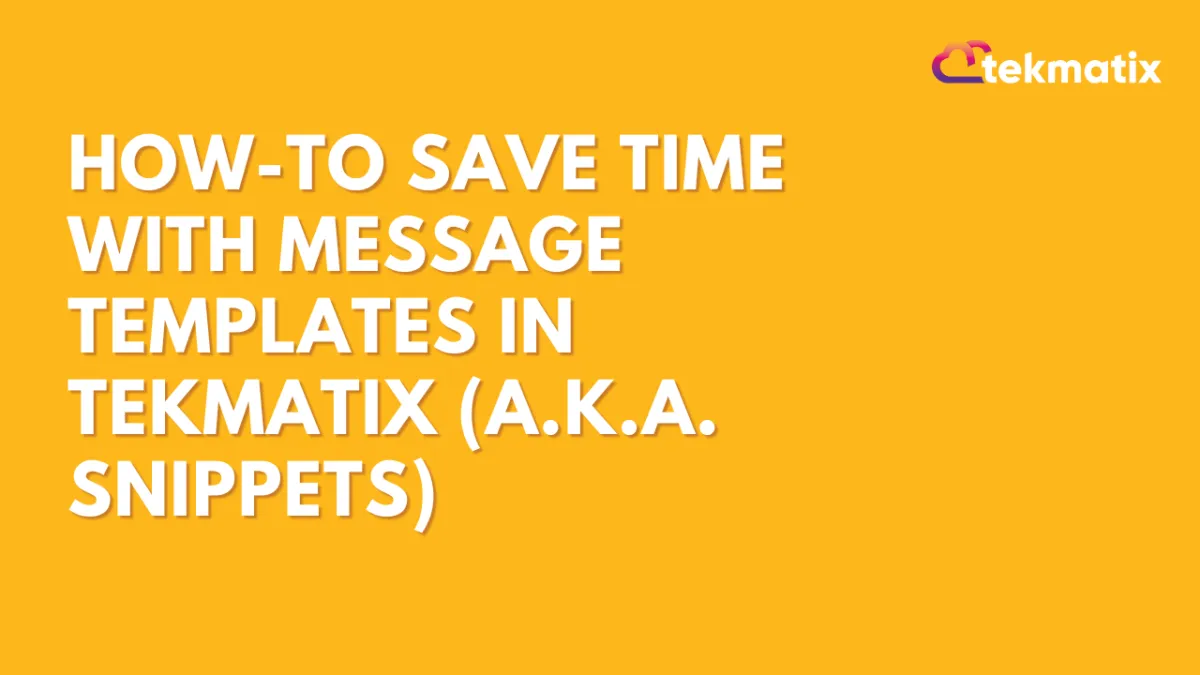
How-To Save Time with Message Templates in Tekmatix (a.k.a. Snippets)
How-To Save Time with Message Templates in Tekmatix (a.k.a. Snippets)
Want to reply faster to FAQs and keep your client communication consistent? Tekmatix’s Message Templates, also called Snippets, are here to help.
Instead of typing the same answers again and again, you can create pre-written responses for commonly asked questions—making it easier to reply in just a few clicks. Whether it's business hours, appointment confirmations, or directions, snippets can seriously speed things up.
✅ Why This Feature Matters
💬 Quick responses = better client experience
🧠 Fewer typos or errors = more professional tone
📱 Optimized for SMS = see preview and cost per segment
🔁 Reusable templates = saves time for your whole team
✍️ How to Create a Message Template (Snippet)
Login to your Tekmatix account and navigate to your desired sub-account or location.
Go to Marketing & Emails > Snippets from the main menu.

Click the “Add Snippet” button and choose “Add Text Snippet”.

Name your snippet based on the type of question it answers (e.g., "Business Hours", "Location Info", "Cancellation Policy").

Compose your message:

Use Custom Values (like {{contact.name}}) to personalize it.
Add Trigger Links if needed for bookings, opt-ins, or other actions.
A live preview will show how it will look as an SMS.
Want to test it?
Add your phone number and click Send Test.
Once you're happy with the content and character count, click Save.
⚠️ Heads Up: SMS snippets will show segment count and estimated cost, so you can manage usage wisely.
📲 How to Use a Message Template (Snippet)
Once you’ve set up your snippet, here’s how to use it when chatting with clients:
Go to the Inbox section.
Open a message thread or start a new one.
Click the “Insert Snippet” icon (speech bubble icon).

Select your saved template from the dropdown.

Click the template you want to use – it’ll auto-fill the message box.
You can edit the text if needed, or just hit Send!

Real-World Example: How a Spa Uses Snippets
Scenario:
Samantha manages a spa and gets frequent inquiries like:
"Hi, what are your business hours?" or "How do I reschedule my appointment?"
How She Uses Snippets:
She creates templates like:
“Business Hours”: “Hi {{contact.name}}, our hours are Mon–Fri from 9am–6pm and Sat from 10am–2pm.”
“Reschedule Link”: “You can reschedule your appointment here: {{appointment.reschedule_link}}”
When a client texts, she just clicks Insert Snippet → selects the right one → sends!
Now, her replies are faster, consistent, and always accurate—no more manual typing!
✅ Pro Tip:
Have your team collaborate on a Snippet Library for the most common questions your clients ask. This makes it easier for everyone to stay aligned and save time.
🔓 Enable This Feature in Tekmatix
No extra steps required—just head over to Marketing & Emails > Snippets and start creating your library!
Invoices / LC Email / LC Phone
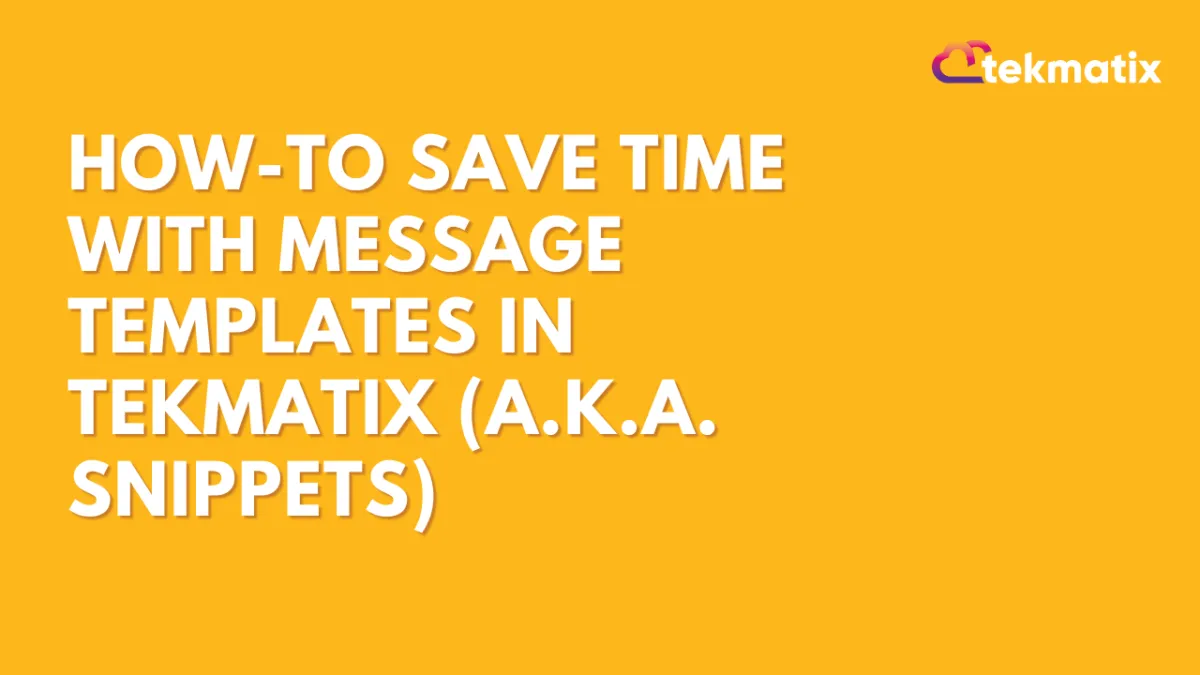
How-To Save Time with Message Templates in Tekmatix (a.k.a. Snippets)
How-To Save Time with Message Templates in Tekmatix (a.k.a. Snippets)
Want to reply faster to FAQs and keep your client communication consistent? Tekmatix’s Message Templates, also called Snippets, are here to help.
Instead of typing the same answers again and again, you can create pre-written responses for commonly asked questions—making it easier to reply in just a few clicks. Whether it's business hours, appointment confirmations, or directions, snippets can seriously speed things up.
✅ Why This Feature Matters
💬 Quick responses = better client experience
🧠 Fewer typos or errors = more professional tone
📱 Optimized for SMS = see preview and cost per segment
🔁 Reusable templates = saves time for your whole team
✍️ How to Create a Message Template (Snippet)
Login to your Tekmatix account and navigate to your desired sub-account or location.
Go to Marketing & Emails > Snippets from the main menu.

Click the “Add Snippet” button and choose “Add Text Snippet”.

Name your snippet based on the type of question it answers (e.g., "Business Hours", "Location Info", "Cancellation Policy").

Compose your message:

Use Custom Values (like {{contact.name}}) to personalize it.
Add Trigger Links if needed for bookings, opt-ins, or other actions.
A live preview will show how it will look as an SMS.
Want to test it?
Add your phone number and click Send Test.
Once you're happy with the content and character count, click Save.
⚠️ Heads Up: SMS snippets will show segment count and estimated cost, so you can manage usage wisely.
📲 How to Use a Message Template (Snippet)
Once you’ve set up your snippet, here’s how to use it when chatting with clients:
Go to the Inbox section.
Open a message thread or start a new one.
Click the “Insert Snippet” icon (speech bubble icon).

Select your saved template from the dropdown.

Click the template you want to use – it’ll auto-fill the message box.
You can edit the text if needed, or just hit Send!

Real-World Example: How a Spa Uses Snippets
Scenario:
Samantha manages a spa and gets frequent inquiries like:
"Hi, what are your business hours?" or "How do I reschedule my appointment?"
How She Uses Snippets:
She creates templates like:
“Business Hours”: “Hi {{contact.name}}, our hours are Mon–Fri from 9am–6pm and Sat from 10am–2pm.”
“Reschedule Link”: “You can reschedule your appointment here: {{appointment.reschedule_link}}”
When a client texts, she just clicks Insert Snippet → selects the right one → sends!
Now, her replies are faster, consistent, and always accurate—no more manual typing!
✅ Pro Tip:
Have your team collaborate on a Snippet Library for the most common questions your clients ask. This makes it easier for everyone to stay aligned and save time.
🔓 Enable This Feature in Tekmatix
No extra steps required—just head over to Marketing & Emails > Snippets and start creating your library!
Memberships Area
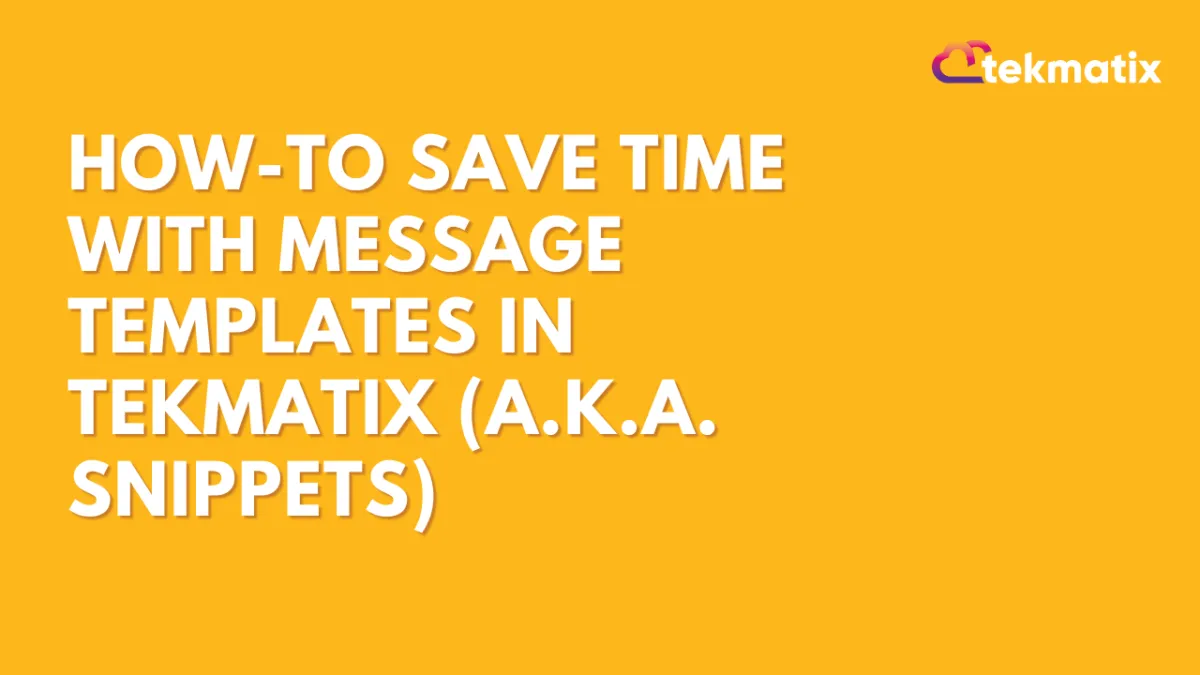
How-To Save Time with Message Templates in Tekmatix (a.k.a. Snippets)
How-To Save Time with Message Templates in Tekmatix (a.k.a. Snippets)
Want to reply faster to FAQs and keep your client communication consistent? Tekmatix’s Message Templates, also called Snippets, are here to help.
Instead of typing the same answers again and again, you can create pre-written responses for commonly asked questions—making it easier to reply in just a few clicks. Whether it's business hours, appointment confirmations, or directions, snippets can seriously speed things up.
✅ Why This Feature Matters
💬 Quick responses = better client experience
🧠 Fewer typos or errors = more professional tone
📱 Optimized for SMS = see preview and cost per segment
🔁 Reusable templates = saves time for your whole team
✍️ How to Create a Message Template (Snippet)
Login to your Tekmatix account and navigate to your desired sub-account or location.
Go to Marketing & Emails > Snippets from the main menu.

Click the “Add Snippet” button and choose “Add Text Snippet”.

Name your snippet based on the type of question it answers (e.g., "Business Hours", "Location Info", "Cancellation Policy").

Compose your message:

Use Custom Values (like {{contact.name}}) to personalize it.
Add Trigger Links if needed for bookings, opt-ins, or other actions.
A live preview will show how it will look as an SMS.
Want to test it?
Add your phone number and click Send Test.
Once you're happy with the content and character count, click Save.
⚠️ Heads Up: SMS snippets will show segment count and estimated cost, so you can manage usage wisely.
📲 How to Use a Message Template (Snippet)
Once you’ve set up your snippet, here’s how to use it when chatting with clients:
Go to the Inbox section.
Open a message thread or start a new one.
Click the “Insert Snippet” icon (speech bubble icon).

Select your saved template from the dropdown.

Click the template you want to use – it’ll auto-fill the message box.
You can edit the text if needed, or just hit Send!

Real-World Example: How a Spa Uses Snippets
Scenario:
Samantha manages a spa and gets frequent inquiries like:
"Hi, what are your business hours?" or "How do I reschedule my appointment?"
How She Uses Snippets:
She creates templates like:
“Business Hours”: “Hi {{contact.name}}, our hours are Mon–Fri from 9am–6pm and Sat from 10am–2pm.”
“Reschedule Link”: “You can reschedule your appointment here: {{appointment.reschedule_link}}”
When a client texts, she just clicks Insert Snippet → selects the right one → sends!
Now, her replies are faster, consistent, and always accurate—no more manual typing!
✅ Pro Tip:
Have your team collaborate on a Snippet Library for the most common questions your clients ask. This makes it easier for everyone to stay aligned and save time.
🔓 Enable This Feature in Tekmatix
No extra steps required—just head over to Marketing & Emails > Snippets and start creating your library!
Opportunities & Pipeline / Payment
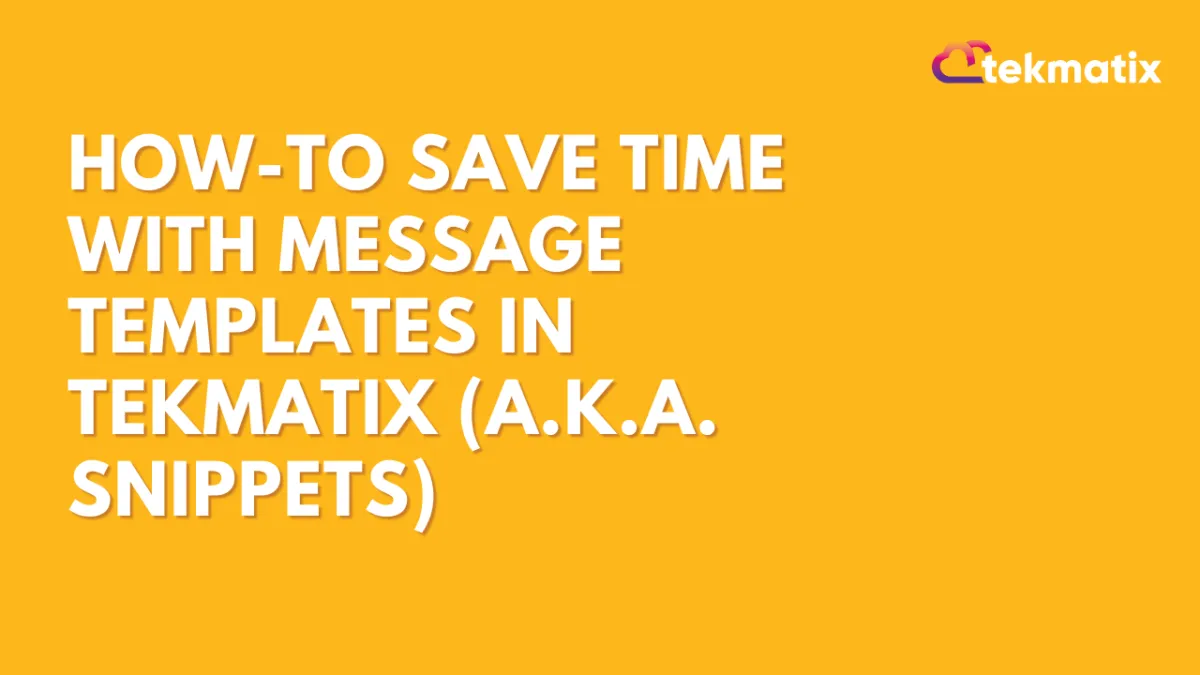
How-To Save Time with Message Templates in Tekmatix (a.k.a. Snippets)
How-To Save Time with Message Templates in Tekmatix (a.k.a. Snippets)
Want to reply faster to FAQs and keep your client communication consistent? Tekmatix’s Message Templates, also called Snippets, are here to help.
Instead of typing the same answers again and again, you can create pre-written responses for commonly asked questions—making it easier to reply in just a few clicks. Whether it's business hours, appointment confirmations, or directions, snippets can seriously speed things up.
✅ Why This Feature Matters
💬 Quick responses = better client experience
🧠 Fewer typos or errors = more professional tone
📱 Optimized for SMS = see preview and cost per segment
🔁 Reusable templates = saves time for your whole team
✍️ How to Create a Message Template (Snippet)
Login to your Tekmatix account and navigate to your desired sub-account or location.
Go to Marketing & Emails > Snippets from the main menu.

Click the “Add Snippet” button and choose “Add Text Snippet”.

Name your snippet based on the type of question it answers (e.g., "Business Hours", "Location Info", "Cancellation Policy").

Compose your message:

Use Custom Values (like {{contact.name}}) to personalize it.
Add Trigger Links if needed for bookings, opt-ins, or other actions.
A live preview will show how it will look as an SMS.
Want to test it?
Add your phone number and click Send Test.
Once you're happy with the content and character count, click Save.
⚠️ Heads Up: SMS snippets will show segment count and estimated cost, so you can manage usage wisely.
📲 How to Use a Message Template (Snippet)
Once you’ve set up your snippet, here’s how to use it when chatting with clients:
Go to the Inbox section.
Open a message thread or start a new one.
Click the “Insert Snippet” icon (speech bubble icon).

Select your saved template from the dropdown.

Click the template you want to use – it’ll auto-fill the message box.
You can edit the text if needed, or just hit Send!

Real-World Example: How a Spa Uses Snippets
Scenario:
Samantha manages a spa and gets frequent inquiries like:
"Hi, what are your business hours?" or "How do I reschedule my appointment?"
How She Uses Snippets:
She creates templates like:
“Business Hours”: “Hi {{contact.name}}, our hours are Mon–Fri from 9am–6pm and Sat from 10am–2pm.”
“Reschedule Link”: “You can reschedule your appointment here: {{appointment.reschedule_link}}”
When a client texts, she just clicks Insert Snippet → selects the right one → sends!
Now, her replies are faster, consistent, and always accurate—no more manual typing!
✅ Pro Tip:
Have your team collaborate on a Snippet Library for the most common questions your clients ask. This makes it easier for everyone to stay aligned and save time.
🔓 Enable This Feature in Tekmatix
No extra steps required—just head over to Marketing & Emails > Snippets and start creating your library!
Reputation Management / Review Request
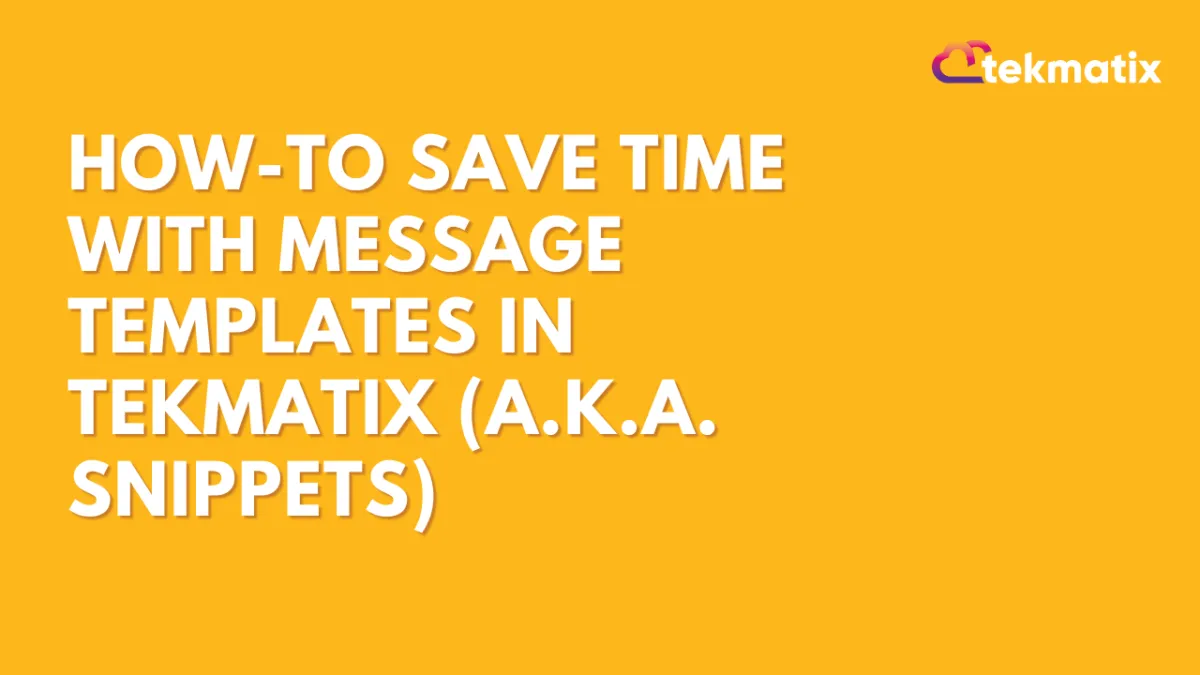
How-To Save Time with Message Templates in Tekmatix (a.k.a. Snippets)
How-To Save Time with Message Templates in Tekmatix (a.k.a. Snippets)
Want to reply faster to FAQs and keep your client communication consistent? Tekmatix’s Message Templates, also called Snippets, are here to help.
Instead of typing the same answers again and again, you can create pre-written responses for commonly asked questions—making it easier to reply in just a few clicks. Whether it's business hours, appointment confirmations, or directions, snippets can seriously speed things up.
✅ Why This Feature Matters
💬 Quick responses = better client experience
🧠 Fewer typos or errors = more professional tone
📱 Optimized for SMS = see preview and cost per segment
🔁 Reusable templates = saves time for your whole team
✍️ How to Create a Message Template (Snippet)
Login to your Tekmatix account and navigate to your desired sub-account or location.
Go to Marketing & Emails > Snippets from the main menu.

Click the “Add Snippet” button and choose “Add Text Snippet”.

Name your snippet based on the type of question it answers (e.g., "Business Hours", "Location Info", "Cancellation Policy").

Compose your message:

Use Custom Values (like {{contact.name}}) to personalize it.
Add Trigger Links if needed for bookings, opt-ins, or other actions.
A live preview will show how it will look as an SMS.
Want to test it?
Add your phone number and click Send Test.
Once you're happy with the content and character count, click Save.
⚠️ Heads Up: SMS snippets will show segment count and estimated cost, so you can manage usage wisely.
📲 How to Use a Message Template (Snippet)
Once you’ve set up your snippet, here’s how to use it when chatting with clients:
Go to the Inbox section.
Open a message thread or start a new one.
Click the “Insert Snippet” icon (speech bubble icon).

Select your saved template from the dropdown.

Click the template you want to use – it’ll auto-fill the message box.
You can edit the text if needed, or just hit Send!

Real-World Example: How a Spa Uses Snippets
Scenario:
Samantha manages a spa and gets frequent inquiries like:
"Hi, what are your business hours?" or "How do I reschedule my appointment?"
How She Uses Snippets:
She creates templates like:
“Business Hours”: “Hi {{contact.name}}, our hours are Mon–Fri from 9am–6pm and Sat from 10am–2pm.”
“Reschedule Link”: “You can reschedule your appointment here: {{appointment.reschedule_link}}”
When a client texts, she just clicks Insert Snippet → selects the right one → sends!
Now, her replies are faster, consistent, and always accurate—no more manual typing!
✅ Pro Tip:
Have your team collaborate on a Snippet Library for the most common questions your clients ask. This makes it easier for everyone to stay aligned and save time.
🔓 Enable This Feature in Tekmatix
No extra steps required—just head over to Marketing & Emails > Snippets and start creating your library!
Settings / SMS / SMTP Providers
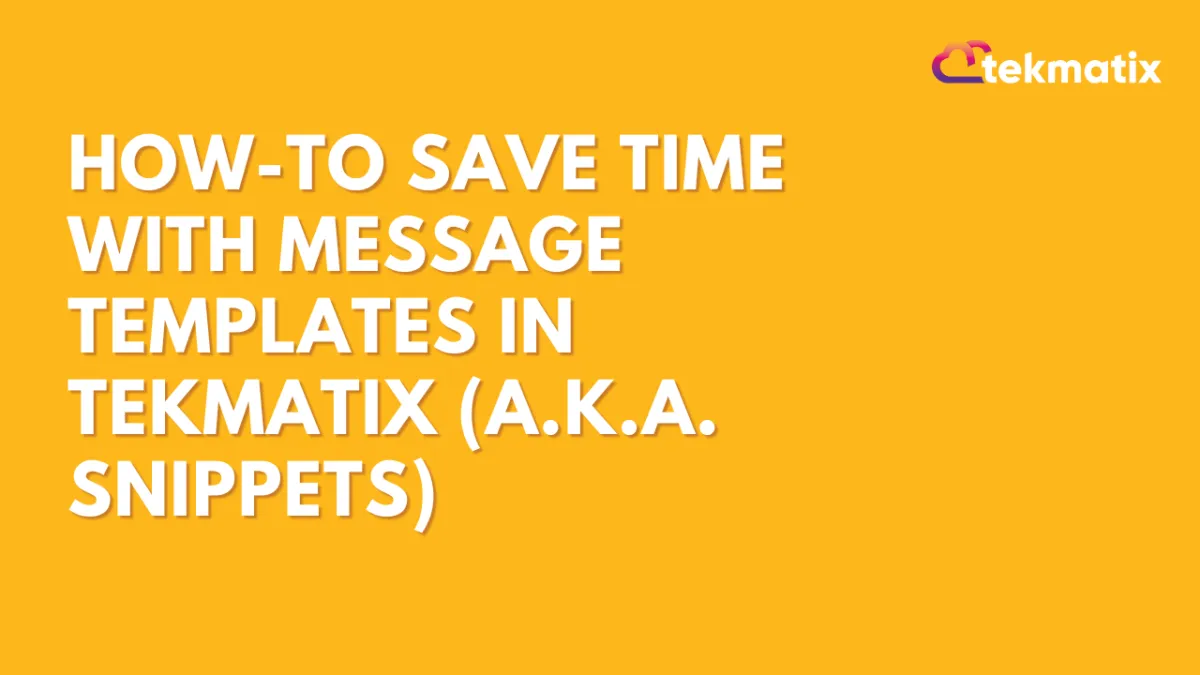
How-To Save Time with Message Templates in Tekmatix (a.k.a. Snippets)
How-To Save Time with Message Templates in Tekmatix (a.k.a. Snippets)
Want to reply faster to FAQs and keep your client communication consistent? Tekmatix’s Message Templates, also called Snippets, are here to help.
Instead of typing the same answers again and again, you can create pre-written responses for commonly asked questions—making it easier to reply in just a few clicks. Whether it's business hours, appointment confirmations, or directions, snippets can seriously speed things up.
✅ Why This Feature Matters
💬 Quick responses = better client experience
🧠 Fewer typos or errors = more professional tone
📱 Optimized for SMS = see preview and cost per segment
🔁 Reusable templates = saves time for your whole team
✍️ How to Create a Message Template (Snippet)
Login to your Tekmatix account and navigate to your desired sub-account or location.
Go to Marketing & Emails > Snippets from the main menu.

Click the “Add Snippet” button and choose “Add Text Snippet”.

Name your snippet based on the type of question it answers (e.g., "Business Hours", "Location Info", "Cancellation Policy").

Compose your message:

Use Custom Values (like {{contact.name}}) to personalize it.
Add Trigger Links if needed for bookings, opt-ins, or other actions.
A live preview will show how it will look as an SMS.
Want to test it?
Add your phone number and click Send Test.
Once you're happy with the content and character count, click Save.
⚠️ Heads Up: SMS snippets will show segment count and estimated cost, so you can manage usage wisely.
📲 How to Use a Message Template (Snippet)
Once you’ve set up your snippet, here’s how to use it when chatting with clients:
Go to the Inbox section.
Open a message thread or start a new one.
Click the “Insert Snippet” icon (speech bubble icon).

Select your saved template from the dropdown.

Click the template you want to use – it’ll auto-fill the message box.
You can edit the text if needed, or just hit Send!

Real-World Example: How a Spa Uses Snippets
Scenario:
Samantha manages a spa and gets frequent inquiries like:
"Hi, what are your business hours?" or "How do I reschedule my appointment?"
How She Uses Snippets:
She creates templates like:
“Business Hours”: “Hi {{contact.name}}, our hours are Mon–Fri from 9am–6pm and Sat from 10am–2pm.”
“Reschedule Link”: “You can reschedule your appointment here: {{appointment.reschedule_link}}”
When a client texts, she just clicks Insert Snippet → selects the right one → sends!
Now, her replies are faster, consistent, and always accurate—no more manual typing!
✅ Pro Tip:
Have your team collaborate on a Snippet Library for the most common questions your clients ask. This makes it easier for everyone to stay aligned and save time.
🔓 Enable This Feature in Tekmatix
No extra steps required—just head over to Marketing & Emails > Snippets and start creating your library!
Website / WordPress / Workflow
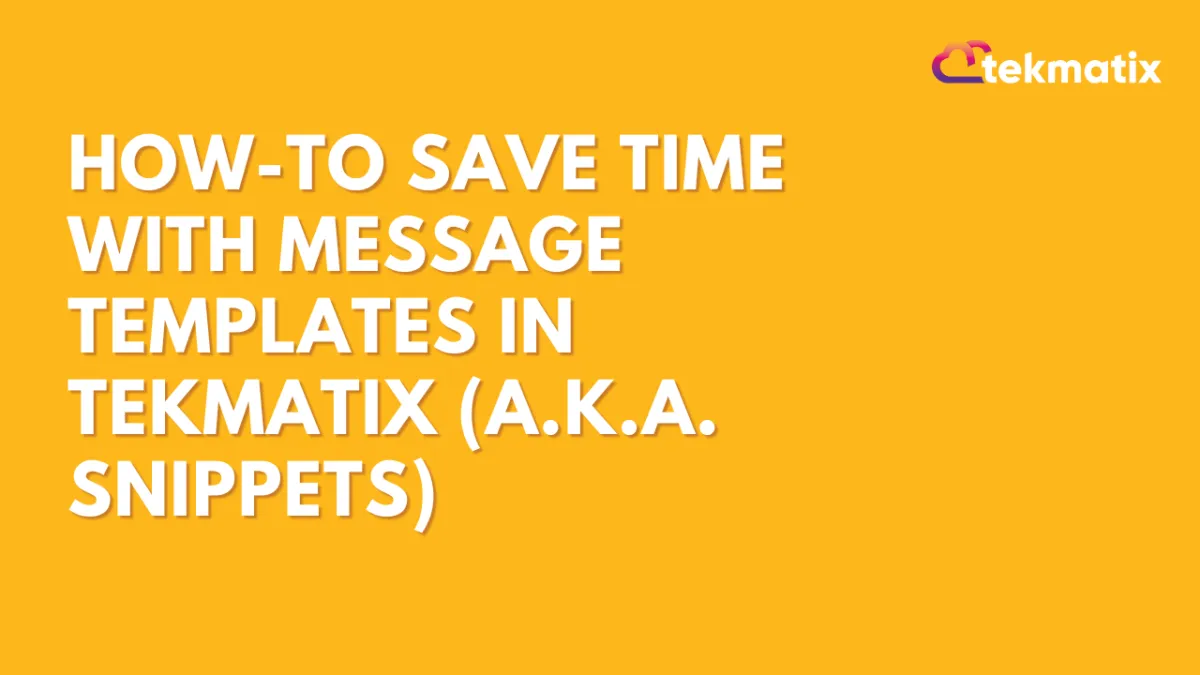
How-To Save Time with Message Templates in Tekmatix (a.k.a. Snippets)
How-To Save Time with Message Templates in Tekmatix (a.k.a. Snippets)
Want to reply faster to FAQs and keep your client communication consistent? Tekmatix’s Message Templates, also called Snippets, are here to help.
Instead of typing the same answers again and again, you can create pre-written responses for commonly asked questions—making it easier to reply in just a few clicks. Whether it's business hours, appointment confirmations, or directions, snippets can seriously speed things up.
✅ Why This Feature Matters
💬 Quick responses = better client experience
🧠 Fewer typos or errors = more professional tone
📱 Optimized for SMS = see preview and cost per segment
🔁 Reusable templates = saves time for your whole team
✍️ How to Create a Message Template (Snippet)
Login to your Tekmatix account and navigate to your desired sub-account or location.
Go to Marketing & Emails > Snippets from the main menu.

Click the “Add Snippet” button and choose “Add Text Snippet”.

Name your snippet based on the type of question it answers (e.g., "Business Hours", "Location Info", "Cancellation Policy").

Compose your message:

Use Custom Values (like {{contact.name}}) to personalize it.
Add Trigger Links if needed for bookings, opt-ins, or other actions.
A live preview will show how it will look as an SMS.
Want to test it?
Add your phone number and click Send Test.
Once you're happy with the content and character count, click Save.
⚠️ Heads Up: SMS snippets will show segment count and estimated cost, so you can manage usage wisely.
📲 How to Use a Message Template (Snippet)
Once you’ve set up your snippet, here’s how to use it when chatting with clients:
Go to the Inbox section.
Open a message thread or start a new one.
Click the “Insert Snippet” icon (speech bubble icon).

Select your saved template from the dropdown.

Click the template you want to use – it’ll auto-fill the message box.
You can edit the text if needed, or just hit Send!

Real-World Example: How a Spa Uses Snippets
Scenario:
Samantha manages a spa and gets frequent inquiries like:
"Hi, what are your business hours?" or "How do I reschedule my appointment?"
How She Uses Snippets:
She creates templates like:
“Business Hours”: “Hi {{contact.name}}, our hours are Mon–Fri from 9am–6pm and Sat from 10am–2pm.”
“Reschedule Link”: “You can reschedule your appointment here: {{appointment.reschedule_link}}”
When a client texts, she just clicks Insert Snippet → selects the right one → sends!
Now, her replies are faster, consistent, and always accurate—no more manual typing!
✅ Pro Tip:
Have your team collaborate on a Snippet Library for the most common questions your clients ask. This makes it easier for everyone to stay aligned and save time.
🔓 Enable This Feature in Tekmatix
No extra steps required—just head over to Marketing & Emails > Snippets and start creating your library!
Copyright © 2022 TekMatix. All rights reserved | [email protected]
