
TekMatix Help Articles

Afilliates / Appointment
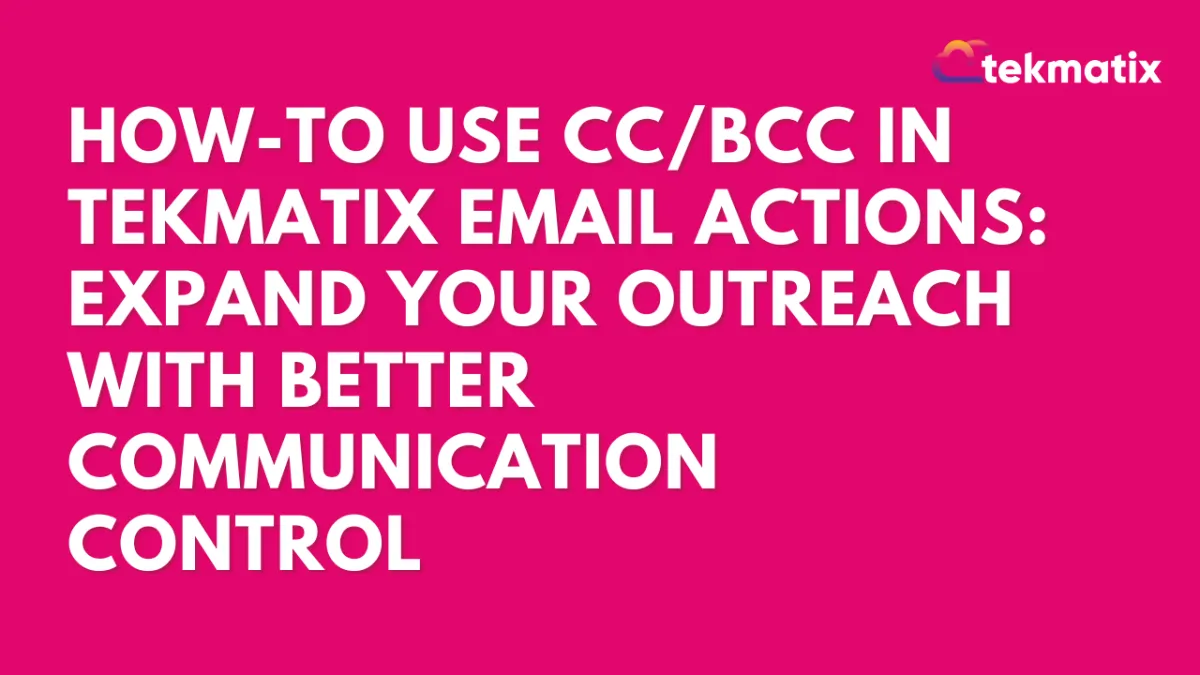
How To Use CC and BCC in Tekmatix Email Actions: Expand Your Outreach with Better Communication Control
How To Use CC/BCC in Tekmatix Email Actions: Expand Your Outreach with Better Communication Control
Want to loop in team members or stakeholders on email communications—without creating extra workflows or manual forwards? Now you can use CC (Carbon Copy) and BCC (Blind Carbon Copy) fields in your Tekmatix Email Actions! This enhancement helps you send more informative emails and keep the right people in the loop effortlessly.
🌟 Why This Feature Matters
In email marketing and automation, timing and transparency are everything. With the addition of CC/BCC in Email Actions, you can:
Keep internal teams updated without creating separate email steps
Include clients or collaborators who need visibility (without showing others, via BCC)
Streamline communications without cluttering workflows
What’s New in Tekmatix
You now have the option to:
Add one or multiple CC and/or BCC email addresses directly in an Email Action
Send messages to secondary recipients without altering the main contact workflow
Add multiple emails in both fields—just separate them with commas!
🔧 How to Add CC/BCC in Email Actions (Step-by-Step)
Open Your Workflow
Go to your Tekmatix dashboard and open the workflow where you want to edit the email.
Click on the Email Action
Find and click on the Email step to open its settings.

Add CC/BCC Fields
Click the “CC” or “BCC” button. This will reveal new fields where you can type in email addresses.
Enter one or more email addresses, separated by commas if needed.

Example:
Customize Your Email Content
Draft your message and subject line as usual. The CC/BCC recipients will get the same content.
Save & Publish
Click Save, and publish the workflow when ready.
📝 Important Notes to Remember
Email Stats: CC and BCC emails do not show up in email analytics or stats.
Test Emails: The Test Email feature only works for the main contact—not for CC or BCC recipients.
Email Validity: If one of your CC/BCC emails is invalid, it will simply be skipped, and valid ones will still be sent.
Optional Fields: You can use either CC, BCC, both—or neither. They’re completely optional.
🎯 Real-World Scenario: Using CC/BCC in a Sales Workflow
Use Case: You run a digital agency and send automated onboarding emails to new clients.
Without CC/BCC:
You send the welcome email to the new client, but the project manager doesn’t know when onboarding begins unless you forward the email manually.
With CC/BCC:
You add the project manager’s email in CC, so they get notified instantly when the client gets the onboarding email. You can even BCC your internal admin for tracking purposes—without the client seeing their address.
Result?
✅ Everyone stays in the loop.
✅ Less manual forwarding.
✅ More streamlined workflows.
Try It Now
With this small yet powerful update, you can enhance your workflow communication and make sure no one misses a beat.
Ready to upgrade your email strategy?
Log in to Tekmatix, add CC/BCC where needed, and start sending smarter today!
Blogs / Calendars / Campaign
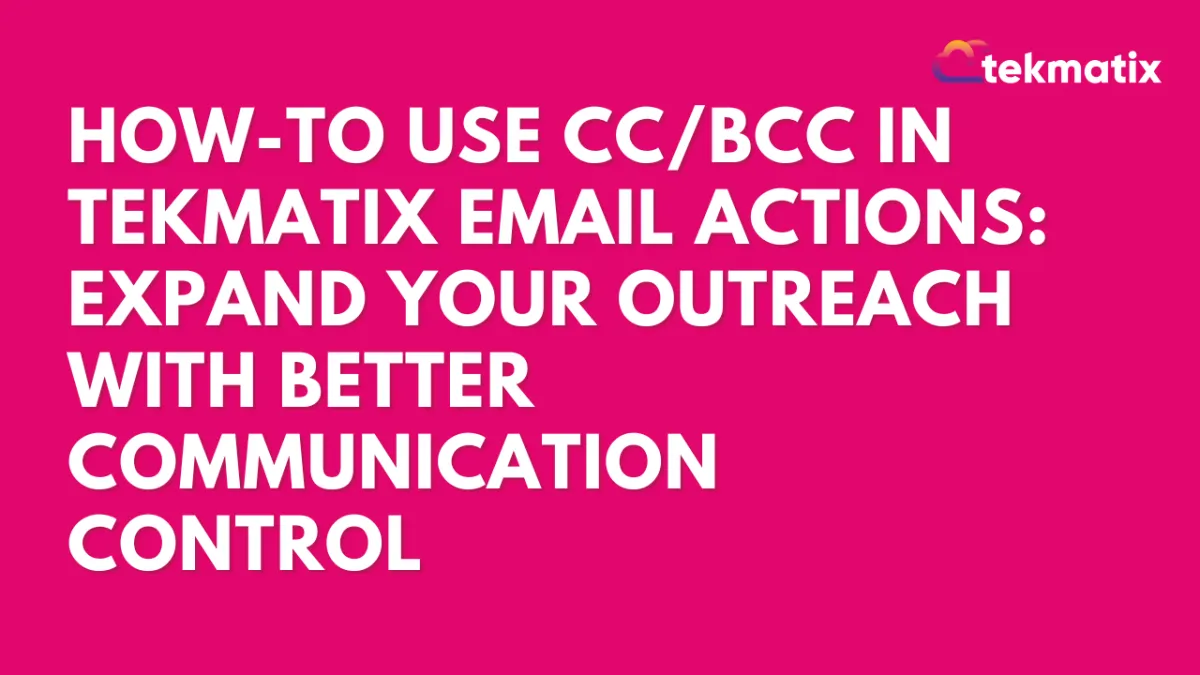
How To Use CC and BCC in Tekmatix Email Actions: Expand Your Outreach with Better Communication Control
How To Use CC/BCC in Tekmatix Email Actions: Expand Your Outreach with Better Communication Control
Want to loop in team members or stakeholders on email communications—without creating extra workflows or manual forwards? Now you can use CC (Carbon Copy) and BCC (Blind Carbon Copy) fields in your Tekmatix Email Actions! This enhancement helps you send more informative emails and keep the right people in the loop effortlessly.
🌟 Why This Feature Matters
In email marketing and automation, timing and transparency are everything. With the addition of CC/BCC in Email Actions, you can:
Keep internal teams updated without creating separate email steps
Include clients or collaborators who need visibility (without showing others, via BCC)
Streamline communications without cluttering workflows
What’s New in Tekmatix
You now have the option to:
Add one or multiple CC and/or BCC email addresses directly in an Email Action
Send messages to secondary recipients without altering the main contact workflow
Add multiple emails in both fields—just separate them with commas!
🔧 How to Add CC/BCC in Email Actions (Step-by-Step)
Open Your Workflow
Go to your Tekmatix dashboard and open the workflow where you want to edit the email.
Click on the Email Action
Find and click on the Email step to open its settings.

Add CC/BCC Fields
Click the “CC” or “BCC” button. This will reveal new fields where you can type in email addresses.
Enter one or more email addresses, separated by commas if needed.

Example:
Customize Your Email Content
Draft your message and subject line as usual. The CC/BCC recipients will get the same content.
Save & Publish
Click Save, and publish the workflow when ready.
📝 Important Notes to Remember
Email Stats: CC and BCC emails do not show up in email analytics or stats.
Test Emails: The Test Email feature only works for the main contact—not for CC or BCC recipients.
Email Validity: If one of your CC/BCC emails is invalid, it will simply be skipped, and valid ones will still be sent.
Optional Fields: You can use either CC, BCC, both—or neither. They’re completely optional.
🎯 Real-World Scenario: Using CC/BCC in a Sales Workflow
Use Case: You run a digital agency and send automated onboarding emails to new clients.
Without CC/BCC:
You send the welcome email to the new client, but the project manager doesn’t know when onboarding begins unless you forward the email manually.
With CC/BCC:
You add the project manager’s email in CC, so they get notified instantly when the client gets the onboarding email. You can even BCC your internal admin for tracking purposes—without the client seeing their address.
Result?
✅ Everyone stays in the loop.
✅ Less manual forwarding.
✅ More streamlined workflows.
Try It Now
With this small yet powerful update, you can enhance your workflow communication and make sure no one misses a beat.
Ready to upgrade your email strategy?
Log in to Tekmatix, add CC/BCC where needed, and start sending smarter today!
Course / CRM / Chat Widget
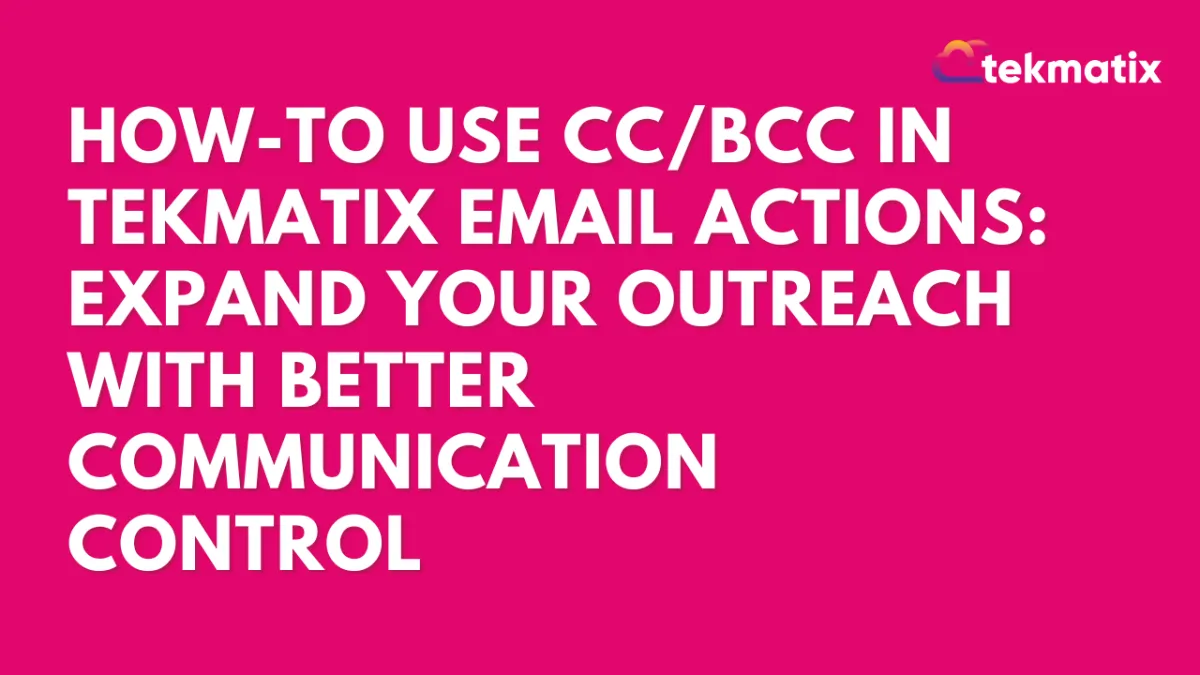
How To Use CC and BCC in Tekmatix Email Actions: Expand Your Outreach with Better Communication Control
How To Use CC/BCC in Tekmatix Email Actions: Expand Your Outreach with Better Communication Control
Want to loop in team members or stakeholders on email communications—without creating extra workflows or manual forwards? Now you can use CC (Carbon Copy) and BCC (Blind Carbon Copy) fields in your Tekmatix Email Actions! This enhancement helps you send more informative emails and keep the right people in the loop effortlessly.
🌟 Why This Feature Matters
In email marketing and automation, timing and transparency are everything. With the addition of CC/BCC in Email Actions, you can:
Keep internal teams updated without creating separate email steps
Include clients or collaborators who need visibility (without showing others, via BCC)
Streamline communications without cluttering workflows
What’s New in Tekmatix
You now have the option to:
Add one or multiple CC and/or BCC email addresses directly in an Email Action
Send messages to secondary recipients without altering the main contact workflow
Add multiple emails in both fields—just separate them with commas!
🔧 How to Add CC/BCC in Email Actions (Step-by-Step)
Open Your Workflow
Go to your Tekmatix dashboard and open the workflow where you want to edit the email.
Click on the Email Action
Find and click on the Email step to open its settings.

Add CC/BCC Fields
Click the “CC” or “BCC” button. This will reveal new fields where you can type in email addresses.
Enter one or more email addresses, separated by commas if needed.

Example:
Customize Your Email Content
Draft your message and subject line as usual. The CC/BCC recipients will get the same content.
Save & Publish
Click Save, and publish the workflow when ready.
📝 Important Notes to Remember
Email Stats: CC and BCC emails do not show up in email analytics or stats.
Test Emails: The Test Email feature only works for the main contact—not for CC or BCC recipients.
Email Validity: If one of your CC/BCC emails is invalid, it will simply be skipped, and valid ones will still be sent.
Optional Fields: You can use either CC, BCC, both—or neither. They’re completely optional.
🎯 Real-World Scenario: Using CC/BCC in a Sales Workflow
Use Case: You run a digital agency and send automated onboarding emails to new clients.
Without CC/BCC:
You send the welcome email to the new client, but the project manager doesn’t know when onboarding begins unless you forward the email manually.
With CC/BCC:
You add the project manager’s email in CC, so they get notified instantly when the client gets the onboarding email. You can even BCC your internal admin for tracking purposes—without the client seeing their address.
Result?
✅ Everyone stays in the loop.
✅ Less manual forwarding.
✅ More streamlined workflows.
Try It Now
With this small yet powerful update, you can enhance your workflow communication and make sure no one misses a beat.
Ready to upgrade your email strategy?
Log in to Tekmatix, add CC/BCC where needed, and start sending smarter today!
Compliance / Custom Fields
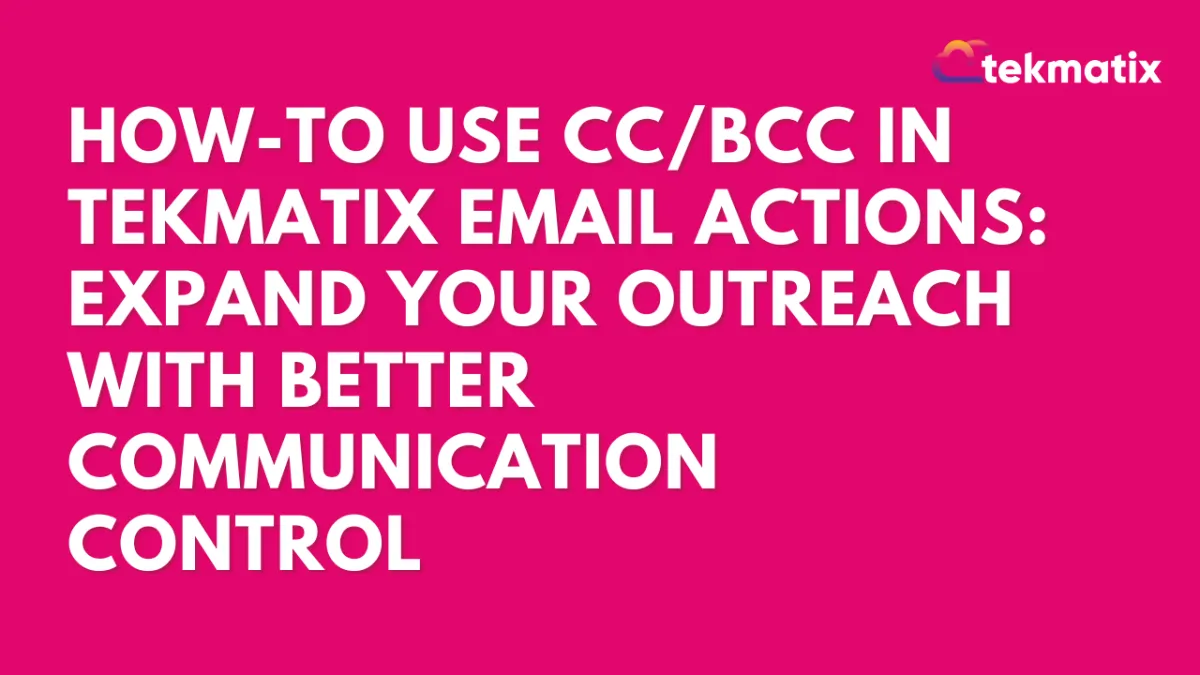
How To Use CC and BCC in Tekmatix Email Actions: Expand Your Outreach with Better Communication Control
How To Use CC/BCC in Tekmatix Email Actions: Expand Your Outreach with Better Communication Control
Want to loop in team members or stakeholders on email communications—without creating extra workflows or manual forwards? Now you can use CC (Carbon Copy) and BCC (Blind Carbon Copy) fields in your Tekmatix Email Actions! This enhancement helps you send more informative emails and keep the right people in the loop effortlessly.
🌟 Why This Feature Matters
In email marketing and automation, timing and transparency are everything. With the addition of CC/BCC in Email Actions, you can:
Keep internal teams updated without creating separate email steps
Include clients or collaborators who need visibility (without showing others, via BCC)
Streamline communications without cluttering workflows
What’s New in Tekmatix
You now have the option to:
Add one or multiple CC and/or BCC email addresses directly in an Email Action
Send messages to secondary recipients without altering the main contact workflow
Add multiple emails in both fields—just separate them with commas!
🔧 How to Add CC/BCC in Email Actions (Step-by-Step)
Open Your Workflow
Go to your Tekmatix dashboard and open the workflow where you want to edit the email.
Click on the Email Action
Find and click on the Email step to open its settings.

Add CC/BCC Fields
Click the “CC” or “BCC” button. This will reveal new fields where you can type in email addresses.
Enter one or more email addresses, separated by commas if needed.

Example:
Customize Your Email Content
Draft your message and subject line as usual. The CC/BCC recipients will get the same content.
Save & Publish
Click Save, and publish the workflow when ready.
📝 Important Notes to Remember
Email Stats: CC and BCC emails do not show up in email analytics or stats.
Test Emails: The Test Email feature only works for the main contact—not for CC or BCC recipients.
Email Validity: If one of your CC/BCC emails is invalid, it will simply be skipped, and valid ones will still be sent.
Optional Fields: You can use either CC, BCC, both—or neither. They’re completely optional.
🎯 Real-World Scenario: Using CC/BCC in a Sales Workflow
Use Case: You run a digital agency and send automated onboarding emails to new clients.
Without CC/BCC:
You send the welcome email to the new client, but the project manager doesn’t know when onboarding begins unless you forward the email manually.
With CC/BCC:
You add the project manager’s email in CC, so they get notified instantly when the client gets the onboarding email. You can even BCC your internal admin for tracking purposes—without the client seeing their address.
Result?
✅ Everyone stays in the loop.
✅ Less manual forwarding.
✅ More streamlined workflows.
Try It Now
With this small yet powerful update, you can enhance your workflow communication and make sure no one misses a beat.
Ready to upgrade your email strategy?
Log in to Tekmatix, add CC/BCC where needed, and start sending smarter today!
Dashboard / Domain
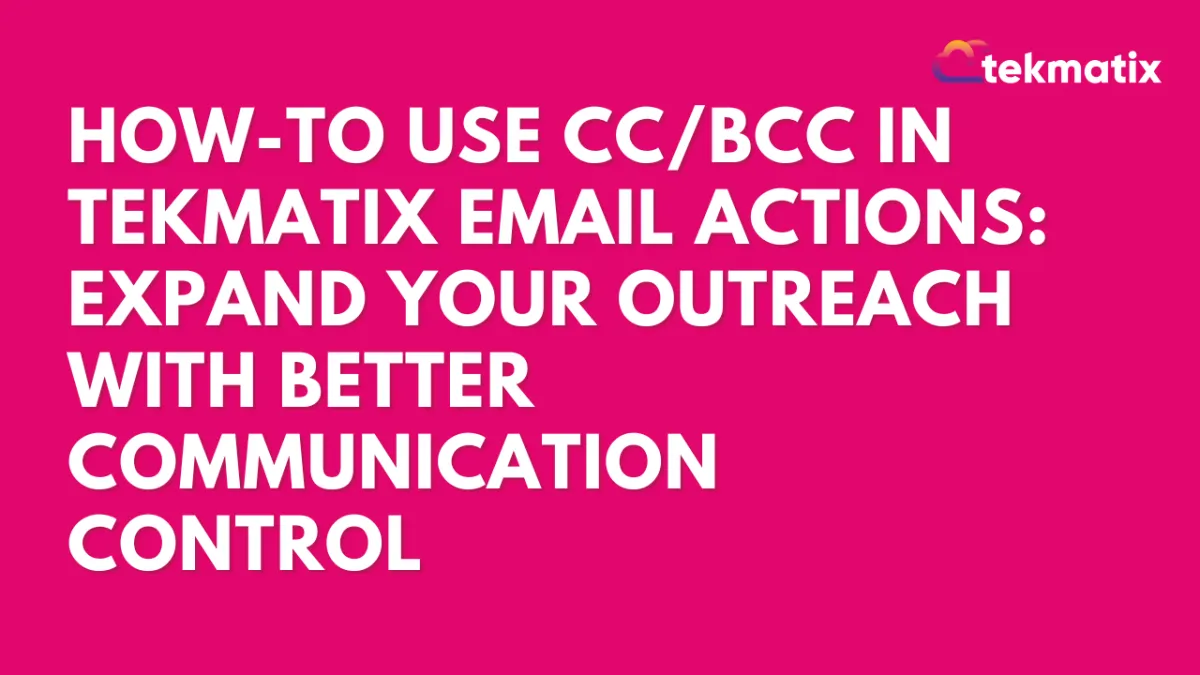
How To Use CC and BCC in Tekmatix Email Actions: Expand Your Outreach with Better Communication Control
How To Use CC/BCC in Tekmatix Email Actions: Expand Your Outreach with Better Communication Control
Want to loop in team members or stakeholders on email communications—without creating extra workflows or manual forwards? Now you can use CC (Carbon Copy) and BCC (Blind Carbon Copy) fields in your Tekmatix Email Actions! This enhancement helps you send more informative emails and keep the right people in the loop effortlessly.
🌟 Why This Feature Matters
In email marketing and automation, timing and transparency are everything. With the addition of CC/BCC in Email Actions, you can:
Keep internal teams updated without creating separate email steps
Include clients or collaborators who need visibility (without showing others, via BCC)
Streamline communications without cluttering workflows
What’s New in Tekmatix
You now have the option to:
Add one or multiple CC and/or BCC email addresses directly in an Email Action
Send messages to secondary recipients without altering the main contact workflow
Add multiple emails in both fields—just separate them with commas!
🔧 How to Add CC/BCC in Email Actions (Step-by-Step)
Open Your Workflow
Go to your Tekmatix dashboard and open the workflow where you want to edit the email.
Click on the Email Action
Find and click on the Email step to open its settings.

Add CC/BCC Fields
Click the “CC” or “BCC” button. This will reveal new fields where you can type in email addresses.
Enter one or more email addresses, separated by commas if needed.

Example:
Customize Your Email Content
Draft your message and subject line as usual. The CC/BCC recipients will get the same content.
Save & Publish
Click Save, and publish the workflow when ready.
📝 Important Notes to Remember
Email Stats: CC and BCC emails do not show up in email analytics or stats.
Test Emails: The Test Email feature only works for the main contact—not for CC or BCC recipients.
Email Validity: If one of your CC/BCC emails is invalid, it will simply be skipped, and valid ones will still be sent.
Optional Fields: You can use either CC, BCC, both—or neither. They’re completely optional.
🎯 Real-World Scenario: Using CC/BCC in a Sales Workflow
Use Case: You run a digital agency and send automated onboarding emails to new clients.
Without CC/BCC:
You send the welcome email to the new client, but the project manager doesn’t know when onboarding begins unless you forward the email manually.
With CC/BCC:
You add the project manager’s email in CC, so they get notified instantly when the client gets the onboarding email. You can even BCC your internal admin for tracking purposes—without the client seeing their address.
Result?
✅ Everyone stays in the loop.
✅ Less manual forwarding.
✅ More streamlined workflows.
Try It Now
With this small yet powerful update, you can enhance your workflow communication and make sure no one misses a beat.
Ready to upgrade your email strategy?
Log in to Tekmatix, add CC/BCC where needed, and start sending smarter today!
Email Builder / Email Deliverability
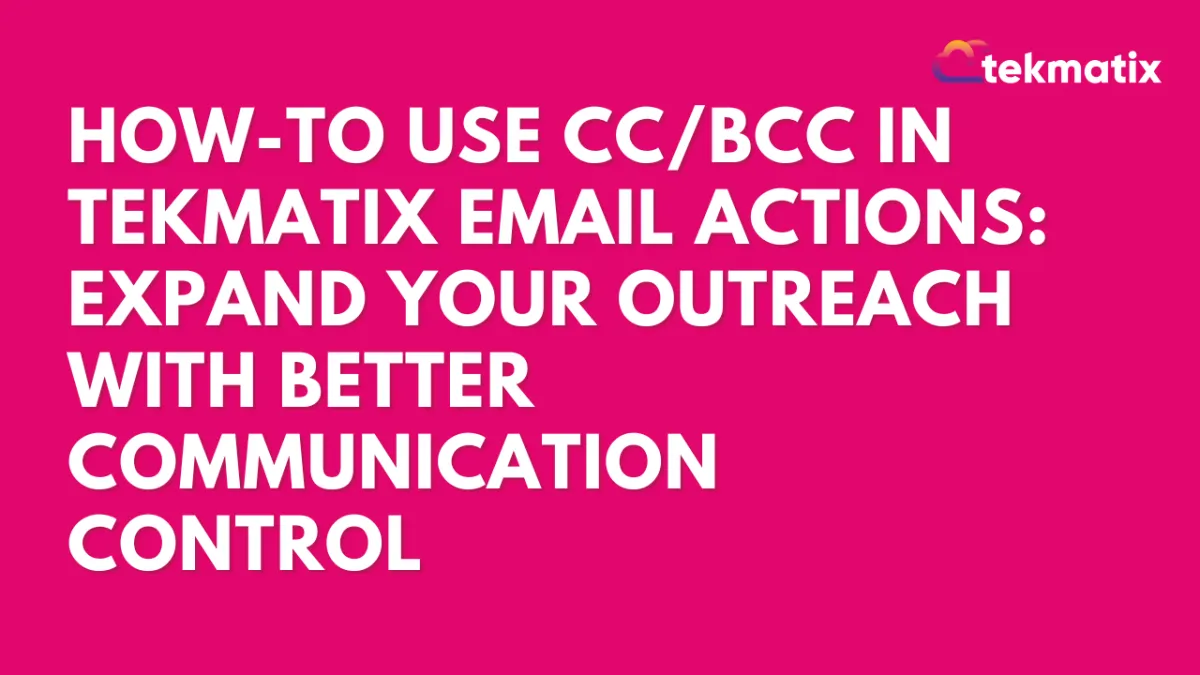
How To Use CC and BCC in Tekmatix Email Actions: Expand Your Outreach with Better Communication Control
How To Use CC/BCC in Tekmatix Email Actions: Expand Your Outreach with Better Communication Control
Want to loop in team members or stakeholders on email communications—without creating extra workflows or manual forwards? Now you can use CC (Carbon Copy) and BCC (Blind Carbon Copy) fields in your Tekmatix Email Actions! This enhancement helps you send more informative emails and keep the right people in the loop effortlessly.
🌟 Why This Feature Matters
In email marketing and automation, timing and transparency are everything. With the addition of CC/BCC in Email Actions, you can:
Keep internal teams updated without creating separate email steps
Include clients or collaborators who need visibility (without showing others, via BCC)
Streamline communications without cluttering workflows
What’s New in Tekmatix
You now have the option to:
Add one or multiple CC and/or BCC email addresses directly in an Email Action
Send messages to secondary recipients without altering the main contact workflow
Add multiple emails in both fields—just separate them with commas!
🔧 How to Add CC/BCC in Email Actions (Step-by-Step)
Open Your Workflow
Go to your Tekmatix dashboard and open the workflow where you want to edit the email.
Click on the Email Action
Find and click on the Email step to open its settings.

Add CC/BCC Fields
Click the “CC” or “BCC” button. This will reveal new fields where you can type in email addresses.
Enter one or more email addresses, separated by commas if needed.

Example:
Customize Your Email Content
Draft your message and subject line as usual. The CC/BCC recipients will get the same content.
Save & Publish
Click Save, and publish the workflow when ready.
📝 Important Notes to Remember
Email Stats: CC and BCC emails do not show up in email analytics or stats.
Test Emails: The Test Email feature only works for the main contact—not for CC or BCC recipients.
Email Validity: If one of your CC/BCC emails is invalid, it will simply be skipped, and valid ones will still be sent.
Optional Fields: You can use either CC, BCC, both—or neither. They’re completely optional.
🎯 Real-World Scenario: Using CC/BCC in a Sales Workflow
Use Case: You run a digital agency and send automated onboarding emails to new clients.
Without CC/BCC:
You send the welcome email to the new client, but the project manager doesn’t know when onboarding begins unless you forward the email manually.
With CC/BCC:
You add the project manager’s email in CC, so they get notified instantly when the client gets the onboarding email. You can even BCC your internal admin for tracking purposes—without the client seeing their address.
Result?
✅ Everyone stays in the loop.
✅ Less manual forwarding.
✅ More streamlined workflows.
Try It Now
With this small yet powerful update, you can enhance your workflow communication and make sure no one misses a beat.
Ready to upgrade your email strategy?
Log in to Tekmatix, add CC/BCC where needed, and start sending smarter today!
Form / Funnels
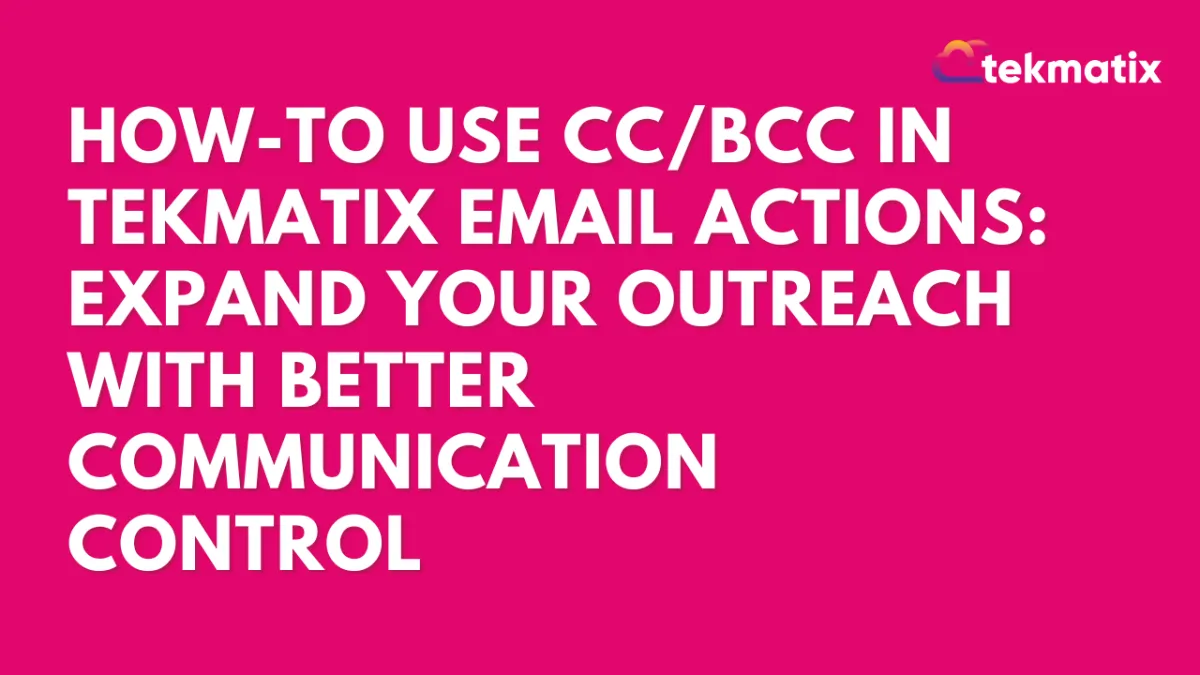
How To Use CC and BCC in Tekmatix Email Actions: Expand Your Outreach with Better Communication Control
How To Use CC/BCC in Tekmatix Email Actions: Expand Your Outreach with Better Communication Control
Want to loop in team members or stakeholders on email communications—without creating extra workflows or manual forwards? Now you can use CC (Carbon Copy) and BCC (Blind Carbon Copy) fields in your Tekmatix Email Actions! This enhancement helps you send more informative emails and keep the right people in the loop effortlessly.
🌟 Why This Feature Matters
In email marketing and automation, timing and transparency are everything. With the addition of CC/BCC in Email Actions, you can:
Keep internal teams updated without creating separate email steps
Include clients or collaborators who need visibility (without showing others, via BCC)
Streamline communications without cluttering workflows
What’s New in Tekmatix
You now have the option to:
Add one or multiple CC and/or BCC email addresses directly in an Email Action
Send messages to secondary recipients without altering the main contact workflow
Add multiple emails in both fields—just separate them with commas!
🔧 How to Add CC/BCC in Email Actions (Step-by-Step)
Open Your Workflow
Go to your Tekmatix dashboard and open the workflow where you want to edit the email.
Click on the Email Action
Find and click on the Email step to open its settings.

Add CC/BCC Fields
Click the “CC” or “BCC” button. This will reveal new fields where you can type in email addresses.
Enter one or more email addresses, separated by commas if needed.

Example:
Customize Your Email Content
Draft your message and subject line as usual. The CC/BCC recipients will get the same content.
Save & Publish
Click Save, and publish the workflow when ready.
📝 Important Notes to Remember
Email Stats: CC and BCC emails do not show up in email analytics or stats.
Test Emails: The Test Email feature only works for the main contact—not for CC or BCC recipients.
Email Validity: If one of your CC/BCC emails is invalid, it will simply be skipped, and valid ones will still be sent.
Optional Fields: You can use either CC, BCC, both—or neither. They’re completely optional.
🎯 Real-World Scenario: Using CC/BCC in a Sales Workflow
Use Case: You run a digital agency and send automated onboarding emails to new clients.
Without CC/BCC:
You send the welcome email to the new client, but the project manager doesn’t know when onboarding begins unless you forward the email manually.
With CC/BCC:
You add the project manager’s email in CC, so they get notified instantly when the client gets the onboarding email. You can even BCC your internal admin for tracking purposes—without the client seeing their address.
Result?
✅ Everyone stays in the loop.
✅ Less manual forwarding.
✅ More streamlined workflows.
Try It Now
With this small yet powerful update, you can enhance your workflow communication and make sure no one misses a beat.
Ready to upgrade your email strategy?
Log in to Tekmatix, add CC/BCC where needed, and start sending smarter today!
Google My Business / Integrations
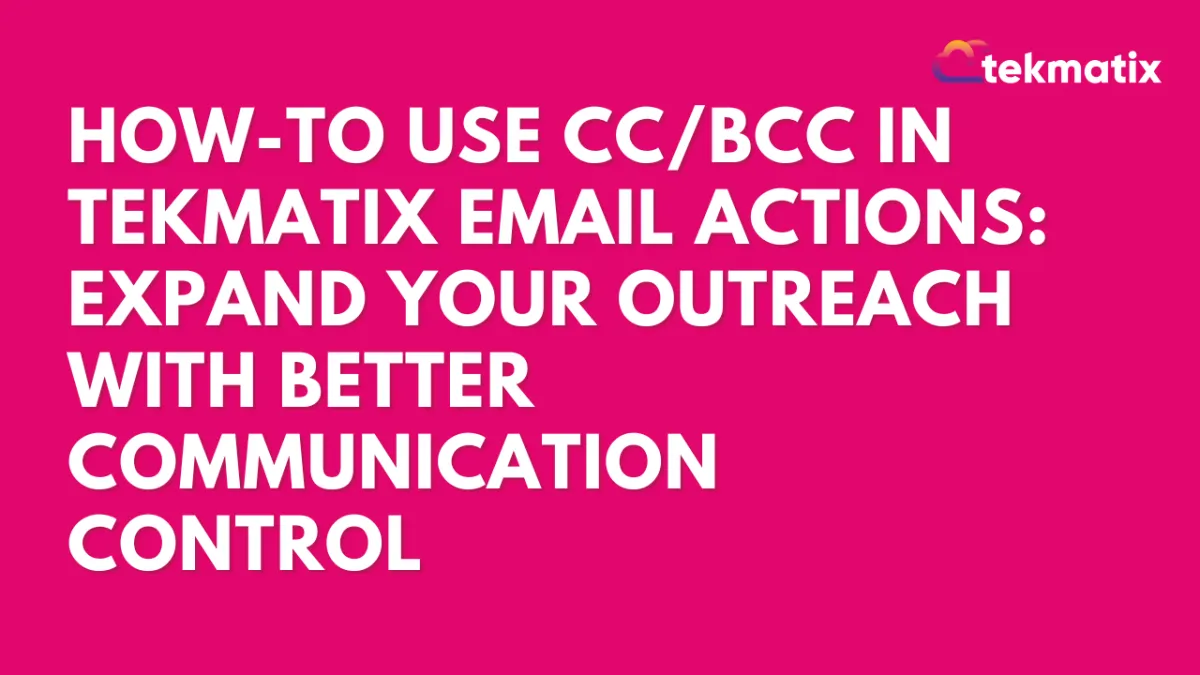
How To Use CC and BCC in Tekmatix Email Actions: Expand Your Outreach with Better Communication Control
How To Use CC/BCC in Tekmatix Email Actions: Expand Your Outreach with Better Communication Control
Want to loop in team members or stakeholders on email communications—without creating extra workflows or manual forwards? Now you can use CC (Carbon Copy) and BCC (Blind Carbon Copy) fields in your Tekmatix Email Actions! This enhancement helps you send more informative emails and keep the right people in the loop effortlessly.
🌟 Why This Feature Matters
In email marketing and automation, timing and transparency are everything. With the addition of CC/BCC in Email Actions, you can:
Keep internal teams updated without creating separate email steps
Include clients or collaborators who need visibility (without showing others, via BCC)
Streamline communications without cluttering workflows
What’s New in Tekmatix
You now have the option to:
Add one or multiple CC and/or BCC email addresses directly in an Email Action
Send messages to secondary recipients without altering the main contact workflow
Add multiple emails in both fields—just separate them with commas!
🔧 How to Add CC/BCC in Email Actions (Step-by-Step)
Open Your Workflow
Go to your Tekmatix dashboard and open the workflow where you want to edit the email.
Click on the Email Action
Find and click on the Email step to open its settings.

Add CC/BCC Fields
Click the “CC” or “BCC” button. This will reveal new fields where you can type in email addresses.
Enter one or more email addresses, separated by commas if needed.

Example:
Customize Your Email Content
Draft your message and subject line as usual. The CC/BCC recipients will get the same content.
Save & Publish
Click Save, and publish the workflow when ready.
📝 Important Notes to Remember
Email Stats: CC and BCC emails do not show up in email analytics or stats.
Test Emails: The Test Email feature only works for the main contact—not for CC or BCC recipients.
Email Validity: If one of your CC/BCC emails is invalid, it will simply be skipped, and valid ones will still be sent.
Optional Fields: You can use either CC, BCC, both—or neither. They’re completely optional.
🎯 Real-World Scenario: Using CC/BCC in a Sales Workflow
Use Case: You run a digital agency and send automated onboarding emails to new clients.
Without CC/BCC:
You send the welcome email to the new client, but the project manager doesn’t know when onboarding begins unless you forward the email manually.
With CC/BCC:
You add the project manager’s email in CC, so they get notified instantly when the client gets the onboarding email. You can even BCC your internal admin for tracking purposes—without the client seeing their address.
Result?
✅ Everyone stays in the loop.
✅ Less manual forwarding.
✅ More streamlined workflows.
Try It Now
With this small yet powerful update, you can enhance your workflow communication and make sure no one misses a beat.
Ready to upgrade your email strategy?
Log in to Tekmatix, add CC/BCC where needed, and start sending smarter today!
Invoices / LC Email / LC Phone
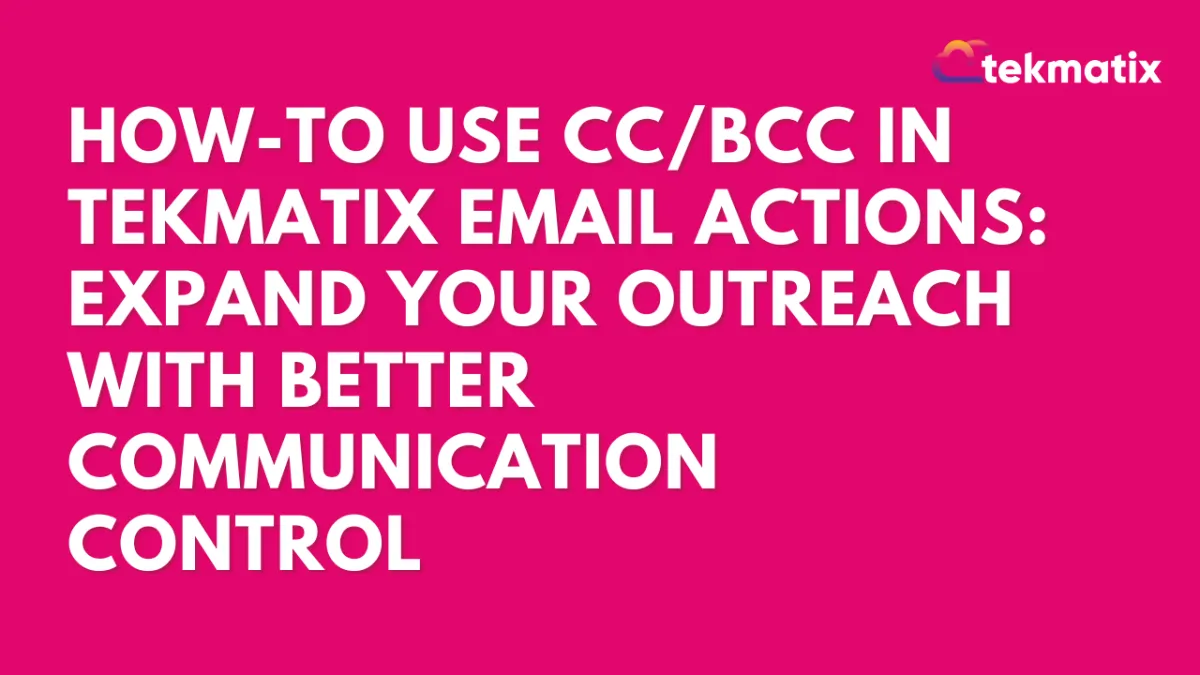
How To Use CC and BCC in Tekmatix Email Actions: Expand Your Outreach with Better Communication Control
How To Use CC/BCC in Tekmatix Email Actions: Expand Your Outreach with Better Communication Control
Want to loop in team members or stakeholders on email communications—without creating extra workflows or manual forwards? Now you can use CC (Carbon Copy) and BCC (Blind Carbon Copy) fields in your Tekmatix Email Actions! This enhancement helps you send more informative emails and keep the right people in the loop effortlessly.
🌟 Why This Feature Matters
In email marketing and automation, timing and transparency are everything. With the addition of CC/BCC in Email Actions, you can:
Keep internal teams updated without creating separate email steps
Include clients or collaborators who need visibility (without showing others, via BCC)
Streamline communications without cluttering workflows
What’s New in Tekmatix
You now have the option to:
Add one or multiple CC and/or BCC email addresses directly in an Email Action
Send messages to secondary recipients without altering the main contact workflow
Add multiple emails in both fields—just separate them with commas!
🔧 How to Add CC/BCC in Email Actions (Step-by-Step)
Open Your Workflow
Go to your Tekmatix dashboard and open the workflow where you want to edit the email.
Click on the Email Action
Find and click on the Email step to open its settings.

Add CC/BCC Fields
Click the “CC” or “BCC” button. This will reveal new fields where you can type in email addresses.
Enter one or more email addresses, separated by commas if needed.

Example:
Customize Your Email Content
Draft your message and subject line as usual. The CC/BCC recipients will get the same content.
Save & Publish
Click Save, and publish the workflow when ready.
📝 Important Notes to Remember
Email Stats: CC and BCC emails do not show up in email analytics or stats.
Test Emails: The Test Email feature only works for the main contact—not for CC or BCC recipients.
Email Validity: If one of your CC/BCC emails is invalid, it will simply be skipped, and valid ones will still be sent.
Optional Fields: You can use either CC, BCC, both—or neither. They’re completely optional.
🎯 Real-World Scenario: Using CC/BCC in a Sales Workflow
Use Case: You run a digital agency and send automated onboarding emails to new clients.
Without CC/BCC:
You send the welcome email to the new client, but the project manager doesn’t know when onboarding begins unless you forward the email manually.
With CC/BCC:
You add the project manager’s email in CC, so they get notified instantly when the client gets the onboarding email. You can even BCC your internal admin for tracking purposes—without the client seeing their address.
Result?
✅ Everyone stays in the loop.
✅ Less manual forwarding.
✅ More streamlined workflows.
Try It Now
With this small yet powerful update, you can enhance your workflow communication and make sure no one misses a beat.
Ready to upgrade your email strategy?
Log in to Tekmatix, add CC/BCC where needed, and start sending smarter today!
Memberships Area
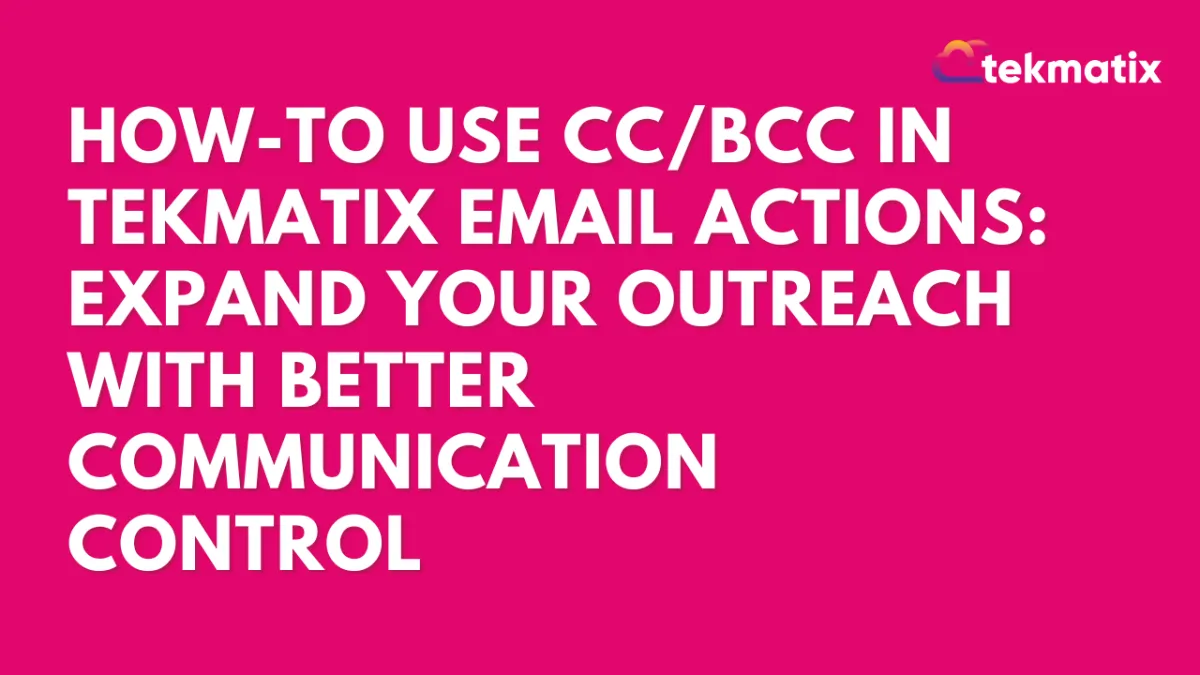
How To Use CC and BCC in Tekmatix Email Actions: Expand Your Outreach with Better Communication Control
How To Use CC/BCC in Tekmatix Email Actions: Expand Your Outreach with Better Communication Control
Want to loop in team members or stakeholders on email communications—without creating extra workflows or manual forwards? Now you can use CC (Carbon Copy) and BCC (Blind Carbon Copy) fields in your Tekmatix Email Actions! This enhancement helps you send more informative emails and keep the right people in the loop effortlessly.
🌟 Why This Feature Matters
In email marketing and automation, timing and transparency are everything. With the addition of CC/BCC in Email Actions, you can:
Keep internal teams updated without creating separate email steps
Include clients or collaborators who need visibility (without showing others, via BCC)
Streamline communications without cluttering workflows
What’s New in Tekmatix
You now have the option to:
Add one or multiple CC and/or BCC email addresses directly in an Email Action
Send messages to secondary recipients without altering the main contact workflow
Add multiple emails in both fields—just separate them with commas!
🔧 How to Add CC/BCC in Email Actions (Step-by-Step)
Open Your Workflow
Go to your Tekmatix dashboard and open the workflow where you want to edit the email.
Click on the Email Action
Find and click on the Email step to open its settings.

Add CC/BCC Fields
Click the “CC” or “BCC” button. This will reveal new fields where you can type in email addresses.
Enter one or more email addresses, separated by commas if needed.

Example:
Customize Your Email Content
Draft your message and subject line as usual. The CC/BCC recipients will get the same content.
Save & Publish
Click Save, and publish the workflow when ready.
📝 Important Notes to Remember
Email Stats: CC and BCC emails do not show up in email analytics or stats.
Test Emails: The Test Email feature only works for the main contact—not for CC or BCC recipients.
Email Validity: If one of your CC/BCC emails is invalid, it will simply be skipped, and valid ones will still be sent.
Optional Fields: You can use either CC, BCC, both—or neither. They’re completely optional.
🎯 Real-World Scenario: Using CC/BCC in a Sales Workflow
Use Case: You run a digital agency and send automated onboarding emails to new clients.
Without CC/BCC:
You send the welcome email to the new client, but the project manager doesn’t know when onboarding begins unless you forward the email manually.
With CC/BCC:
You add the project manager’s email in CC, so they get notified instantly when the client gets the onboarding email. You can even BCC your internal admin for tracking purposes—without the client seeing their address.
Result?
✅ Everyone stays in the loop.
✅ Less manual forwarding.
✅ More streamlined workflows.
Try It Now
With this small yet powerful update, you can enhance your workflow communication and make sure no one misses a beat.
Ready to upgrade your email strategy?
Log in to Tekmatix, add CC/BCC where needed, and start sending smarter today!
Opportunities & Pipeline / Payment
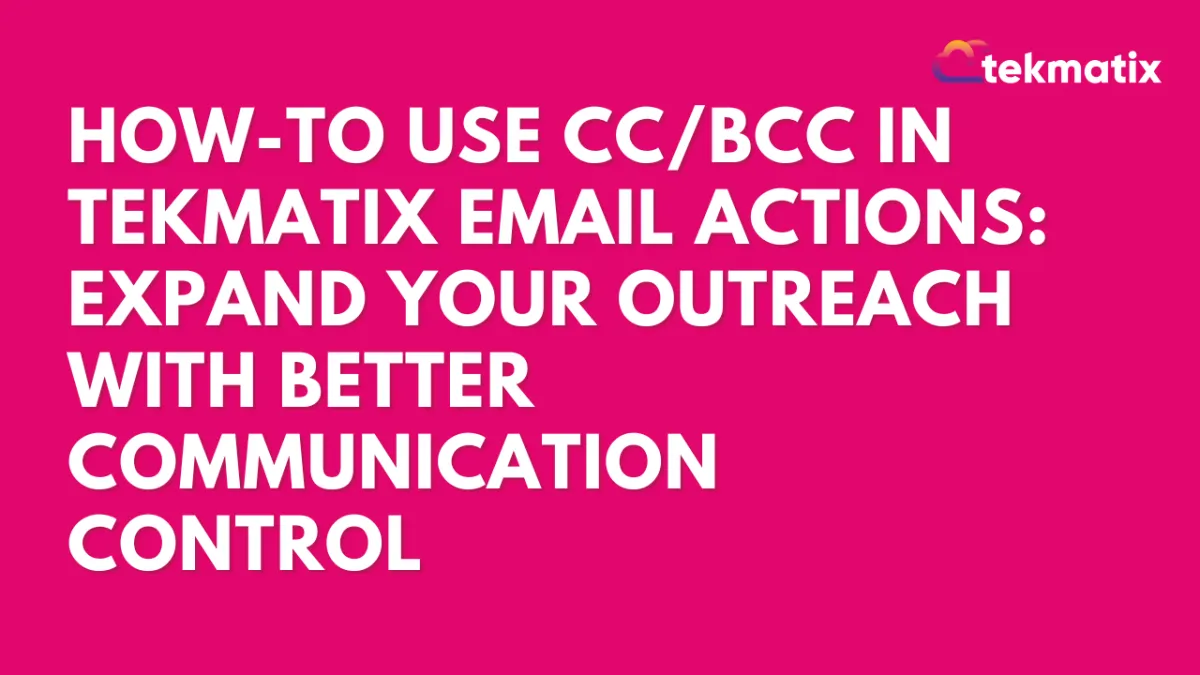
How To Use CC and BCC in Tekmatix Email Actions: Expand Your Outreach with Better Communication Control
How To Use CC/BCC in Tekmatix Email Actions: Expand Your Outreach with Better Communication Control
Want to loop in team members or stakeholders on email communications—without creating extra workflows or manual forwards? Now you can use CC (Carbon Copy) and BCC (Blind Carbon Copy) fields in your Tekmatix Email Actions! This enhancement helps you send more informative emails and keep the right people in the loop effortlessly.
🌟 Why This Feature Matters
In email marketing and automation, timing and transparency are everything. With the addition of CC/BCC in Email Actions, you can:
Keep internal teams updated without creating separate email steps
Include clients or collaborators who need visibility (without showing others, via BCC)
Streamline communications without cluttering workflows
What’s New in Tekmatix
You now have the option to:
Add one or multiple CC and/or BCC email addresses directly in an Email Action
Send messages to secondary recipients without altering the main contact workflow
Add multiple emails in both fields—just separate them with commas!
🔧 How to Add CC/BCC in Email Actions (Step-by-Step)
Open Your Workflow
Go to your Tekmatix dashboard and open the workflow where you want to edit the email.
Click on the Email Action
Find and click on the Email step to open its settings.

Add CC/BCC Fields
Click the “CC” or “BCC” button. This will reveal new fields where you can type in email addresses.
Enter one or more email addresses, separated by commas if needed.

Example:
Customize Your Email Content
Draft your message and subject line as usual. The CC/BCC recipients will get the same content.
Save & Publish
Click Save, and publish the workflow when ready.
📝 Important Notes to Remember
Email Stats: CC and BCC emails do not show up in email analytics or stats.
Test Emails: The Test Email feature only works for the main contact—not for CC or BCC recipients.
Email Validity: If one of your CC/BCC emails is invalid, it will simply be skipped, and valid ones will still be sent.
Optional Fields: You can use either CC, BCC, both—or neither. They’re completely optional.
🎯 Real-World Scenario: Using CC/BCC in a Sales Workflow
Use Case: You run a digital agency and send automated onboarding emails to new clients.
Without CC/BCC:
You send the welcome email to the new client, but the project manager doesn’t know when onboarding begins unless you forward the email manually.
With CC/BCC:
You add the project manager’s email in CC, so they get notified instantly when the client gets the onboarding email. You can even BCC your internal admin for tracking purposes—without the client seeing their address.
Result?
✅ Everyone stays in the loop.
✅ Less manual forwarding.
✅ More streamlined workflows.
Try It Now
With this small yet powerful update, you can enhance your workflow communication and make sure no one misses a beat.
Ready to upgrade your email strategy?
Log in to Tekmatix, add CC/BCC where needed, and start sending smarter today!
Reputation Management / Review Request
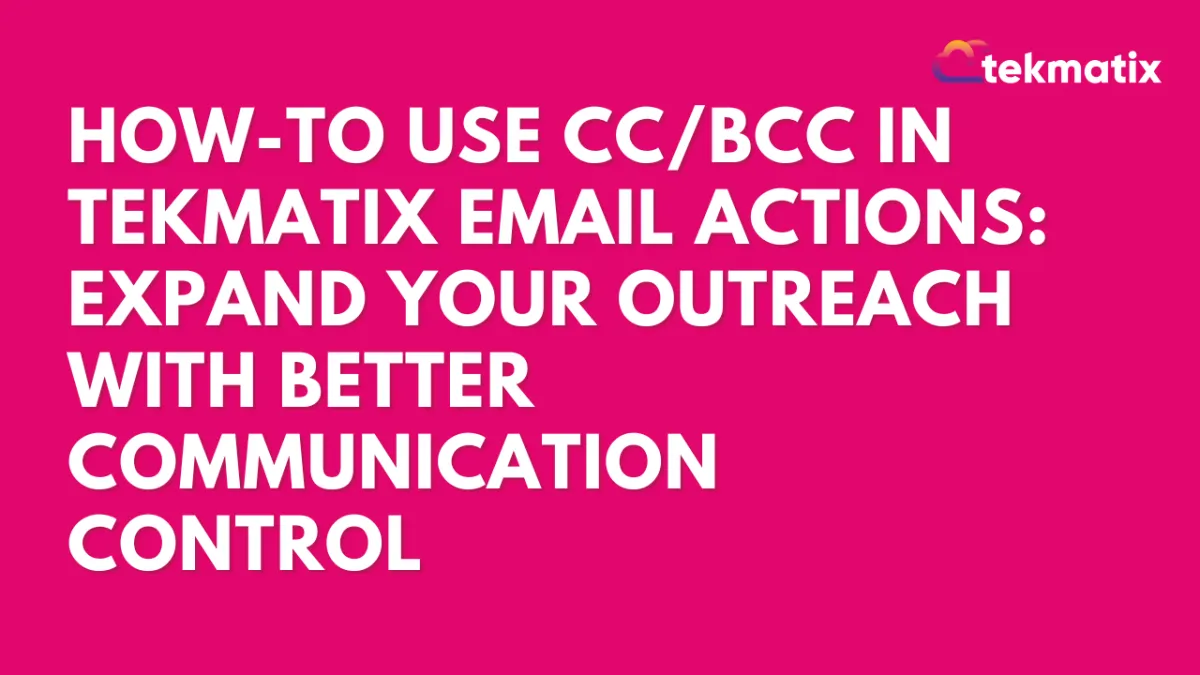
How To Use CC and BCC in Tekmatix Email Actions: Expand Your Outreach with Better Communication Control
How To Use CC/BCC in Tekmatix Email Actions: Expand Your Outreach with Better Communication Control
Want to loop in team members or stakeholders on email communications—without creating extra workflows or manual forwards? Now you can use CC (Carbon Copy) and BCC (Blind Carbon Copy) fields in your Tekmatix Email Actions! This enhancement helps you send more informative emails and keep the right people in the loop effortlessly.
🌟 Why This Feature Matters
In email marketing and automation, timing and transparency are everything. With the addition of CC/BCC in Email Actions, you can:
Keep internal teams updated without creating separate email steps
Include clients or collaborators who need visibility (without showing others, via BCC)
Streamline communications without cluttering workflows
What’s New in Tekmatix
You now have the option to:
Add one or multiple CC and/or BCC email addresses directly in an Email Action
Send messages to secondary recipients without altering the main contact workflow
Add multiple emails in both fields—just separate them with commas!
🔧 How to Add CC/BCC in Email Actions (Step-by-Step)
Open Your Workflow
Go to your Tekmatix dashboard and open the workflow where you want to edit the email.
Click on the Email Action
Find and click on the Email step to open its settings.

Add CC/BCC Fields
Click the “CC” or “BCC” button. This will reveal new fields where you can type in email addresses.
Enter one or more email addresses, separated by commas if needed.

Example:
Customize Your Email Content
Draft your message and subject line as usual. The CC/BCC recipients will get the same content.
Save & Publish
Click Save, and publish the workflow when ready.
📝 Important Notes to Remember
Email Stats: CC and BCC emails do not show up in email analytics or stats.
Test Emails: The Test Email feature only works for the main contact—not for CC or BCC recipients.
Email Validity: If one of your CC/BCC emails is invalid, it will simply be skipped, and valid ones will still be sent.
Optional Fields: You can use either CC, BCC, both—or neither. They’re completely optional.
🎯 Real-World Scenario: Using CC/BCC in a Sales Workflow
Use Case: You run a digital agency and send automated onboarding emails to new clients.
Without CC/BCC:
You send the welcome email to the new client, but the project manager doesn’t know when onboarding begins unless you forward the email manually.
With CC/BCC:
You add the project manager’s email in CC, so they get notified instantly when the client gets the onboarding email. You can even BCC your internal admin for tracking purposes—without the client seeing their address.
Result?
✅ Everyone stays in the loop.
✅ Less manual forwarding.
✅ More streamlined workflows.
Try It Now
With this small yet powerful update, you can enhance your workflow communication and make sure no one misses a beat.
Ready to upgrade your email strategy?
Log in to Tekmatix, add CC/BCC where needed, and start sending smarter today!
Settings / SMS / SMTP Providers
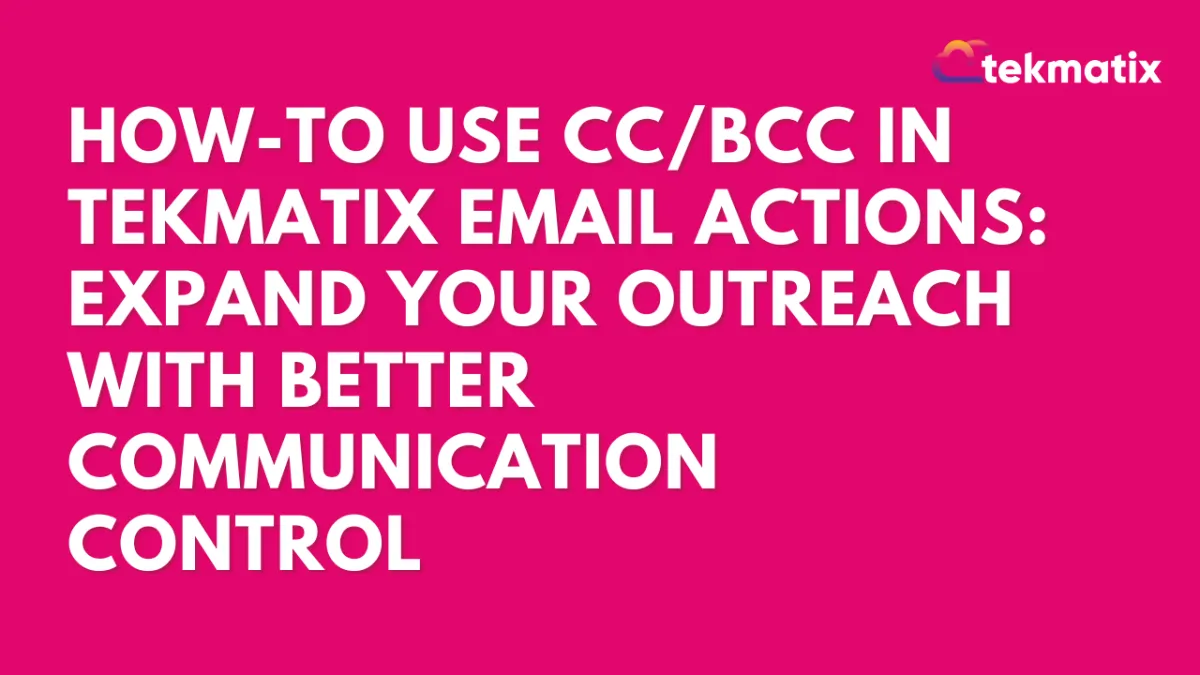
How To Use CC and BCC in Tekmatix Email Actions: Expand Your Outreach with Better Communication Control
How To Use CC/BCC in Tekmatix Email Actions: Expand Your Outreach with Better Communication Control
Want to loop in team members or stakeholders on email communications—without creating extra workflows or manual forwards? Now you can use CC (Carbon Copy) and BCC (Blind Carbon Copy) fields in your Tekmatix Email Actions! This enhancement helps you send more informative emails and keep the right people in the loop effortlessly.
🌟 Why This Feature Matters
In email marketing and automation, timing and transparency are everything. With the addition of CC/BCC in Email Actions, you can:
Keep internal teams updated without creating separate email steps
Include clients or collaborators who need visibility (without showing others, via BCC)
Streamline communications without cluttering workflows
What’s New in Tekmatix
You now have the option to:
Add one or multiple CC and/or BCC email addresses directly in an Email Action
Send messages to secondary recipients without altering the main contact workflow
Add multiple emails in both fields—just separate them with commas!
🔧 How to Add CC/BCC in Email Actions (Step-by-Step)
Open Your Workflow
Go to your Tekmatix dashboard and open the workflow where you want to edit the email.
Click on the Email Action
Find and click on the Email step to open its settings.

Add CC/BCC Fields
Click the “CC” or “BCC” button. This will reveal new fields where you can type in email addresses.
Enter one or more email addresses, separated by commas if needed.

Example:
Customize Your Email Content
Draft your message and subject line as usual. The CC/BCC recipients will get the same content.
Save & Publish
Click Save, and publish the workflow when ready.
📝 Important Notes to Remember
Email Stats: CC and BCC emails do not show up in email analytics or stats.
Test Emails: The Test Email feature only works for the main contact—not for CC or BCC recipients.
Email Validity: If one of your CC/BCC emails is invalid, it will simply be skipped, and valid ones will still be sent.
Optional Fields: You can use either CC, BCC, both—or neither. They’re completely optional.
🎯 Real-World Scenario: Using CC/BCC in a Sales Workflow
Use Case: You run a digital agency and send automated onboarding emails to new clients.
Without CC/BCC:
You send the welcome email to the new client, but the project manager doesn’t know when onboarding begins unless you forward the email manually.
With CC/BCC:
You add the project manager’s email in CC, so they get notified instantly when the client gets the onboarding email. You can even BCC your internal admin for tracking purposes—without the client seeing their address.
Result?
✅ Everyone stays in the loop.
✅ Less manual forwarding.
✅ More streamlined workflows.
Try It Now
With this small yet powerful update, you can enhance your workflow communication and make sure no one misses a beat.
Ready to upgrade your email strategy?
Log in to Tekmatix, add CC/BCC where needed, and start sending smarter today!
Website / WordPress / Workflow
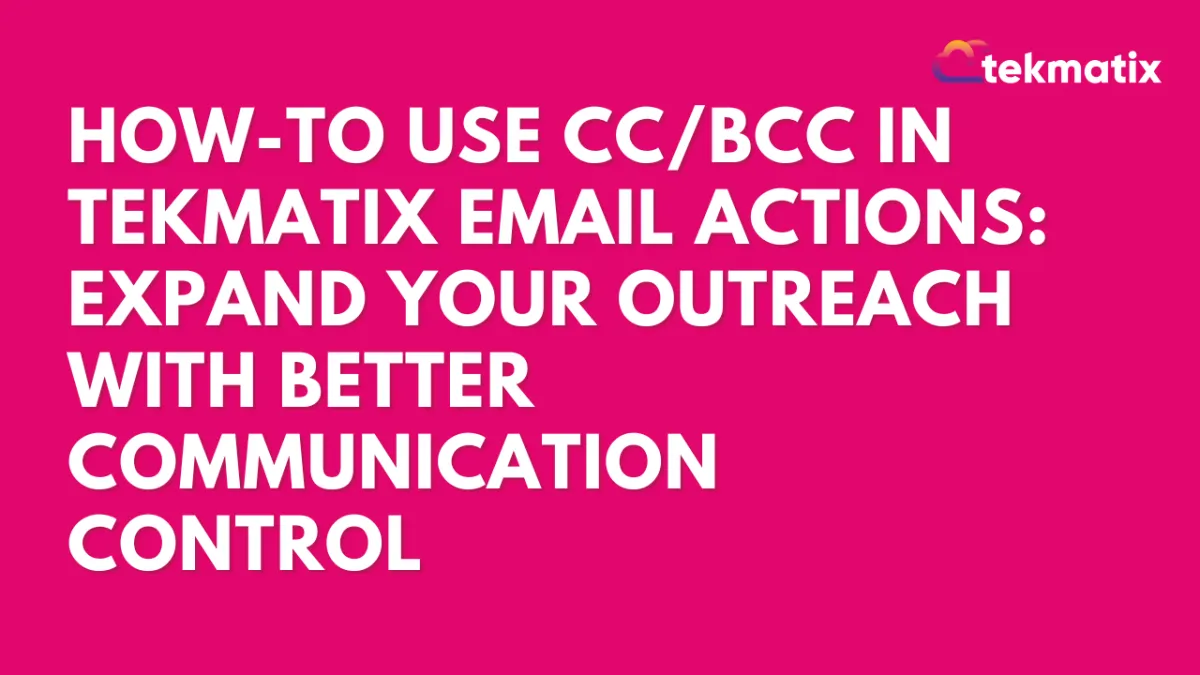
How To Use CC and BCC in Tekmatix Email Actions: Expand Your Outreach with Better Communication Control
How To Use CC/BCC in Tekmatix Email Actions: Expand Your Outreach with Better Communication Control
Want to loop in team members or stakeholders on email communications—without creating extra workflows or manual forwards? Now you can use CC (Carbon Copy) and BCC (Blind Carbon Copy) fields in your Tekmatix Email Actions! This enhancement helps you send more informative emails and keep the right people in the loop effortlessly.
🌟 Why This Feature Matters
In email marketing and automation, timing and transparency are everything. With the addition of CC/BCC in Email Actions, you can:
Keep internal teams updated without creating separate email steps
Include clients or collaborators who need visibility (without showing others, via BCC)
Streamline communications without cluttering workflows
What’s New in Tekmatix
You now have the option to:
Add one or multiple CC and/or BCC email addresses directly in an Email Action
Send messages to secondary recipients without altering the main contact workflow
Add multiple emails in both fields—just separate them with commas!
🔧 How to Add CC/BCC in Email Actions (Step-by-Step)
Open Your Workflow
Go to your Tekmatix dashboard and open the workflow where you want to edit the email.
Click on the Email Action
Find and click on the Email step to open its settings.

Add CC/BCC Fields
Click the “CC” or “BCC” button. This will reveal new fields where you can type in email addresses.
Enter one or more email addresses, separated by commas if needed.

Example:
Customize Your Email Content
Draft your message and subject line as usual. The CC/BCC recipients will get the same content.
Save & Publish
Click Save, and publish the workflow when ready.
📝 Important Notes to Remember
Email Stats: CC and BCC emails do not show up in email analytics or stats.
Test Emails: The Test Email feature only works for the main contact—not for CC or BCC recipients.
Email Validity: If one of your CC/BCC emails is invalid, it will simply be skipped, and valid ones will still be sent.
Optional Fields: You can use either CC, BCC, both—or neither. They’re completely optional.
🎯 Real-World Scenario: Using CC/BCC in a Sales Workflow
Use Case: You run a digital agency and send automated onboarding emails to new clients.
Without CC/BCC:
You send the welcome email to the new client, but the project manager doesn’t know when onboarding begins unless you forward the email manually.
With CC/BCC:
You add the project manager’s email in CC, so they get notified instantly when the client gets the onboarding email. You can even BCC your internal admin for tracking purposes—without the client seeing their address.
Result?
✅ Everyone stays in the loop.
✅ Less manual forwarding.
✅ More streamlined workflows.
Try It Now
With this small yet powerful update, you can enhance your workflow communication and make sure no one misses a beat.
Ready to upgrade your email strategy?
Log in to Tekmatix, add CC/BCC where needed, and start sending smarter today!
Copyright © 2022 TekMatix. All rights reserved | [email protected]
