
TekMatix Help Articles

Afilliates / Appointment
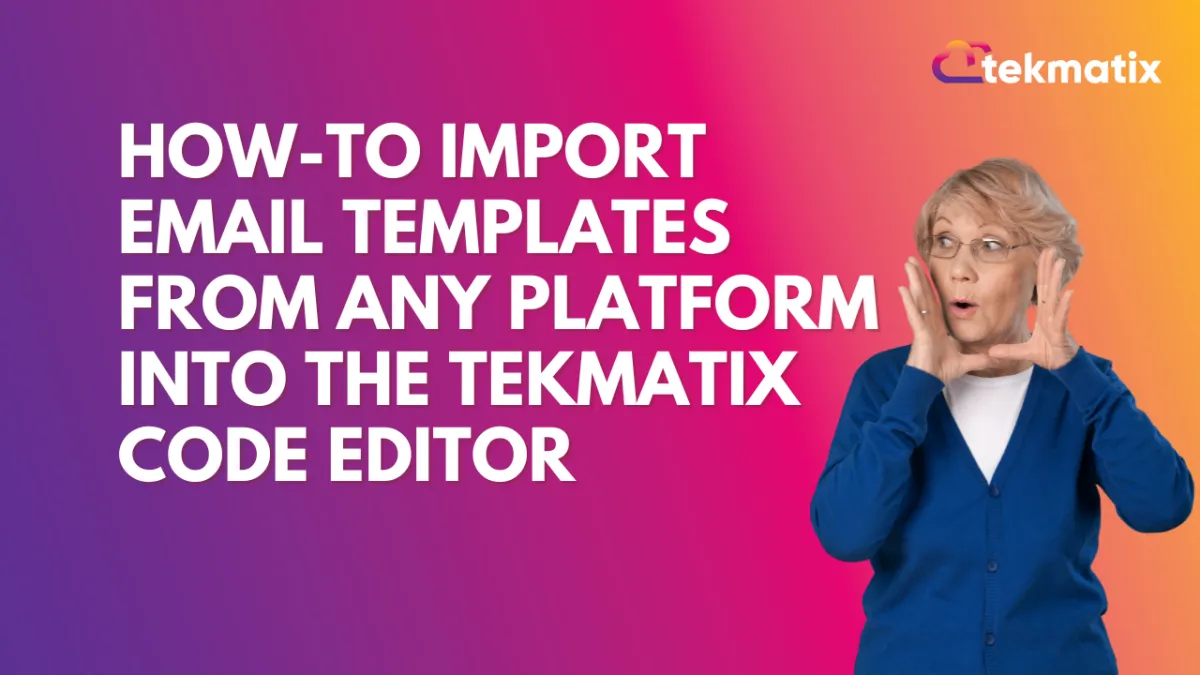
How To Import Email Templates from Any Platform into the Tekmatix Code Editor
How To Import Email Templates from Any Platform into the Tekmatix Code Editor
Want to reuse your favorite email designs from another tool? Now you can seamlessly import email templates from any platform into Tekmatix using a simple and smart workflow. Whether you’re migrating from another email marketing service or just consolidating your favorite templates, this feature is designed to save you time and preserve your designs perfectly.
Why This Matters
Streamline your migration — Don’t start from scratch when moving to Tekmatix.
Preserve your designs — Your template layout and code remain intact.
Increase productivity — Quickly import and edit in one place.
Step-by-Step: How to Import Templates from Any Platform
Step 1: Go to your Tekmatix dashboard and navigate to:
Email Marketing > Templates
Step 2: Click New → Select Import
Step 3: In the dropdown menu, choose Other Platform
This option will generate a unique email address for your account.
Step 4: Copy the dynamically generated email address
This is where you’ll send your template.
Step 5: Go to the email marketing platform where your existing template lives.
Send the template as a test email or run it through a campaign—but send it to the copied Tekmatix email address.
Step 6: Wait a few seconds, then return to Tekmatix and open the imported template in the Code Editor.
Here, you can make edits, save it as your own, and reuse it any time.
Sample Use Case: Sarah’s Migration from Mailchimp
Scenario: Tina is switching from Mailchimp to Tekmatix but doesn’t want to lose the branded templates her design team created.
What she does:
She sends a test version of her monthly newsletter to the unique Tekmatix email address generated under "Other Platform."
Within seconds, the template appears in her Tekmatix Code Editor.
She makes minor edits to update her links and logos, then saves it.
Now Tina can reuse and schedule the template directly from Tekmatix—no re-design needed.
✅ Result: Tina saves hours and maintains brand consistency during the transition.
Tips for Best Results
Make sure images in your template are hosted publicly so they render properly after import.
Test with multiple templates if you’re managing different campaigns or audiences.
Edit within the Code Editor to tweak branding, calls-to-action, or links before publishing.
Final Thoughts
Migrating to Tekmatix? This feature ensures you don’t leave your best email work behind. Whether you’re moving from Mailchimp, ActiveCampaign, ConvertKit, or another tool—this import function brings your templates straight into your workflow, ready to reuse or refresh.
Blogs / Calendars / Campaign
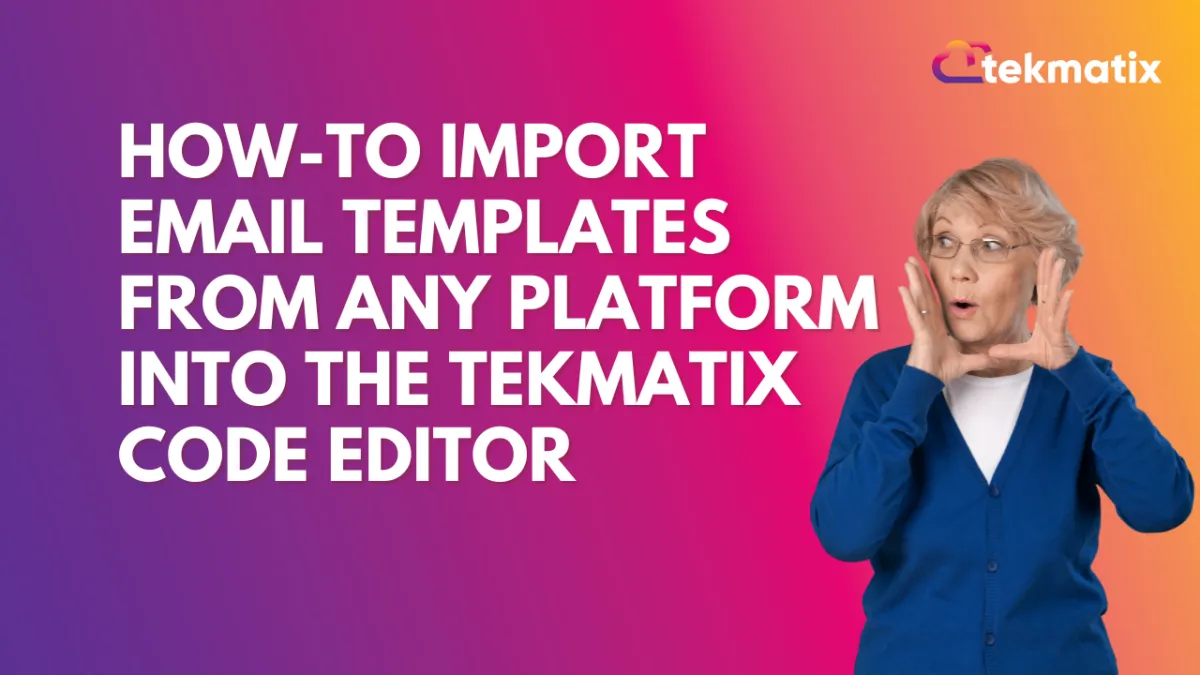
How To Import Email Templates from Any Platform into the Tekmatix Code Editor
How To Import Email Templates from Any Platform into the Tekmatix Code Editor
Want to reuse your favorite email designs from another tool? Now you can seamlessly import email templates from any platform into Tekmatix using a simple and smart workflow. Whether you’re migrating from another email marketing service or just consolidating your favorite templates, this feature is designed to save you time and preserve your designs perfectly.
Why This Matters
Streamline your migration — Don’t start from scratch when moving to Tekmatix.
Preserve your designs — Your template layout and code remain intact.
Increase productivity — Quickly import and edit in one place.
Step-by-Step: How to Import Templates from Any Platform
Step 1: Go to your Tekmatix dashboard and navigate to:
Email Marketing > Templates
Step 2: Click New → Select Import
Step 3: In the dropdown menu, choose Other Platform
This option will generate a unique email address for your account.
Step 4: Copy the dynamically generated email address
This is where you’ll send your template.
Step 5: Go to the email marketing platform where your existing template lives.
Send the template as a test email or run it through a campaign—but send it to the copied Tekmatix email address.
Step 6: Wait a few seconds, then return to Tekmatix and open the imported template in the Code Editor.
Here, you can make edits, save it as your own, and reuse it any time.
Sample Use Case: Sarah’s Migration from Mailchimp
Scenario: Tina is switching from Mailchimp to Tekmatix but doesn’t want to lose the branded templates her design team created.
What she does:
She sends a test version of her monthly newsletter to the unique Tekmatix email address generated under "Other Platform."
Within seconds, the template appears in her Tekmatix Code Editor.
She makes minor edits to update her links and logos, then saves it.
Now Tina can reuse and schedule the template directly from Tekmatix—no re-design needed.
✅ Result: Tina saves hours and maintains brand consistency during the transition.
Tips for Best Results
Make sure images in your template are hosted publicly so they render properly after import.
Test with multiple templates if you’re managing different campaigns or audiences.
Edit within the Code Editor to tweak branding, calls-to-action, or links before publishing.
Final Thoughts
Migrating to Tekmatix? This feature ensures you don’t leave your best email work behind. Whether you’re moving from Mailchimp, ActiveCampaign, ConvertKit, or another tool—this import function brings your templates straight into your workflow, ready to reuse or refresh.
Course / CRM / Chat Widget
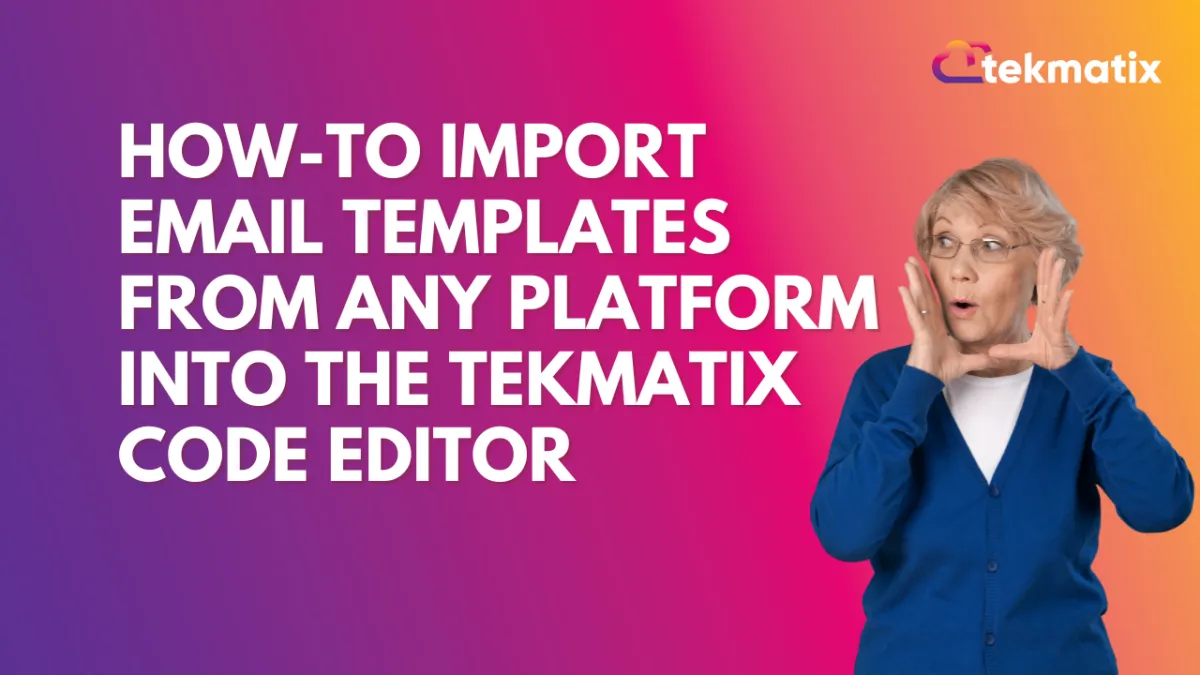
How To Import Email Templates from Any Platform into the Tekmatix Code Editor
How To Import Email Templates from Any Platform into the Tekmatix Code Editor
Want to reuse your favorite email designs from another tool? Now you can seamlessly import email templates from any platform into Tekmatix using a simple and smart workflow. Whether you’re migrating from another email marketing service or just consolidating your favorite templates, this feature is designed to save you time and preserve your designs perfectly.
Why This Matters
Streamline your migration — Don’t start from scratch when moving to Tekmatix.
Preserve your designs — Your template layout and code remain intact.
Increase productivity — Quickly import and edit in one place.
Step-by-Step: How to Import Templates from Any Platform
Step 1: Go to your Tekmatix dashboard and navigate to:
Email Marketing > Templates
Step 2: Click New → Select Import
Step 3: In the dropdown menu, choose Other Platform
This option will generate a unique email address for your account.
Step 4: Copy the dynamically generated email address
This is where you’ll send your template.
Step 5: Go to the email marketing platform where your existing template lives.
Send the template as a test email or run it through a campaign—but send it to the copied Tekmatix email address.
Step 6: Wait a few seconds, then return to Tekmatix and open the imported template in the Code Editor.
Here, you can make edits, save it as your own, and reuse it any time.
Sample Use Case: Sarah’s Migration from Mailchimp
Scenario: Tina is switching from Mailchimp to Tekmatix but doesn’t want to lose the branded templates her design team created.
What she does:
She sends a test version of her monthly newsletter to the unique Tekmatix email address generated under "Other Platform."
Within seconds, the template appears in her Tekmatix Code Editor.
She makes minor edits to update her links and logos, then saves it.
Now Tina can reuse and schedule the template directly from Tekmatix—no re-design needed.
✅ Result: Tina saves hours and maintains brand consistency during the transition.
Tips for Best Results
Make sure images in your template are hosted publicly so they render properly after import.
Test with multiple templates if you’re managing different campaigns or audiences.
Edit within the Code Editor to tweak branding, calls-to-action, or links before publishing.
Final Thoughts
Migrating to Tekmatix? This feature ensures you don’t leave your best email work behind. Whether you’re moving from Mailchimp, ActiveCampaign, ConvertKit, or another tool—this import function brings your templates straight into your workflow, ready to reuse or refresh.
Compliance / Custom Fields
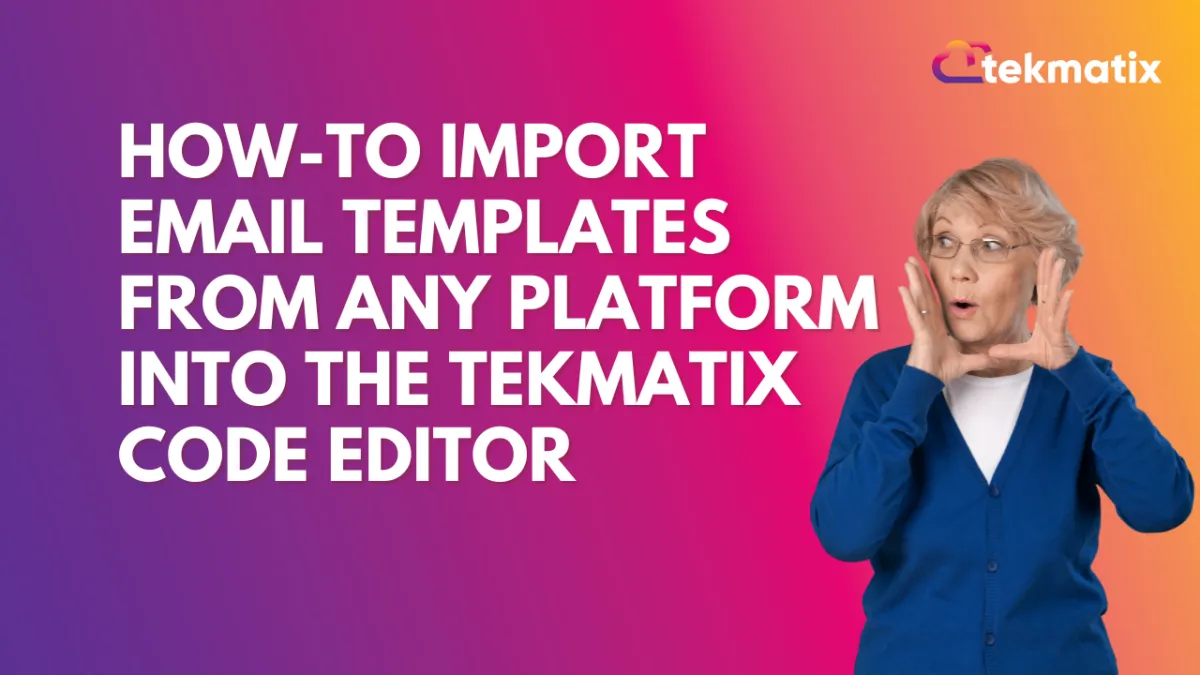
How To Import Email Templates from Any Platform into the Tekmatix Code Editor
How To Import Email Templates from Any Platform into the Tekmatix Code Editor
Want to reuse your favorite email designs from another tool? Now you can seamlessly import email templates from any platform into Tekmatix using a simple and smart workflow. Whether you’re migrating from another email marketing service or just consolidating your favorite templates, this feature is designed to save you time and preserve your designs perfectly.
Why This Matters
Streamline your migration — Don’t start from scratch when moving to Tekmatix.
Preserve your designs — Your template layout and code remain intact.
Increase productivity — Quickly import and edit in one place.
Step-by-Step: How to Import Templates from Any Platform
Step 1: Go to your Tekmatix dashboard and navigate to:
Email Marketing > Templates
Step 2: Click New → Select Import
Step 3: In the dropdown menu, choose Other Platform
This option will generate a unique email address for your account.
Step 4: Copy the dynamically generated email address
This is where you’ll send your template.
Step 5: Go to the email marketing platform where your existing template lives.
Send the template as a test email or run it through a campaign—but send it to the copied Tekmatix email address.
Step 6: Wait a few seconds, then return to Tekmatix and open the imported template in the Code Editor.
Here, you can make edits, save it as your own, and reuse it any time.
Sample Use Case: Sarah’s Migration from Mailchimp
Scenario: Tina is switching from Mailchimp to Tekmatix but doesn’t want to lose the branded templates her design team created.
What she does:
She sends a test version of her monthly newsletter to the unique Tekmatix email address generated under "Other Platform."
Within seconds, the template appears in her Tekmatix Code Editor.
She makes minor edits to update her links and logos, then saves it.
Now Tina can reuse and schedule the template directly from Tekmatix—no re-design needed.
✅ Result: Tina saves hours and maintains brand consistency during the transition.
Tips for Best Results
Make sure images in your template are hosted publicly so they render properly after import.
Test with multiple templates if you’re managing different campaigns or audiences.
Edit within the Code Editor to tweak branding, calls-to-action, or links before publishing.
Final Thoughts
Migrating to Tekmatix? This feature ensures you don’t leave your best email work behind. Whether you’re moving from Mailchimp, ActiveCampaign, ConvertKit, or another tool—this import function brings your templates straight into your workflow, ready to reuse or refresh.
Dashboard / Domain
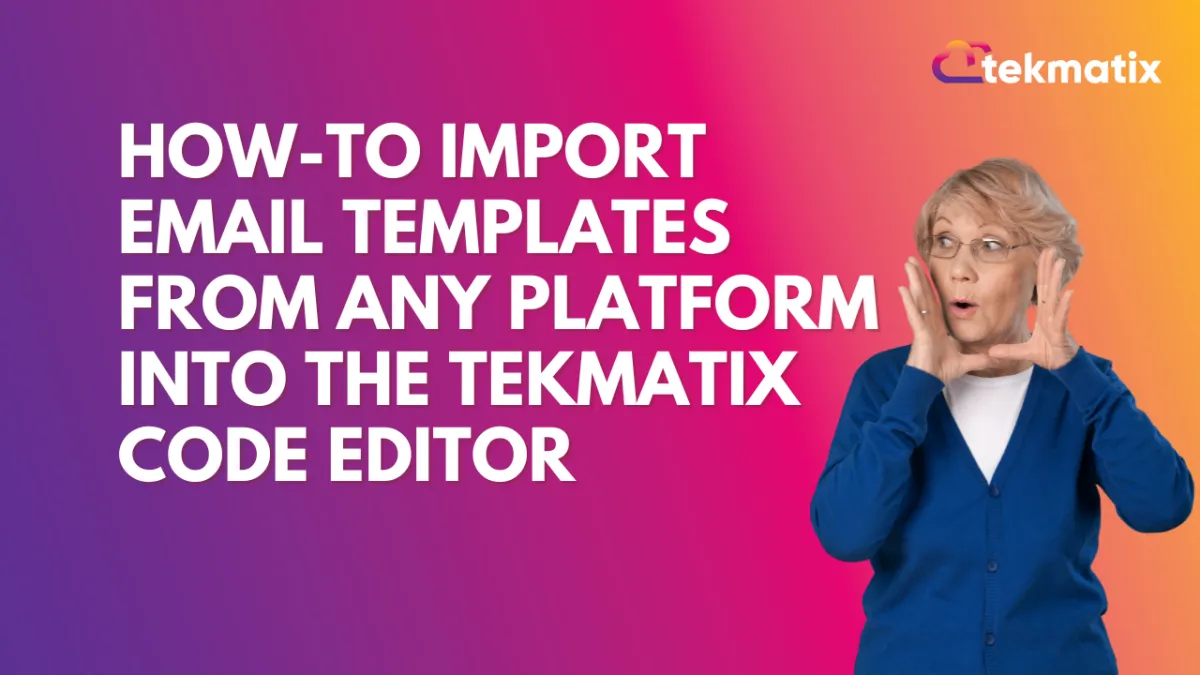
How To Import Email Templates from Any Platform into the Tekmatix Code Editor
How To Import Email Templates from Any Platform into the Tekmatix Code Editor
Want to reuse your favorite email designs from another tool? Now you can seamlessly import email templates from any platform into Tekmatix using a simple and smart workflow. Whether you’re migrating from another email marketing service or just consolidating your favorite templates, this feature is designed to save you time and preserve your designs perfectly.
Why This Matters
Streamline your migration — Don’t start from scratch when moving to Tekmatix.
Preserve your designs — Your template layout and code remain intact.
Increase productivity — Quickly import and edit in one place.
Step-by-Step: How to Import Templates from Any Platform
Step 1: Go to your Tekmatix dashboard and navigate to:
Email Marketing > Templates
Step 2: Click New → Select Import
Step 3: In the dropdown menu, choose Other Platform
This option will generate a unique email address for your account.
Step 4: Copy the dynamically generated email address
This is where you’ll send your template.
Step 5: Go to the email marketing platform where your existing template lives.
Send the template as a test email or run it through a campaign—but send it to the copied Tekmatix email address.
Step 6: Wait a few seconds, then return to Tekmatix and open the imported template in the Code Editor.
Here, you can make edits, save it as your own, and reuse it any time.
Sample Use Case: Sarah’s Migration from Mailchimp
Scenario: Tina is switching from Mailchimp to Tekmatix but doesn’t want to lose the branded templates her design team created.
What she does:
She sends a test version of her monthly newsletter to the unique Tekmatix email address generated under "Other Platform."
Within seconds, the template appears in her Tekmatix Code Editor.
She makes minor edits to update her links and logos, then saves it.
Now Tina can reuse and schedule the template directly from Tekmatix—no re-design needed.
✅ Result: Tina saves hours and maintains brand consistency during the transition.
Tips for Best Results
Make sure images in your template are hosted publicly so they render properly after import.
Test with multiple templates if you’re managing different campaigns or audiences.
Edit within the Code Editor to tweak branding, calls-to-action, or links before publishing.
Final Thoughts
Migrating to Tekmatix? This feature ensures you don’t leave your best email work behind. Whether you’re moving from Mailchimp, ActiveCampaign, ConvertKit, or another tool—this import function brings your templates straight into your workflow, ready to reuse or refresh.
Email Builder / Email Deliverability
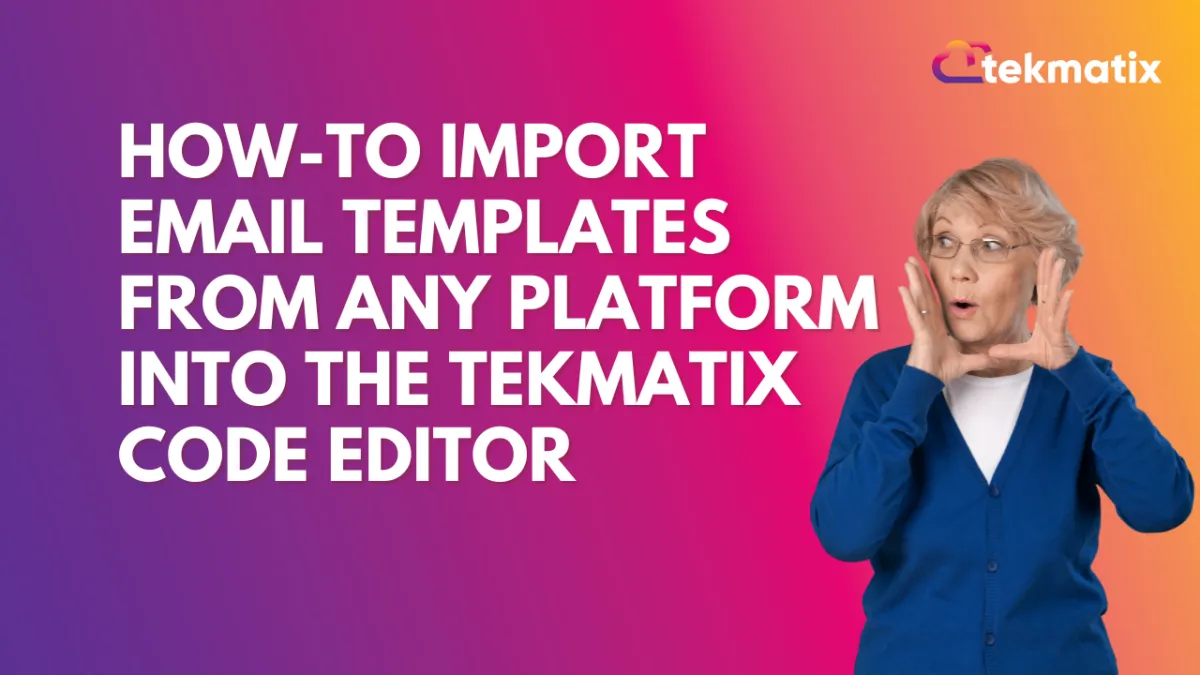
How To Import Email Templates from Any Platform into the Tekmatix Code Editor
How To Import Email Templates from Any Platform into the Tekmatix Code Editor
Want to reuse your favorite email designs from another tool? Now you can seamlessly import email templates from any platform into Tekmatix using a simple and smart workflow. Whether you’re migrating from another email marketing service or just consolidating your favorite templates, this feature is designed to save you time and preserve your designs perfectly.
Why This Matters
Streamline your migration — Don’t start from scratch when moving to Tekmatix.
Preserve your designs — Your template layout and code remain intact.
Increase productivity — Quickly import and edit in one place.
Step-by-Step: How to Import Templates from Any Platform
Step 1: Go to your Tekmatix dashboard and navigate to:
Email Marketing > Templates
Step 2: Click New → Select Import
Step 3: In the dropdown menu, choose Other Platform
This option will generate a unique email address for your account.
Step 4: Copy the dynamically generated email address
This is where you’ll send your template.
Step 5: Go to the email marketing platform where your existing template lives.
Send the template as a test email or run it through a campaign—but send it to the copied Tekmatix email address.
Step 6: Wait a few seconds, then return to Tekmatix and open the imported template in the Code Editor.
Here, you can make edits, save it as your own, and reuse it any time.
Sample Use Case: Sarah’s Migration from Mailchimp
Scenario: Tina is switching from Mailchimp to Tekmatix but doesn’t want to lose the branded templates her design team created.
What she does:
She sends a test version of her monthly newsletter to the unique Tekmatix email address generated under "Other Platform."
Within seconds, the template appears in her Tekmatix Code Editor.
She makes minor edits to update her links and logos, then saves it.
Now Tina can reuse and schedule the template directly from Tekmatix—no re-design needed.
✅ Result: Tina saves hours and maintains brand consistency during the transition.
Tips for Best Results
Make sure images in your template are hosted publicly so they render properly after import.
Test with multiple templates if you’re managing different campaigns or audiences.
Edit within the Code Editor to tweak branding, calls-to-action, or links before publishing.
Final Thoughts
Migrating to Tekmatix? This feature ensures you don’t leave your best email work behind. Whether you’re moving from Mailchimp, ActiveCampaign, ConvertKit, or another tool—this import function brings your templates straight into your workflow, ready to reuse or refresh.
Form / Funnels
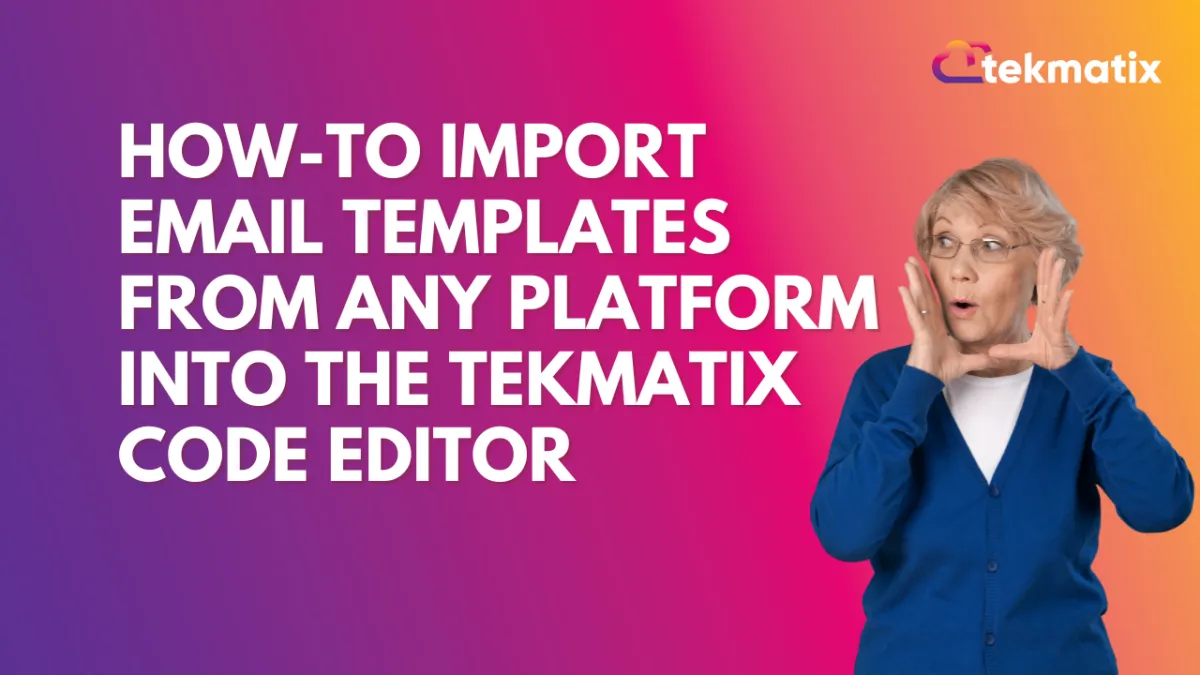
How To Import Email Templates from Any Platform into the Tekmatix Code Editor
How To Import Email Templates from Any Platform into the Tekmatix Code Editor
Want to reuse your favorite email designs from another tool? Now you can seamlessly import email templates from any platform into Tekmatix using a simple and smart workflow. Whether you’re migrating from another email marketing service or just consolidating your favorite templates, this feature is designed to save you time and preserve your designs perfectly.
Why This Matters
Streamline your migration — Don’t start from scratch when moving to Tekmatix.
Preserve your designs — Your template layout and code remain intact.
Increase productivity — Quickly import and edit in one place.
Step-by-Step: How to Import Templates from Any Platform
Step 1: Go to your Tekmatix dashboard and navigate to:
Email Marketing > Templates
Step 2: Click New → Select Import
Step 3: In the dropdown menu, choose Other Platform
This option will generate a unique email address for your account.
Step 4: Copy the dynamically generated email address
This is where you’ll send your template.
Step 5: Go to the email marketing platform where your existing template lives.
Send the template as a test email or run it through a campaign—but send it to the copied Tekmatix email address.
Step 6: Wait a few seconds, then return to Tekmatix and open the imported template in the Code Editor.
Here, you can make edits, save it as your own, and reuse it any time.
Sample Use Case: Sarah’s Migration from Mailchimp
Scenario: Tina is switching from Mailchimp to Tekmatix but doesn’t want to lose the branded templates her design team created.
What she does:
She sends a test version of her monthly newsletter to the unique Tekmatix email address generated under "Other Platform."
Within seconds, the template appears in her Tekmatix Code Editor.
She makes minor edits to update her links and logos, then saves it.
Now Tina can reuse and schedule the template directly from Tekmatix—no re-design needed.
✅ Result: Tina saves hours and maintains brand consistency during the transition.
Tips for Best Results
Make sure images in your template are hosted publicly so they render properly after import.
Test with multiple templates if you’re managing different campaigns or audiences.
Edit within the Code Editor to tweak branding, calls-to-action, or links before publishing.
Final Thoughts
Migrating to Tekmatix? This feature ensures you don’t leave your best email work behind. Whether you’re moving from Mailchimp, ActiveCampaign, ConvertKit, or another tool—this import function brings your templates straight into your workflow, ready to reuse or refresh.
Google My Business / Integrations
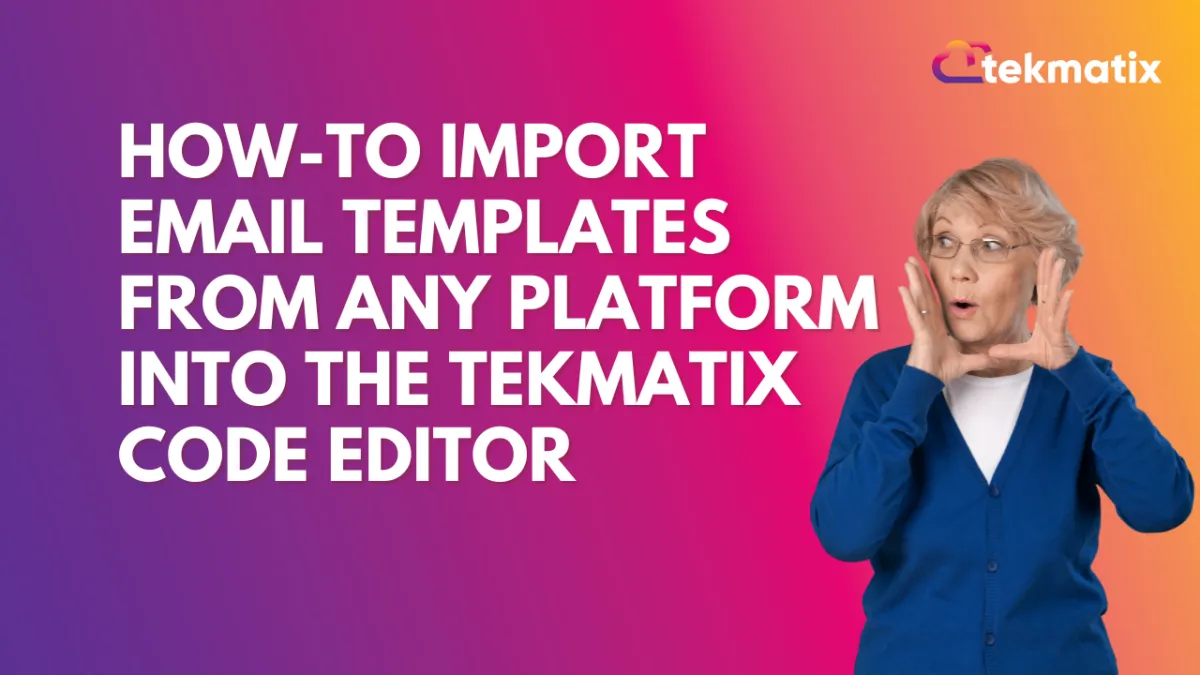
How To Import Email Templates from Any Platform into the Tekmatix Code Editor
How To Import Email Templates from Any Platform into the Tekmatix Code Editor
Want to reuse your favorite email designs from another tool? Now you can seamlessly import email templates from any platform into Tekmatix using a simple and smart workflow. Whether you’re migrating from another email marketing service or just consolidating your favorite templates, this feature is designed to save you time and preserve your designs perfectly.
Why This Matters
Streamline your migration — Don’t start from scratch when moving to Tekmatix.
Preserve your designs — Your template layout and code remain intact.
Increase productivity — Quickly import and edit in one place.
Step-by-Step: How to Import Templates from Any Platform
Step 1: Go to your Tekmatix dashboard and navigate to:
Email Marketing > Templates
Step 2: Click New → Select Import
Step 3: In the dropdown menu, choose Other Platform
This option will generate a unique email address for your account.
Step 4: Copy the dynamically generated email address
This is where you’ll send your template.
Step 5: Go to the email marketing platform where your existing template lives.
Send the template as a test email or run it through a campaign—but send it to the copied Tekmatix email address.
Step 6: Wait a few seconds, then return to Tekmatix and open the imported template in the Code Editor.
Here, you can make edits, save it as your own, and reuse it any time.
Sample Use Case: Sarah’s Migration from Mailchimp
Scenario: Tina is switching from Mailchimp to Tekmatix but doesn’t want to lose the branded templates her design team created.
What she does:
She sends a test version of her monthly newsletter to the unique Tekmatix email address generated under "Other Platform."
Within seconds, the template appears in her Tekmatix Code Editor.
She makes minor edits to update her links and logos, then saves it.
Now Tina can reuse and schedule the template directly from Tekmatix—no re-design needed.
✅ Result: Tina saves hours and maintains brand consistency during the transition.
Tips for Best Results
Make sure images in your template are hosted publicly so they render properly after import.
Test with multiple templates if you’re managing different campaigns or audiences.
Edit within the Code Editor to tweak branding, calls-to-action, or links before publishing.
Final Thoughts
Migrating to Tekmatix? This feature ensures you don’t leave your best email work behind. Whether you’re moving from Mailchimp, ActiveCampaign, ConvertKit, or another tool—this import function brings your templates straight into your workflow, ready to reuse or refresh.
Invoices / LC Email / LC Phone
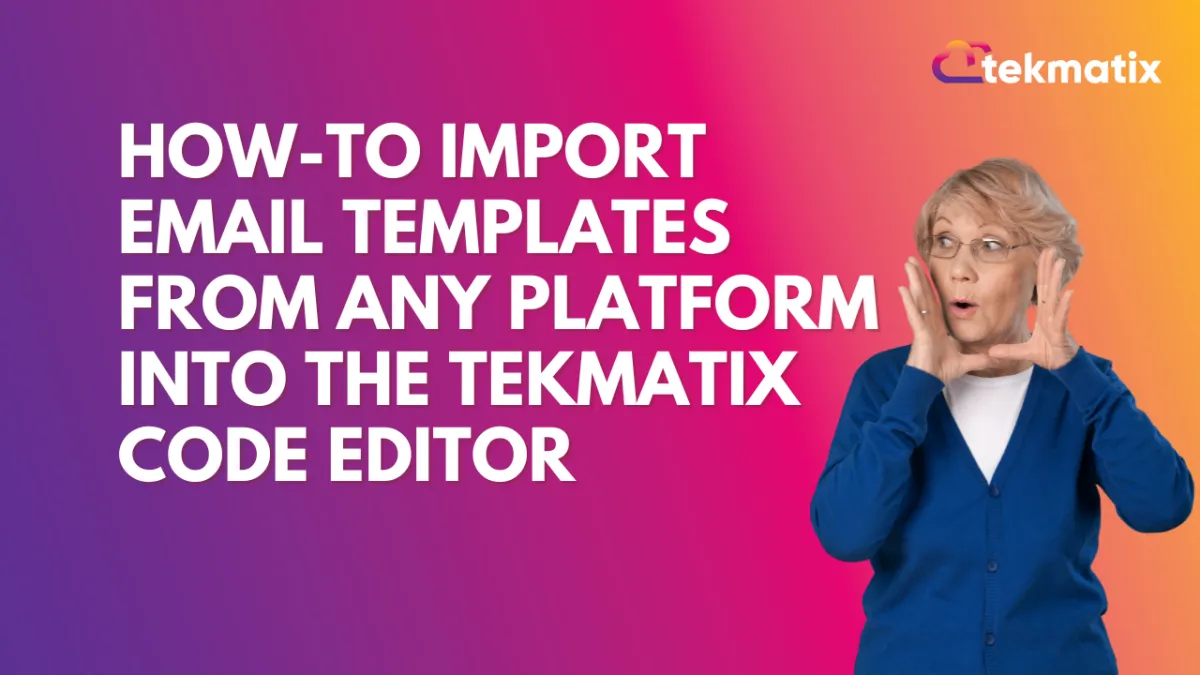
How To Import Email Templates from Any Platform into the Tekmatix Code Editor
How To Import Email Templates from Any Platform into the Tekmatix Code Editor
Want to reuse your favorite email designs from another tool? Now you can seamlessly import email templates from any platform into Tekmatix using a simple and smart workflow. Whether you’re migrating from another email marketing service or just consolidating your favorite templates, this feature is designed to save you time and preserve your designs perfectly.
Why This Matters
Streamline your migration — Don’t start from scratch when moving to Tekmatix.
Preserve your designs — Your template layout and code remain intact.
Increase productivity — Quickly import and edit in one place.
Step-by-Step: How to Import Templates from Any Platform
Step 1: Go to your Tekmatix dashboard and navigate to:
Email Marketing > Templates
Step 2: Click New → Select Import
Step 3: In the dropdown menu, choose Other Platform
This option will generate a unique email address for your account.
Step 4: Copy the dynamically generated email address
This is where you’ll send your template.
Step 5: Go to the email marketing platform where your existing template lives.
Send the template as a test email or run it through a campaign—but send it to the copied Tekmatix email address.
Step 6: Wait a few seconds, then return to Tekmatix and open the imported template in the Code Editor.
Here, you can make edits, save it as your own, and reuse it any time.
Sample Use Case: Sarah’s Migration from Mailchimp
Scenario: Tina is switching from Mailchimp to Tekmatix but doesn’t want to lose the branded templates her design team created.
What she does:
She sends a test version of her monthly newsletter to the unique Tekmatix email address generated under "Other Platform."
Within seconds, the template appears in her Tekmatix Code Editor.
She makes minor edits to update her links and logos, then saves it.
Now Tina can reuse and schedule the template directly from Tekmatix—no re-design needed.
✅ Result: Tina saves hours and maintains brand consistency during the transition.
Tips for Best Results
Make sure images in your template are hosted publicly so they render properly after import.
Test with multiple templates if you’re managing different campaigns or audiences.
Edit within the Code Editor to tweak branding, calls-to-action, or links before publishing.
Final Thoughts
Migrating to Tekmatix? This feature ensures you don’t leave your best email work behind. Whether you’re moving from Mailchimp, ActiveCampaign, ConvertKit, or another tool—this import function brings your templates straight into your workflow, ready to reuse or refresh.
Memberships Area
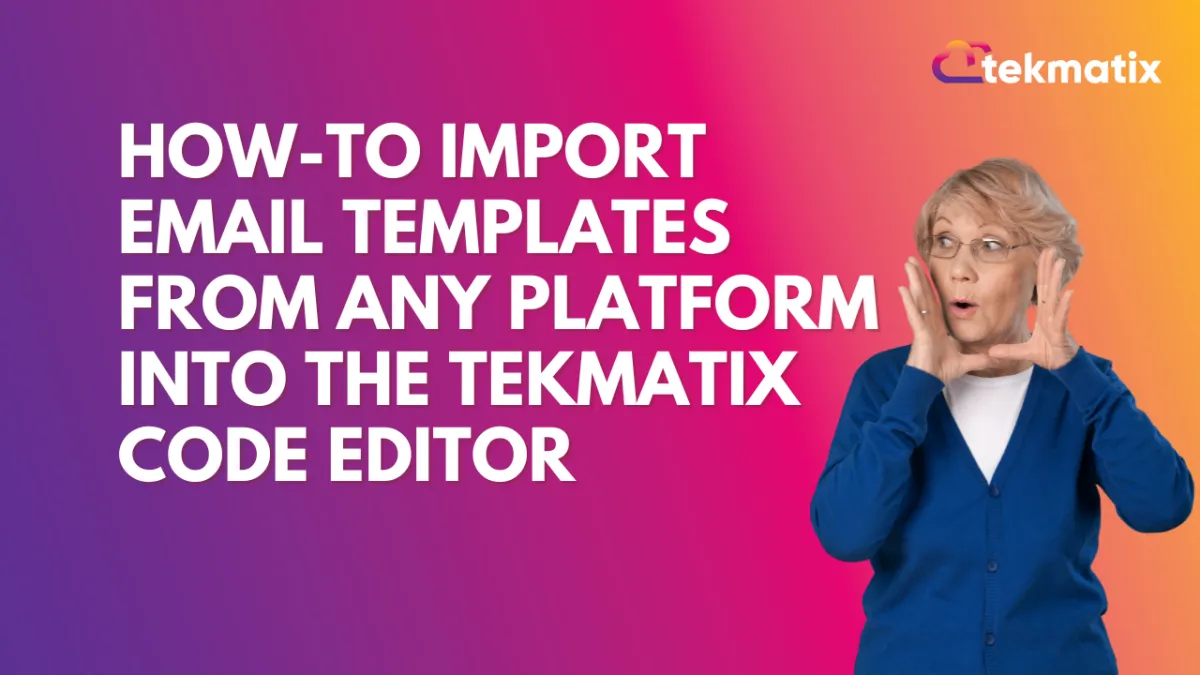
How To Import Email Templates from Any Platform into the Tekmatix Code Editor
How To Import Email Templates from Any Platform into the Tekmatix Code Editor
Want to reuse your favorite email designs from another tool? Now you can seamlessly import email templates from any platform into Tekmatix using a simple and smart workflow. Whether you’re migrating from another email marketing service or just consolidating your favorite templates, this feature is designed to save you time and preserve your designs perfectly.
Why This Matters
Streamline your migration — Don’t start from scratch when moving to Tekmatix.
Preserve your designs — Your template layout and code remain intact.
Increase productivity — Quickly import and edit in one place.
Step-by-Step: How to Import Templates from Any Platform
Step 1: Go to your Tekmatix dashboard and navigate to:
Email Marketing > Templates
Step 2: Click New → Select Import
Step 3: In the dropdown menu, choose Other Platform
This option will generate a unique email address for your account.
Step 4: Copy the dynamically generated email address
This is where you’ll send your template.
Step 5: Go to the email marketing platform where your existing template lives.
Send the template as a test email or run it through a campaign—but send it to the copied Tekmatix email address.
Step 6: Wait a few seconds, then return to Tekmatix and open the imported template in the Code Editor.
Here, you can make edits, save it as your own, and reuse it any time.
Sample Use Case: Sarah’s Migration from Mailchimp
Scenario: Tina is switching from Mailchimp to Tekmatix but doesn’t want to lose the branded templates her design team created.
What she does:
She sends a test version of her monthly newsletter to the unique Tekmatix email address generated under "Other Platform."
Within seconds, the template appears in her Tekmatix Code Editor.
She makes minor edits to update her links and logos, then saves it.
Now Tina can reuse and schedule the template directly from Tekmatix—no re-design needed.
✅ Result: Tina saves hours and maintains brand consistency during the transition.
Tips for Best Results
Make sure images in your template are hosted publicly so they render properly after import.
Test with multiple templates if you’re managing different campaigns or audiences.
Edit within the Code Editor to tweak branding, calls-to-action, or links before publishing.
Final Thoughts
Migrating to Tekmatix? This feature ensures you don’t leave your best email work behind. Whether you’re moving from Mailchimp, ActiveCampaign, ConvertKit, or another tool—this import function brings your templates straight into your workflow, ready to reuse or refresh.
Opportunities & Pipeline / Payment
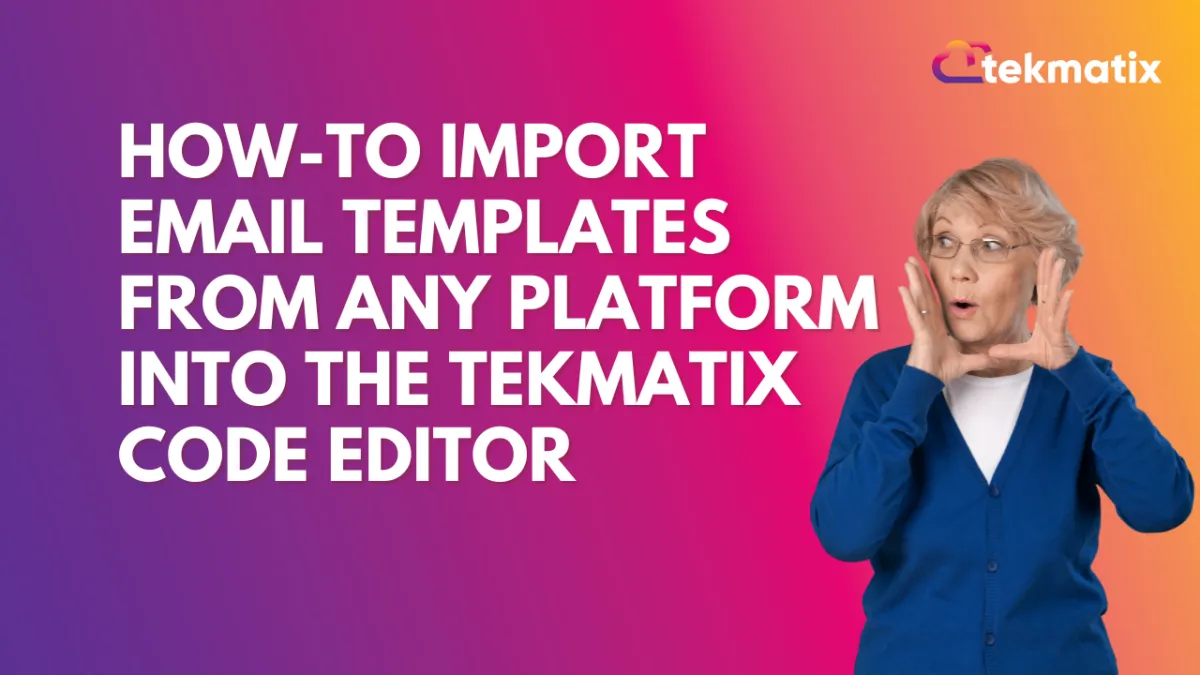
How To Import Email Templates from Any Platform into the Tekmatix Code Editor
How To Import Email Templates from Any Platform into the Tekmatix Code Editor
Want to reuse your favorite email designs from another tool? Now you can seamlessly import email templates from any platform into Tekmatix using a simple and smart workflow. Whether you’re migrating from another email marketing service or just consolidating your favorite templates, this feature is designed to save you time and preserve your designs perfectly.
Why This Matters
Streamline your migration — Don’t start from scratch when moving to Tekmatix.
Preserve your designs — Your template layout and code remain intact.
Increase productivity — Quickly import and edit in one place.
Step-by-Step: How to Import Templates from Any Platform
Step 1: Go to your Tekmatix dashboard and navigate to:
Email Marketing > Templates
Step 2: Click New → Select Import
Step 3: In the dropdown menu, choose Other Platform
This option will generate a unique email address for your account.
Step 4: Copy the dynamically generated email address
This is where you’ll send your template.
Step 5: Go to the email marketing platform where your existing template lives.
Send the template as a test email or run it through a campaign—but send it to the copied Tekmatix email address.
Step 6: Wait a few seconds, then return to Tekmatix and open the imported template in the Code Editor.
Here, you can make edits, save it as your own, and reuse it any time.
Sample Use Case: Sarah’s Migration from Mailchimp
Scenario: Tina is switching from Mailchimp to Tekmatix but doesn’t want to lose the branded templates her design team created.
What she does:
She sends a test version of her monthly newsletter to the unique Tekmatix email address generated under "Other Platform."
Within seconds, the template appears in her Tekmatix Code Editor.
She makes minor edits to update her links and logos, then saves it.
Now Tina can reuse and schedule the template directly from Tekmatix—no re-design needed.
✅ Result: Tina saves hours and maintains brand consistency during the transition.
Tips for Best Results
Make sure images in your template are hosted publicly so they render properly after import.
Test with multiple templates if you’re managing different campaigns or audiences.
Edit within the Code Editor to tweak branding, calls-to-action, or links before publishing.
Final Thoughts
Migrating to Tekmatix? This feature ensures you don’t leave your best email work behind. Whether you’re moving from Mailchimp, ActiveCampaign, ConvertKit, or another tool—this import function brings your templates straight into your workflow, ready to reuse or refresh.
Reputation Management / Review Request
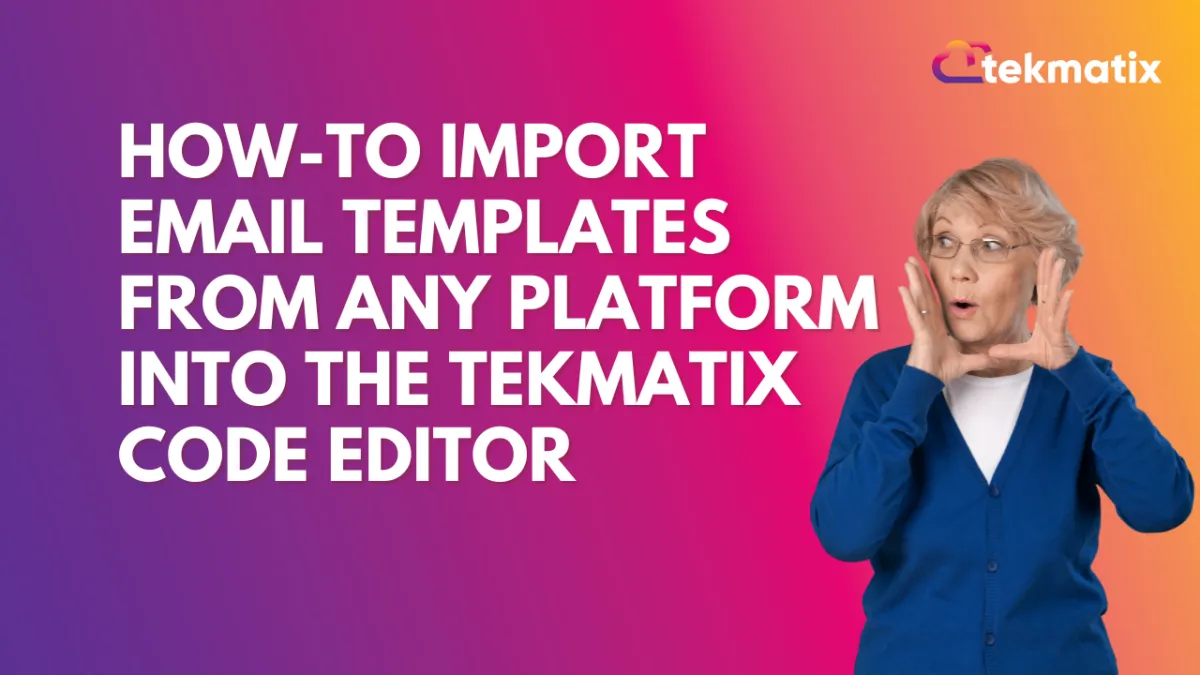
How To Import Email Templates from Any Platform into the Tekmatix Code Editor
How To Import Email Templates from Any Platform into the Tekmatix Code Editor
Want to reuse your favorite email designs from another tool? Now you can seamlessly import email templates from any platform into Tekmatix using a simple and smart workflow. Whether you’re migrating from another email marketing service or just consolidating your favorite templates, this feature is designed to save you time and preserve your designs perfectly.
Why This Matters
Streamline your migration — Don’t start from scratch when moving to Tekmatix.
Preserve your designs — Your template layout and code remain intact.
Increase productivity — Quickly import and edit in one place.
Step-by-Step: How to Import Templates from Any Platform
Step 1: Go to your Tekmatix dashboard and navigate to:
Email Marketing > Templates
Step 2: Click New → Select Import
Step 3: In the dropdown menu, choose Other Platform
This option will generate a unique email address for your account.
Step 4: Copy the dynamically generated email address
This is where you’ll send your template.
Step 5: Go to the email marketing platform where your existing template lives.
Send the template as a test email or run it through a campaign—but send it to the copied Tekmatix email address.
Step 6: Wait a few seconds, then return to Tekmatix and open the imported template in the Code Editor.
Here, you can make edits, save it as your own, and reuse it any time.
Sample Use Case: Sarah’s Migration from Mailchimp
Scenario: Tina is switching from Mailchimp to Tekmatix but doesn’t want to lose the branded templates her design team created.
What she does:
She sends a test version of her monthly newsletter to the unique Tekmatix email address generated under "Other Platform."
Within seconds, the template appears in her Tekmatix Code Editor.
She makes minor edits to update her links and logos, then saves it.
Now Tina can reuse and schedule the template directly from Tekmatix—no re-design needed.
✅ Result: Tina saves hours and maintains brand consistency during the transition.
Tips for Best Results
Make sure images in your template are hosted publicly so they render properly after import.
Test with multiple templates if you’re managing different campaigns or audiences.
Edit within the Code Editor to tweak branding, calls-to-action, or links before publishing.
Final Thoughts
Migrating to Tekmatix? This feature ensures you don’t leave your best email work behind. Whether you’re moving from Mailchimp, ActiveCampaign, ConvertKit, or another tool—this import function brings your templates straight into your workflow, ready to reuse or refresh.
Settings / SMS / SMTP Providers
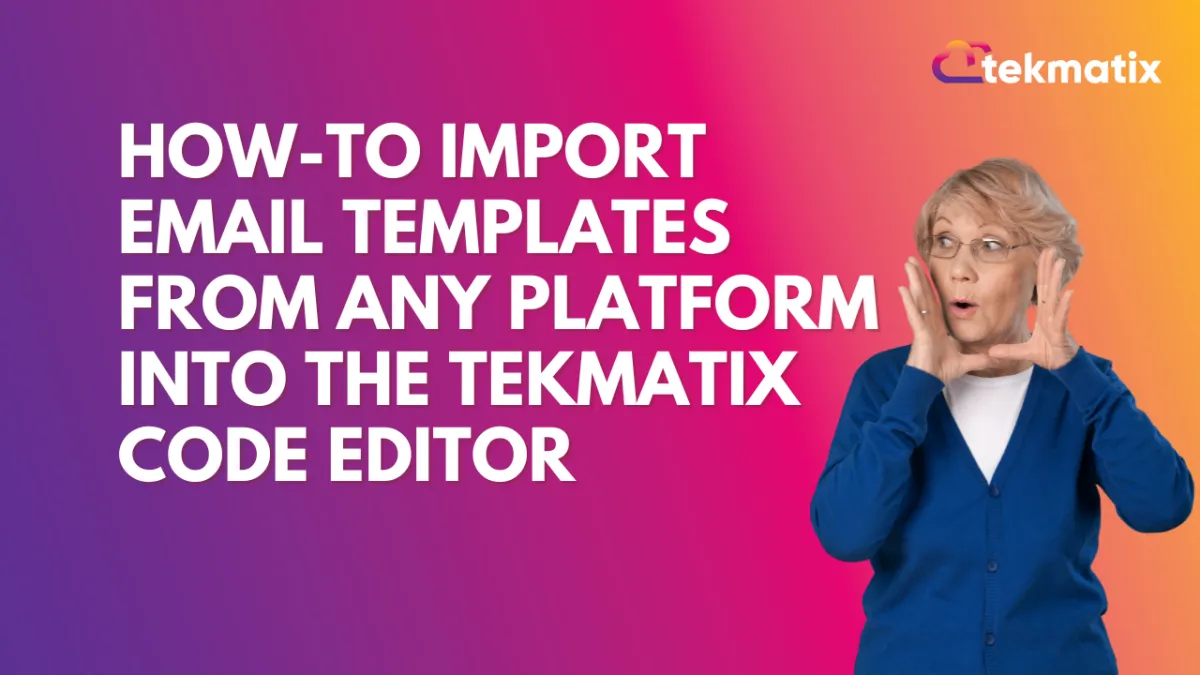
How To Import Email Templates from Any Platform into the Tekmatix Code Editor
How To Import Email Templates from Any Platform into the Tekmatix Code Editor
Want to reuse your favorite email designs from another tool? Now you can seamlessly import email templates from any platform into Tekmatix using a simple and smart workflow. Whether you’re migrating from another email marketing service or just consolidating your favorite templates, this feature is designed to save you time and preserve your designs perfectly.
Why This Matters
Streamline your migration — Don’t start from scratch when moving to Tekmatix.
Preserve your designs — Your template layout and code remain intact.
Increase productivity — Quickly import and edit in one place.
Step-by-Step: How to Import Templates from Any Platform
Step 1: Go to your Tekmatix dashboard and navigate to:
Email Marketing > Templates
Step 2: Click New → Select Import
Step 3: In the dropdown menu, choose Other Platform
This option will generate a unique email address for your account.
Step 4: Copy the dynamically generated email address
This is where you’ll send your template.
Step 5: Go to the email marketing platform where your existing template lives.
Send the template as a test email or run it through a campaign—but send it to the copied Tekmatix email address.
Step 6: Wait a few seconds, then return to Tekmatix and open the imported template in the Code Editor.
Here, you can make edits, save it as your own, and reuse it any time.
Sample Use Case: Sarah’s Migration from Mailchimp
Scenario: Tina is switching from Mailchimp to Tekmatix but doesn’t want to lose the branded templates her design team created.
What she does:
She sends a test version of her monthly newsletter to the unique Tekmatix email address generated under "Other Platform."
Within seconds, the template appears in her Tekmatix Code Editor.
She makes minor edits to update her links and logos, then saves it.
Now Tina can reuse and schedule the template directly from Tekmatix—no re-design needed.
✅ Result: Tina saves hours and maintains brand consistency during the transition.
Tips for Best Results
Make sure images in your template are hosted publicly so they render properly after import.
Test with multiple templates if you’re managing different campaigns or audiences.
Edit within the Code Editor to tweak branding, calls-to-action, or links before publishing.
Final Thoughts
Migrating to Tekmatix? This feature ensures you don’t leave your best email work behind. Whether you’re moving from Mailchimp, ActiveCampaign, ConvertKit, or another tool—this import function brings your templates straight into your workflow, ready to reuse or refresh.
Website / WordPress / Workflow
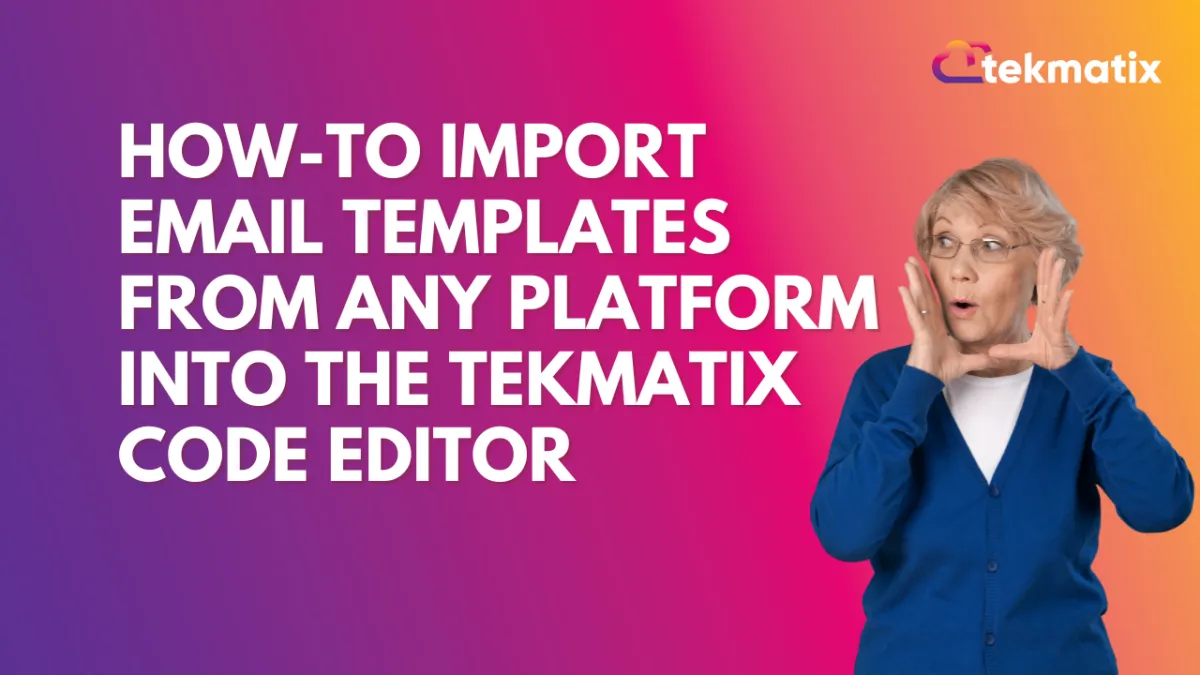
How To Import Email Templates from Any Platform into the Tekmatix Code Editor
How To Import Email Templates from Any Platform into the Tekmatix Code Editor
Want to reuse your favorite email designs from another tool? Now you can seamlessly import email templates from any platform into Tekmatix using a simple and smart workflow. Whether you’re migrating from another email marketing service or just consolidating your favorite templates, this feature is designed to save you time and preserve your designs perfectly.
Why This Matters
Streamline your migration — Don’t start from scratch when moving to Tekmatix.
Preserve your designs — Your template layout and code remain intact.
Increase productivity — Quickly import and edit in one place.
Step-by-Step: How to Import Templates from Any Platform
Step 1: Go to your Tekmatix dashboard and navigate to:
Email Marketing > Templates
Step 2: Click New → Select Import
Step 3: In the dropdown menu, choose Other Platform
This option will generate a unique email address for your account.
Step 4: Copy the dynamically generated email address
This is where you’ll send your template.
Step 5: Go to the email marketing platform where your existing template lives.
Send the template as a test email or run it through a campaign—but send it to the copied Tekmatix email address.
Step 6: Wait a few seconds, then return to Tekmatix and open the imported template in the Code Editor.
Here, you can make edits, save it as your own, and reuse it any time.
Sample Use Case: Sarah’s Migration from Mailchimp
Scenario: Tina is switching from Mailchimp to Tekmatix but doesn’t want to lose the branded templates her design team created.
What she does:
She sends a test version of her monthly newsletter to the unique Tekmatix email address generated under "Other Platform."
Within seconds, the template appears in her Tekmatix Code Editor.
She makes minor edits to update her links and logos, then saves it.
Now Tina can reuse and schedule the template directly from Tekmatix—no re-design needed.
✅ Result: Tina saves hours and maintains brand consistency during the transition.
Tips for Best Results
Make sure images in your template are hosted publicly so they render properly after import.
Test with multiple templates if you’re managing different campaigns or audiences.
Edit within the Code Editor to tweak branding, calls-to-action, or links before publishing.
Final Thoughts
Migrating to Tekmatix? This feature ensures you don’t leave your best email work behind. Whether you’re moving from Mailchimp, ActiveCampaign, ConvertKit, or another tool—this import function brings your templates straight into your workflow, ready to reuse or refresh.
Copyright © 2022 TekMatix. All rights reserved | [email protected]
