
TekMatix Help Articles

Afilliates / Appointment
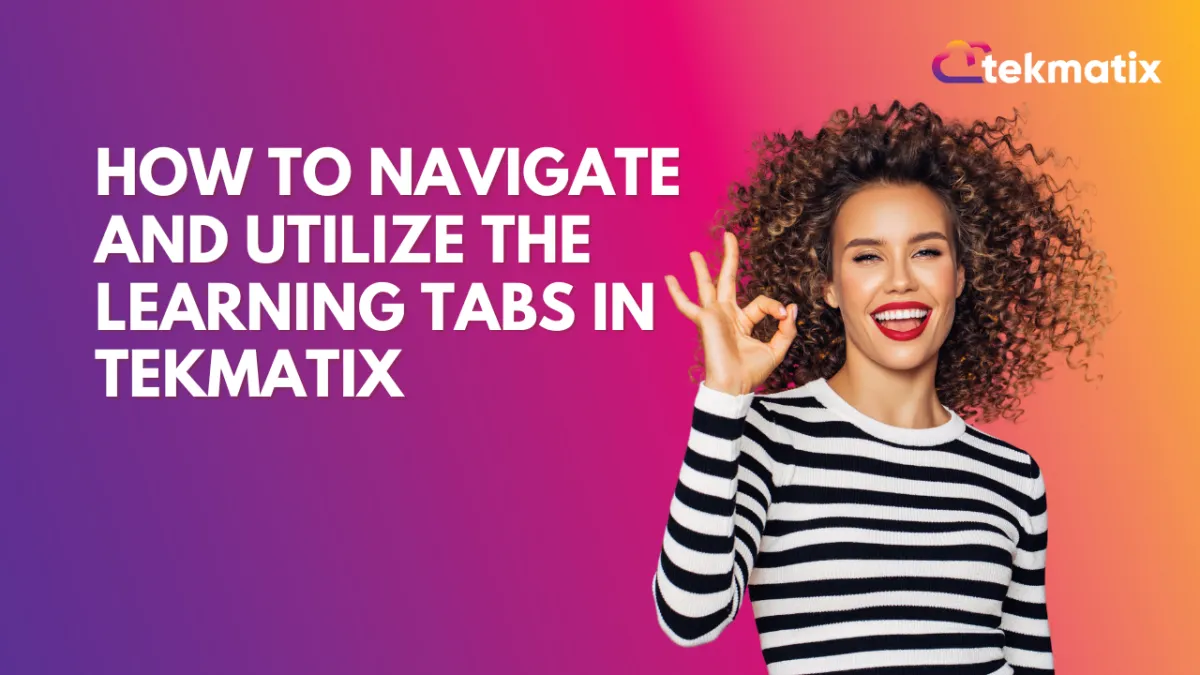
How to Navigate and Utilize the Learning Tabs in Tekmatix
Learning Tab (Courses)
The learning tab allows you one more point of contact with your communities, this added connection can turn a regular group lurker into a proactive brand advocate. Your Courses allow you to create learning opportunities for your clients, they offer extra value to your audience, and, with paid offers, they even allow you to leverage your audience's attention into revenue.
Adding a Course
Admins and Owners can easily add courses to the Learning Tab by clicking on the "Add Courses" option. This process is straightforward and user-friendly. To start click on +Add Course this will open a pop-up window.
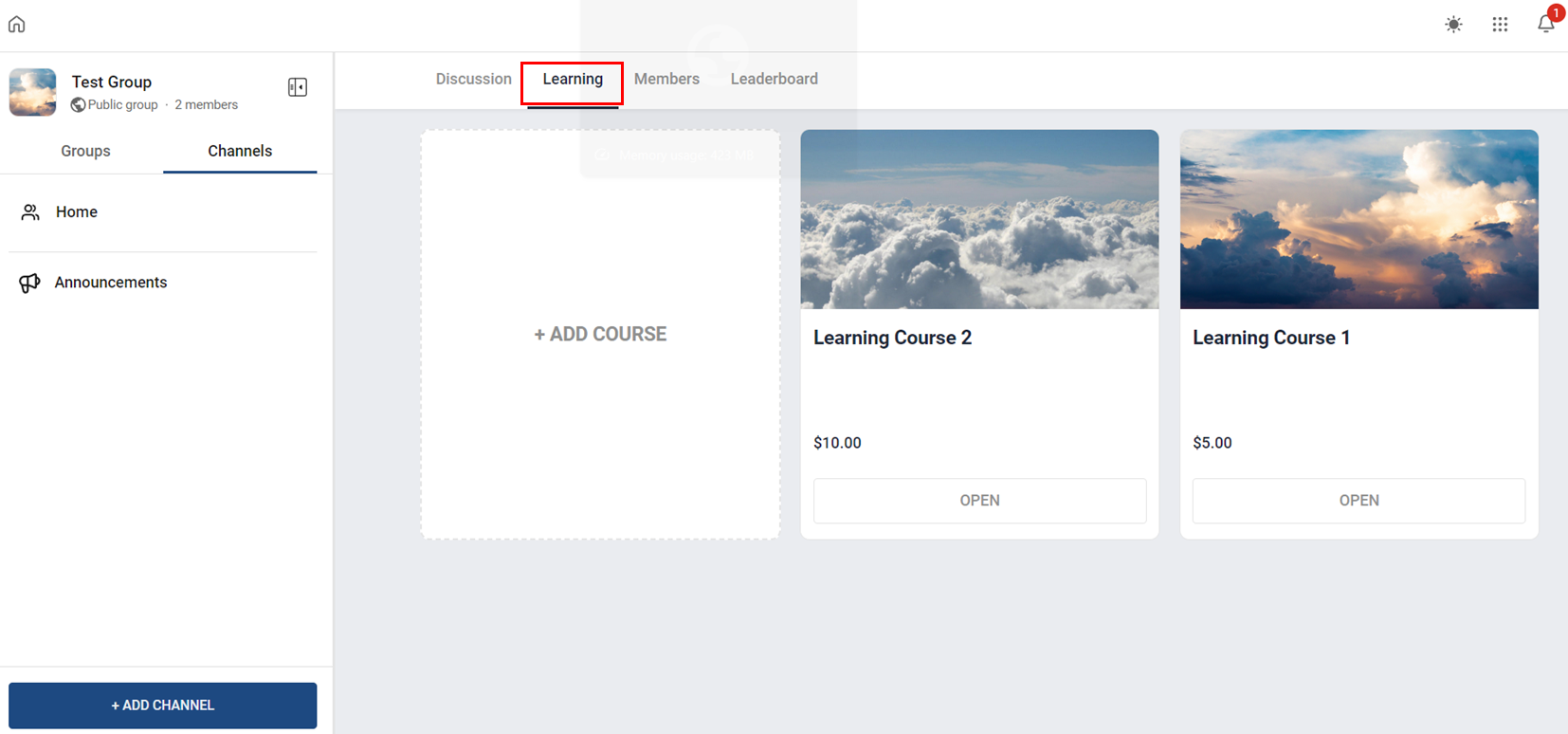
Select the Course you want to add.
Select the subscription type, this will allow you to set up the price for the Course if it's not free.
Set the pricing details and click on Add Course.
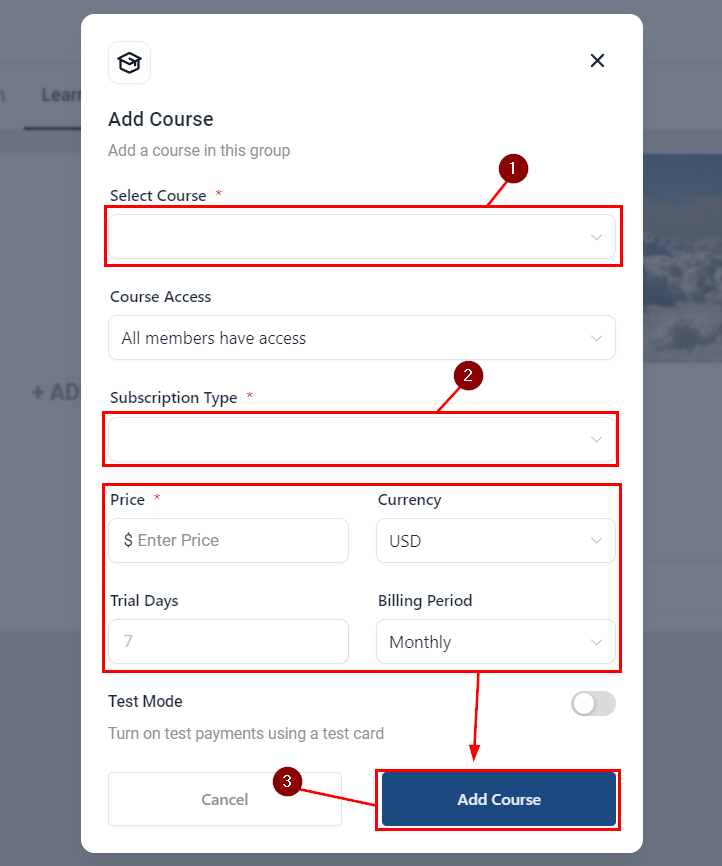
This will add the course for all your community members to be able to access it.
Option Menu
Sometimes course offerings may need to be updated, changed, or even removed. Clicking the ellipsis icon on top of a course will cause the option menu to drop down, so you can manage the selected course.
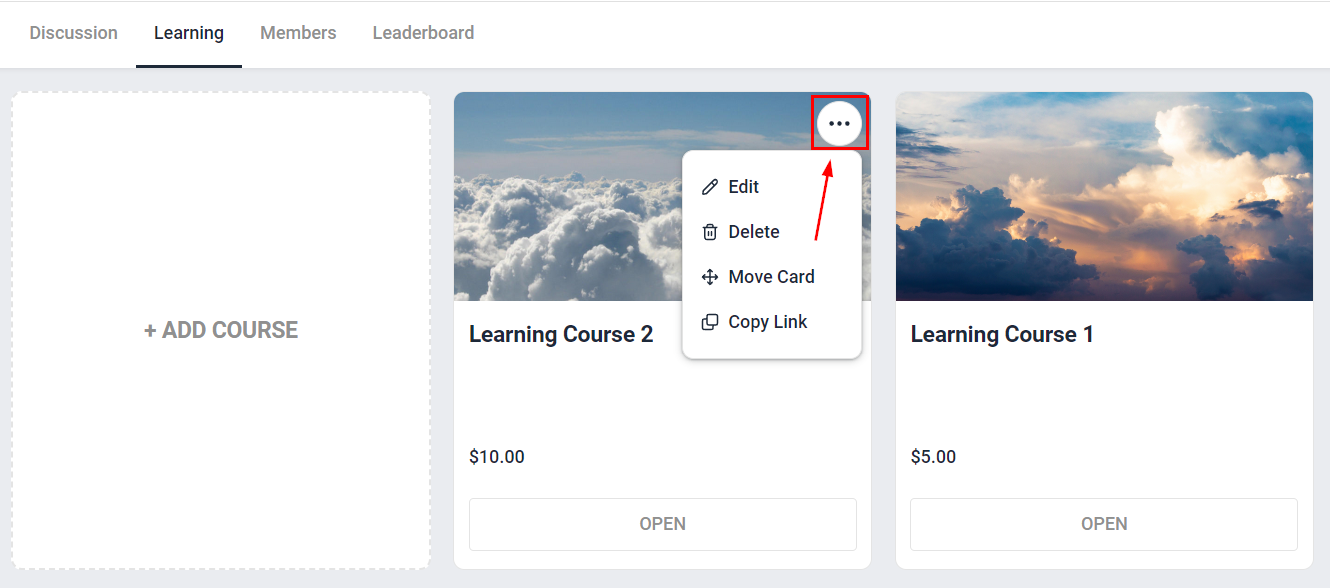
Notifications
To ensure that no one misses the exciting learning opportunities your platform offers all users receive email notifications whenever an admin or owner adds a new course to the group, keeping your audience informed about the latest educational resources available.
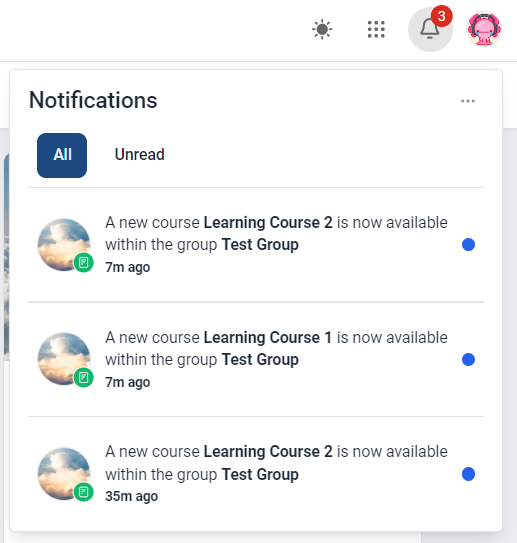
Blogs / Calendars / Campaign
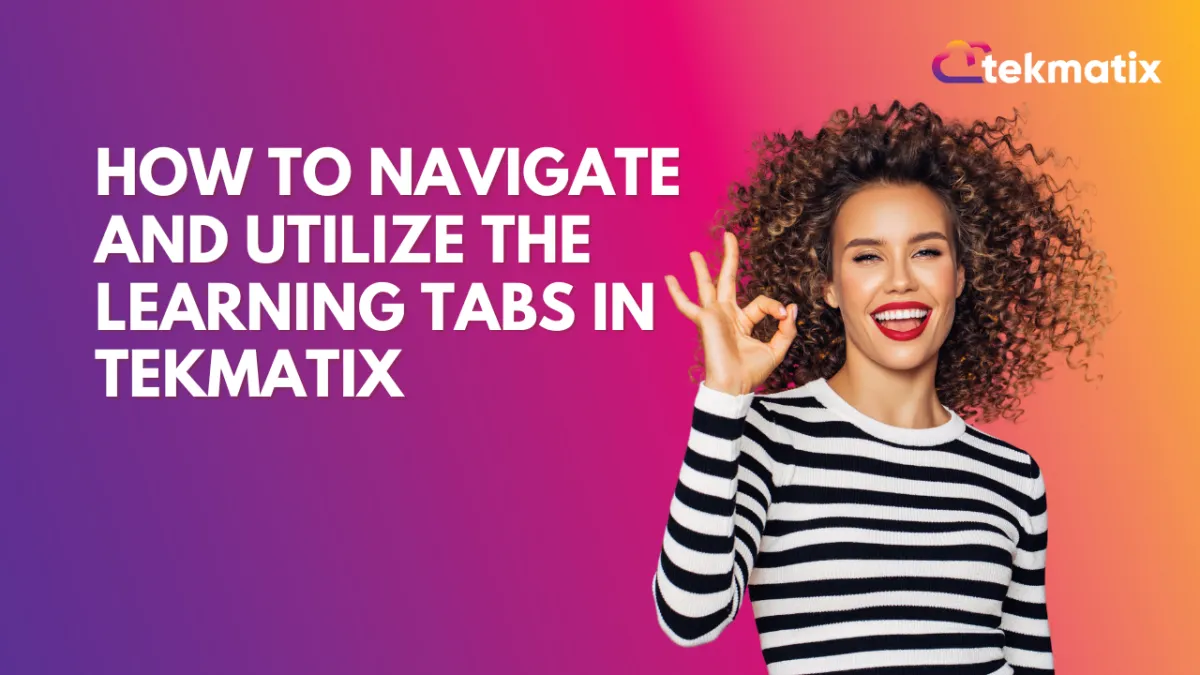
How to Navigate and Utilize the Learning Tabs in Tekmatix
Learning Tab (Courses)
The learning tab allows you one more point of contact with your communities, this added connection can turn a regular group lurker into a proactive brand advocate. Your Courses allow you to create learning opportunities for your clients, they offer extra value to your audience, and, with paid offers, they even allow you to leverage your audience's attention into revenue.
Adding a Course
Admins and Owners can easily add courses to the Learning Tab by clicking on the "Add Courses" option. This process is straightforward and user-friendly. To start click on +Add Course this will open a pop-up window.
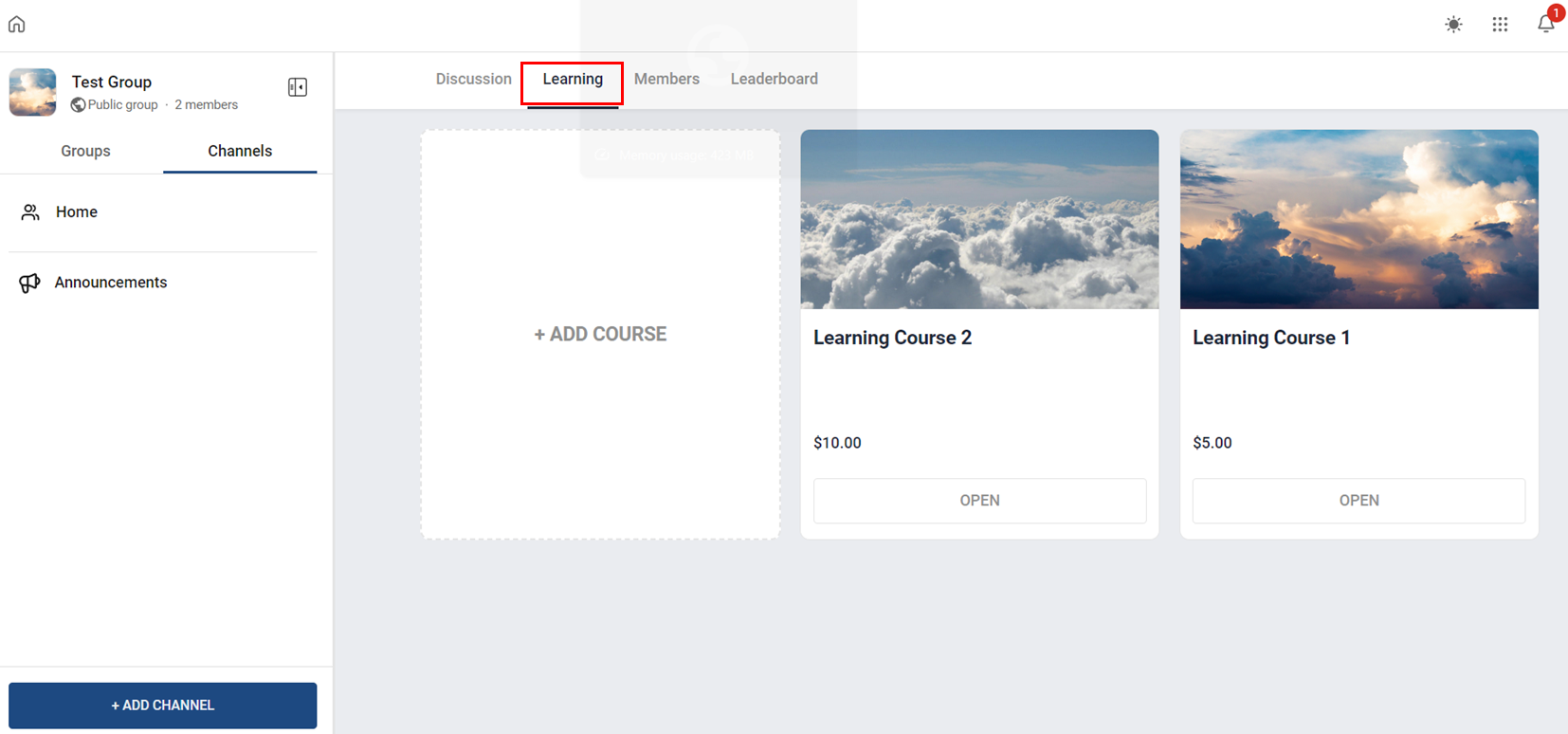
Select the Course you want to add.
Select the subscription type, this will allow you to set up the price for the Course if it's not free.
Set the pricing details and click on Add Course.
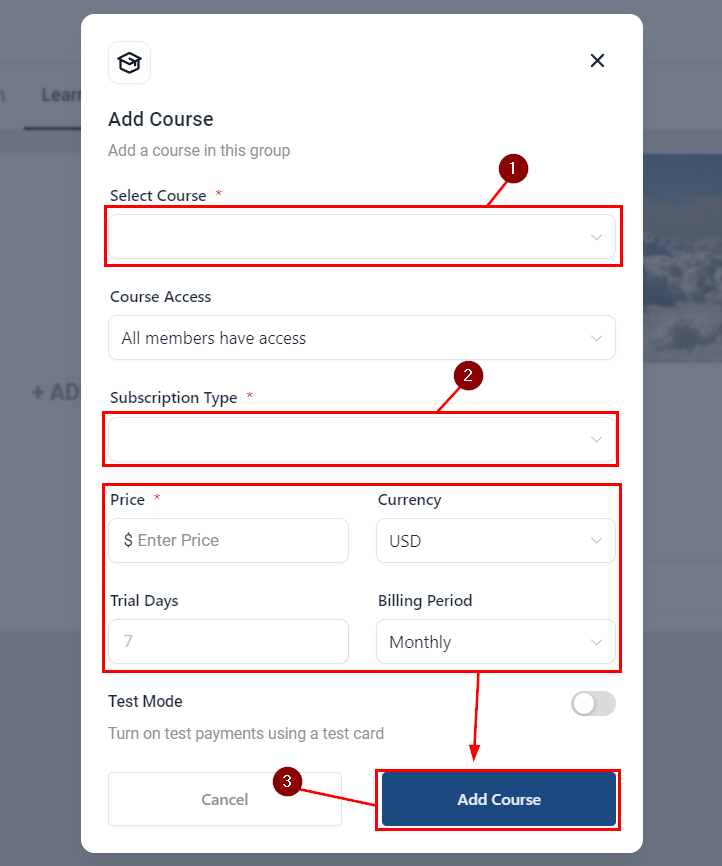
This will add the course for all your community members to be able to access it.
Option Menu
Sometimes course offerings may need to be updated, changed, or even removed. Clicking the ellipsis icon on top of a course will cause the option menu to drop down, so you can manage the selected course.
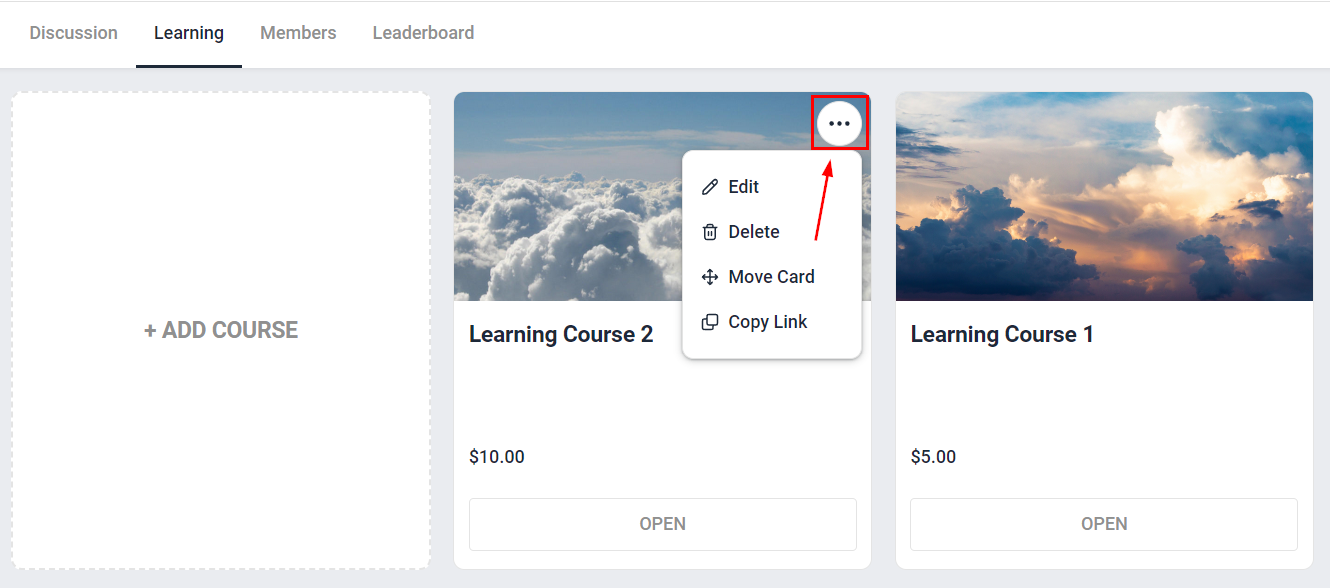
Notifications
To ensure that no one misses the exciting learning opportunities your platform offers all users receive email notifications whenever an admin or owner adds a new course to the group, keeping your audience informed about the latest educational resources available.
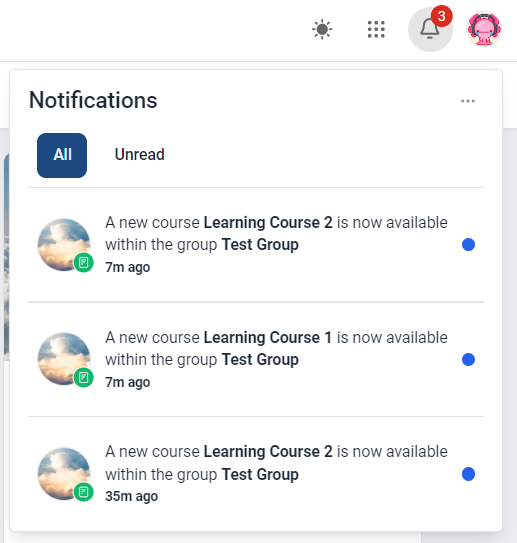
Course / CRM / Chat Widget
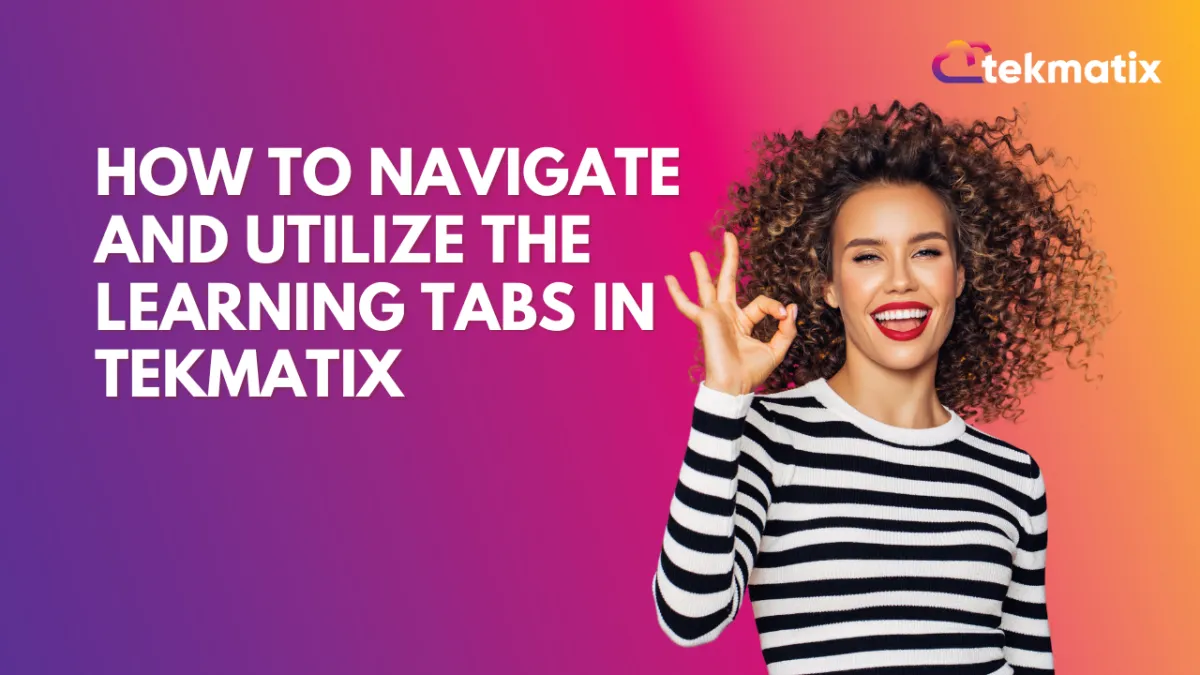
How to Navigate and Utilize the Learning Tabs in Tekmatix
Learning Tab (Courses)
The learning tab allows you one more point of contact with your communities, this added connection can turn a regular group lurker into a proactive brand advocate. Your Courses allow you to create learning opportunities for your clients, they offer extra value to your audience, and, with paid offers, they even allow you to leverage your audience's attention into revenue.
Adding a Course
Admins and Owners can easily add courses to the Learning Tab by clicking on the "Add Courses" option. This process is straightforward and user-friendly. To start click on +Add Course this will open a pop-up window.
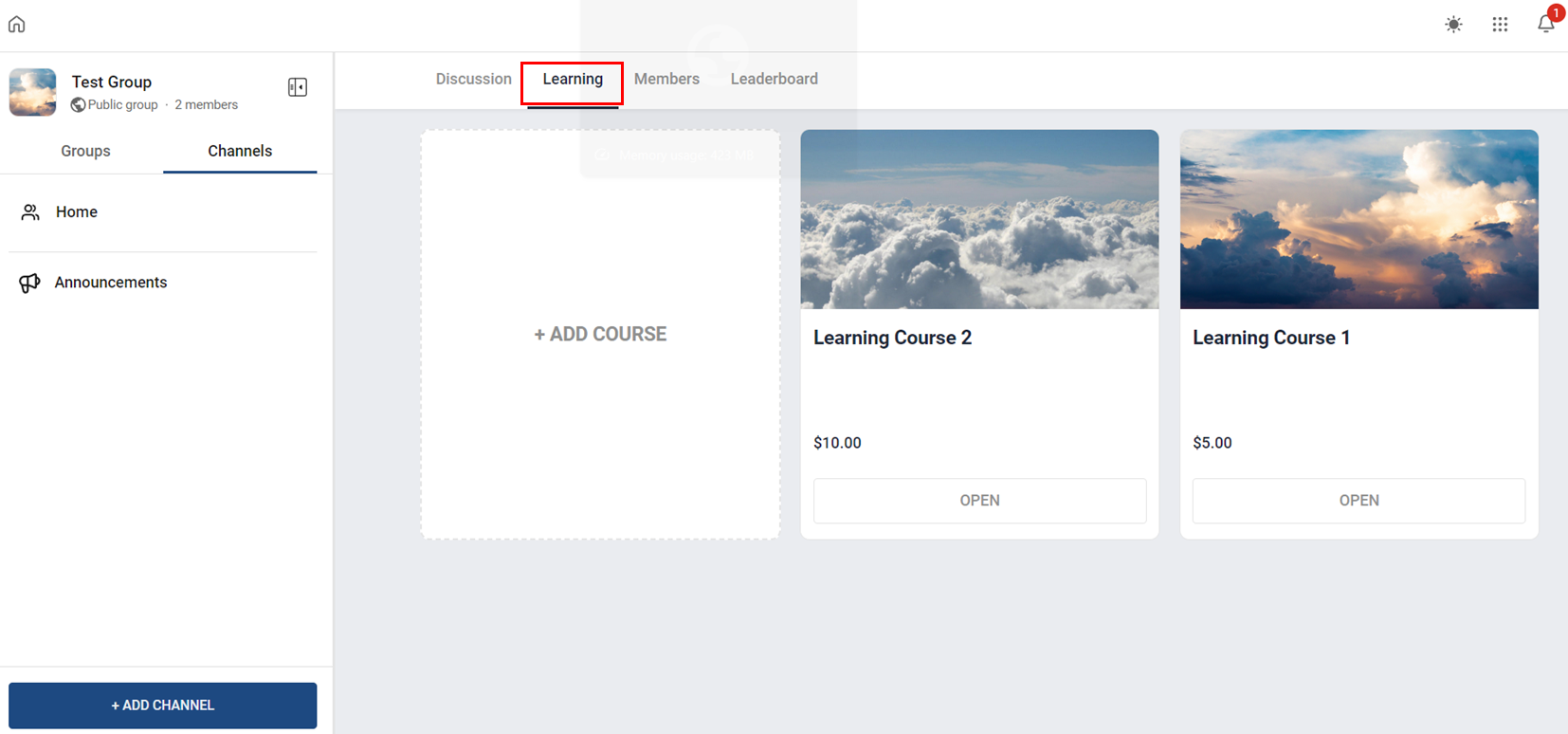
Select the Course you want to add.
Select the subscription type, this will allow you to set up the price for the Course if it's not free.
Set the pricing details and click on Add Course.
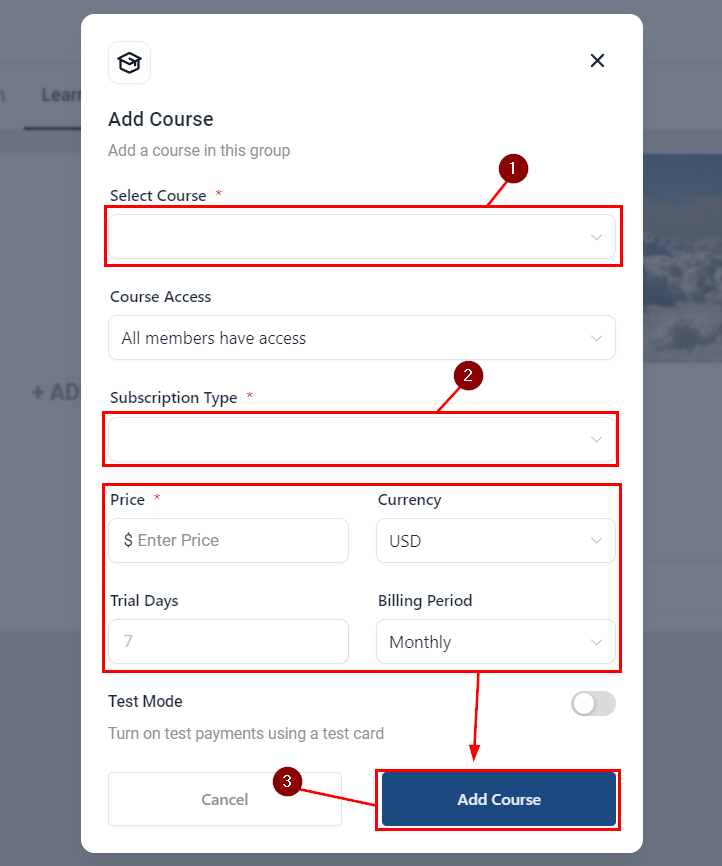
This will add the course for all your community members to be able to access it.
Option Menu
Sometimes course offerings may need to be updated, changed, or even removed. Clicking the ellipsis icon on top of a course will cause the option menu to drop down, so you can manage the selected course.
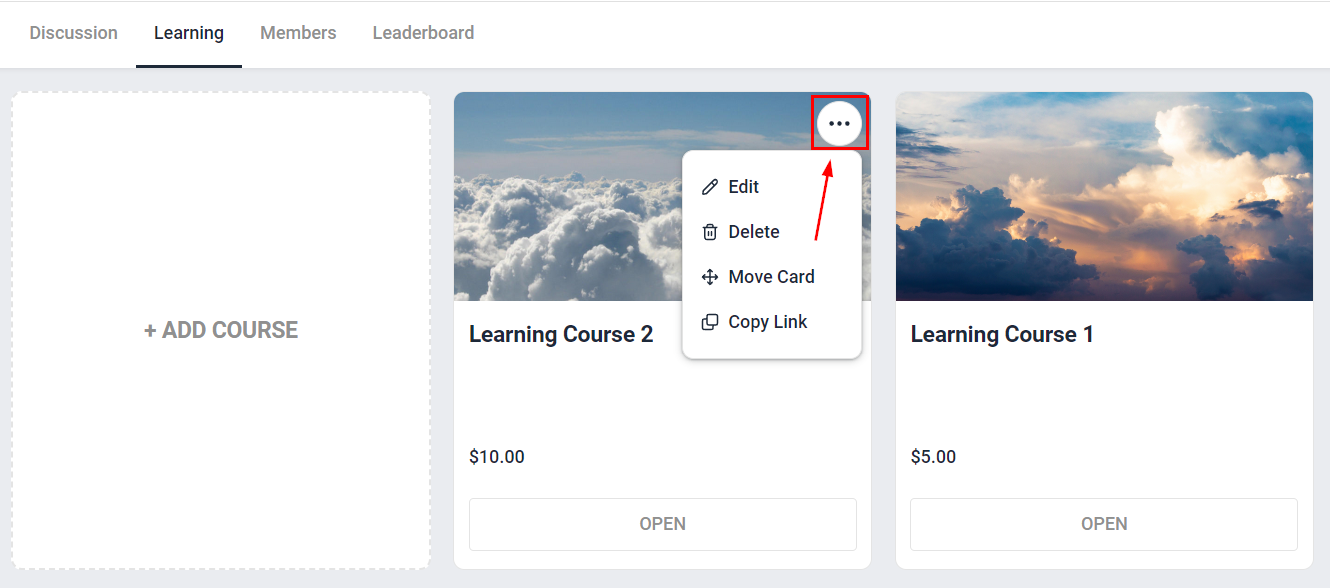
Notifications
To ensure that no one misses the exciting learning opportunities your platform offers all users receive email notifications whenever an admin or owner adds a new course to the group, keeping your audience informed about the latest educational resources available.
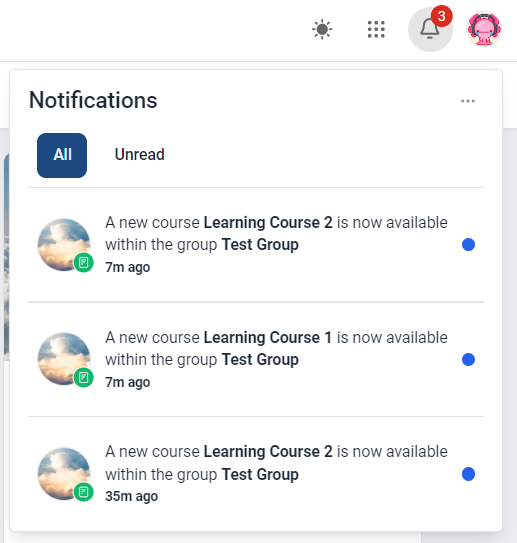
Compliance / Custom Fields
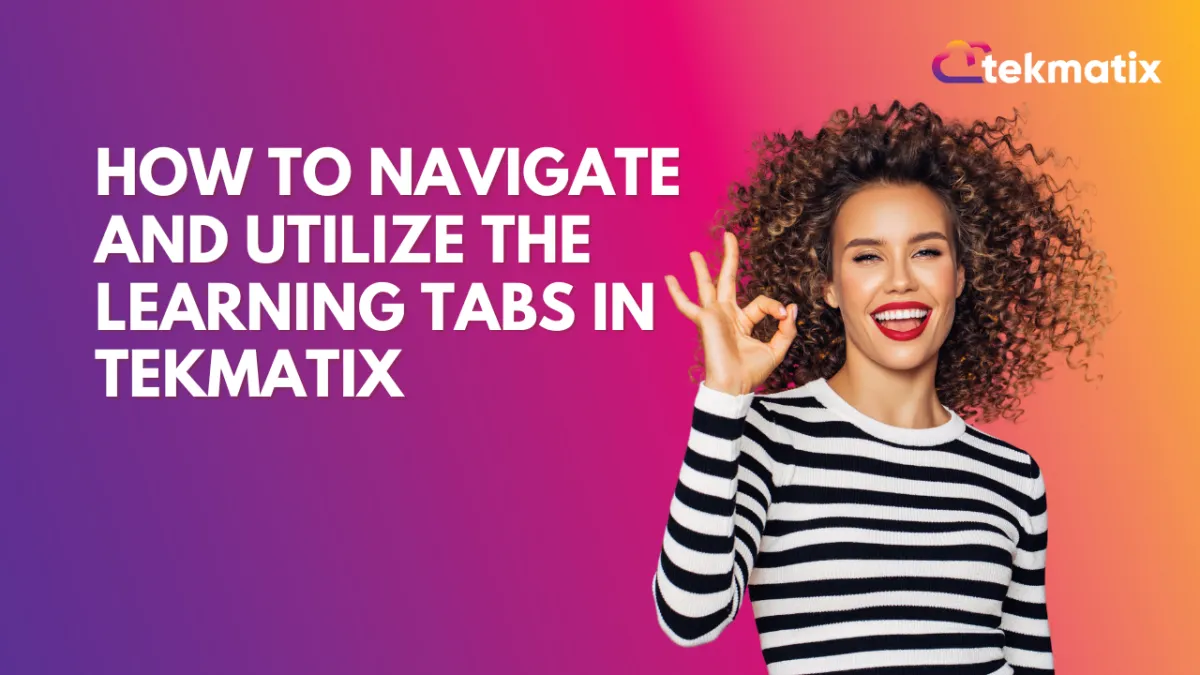
How to Navigate and Utilize the Learning Tabs in Tekmatix
Learning Tab (Courses)
The learning tab allows you one more point of contact with your communities, this added connection can turn a regular group lurker into a proactive brand advocate. Your Courses allow you to create learning opportunities for your clients, they offer extra value to your audience, and, with paid offers, they even allow you to leverage your audience's attention into revenue.
Adding a Course
Admins and Owners can easily add courses to the Learning Tab by clicking on the "Add Courses" option. This process is straightforward and user-friendly. To start click on +Add Course this will open a pop-up window.
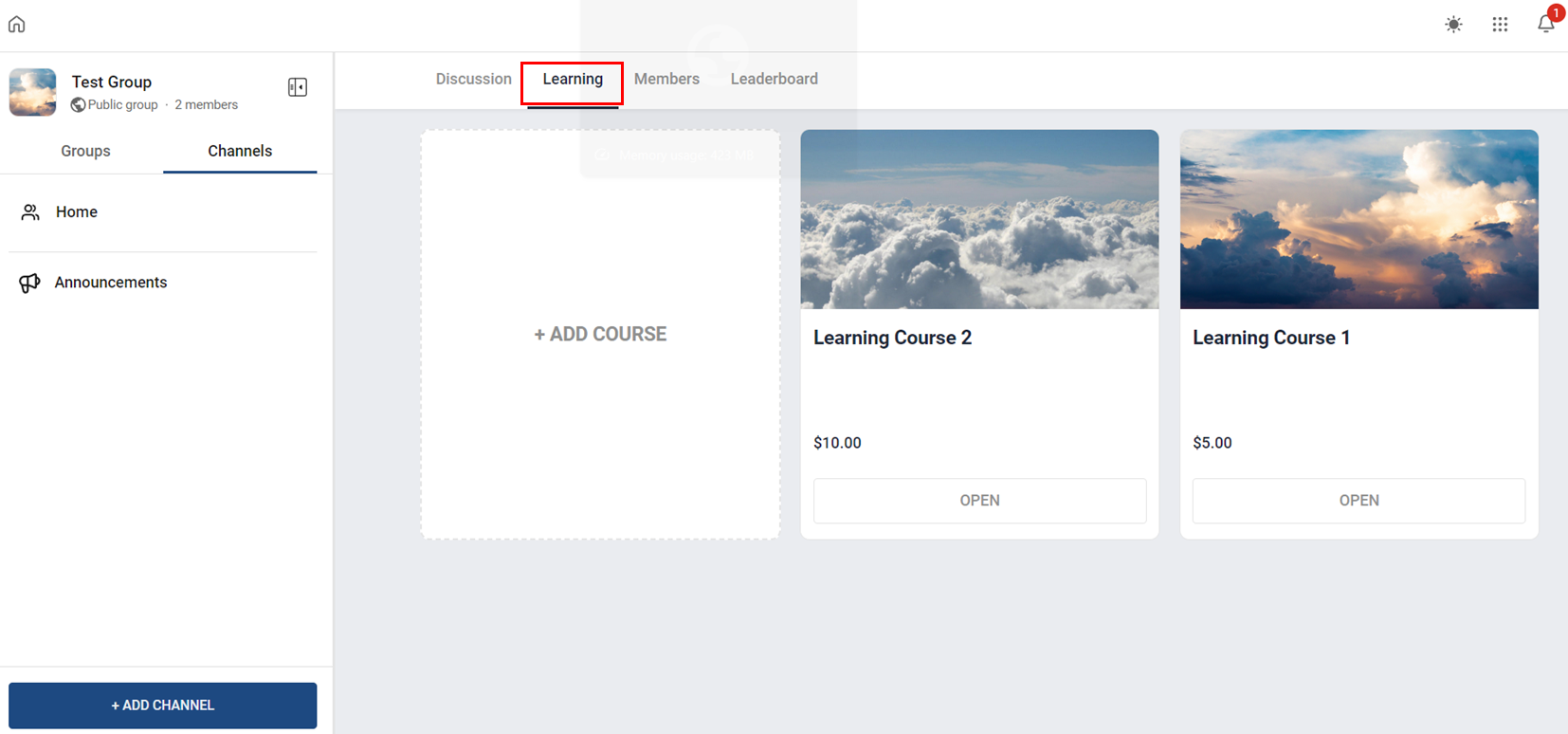
Select the Course you want to add.
Select the subscription type, this will allow you to set up the price for the Course if it's not free.
Set the pricing details and click on Add Course.
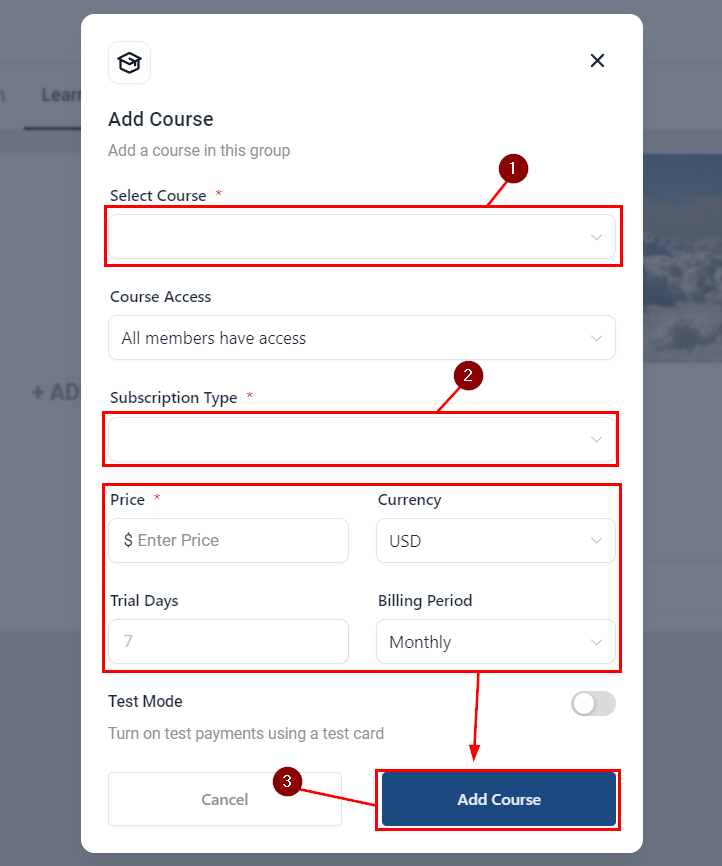
This will add the course for all your community members to be able to access it.
Option Menu
Sometimes course offerings may need to be updated, changed, or even removed. Clicking the ellipsis icon on top of a course will cause the option menu to drop down, so you can manage the selected course.
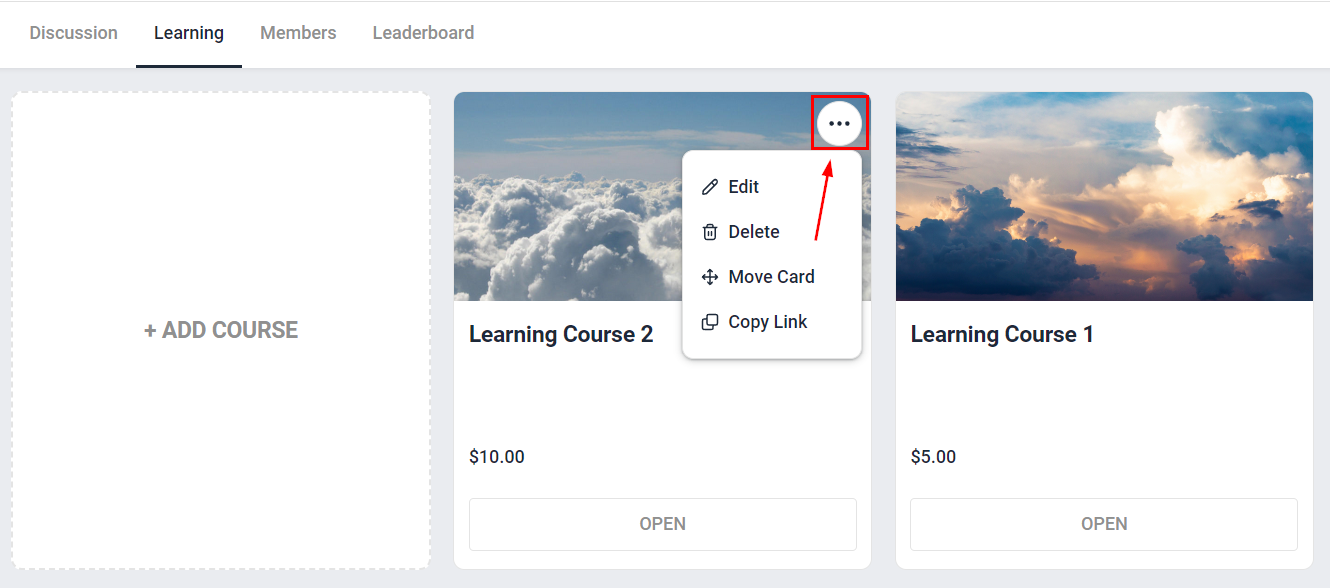
Notifications
To ensure that no one misses the exciting learning opportunities your platform offers all users receive email notifications whenever an admin or owner adds a new course to the group, keeping your audience informed about the latest educational resources available.
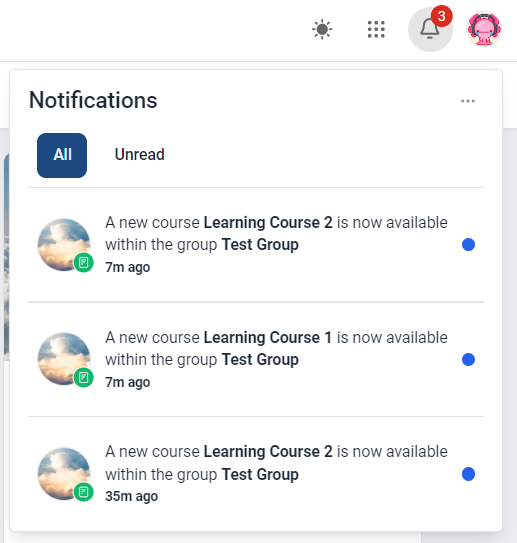
Dashboard / Domain
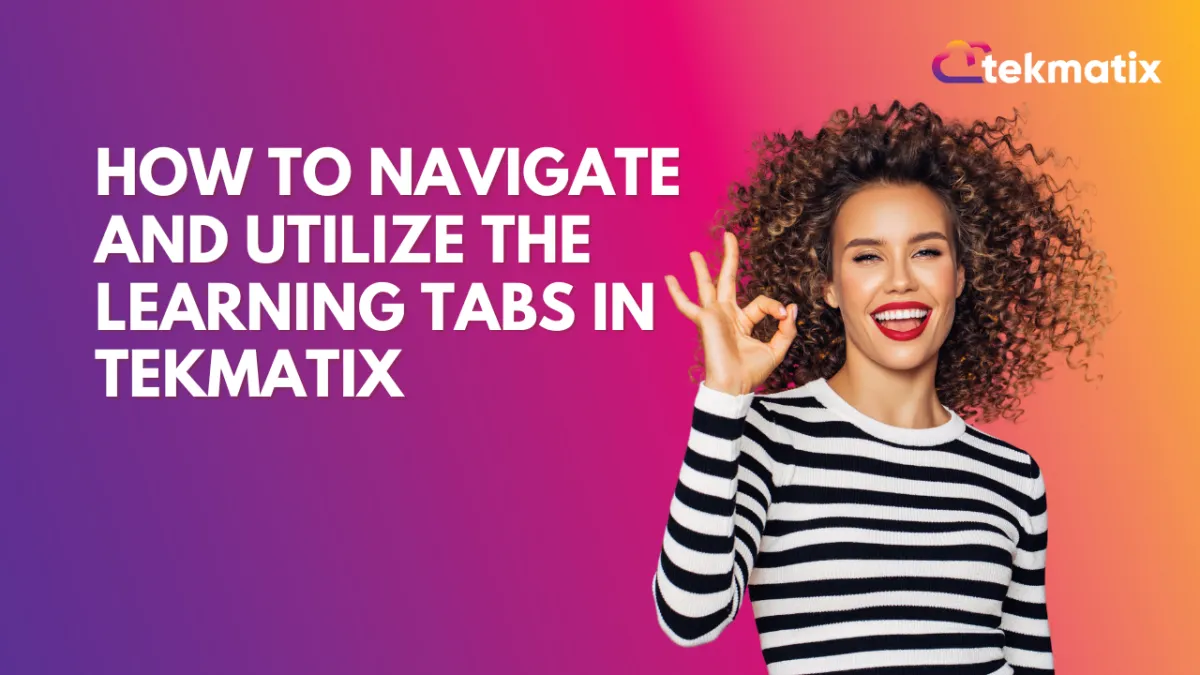
How to Navigate and Utilize the Learning Tabs in Tekmatix
Learning Tab (Courses)
The learning tab allows you one more point of contact with your communities, this added connection can turn a regular group lurker into a proactive brand advocate. Your Courses allow you to create learning opportunities for your clients, they offer extra value to your audience, and, with paid offers, they even allow you to leverage your audience's attention into revenue.
Adding a Course
Admins and Owners can easily add courses to the Learning Tab by clicking on the "Add Courses" option. This process is straightforward and user-friendly. To start click on +Add Course this will open a pop-up window.
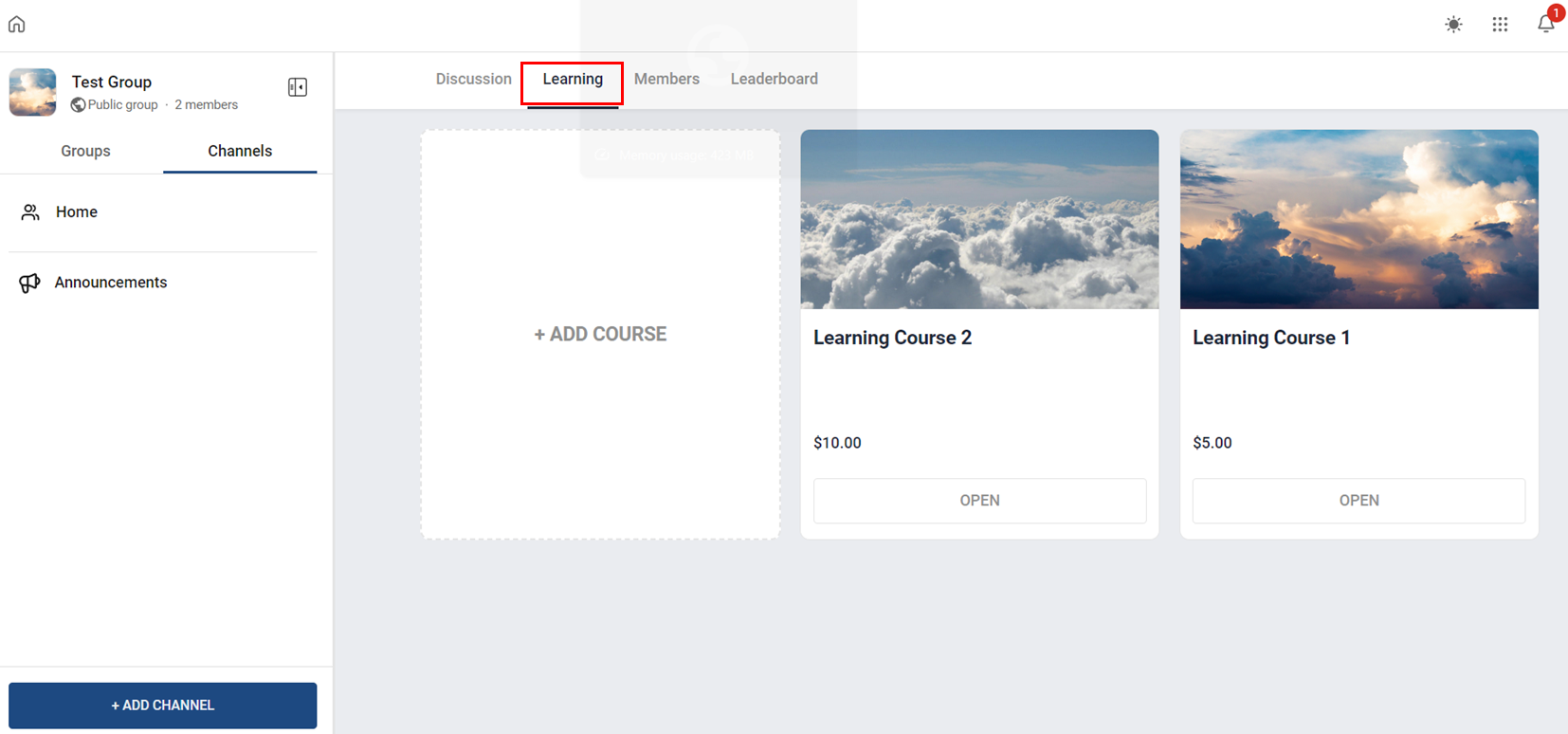
Select the Course you want to add.
Select the subscription type, this will allow you to set up the price for the Course if it's not free.
Set the pricing details and click on Add Course.
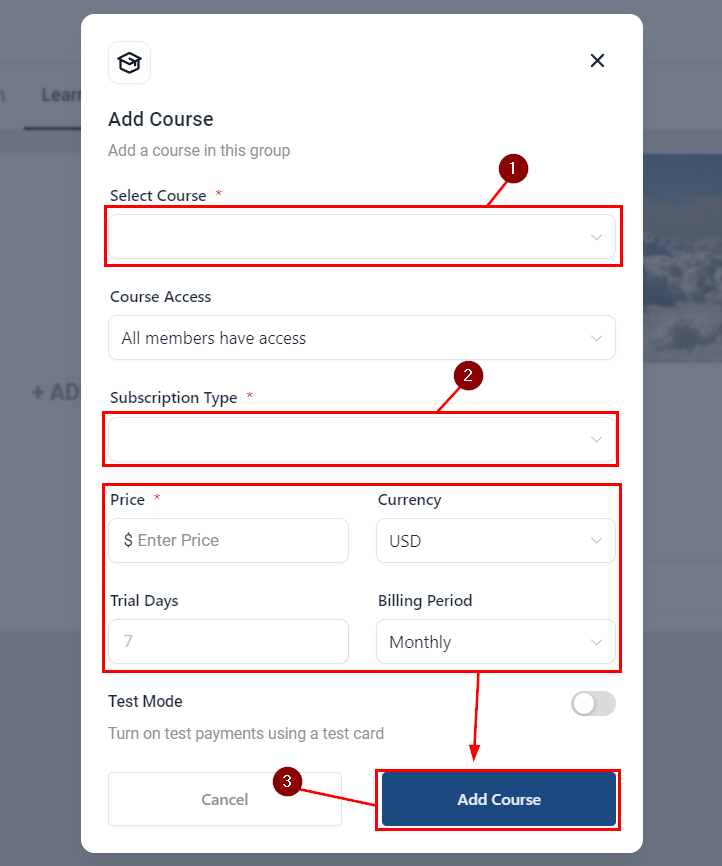
This will add the course for all your community members to be able to access it.
Option Menu
Sometimes course offerings may need to be updated, changed, or even removed. Clicking the ellipsis icon on top of a course will cause the option menu to drop down, so you can manage the selected course.
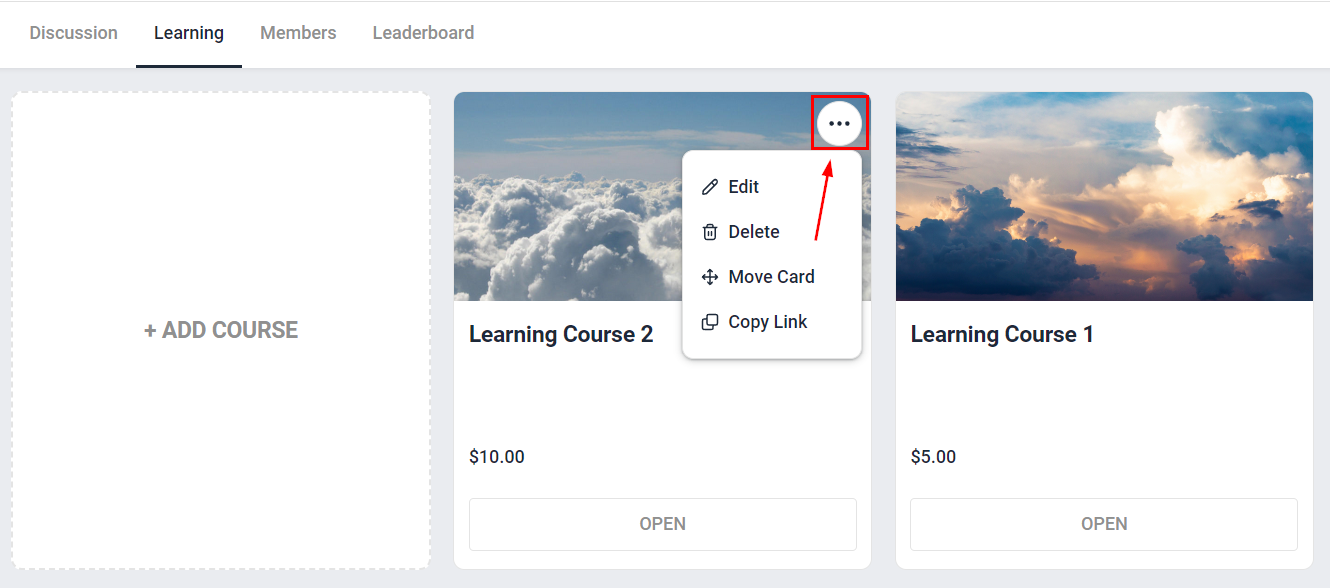
Notifications
To ensure that no one misses the exciting learning opportunities your platform offers all users receive email notifications whenever an admin or owner adds a new course to the group, keeping your audience informed about the latest educational resources available.
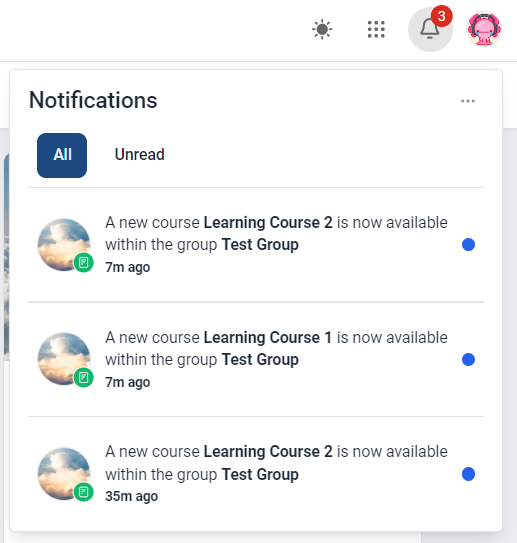
Email Builder / Email Deliverability
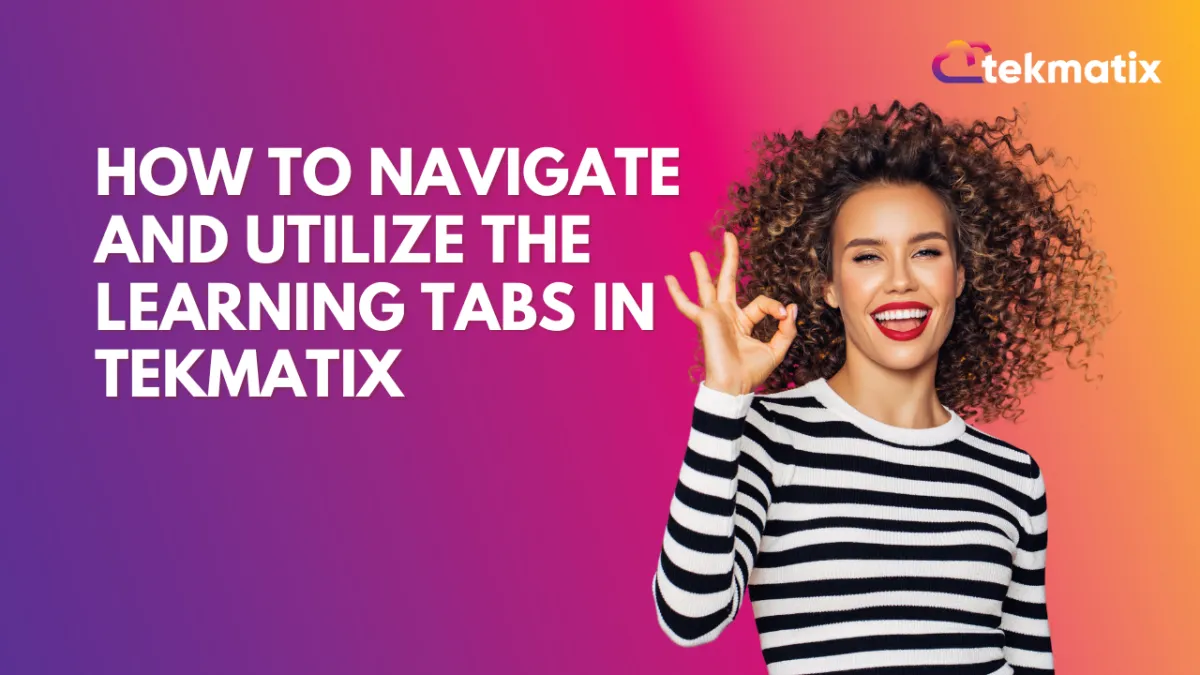
How to Navigate and Utilize the Learning Tabs in Tekmatix
Learning Tab (Courses)
The learning tab allows you one more point of contact with your communities, this added connection can turn a regular group lurker into a proactive brand advocate. Your Courses allow you to create learning opportunities for your clients, they offer extra value to your audience, and, with paid offers, they even allow you to leverage your audience's attention into revenue.
Adding a Course
Admins and Owners can easily add courses to the Learning Tab by clicking on the "Add Courses" option. This process is straightforward and user-friendly. To start click on +Add Course this will open a pop-up window.
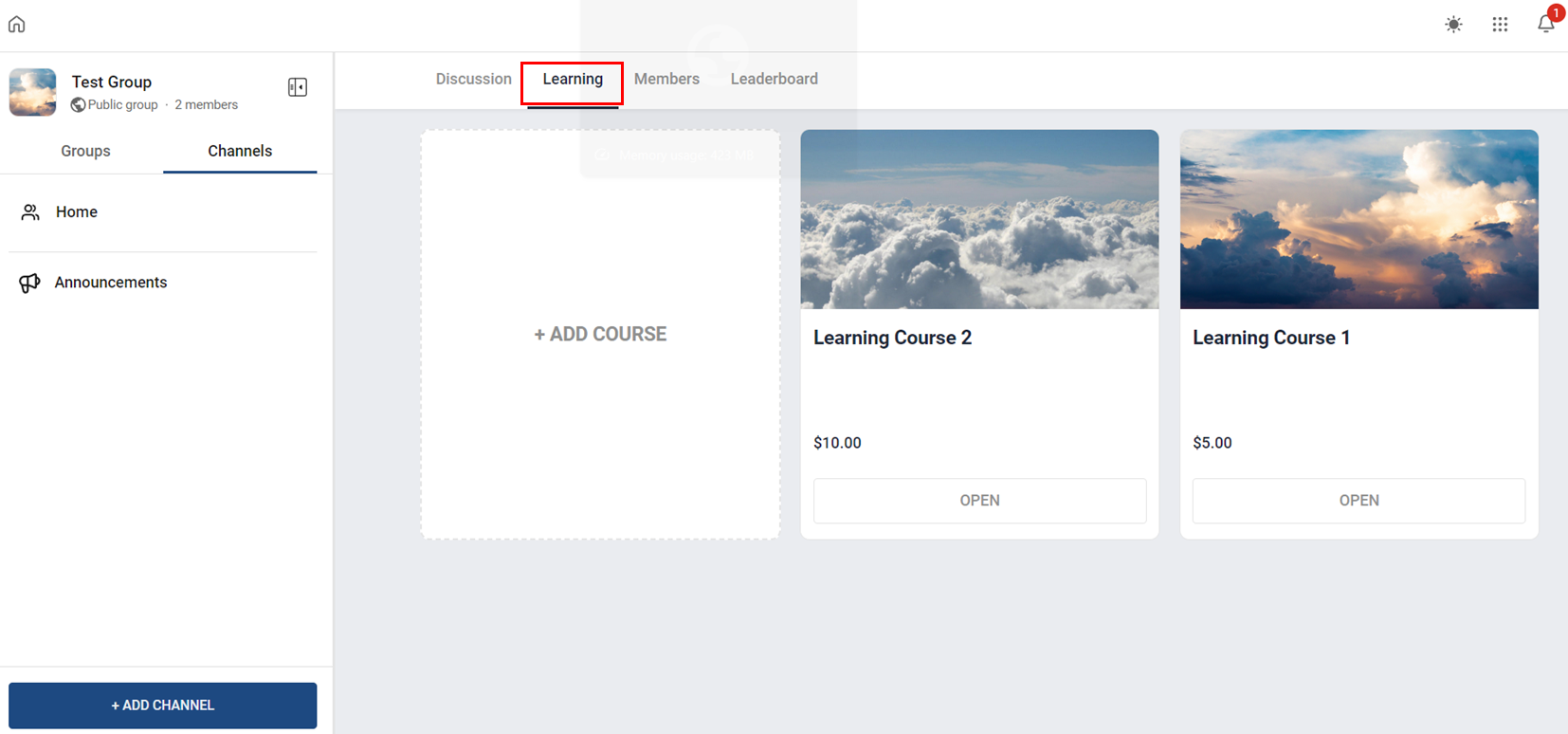
Select the Course you want to add.
Select the subscription type, this will allow you to set up the price for the Course if it's not free.
Set the pricing details and click on Add Course.
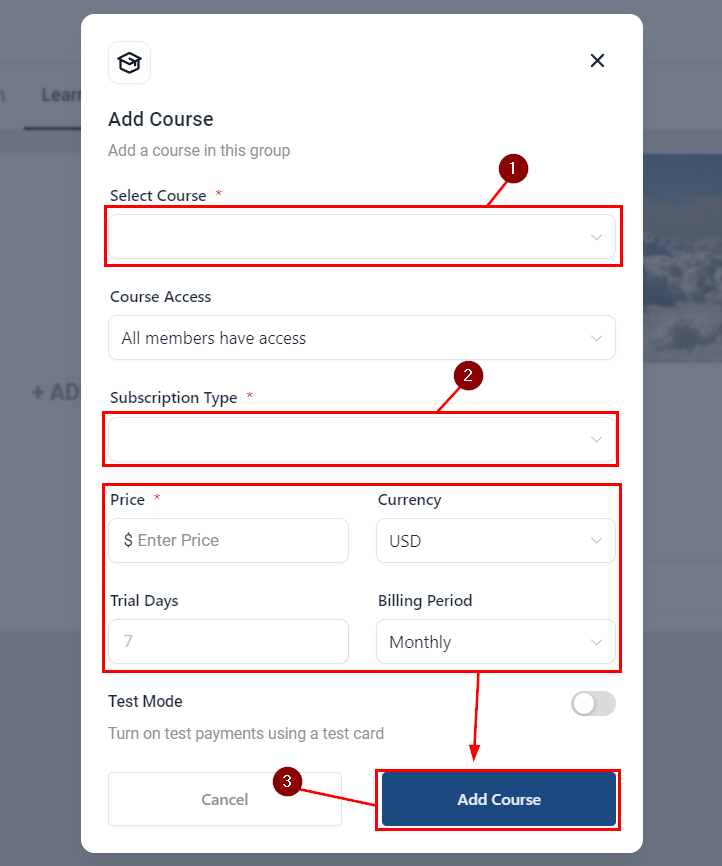
This will add the course for all your community members to be able to access it.
Option Menu
Sometimes course offerings may need to be updated, changed, or even removed. Clicking the ellipsis icon on top of a course will cause the option menu to drop down, so you can manage the selected course.
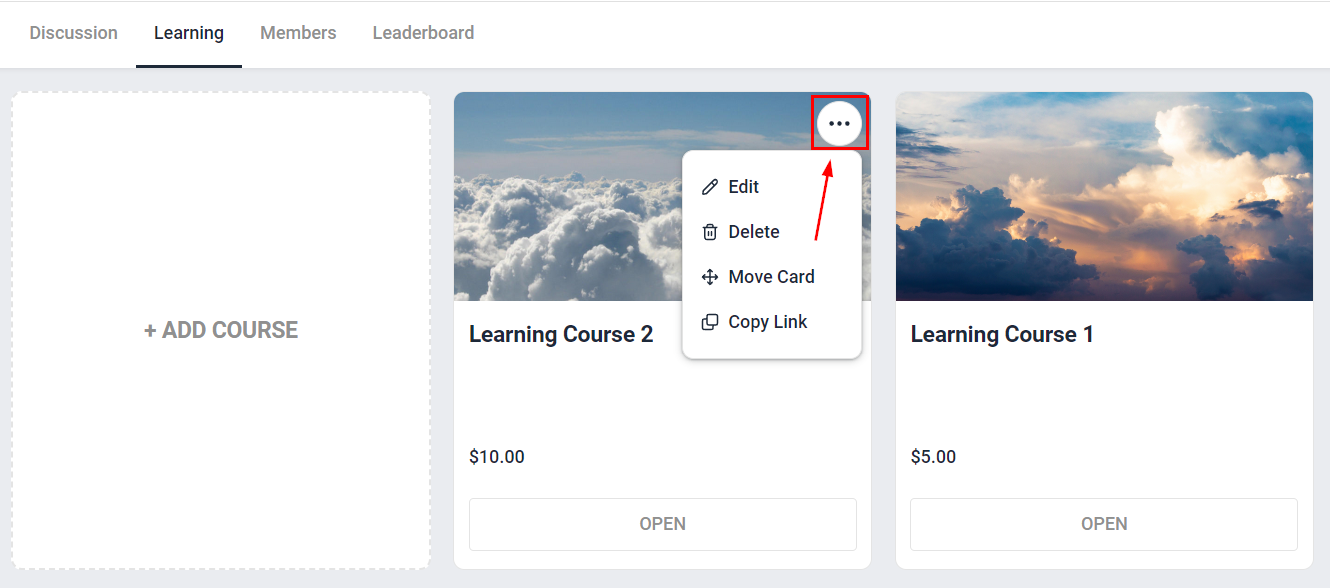
Notifications
To ensure that no one misses the exciting learning opportunities your platform offers all users receive email notifications whenever an admin or owner adds a new course to the group, keeping your audience informed about the latest educational resources available.
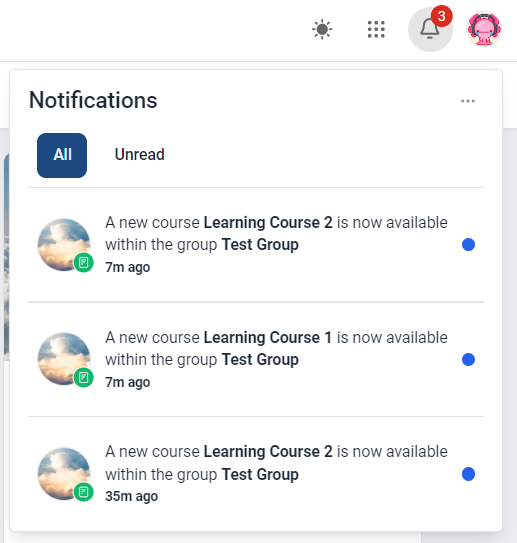
Form / Funnels
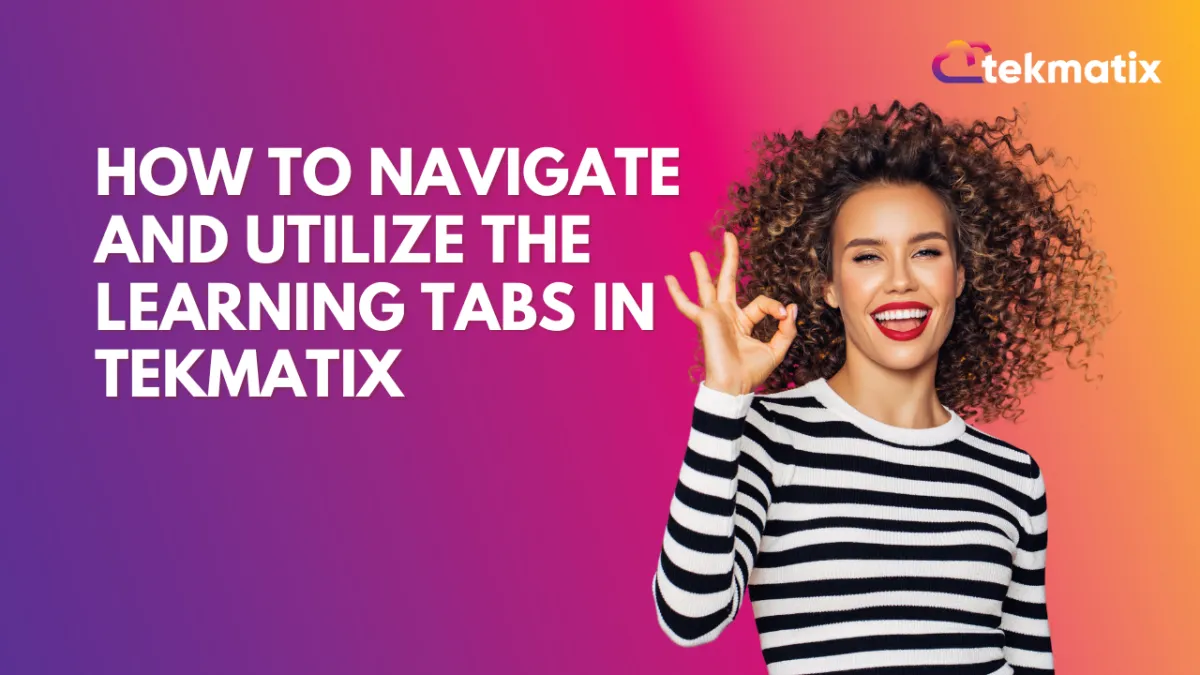
How to Navigate and Utilize the Learning Tabs in Tekmatix
Learning Tab (Courses)
The learning tab allows you one more point of contact with your communities, this added connection can turn a regular group lurker into a proactive brand advocate. Your Courses allow you to create learning opportunities for your clients, they offer extra value to your audience, and, with paid offers, they even allow you to leverage your audience's attention into revenue.
Adding a Course
Admins and Owners can easily add courses to the Learning Tab by clicking on the "Add Courses" option. This process is straightforward and user-friendly. To start click on +Add Course this will open a pop-up window.
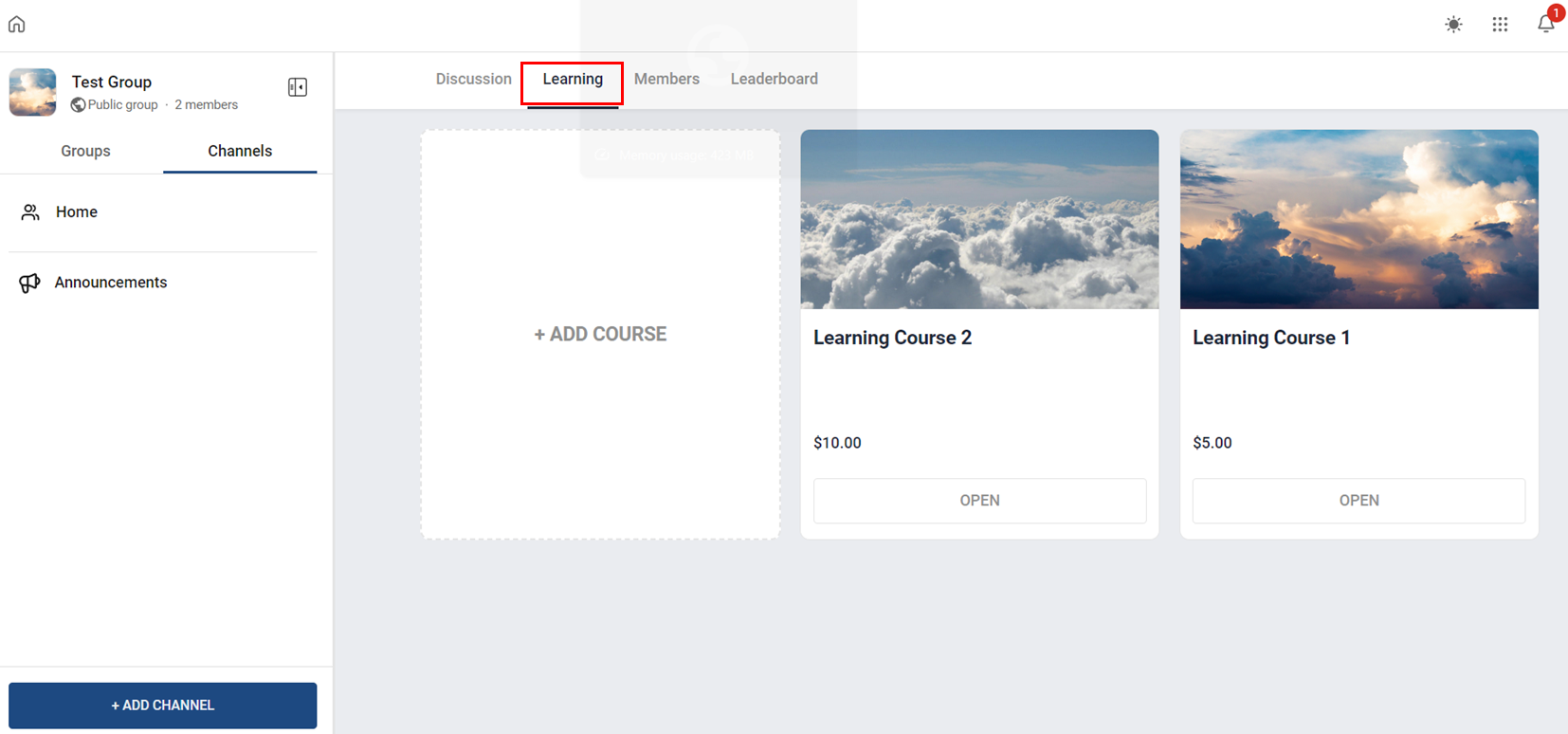
Select the Course you want to add.
Select the subscription type, this will allow you to set up the price for the Course if it's not free.
Set the pricing details and click on Add Course.
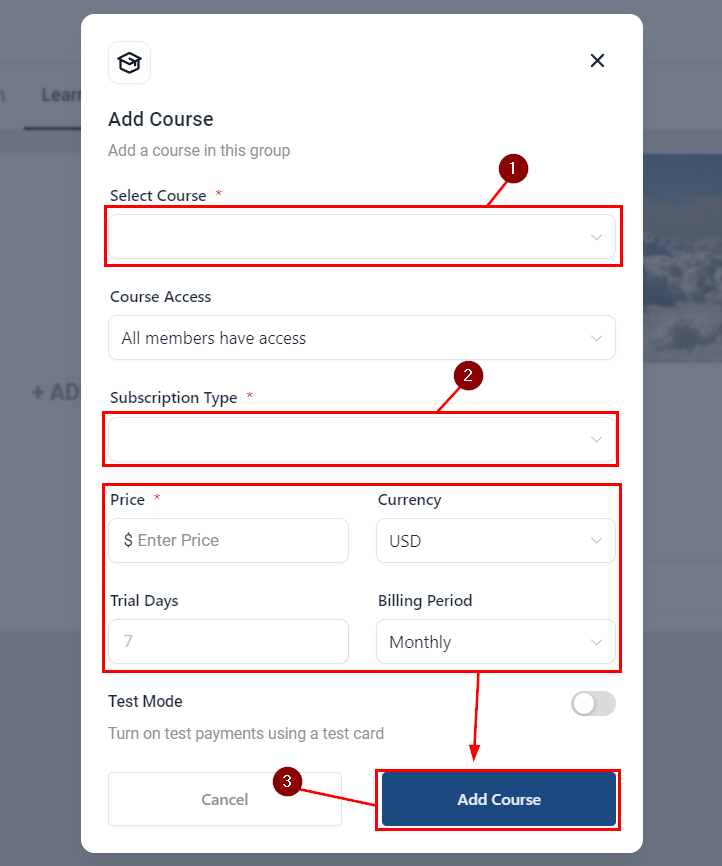
This will add the course for all your community members to be able to access it.
Option Menu
Sometimes course offerings may need to be updated, changed, or even removed. Clicking the ellipsis icon on top of a course will cause the option menu to drop down, so you can manage the selected course.
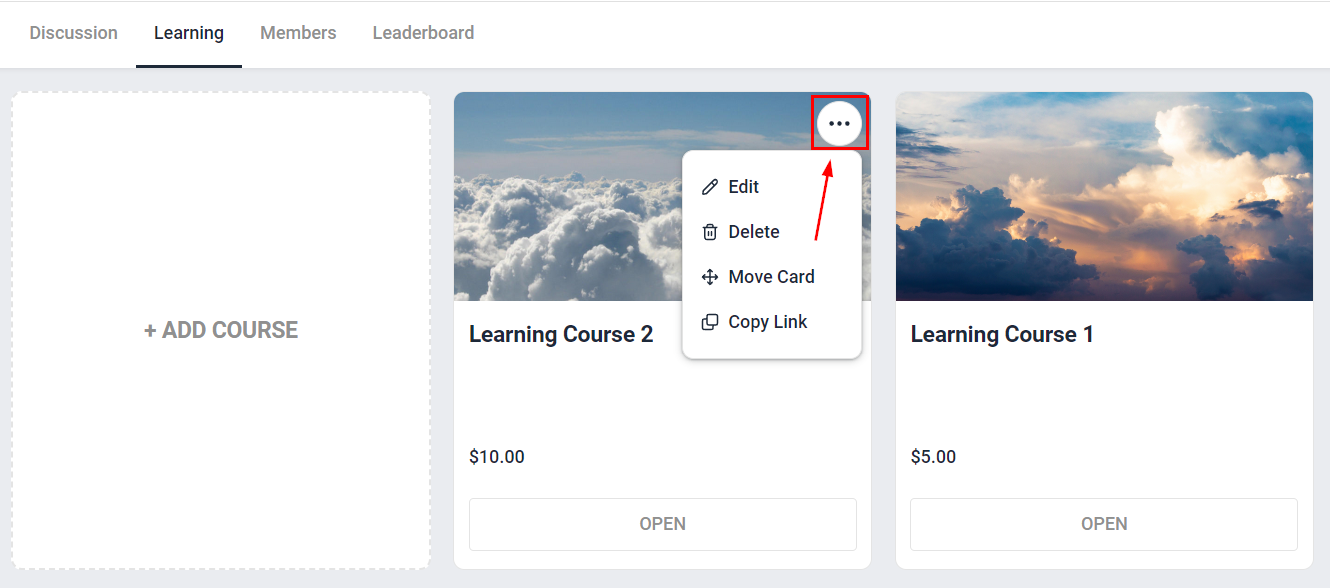
Notifications
To ensure that no one misses the exciting learning opportunities your platform offers all users receive email notifications whenever an admin or owner adds a new course to the group, keeping your audience informed about the latest educational resources available.
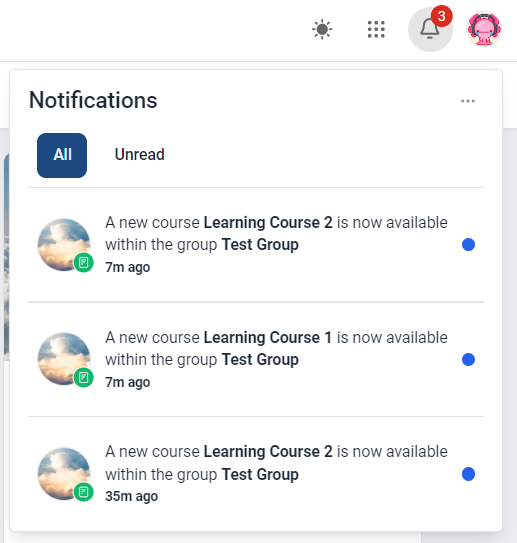
Google My Business / Integrations
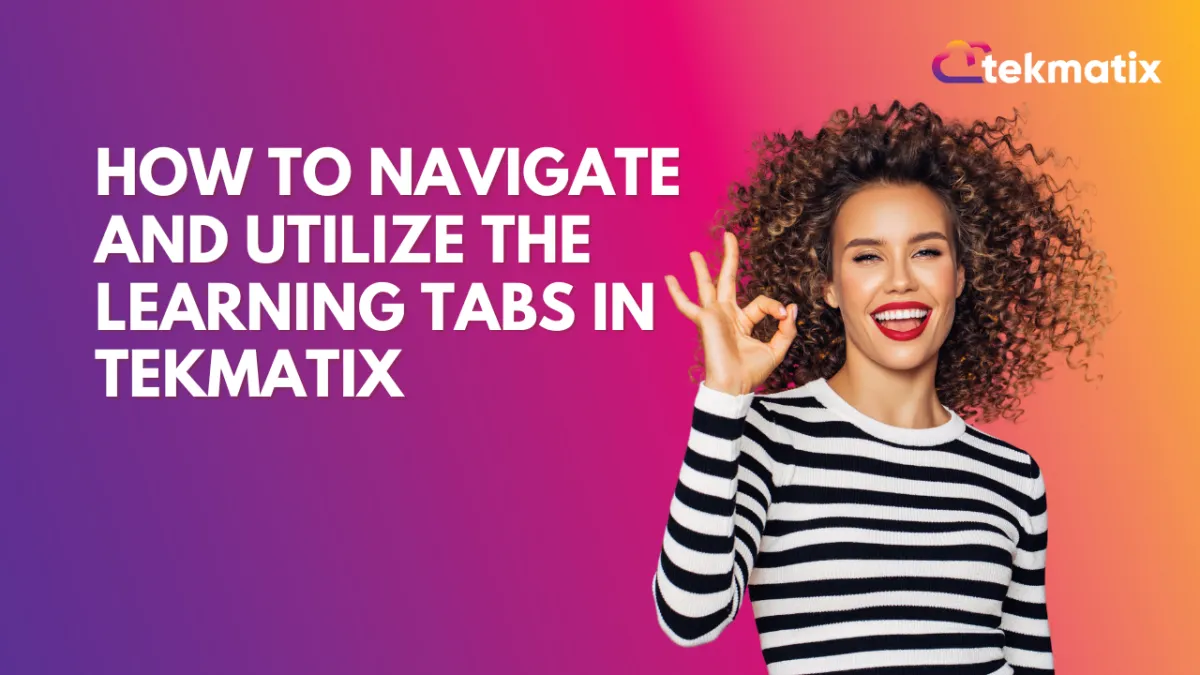
How to Navigate and Utilize the Learning Tabs in Tekmatix
Learning Tab (Courses)
The learning tab allows you one more point of contact with your communities, this added connection can turn a regular group lurker into a proactive brand advocate. Your Courses allow you to create learning opportunities for your clients, they offer extra value to your audience, and, with paid offers, they even allow you to leverage your audience's attention into revenue.
Adding a Course
Admins and Owners can easily add courses to the Learning Tab by clicking on the "Add Courses" option. This process is straightforward and user-friendly. To start click on +Add Course this will open a pop-up window.
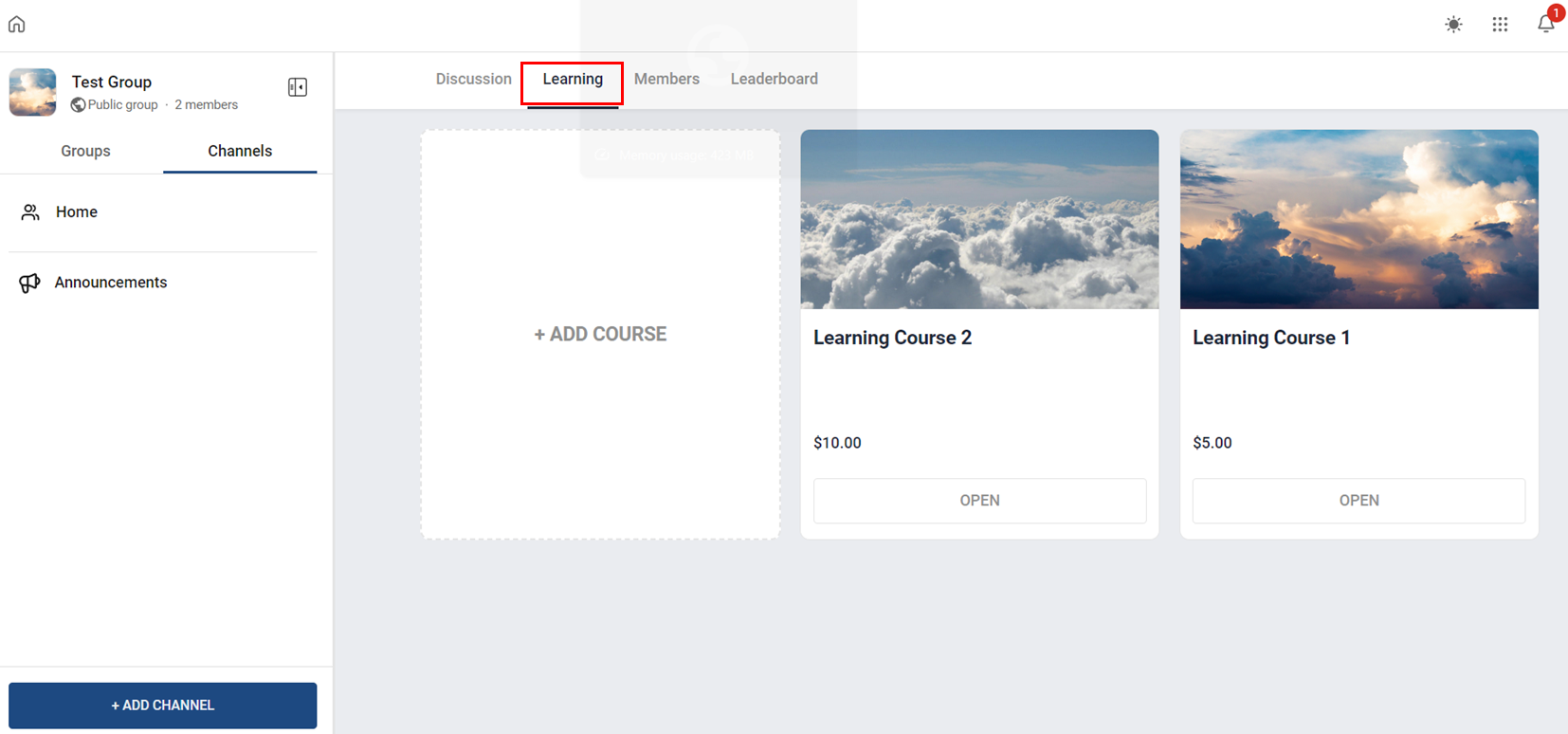
Select the Course you want to add.
Select the subscription type, this will allow you to set up the price for the Course if it's not free.
Set the pricing details and click on Add Course.
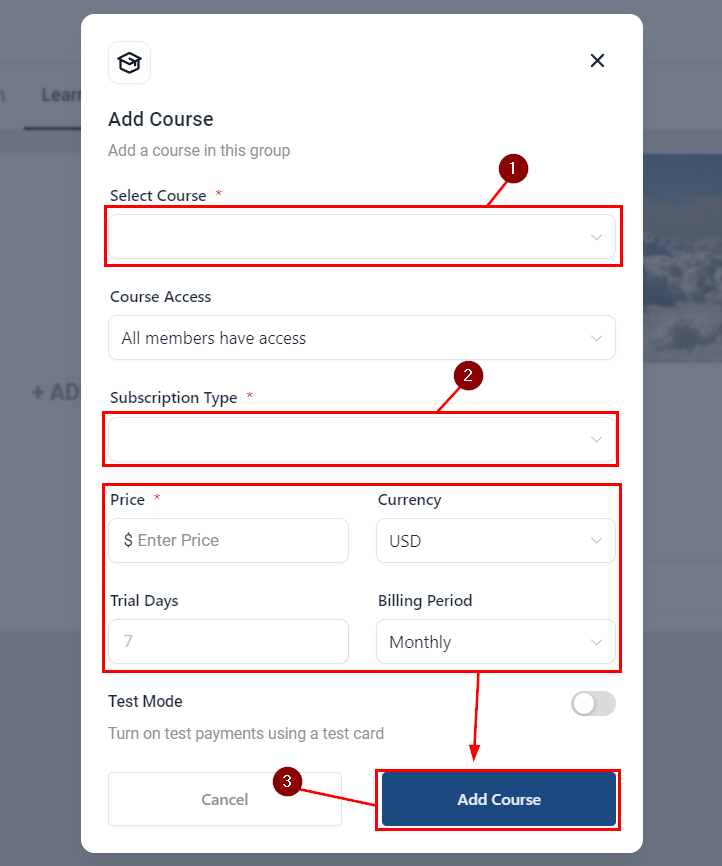
This will add the course for all your community members to be able to access it.
Option Menu
Sometimes course offerings may need to be updated, changed, or even removed. Clicking the ellipsis icon on top of a course will cause the option menu to drop down, so you can manage the selected course.
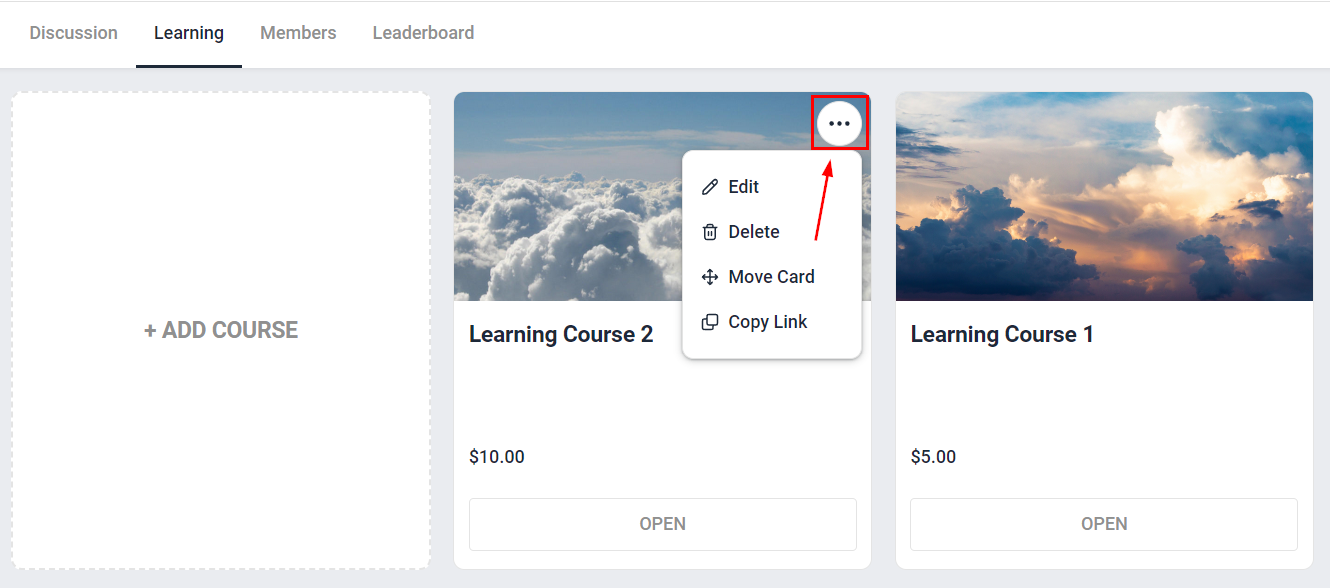
Notifications
To ensure that no one misses the exciting learning opportunities your platform offers all users receive email notifications whenever an admin or owner adds a new course to the group, keeping your audience informed about the latest educational resources available.
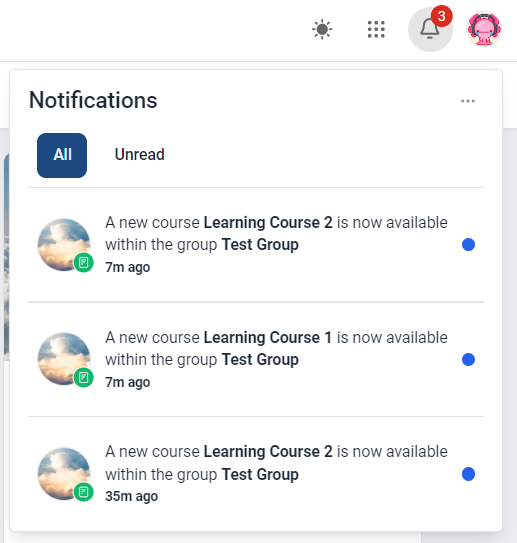
Invoices / LC Email / LC Phone
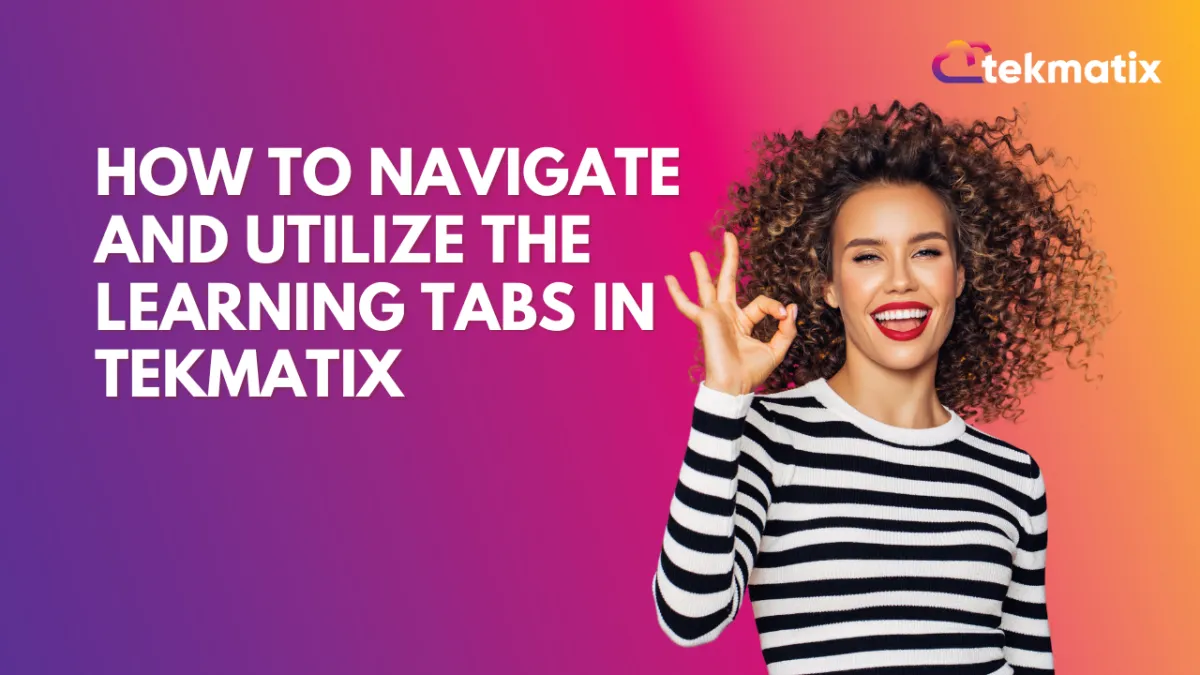
How to Navigate and Utilize the Learning Tabs in Tekmatix
Learning Tab (Courses)
The learning tab allows you one more point of contact with your communities, this added connection can turn a regular group lurker into a proactive brand advocate. Your Courses allow you to create learning opportunities for your clients, they offer extra value to your audience, and, with paid offers, they even allow you to leverage your audience's attention into revenue.
Adding a Course
Admins and Owners can easily add courses to the Learning Tab by clicking on the "Add Courses" option. This process is straightforward and user-friendly. To start click on +Add Course this will open a pop-up window.
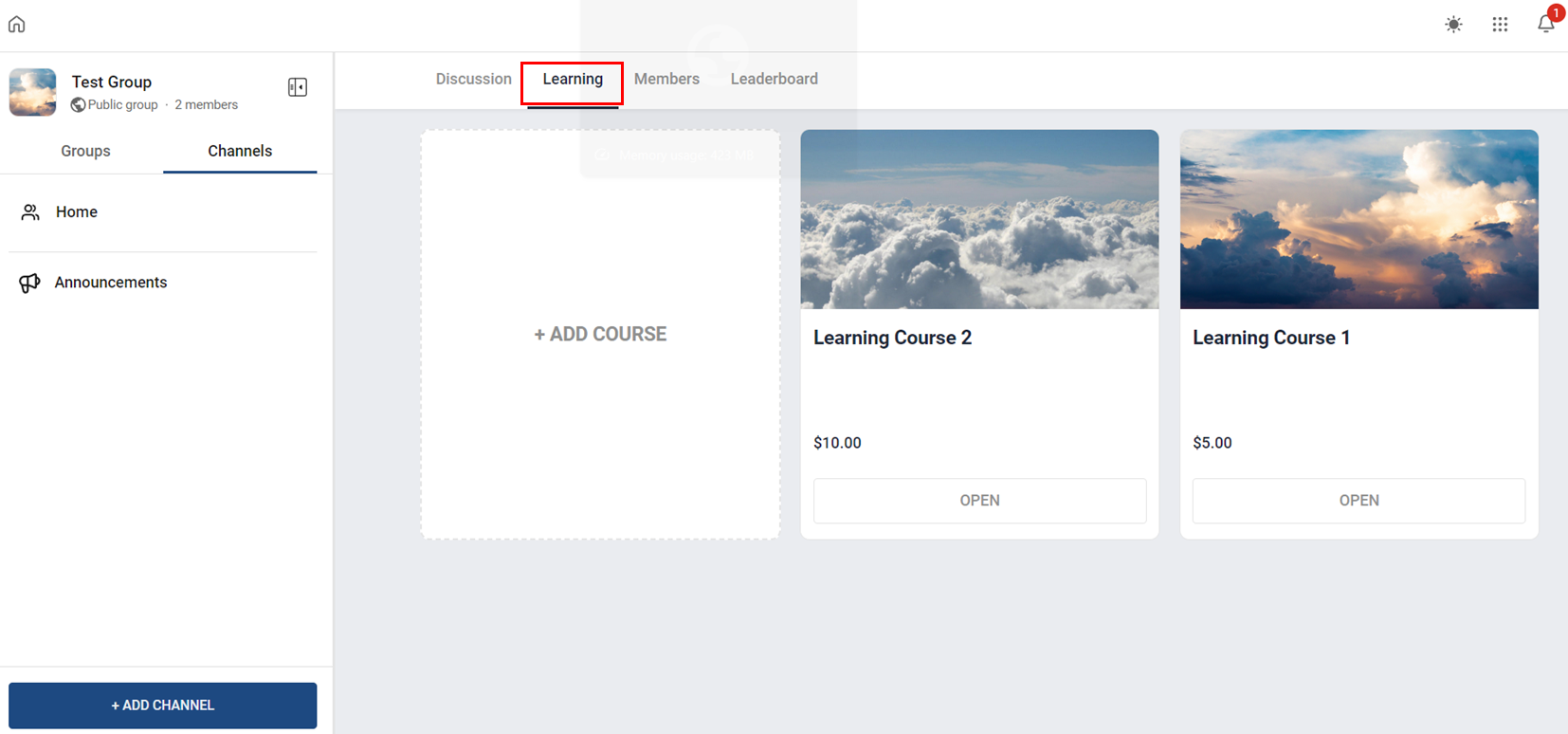
Select the Course you want to add.
Select the subscription type, this will allow you to set up the price for the Course if it's not free.
Set the pricing details and click on Add Course.
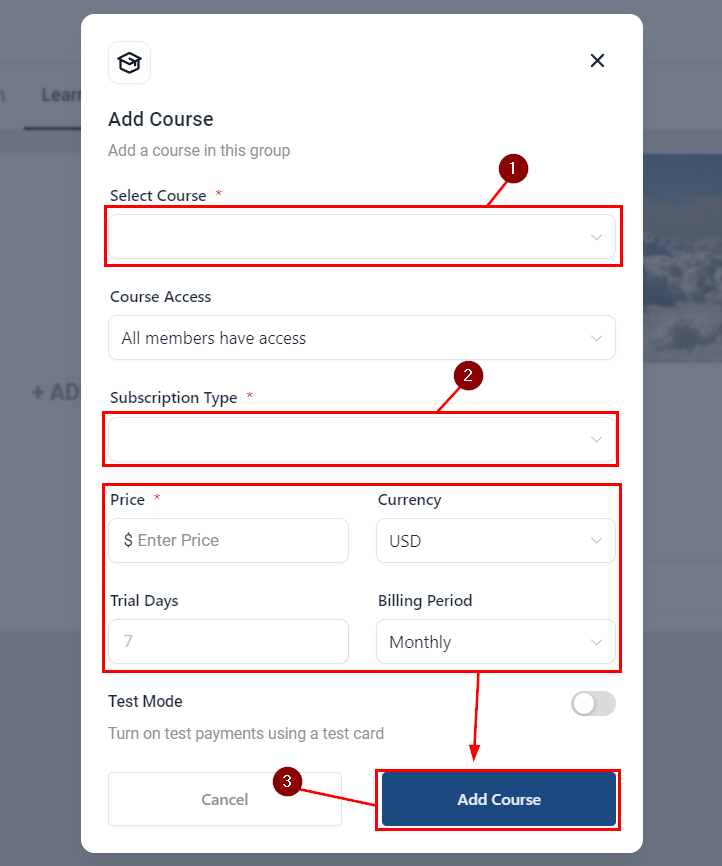
This will add the course for all your community members to be able to access it.
Option Menu
Sometimes course offerings may need to be updated, changed, or even removed. Clicking the ellipsis icon on top of a course will cause the option menu to drop down, so you can manage the selected course.
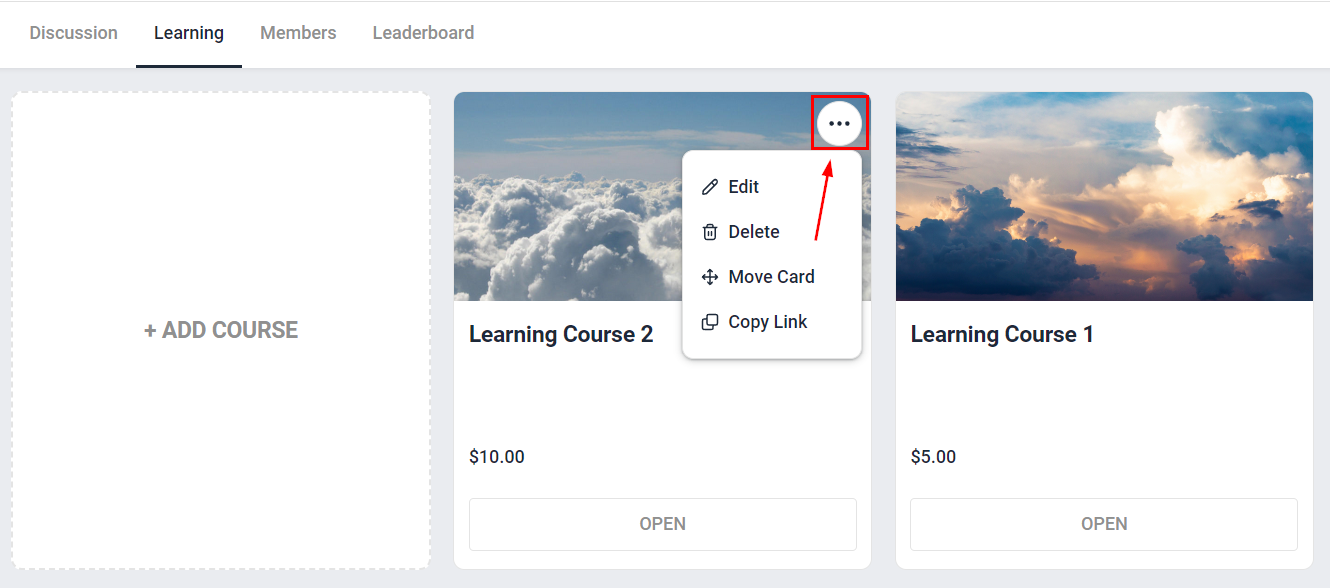
Notifications
To ensure that no one misses the exciting learning opportunities your platform offers all users receive email notifications whenever an admin or owner adds a new course to the group, keeping your audience informed about the latest educational resources available.
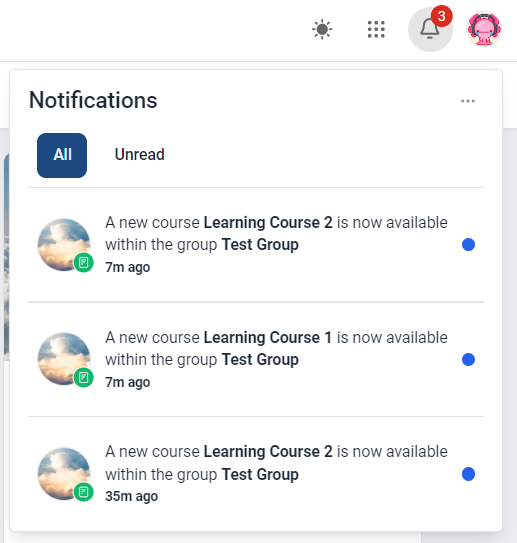
Memberships Area
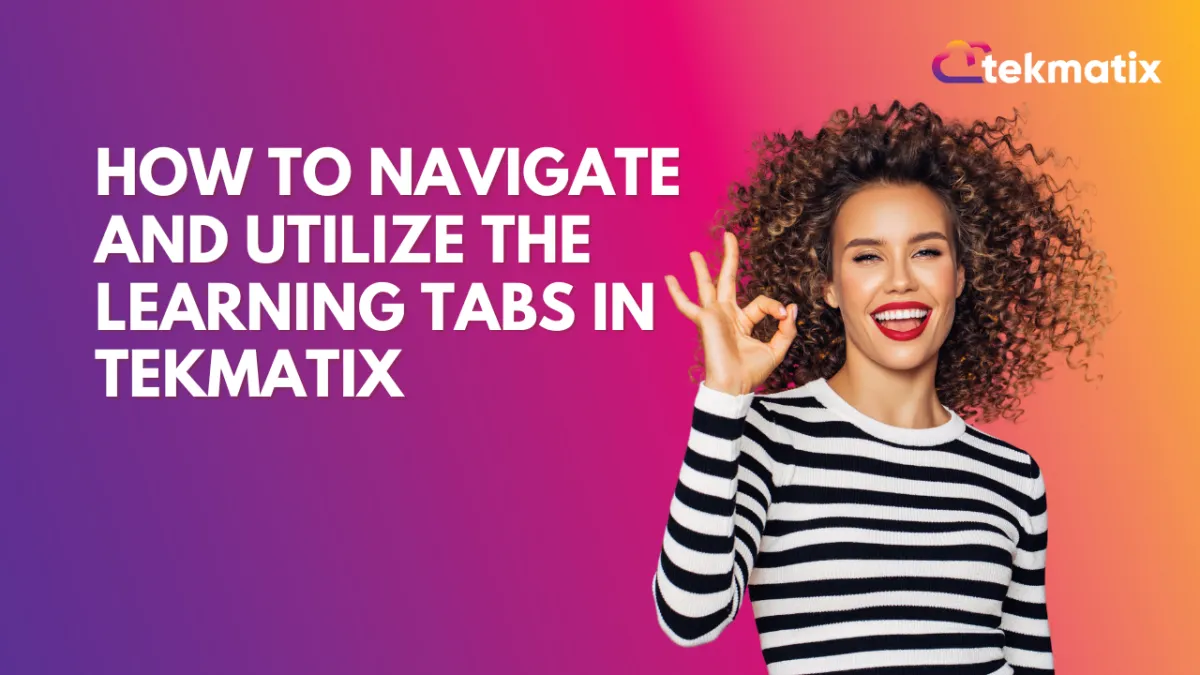
How to Navigate and Utilize the Learning Tabs in Tekmatix
Learning Tab (Courses)
The learning tab allows you one more point of contact with your communities, this added connection can turn a regular group lurker into a proactive brand advocate. Your Courses allow you to create learning opportunities for your clients, they offer extra value to your audience, and, with paid offers, they even allow you to leverage your audience's attention into revenue.
Adding a Course
Admins and Owners can easily add courses to the Learning Tab by clicking on the "Add Courses" option. This process is straightforward and user-friendly. To start click on +Add Course this will open a pop-up window.
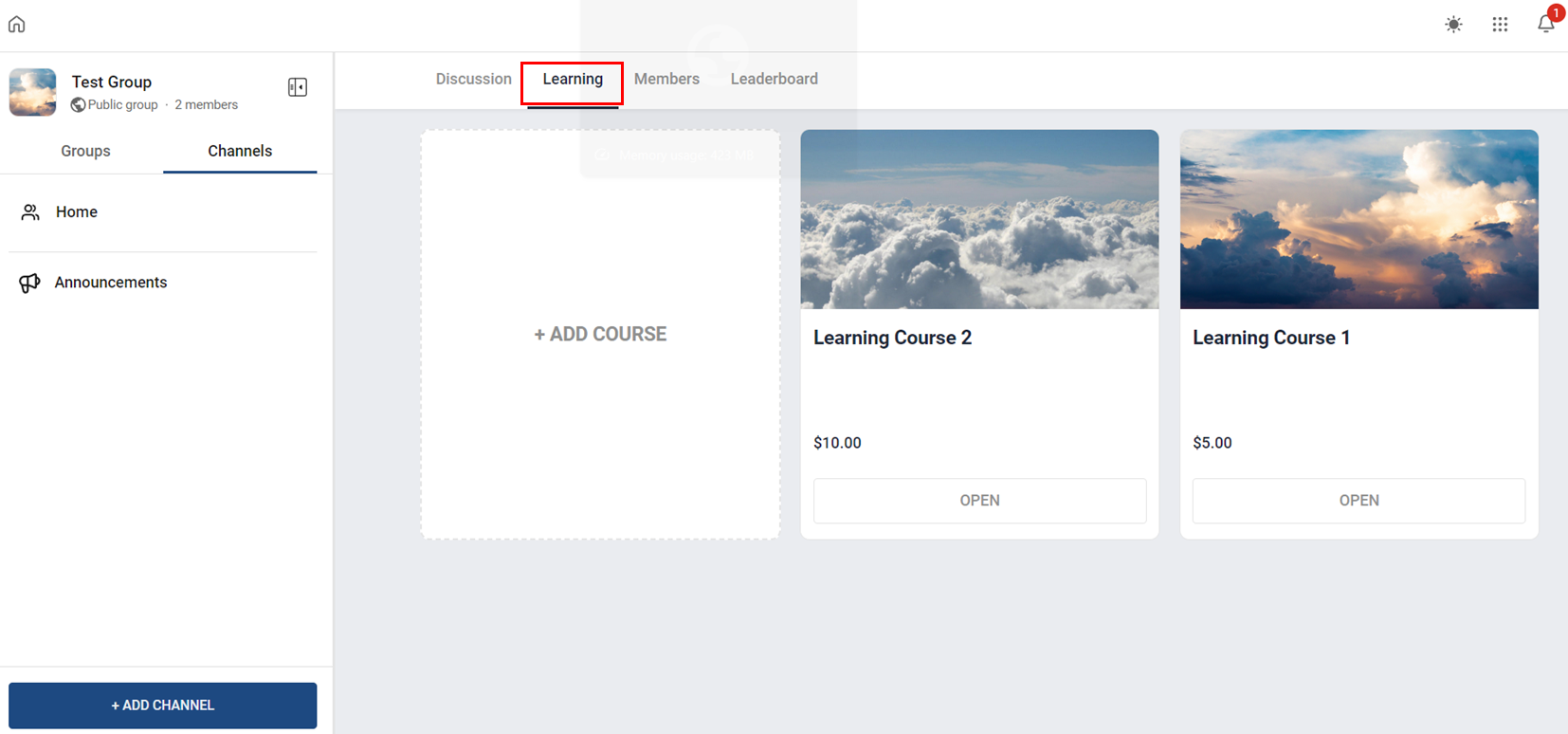
Select the Course you want to add.
Select the subscription type, this will allow you to set up the price for the Course if it's not free.
Set the pricing details and click on Add Course.
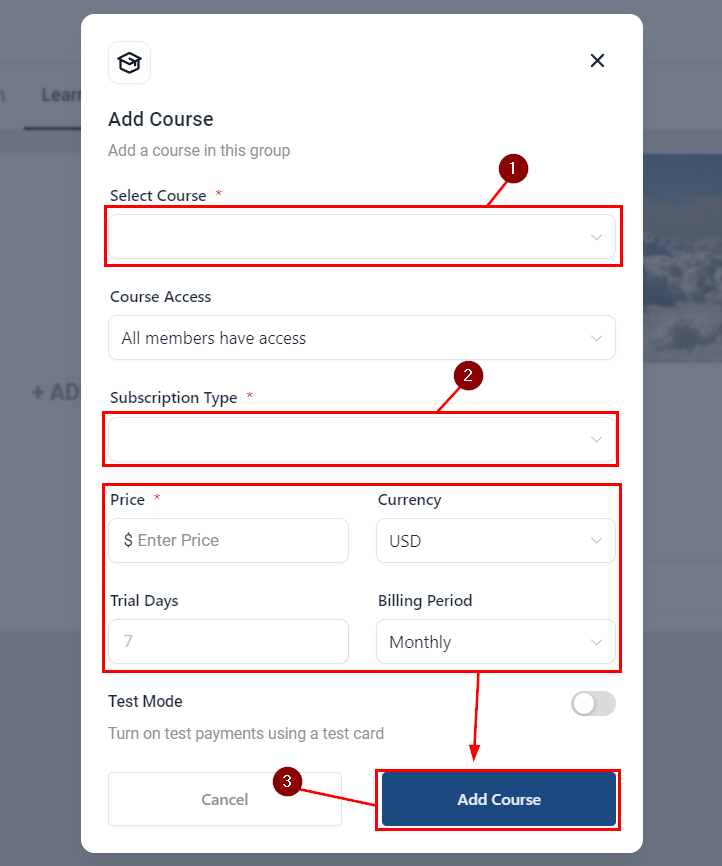
This will add the course for all your community members to be able to access it.
Option Menu
Sometimes course offerings may need to be updated, changed, or even removed. Clicking the ellipsis icon on top of a course will cause the option menu to drop down, so you can manage the selected course.
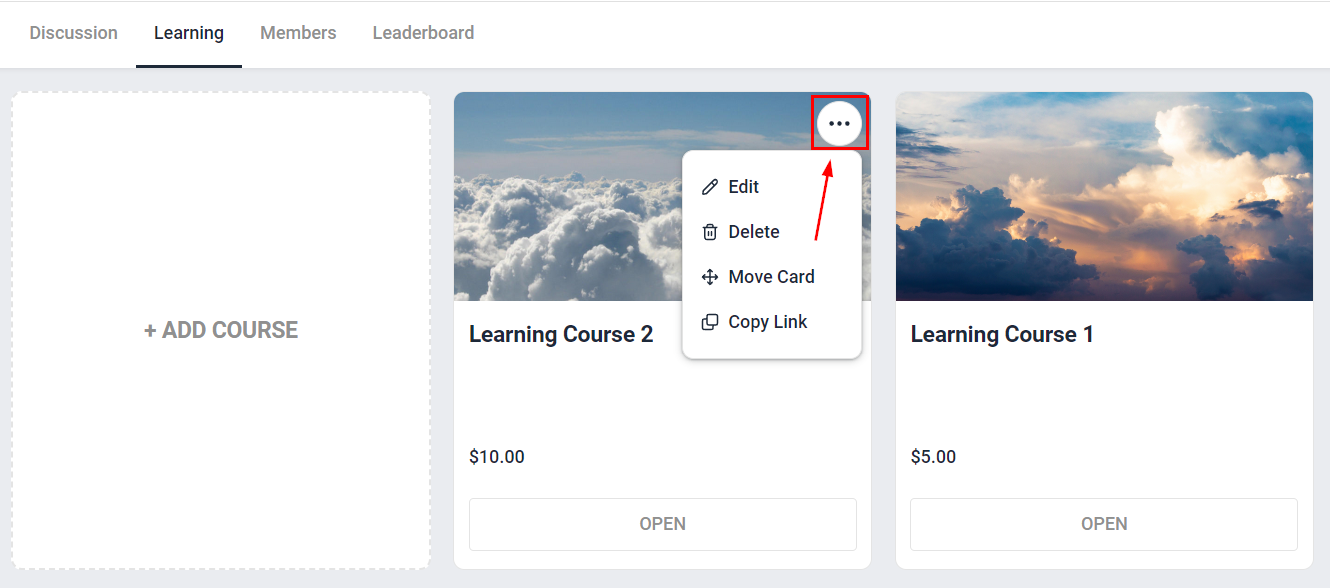
Notifications
To ensure that no one misses the exciting learning opportunities your platform offers all users receive email notifications whenever an admin or owner adds a new course to the group, keeping your audience informed about the latest educational resources available.
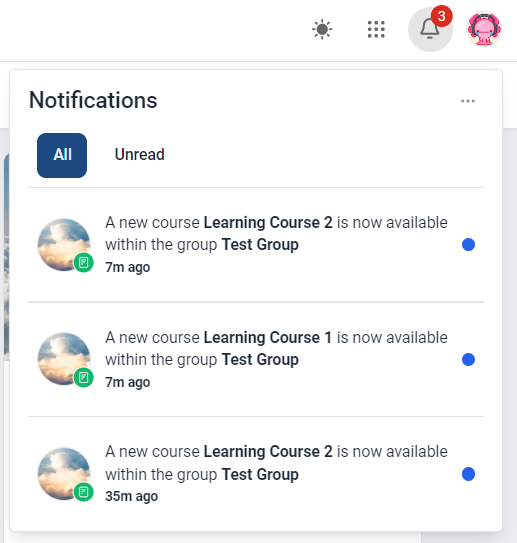
Opportunities & Pipeline / Payment
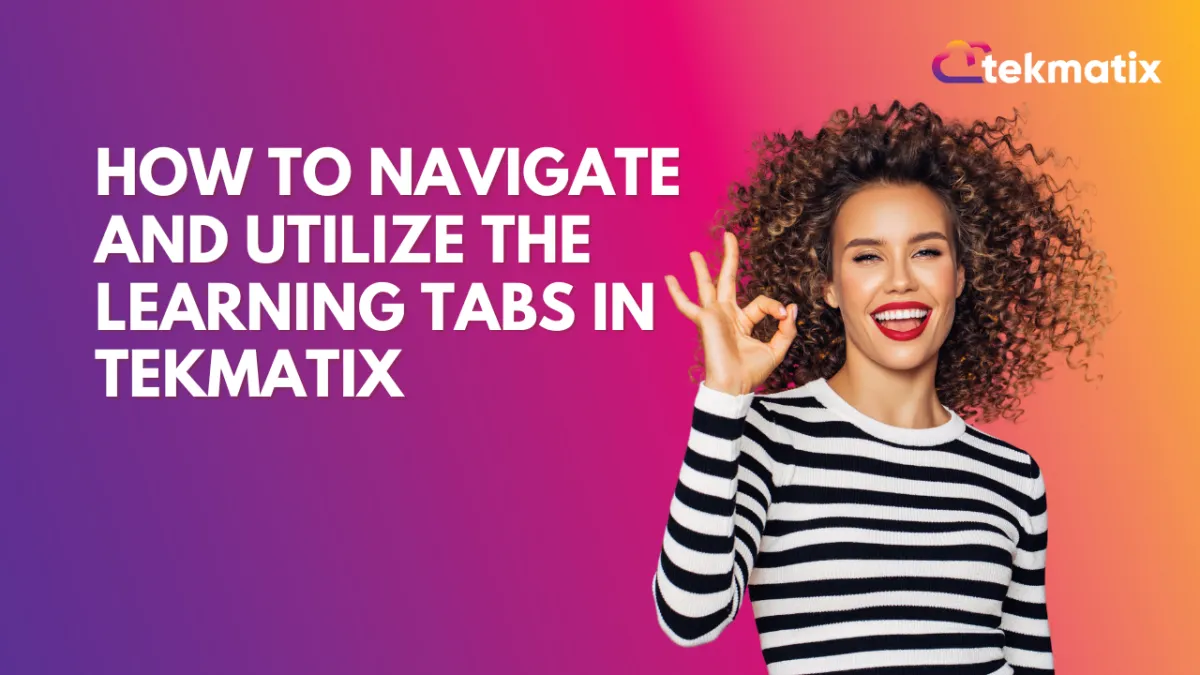
How to Navigate and Utilize the Learning Tabs in Tekmatix
Learning Tab (Courses)
The learning tab allows you one more point of contact with your communities, this added connection can turn a regular group lurker into a proactive brand advocate. Your Courses allow you to create learning opportunities for your clients, they offer extra value to your audience, and, with paid offers, they even allow you to leverage your audience's attention into revenue.
Adding a Course
Admins and Owners can easily add courses to the Learning Tab by clicking on the "Add Courses" option. This process is straightforward and user-friendly. To start click on +Add Course this will open a pop-up window.
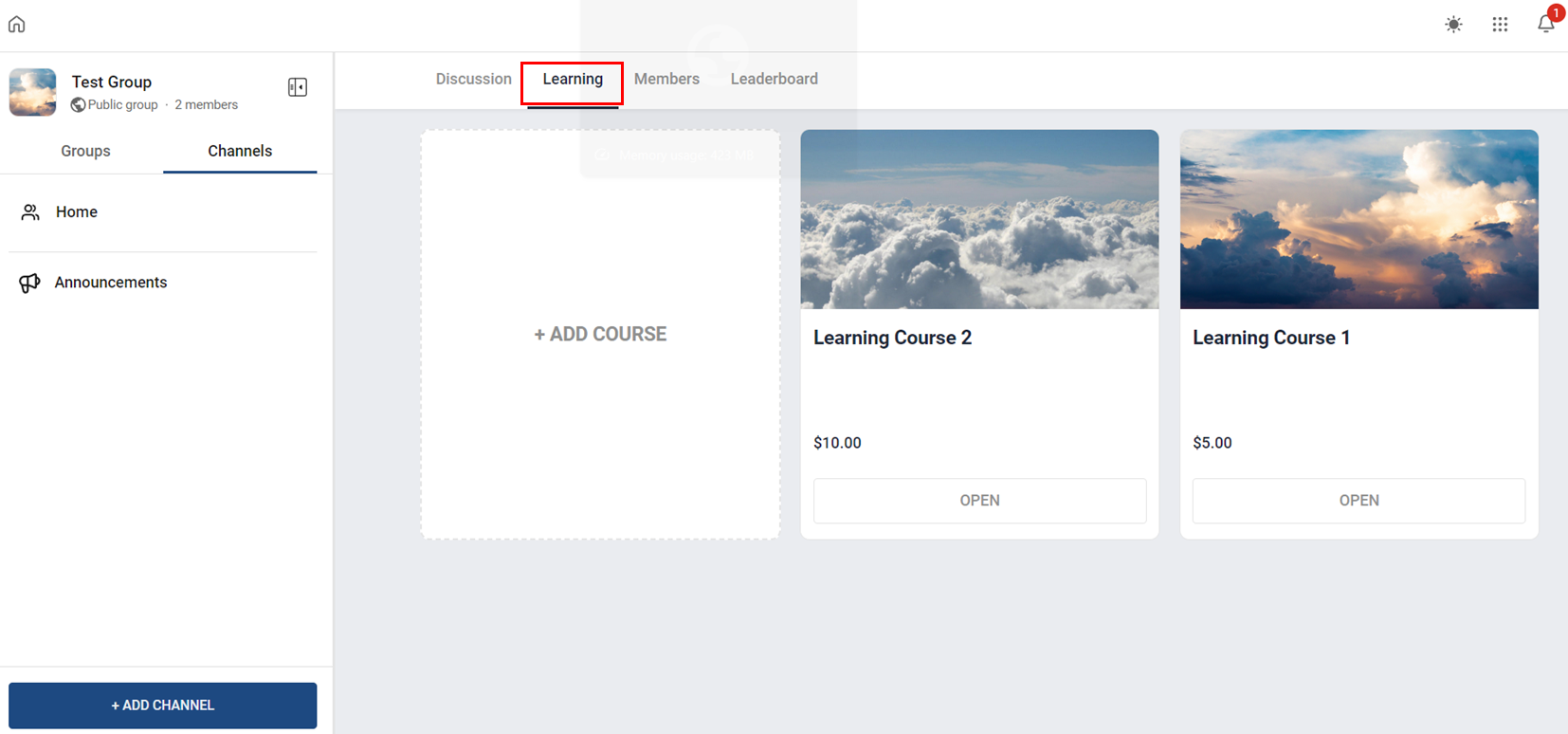
Select the Course you want to add.
Select the subscription type, this will allow you to set up the price for the Course if it's not free.
Set the pricing details and click on Add Course.
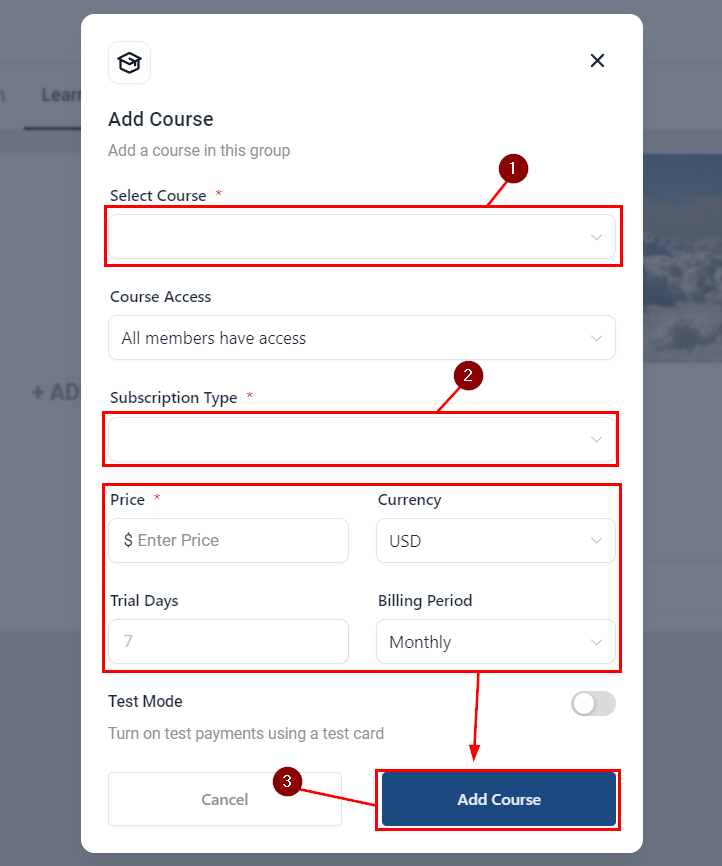
This will add the course for all your community members to be able to access it.
Option Menu
Sometimes course offerings may need to be updated, changed, or even removed. Clicking the ellipsis icon on top of a course will cause the option menu to drop down, so you can manage the selected course.
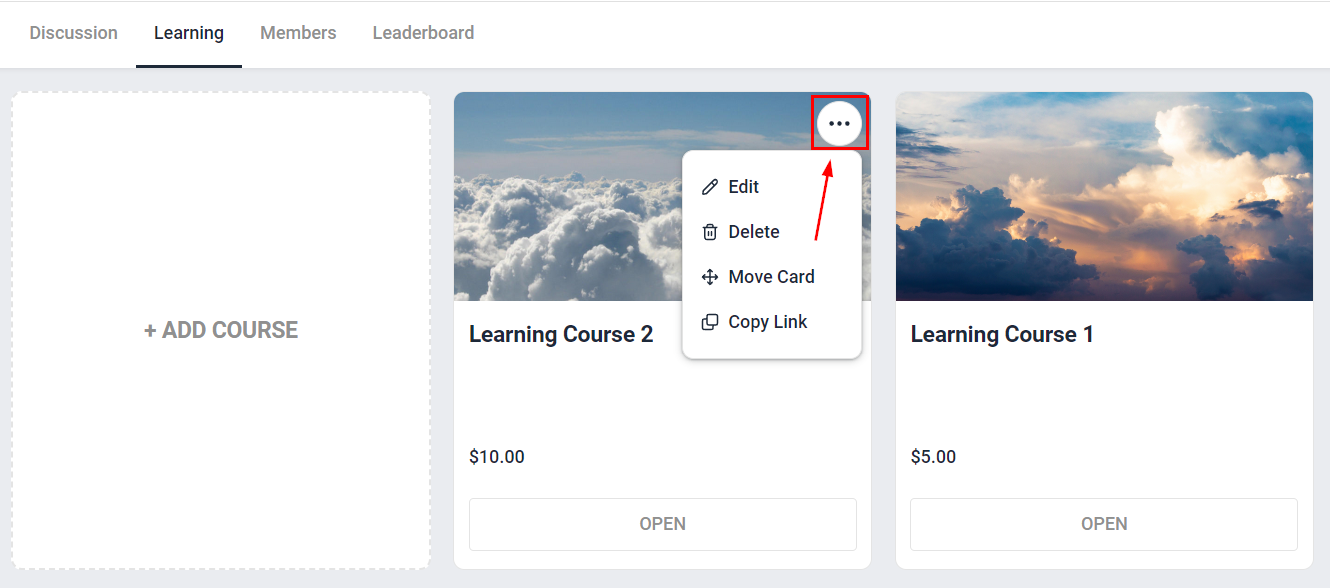
Notifications
To ensure that no one misses the exciting learning opportunities your platform offers all users receive email notifications whenever an admin or owner adds a new course to the group, keeping your audience informed about the latest educational resources available.
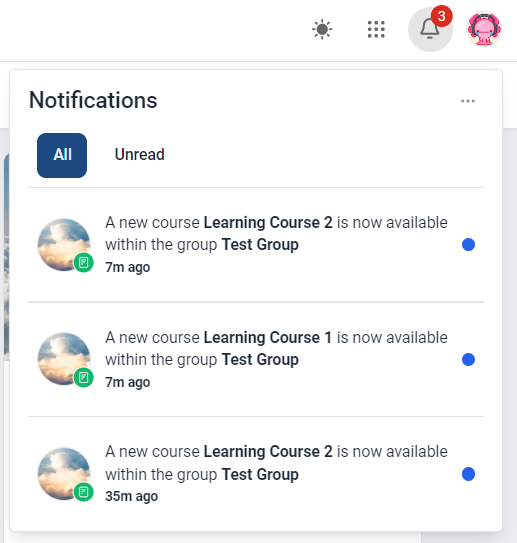
Reputation Management / Review Request
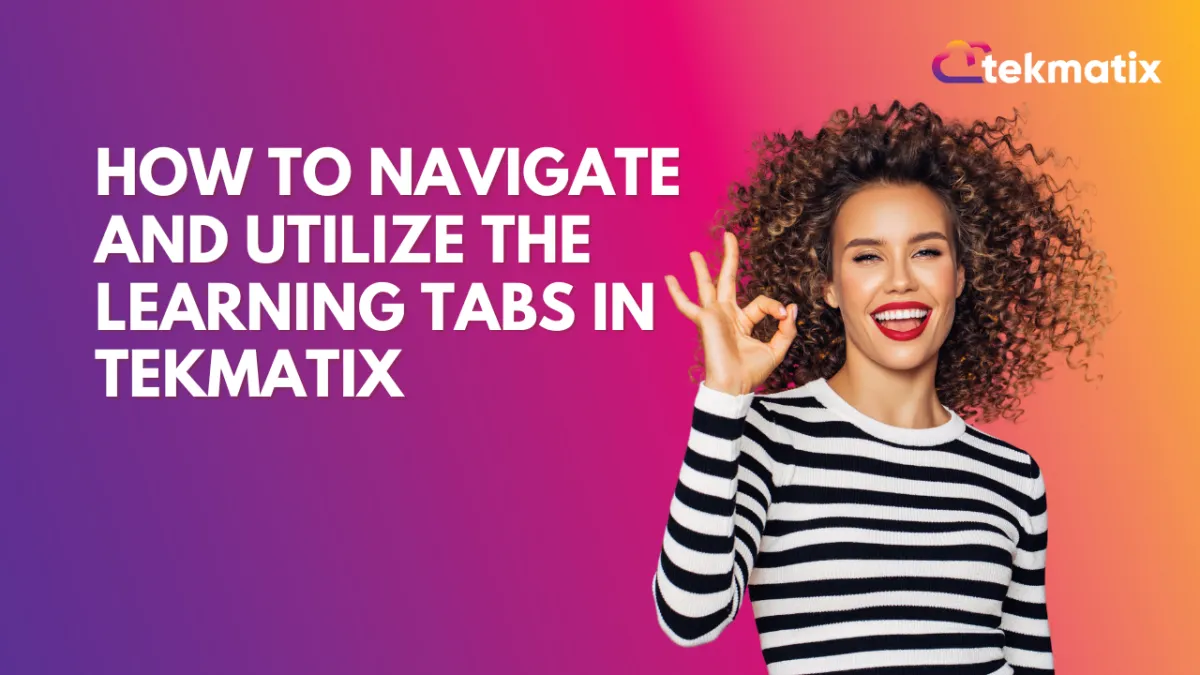
How to Navigate and Utilize the Learning Tabs in Tekmatix
Learning Tab (Courses)
The learning tab allows you one more point of contact with your communities, this added connection can turn a regular group lurker into a proactive brand advocate. Your Courses allow you to create learning opportunities for your clients, they offer extra value to your audience, and, with paid offers, they even allow you to leverage your audience's attention into revenue.
Adding a Course
Admins and Owners can easily add courses to the Learning Tab by clicking on the "Add Courses" option. This process is straightforward and user-friendly. To start click on +Add Course this will open a pop-up window.
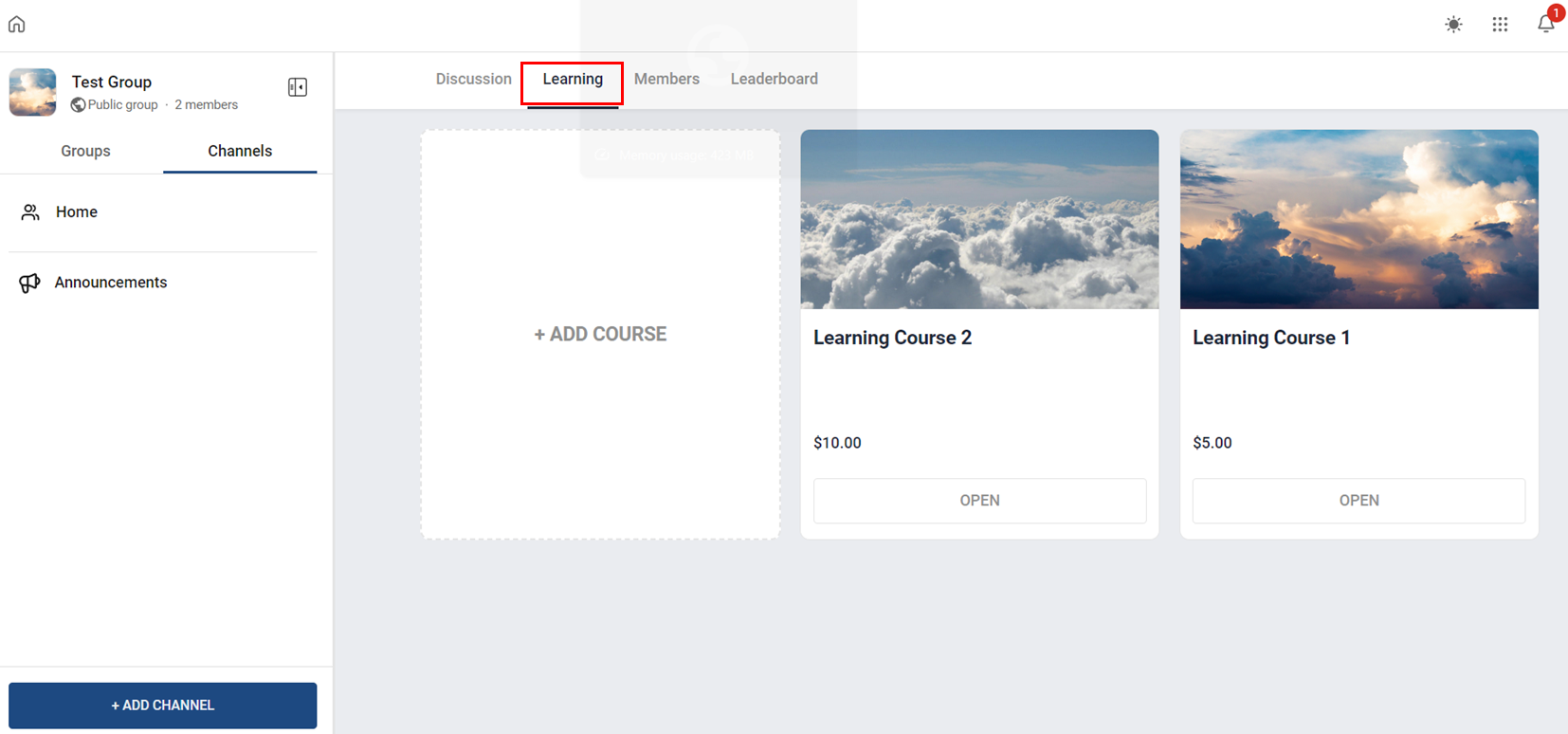
Select the Course you want to add.
Select the subscription type, this will allow you to set up the price for the Course if it's not free.
Set the pricing details and click on Add Course.
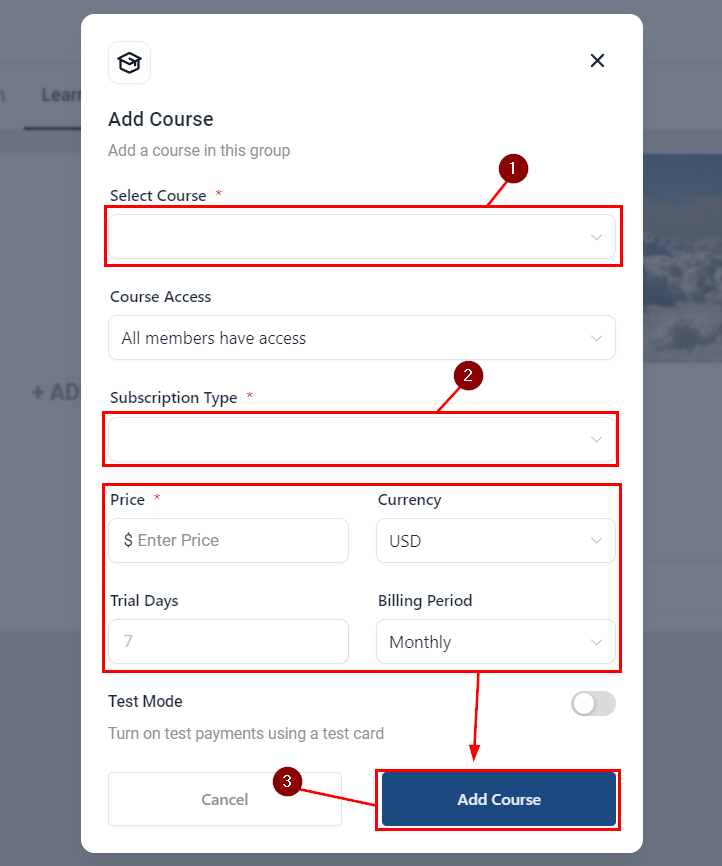
This will add the course for all your community members to be able to access it.
Option Menu
Sometimes course offerings may need to be updated, changed, or even removed. Clicking the ellipsis icon on top of a course will cause the option menu to drop down, so you can manage the selected course.
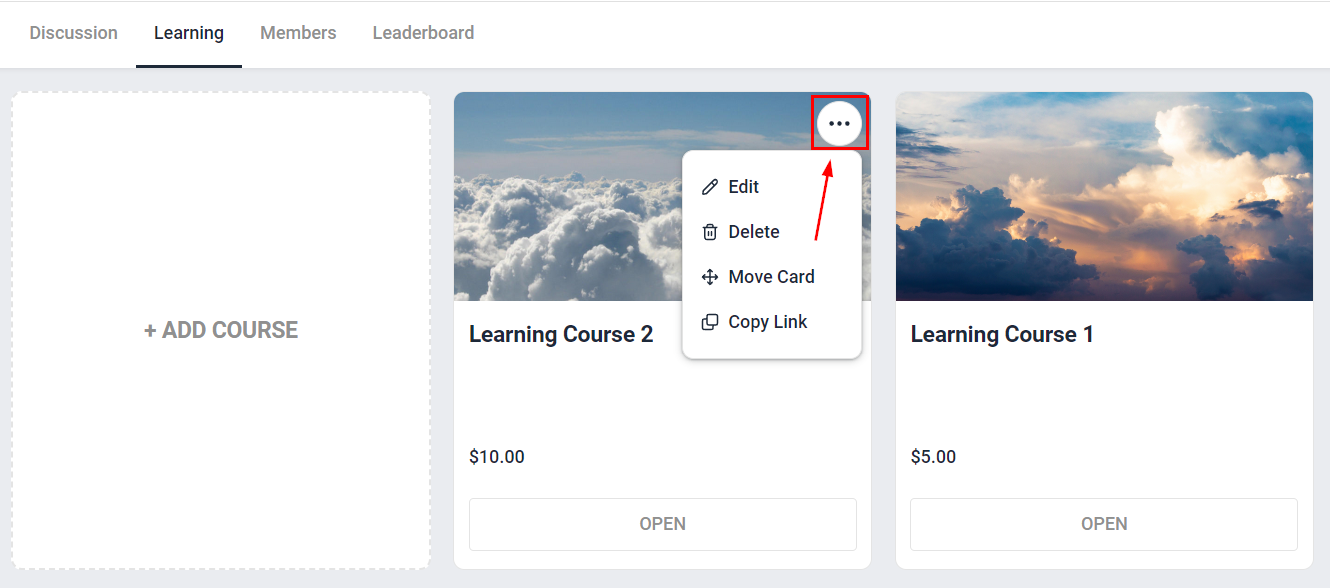
Notifications
To ensure that no one misses the exciting learning opportunities your platform offers all users receive email notifications whenever an admin or owner adds a new course to the group, keeping your audience informed about the latest educational resources available.
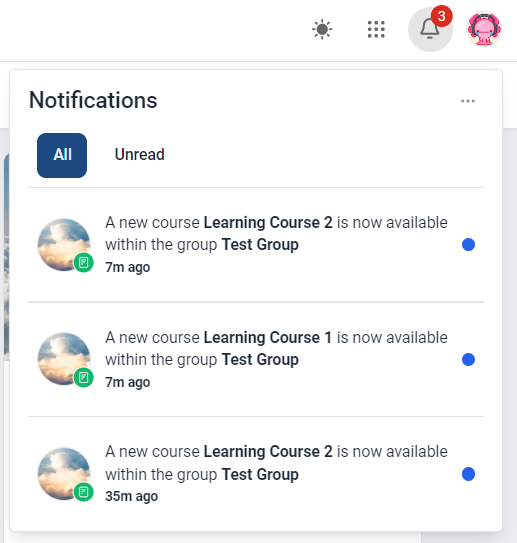
Settings / SMS / SMTP Providers
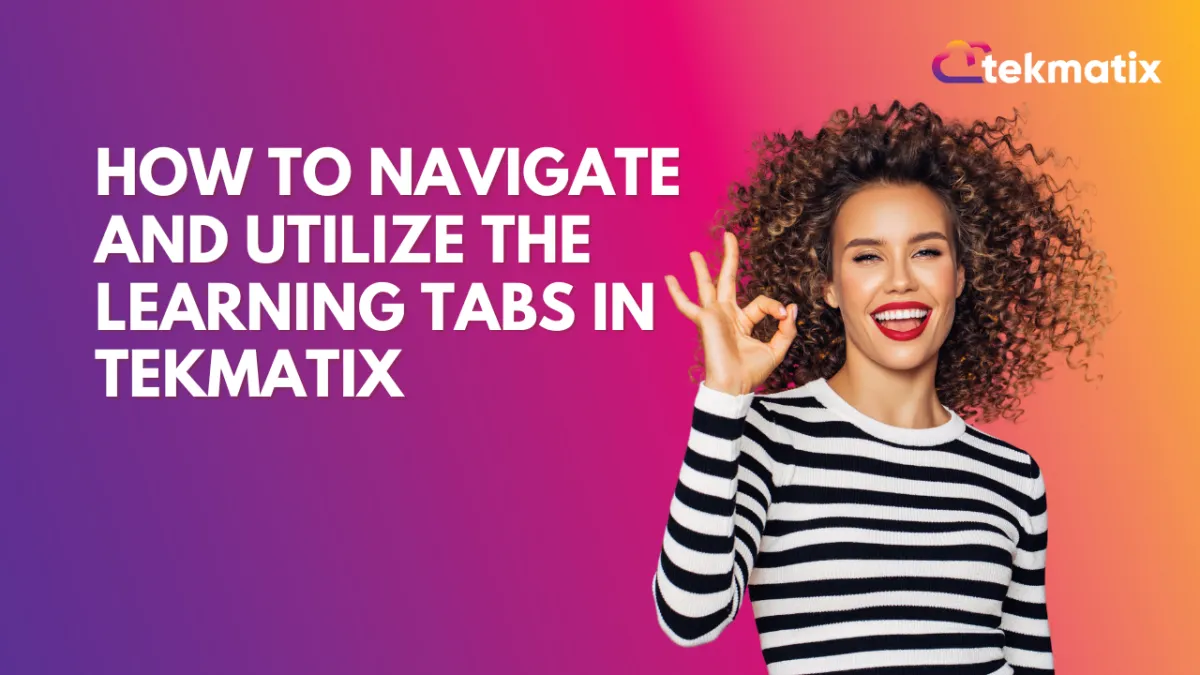
How to Navigate and Utilize the Learning Tabs in Tekmatix
Learning Tab (Courses)
The learning tab allows you one more point of contact with your communities, this added connection can turn a regular group lurker into a proactive brand advocate. Your Courses allow you to create learning opportunities for your clients, they offer extra value to your audience, and, with paid offers, they even allow you to leverage your audience's attention into revenue.
Adding a Course
Admins and Owners can easily add courses to the Learning Tab by clicking on the "Add Courses" option. This process is straightforward and user-friendly. To start click on +Add Course this will open a pop-up window.
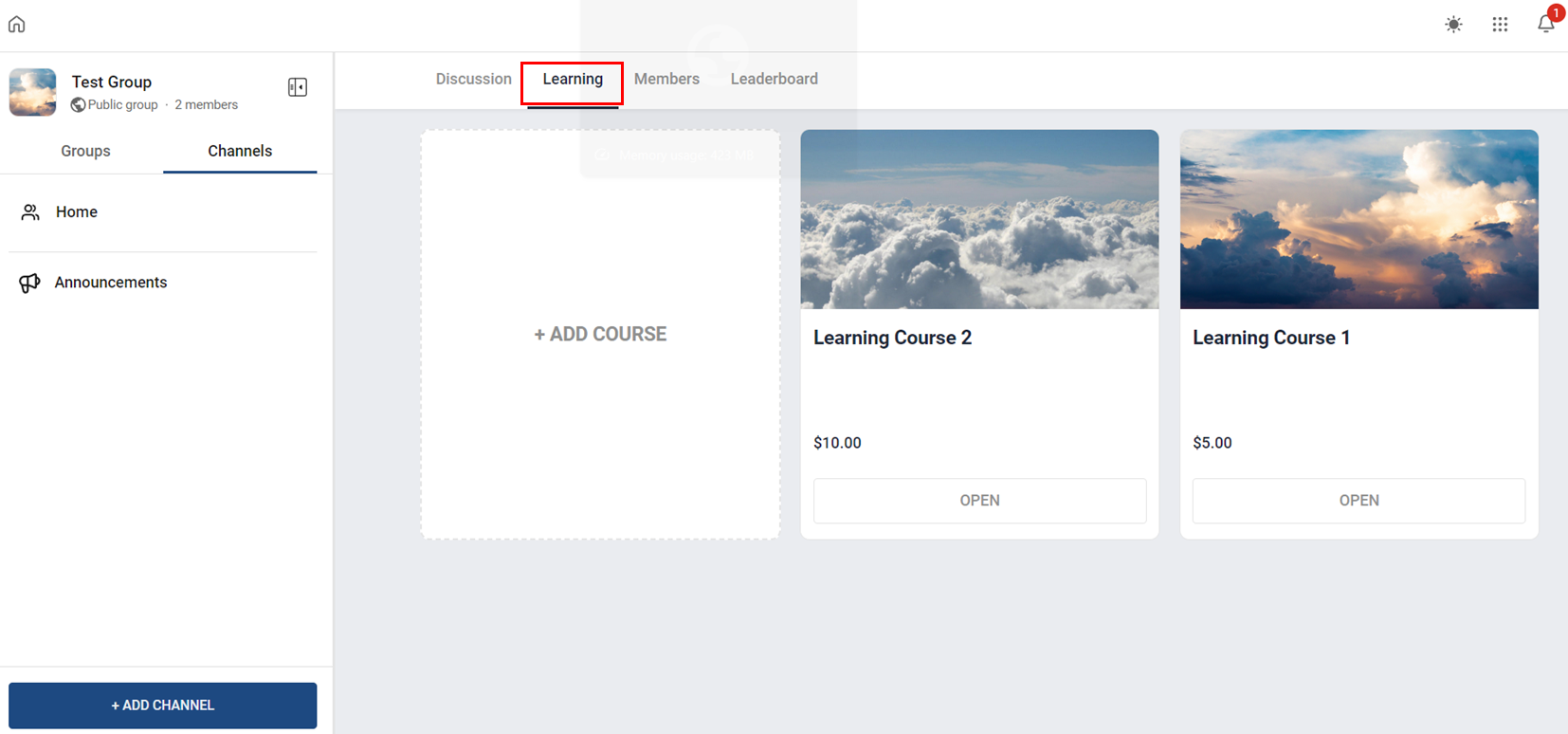
Select the Course you want to add.
Select the subscription type, this will allow you to set up the price for the Course if it's not free.
Set the pricing details and click on Add Course.
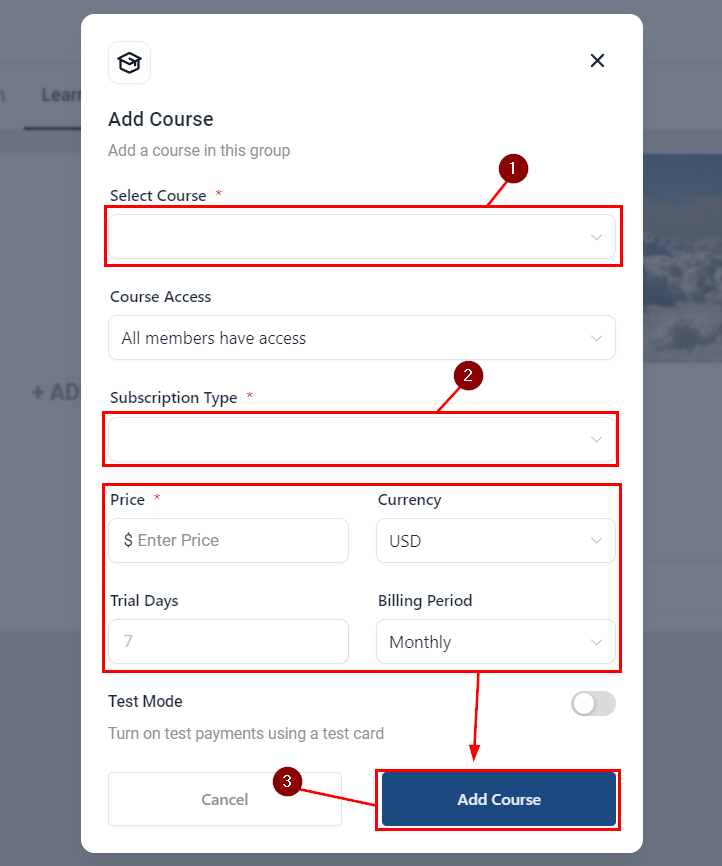
This will add the course for all your community members to be able to access it.
Option Menu
Sometimes course offerings may need to be updated, changed, or even removed. Clicking the ellipsis icon on top of a course will cause the option menu to drop down, so you can manage the selected course.
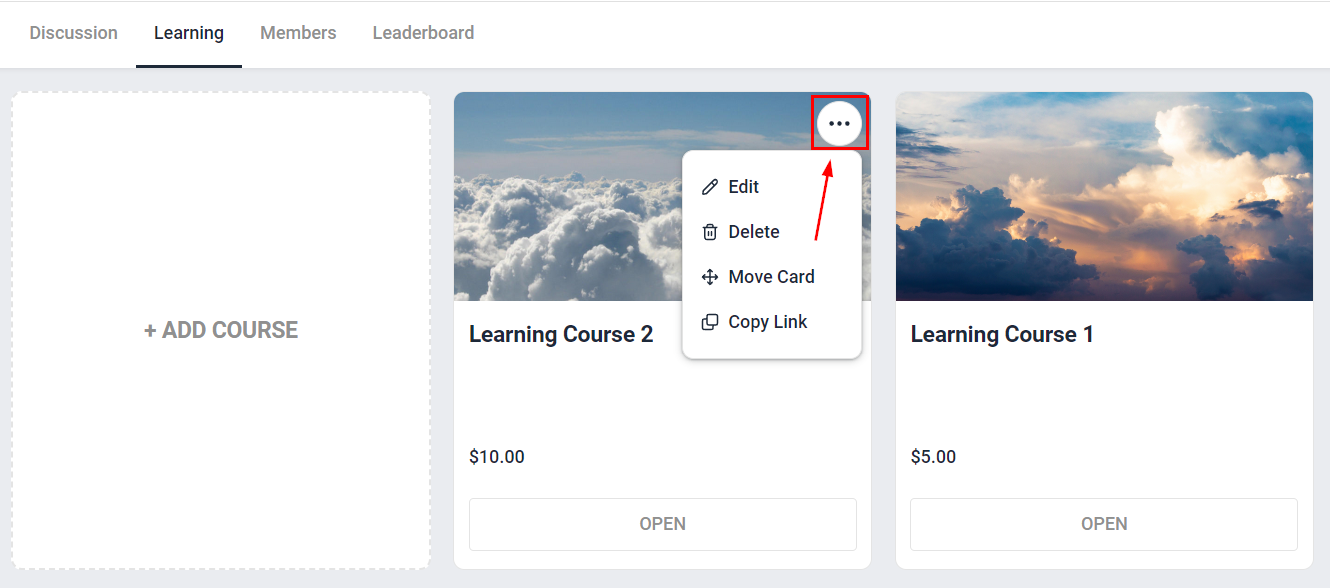
Notifications
To ensure that no one misses the exciting learning opportunities your platform offers all users receive email notifications whenever an admin or owner adds a new course to the group, keeping your audience informed about the latest educational resources available.
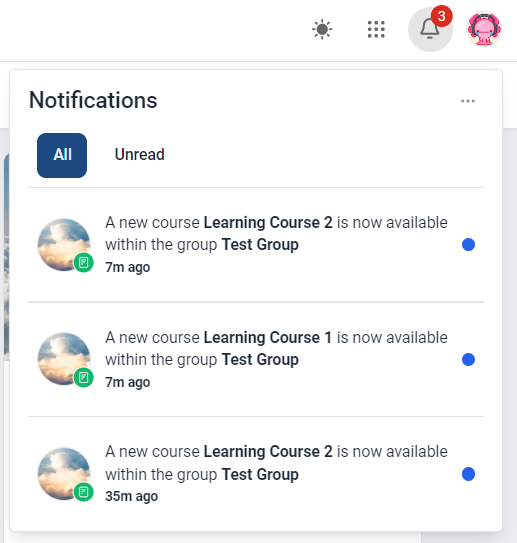
Website / WordPress / Workflow
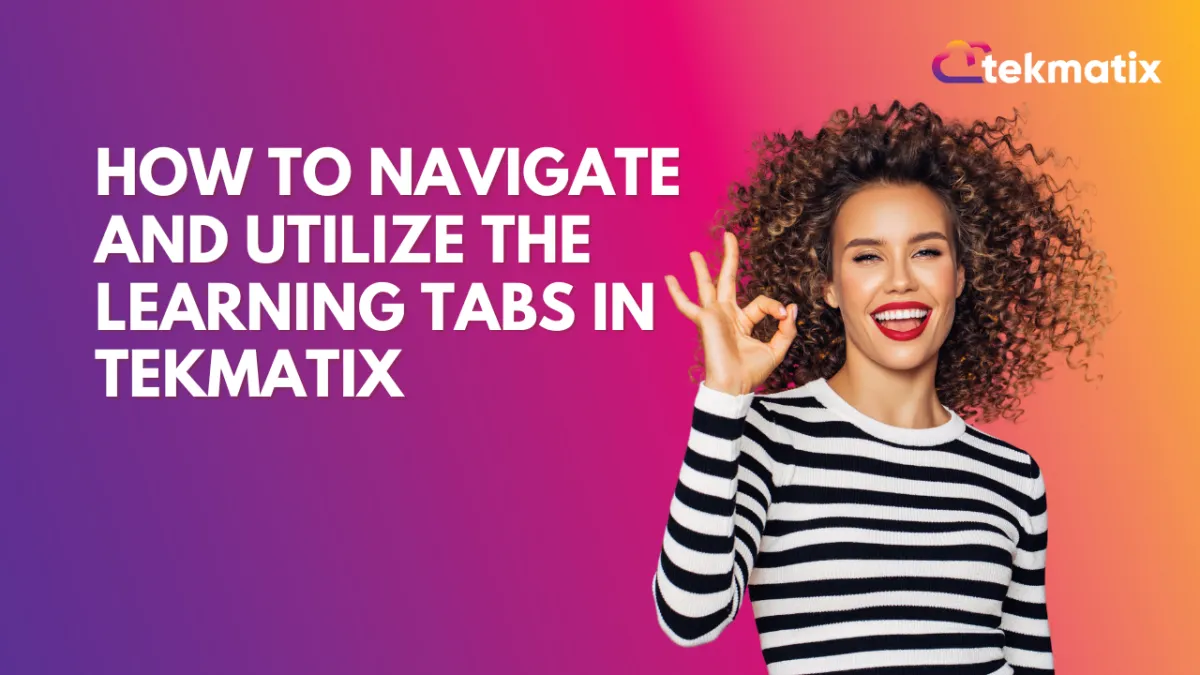
How to Navigate and Utilize the Learning Tabs in Tekmatix
Learning Tab (Courses)
The learning tab allows you one more point of contact with your communities, this added connection can turn a regular group lurker into a proactive brand advocate. Your Courses allow you to create learning opportunities for your clients, they offer extra value to your audience, and, with paid offers, they even allow you to leverage your audience's attention into revenue.
Adding a Course
Admins and Owners can easily add courses to the Learning Tab by clicking on the "Add Courses" option. This process is straightforward and user-friendly. To start click on +Add Course this will open a pop-up window.
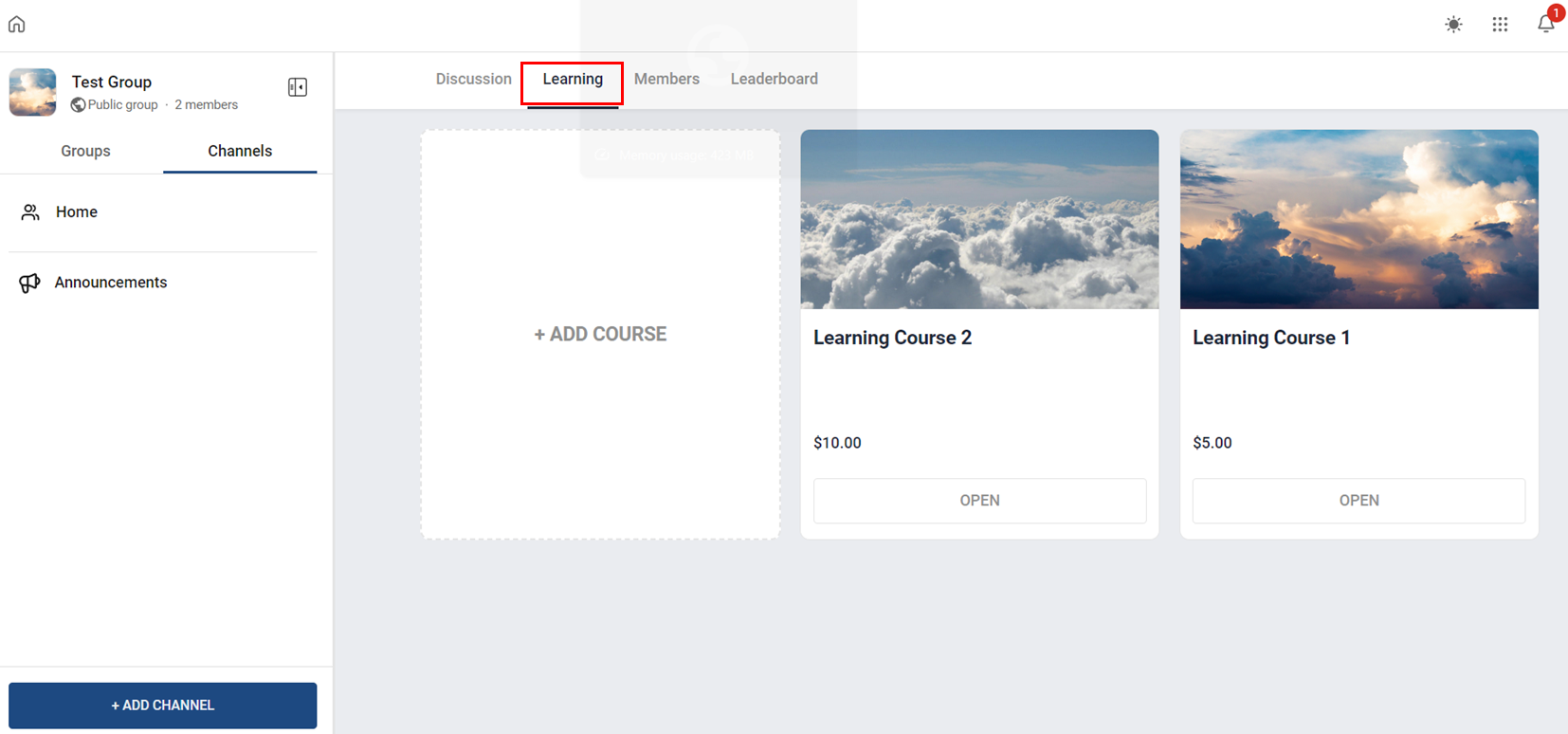
Select the Course you want to add.
Select the subscription type, this will allow you to set up the price for the Course if it's not free.
Set the pricing details and click on Add Course.
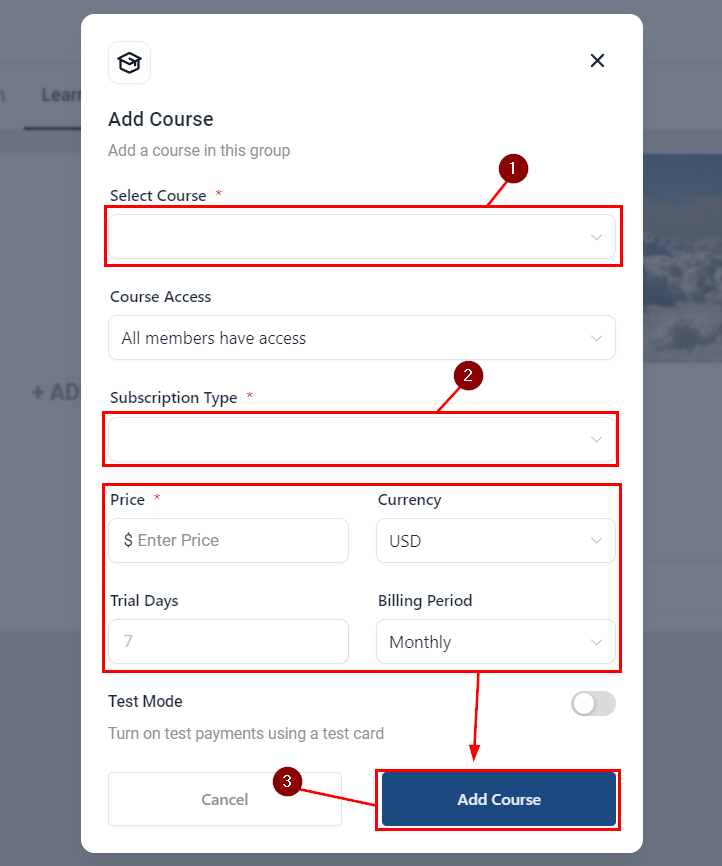
This will add the course for all your community members to be able to access it.
Option Menu
Sometimes course offerings may need to be updated, changed, or even removed. Clicking the ellipsis icon on top of a course will cause the option menu to drop down, so you can manage the selected course.
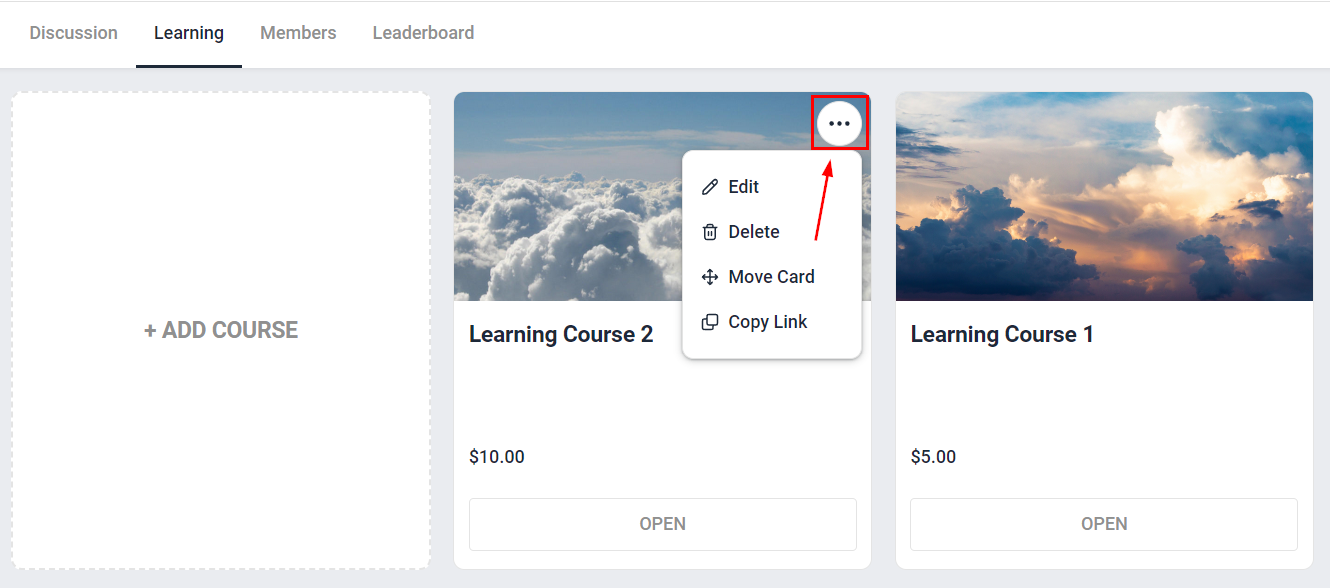
Notifications
To ensure that no one misses the exciting learning opportunities your platform offers all users receive email notifications whenever an admin or owner adds a new course to the group, keeping your audience informed about the latest educational resources available.
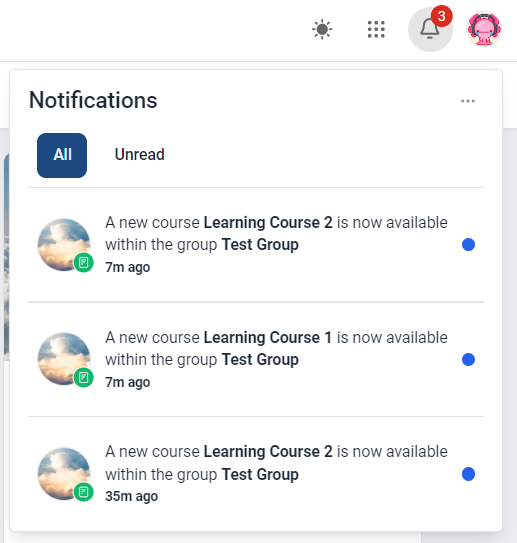
Copyright © 2022 TekMatix. All rights reserved | [email protected]
