
TekMatix Help Articles

Afilliates / Appointment
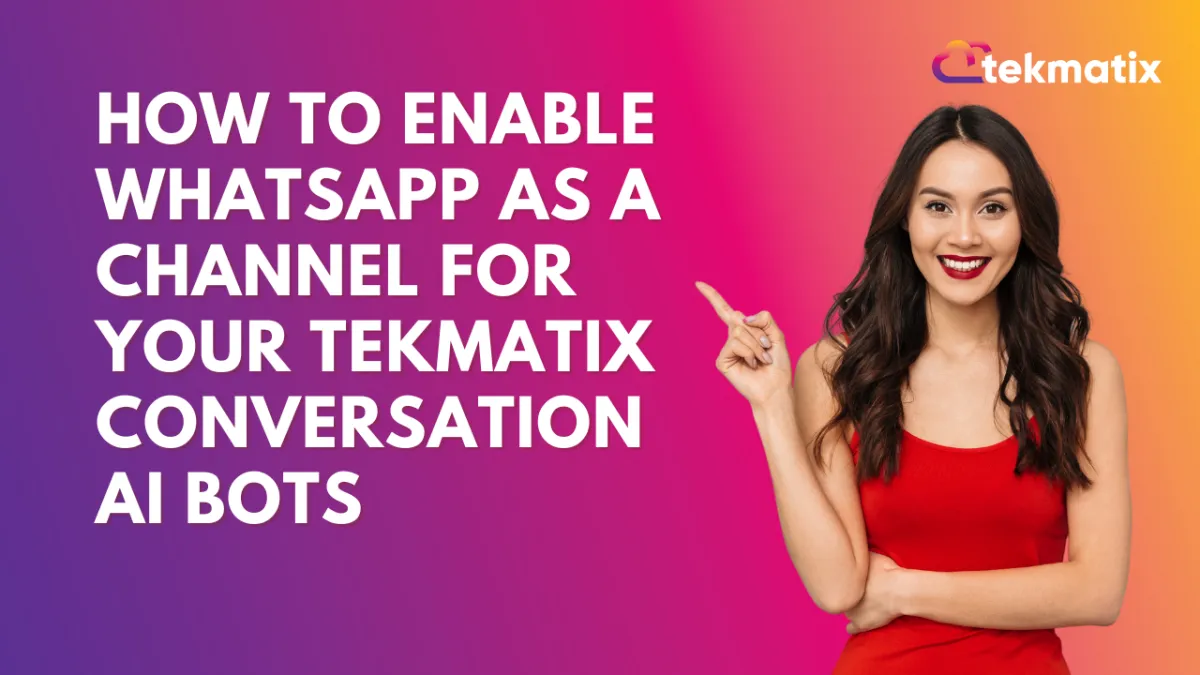
How To Enable WhatsApp as a Channel for Your Tekmatix Conversation AI Bots
How To Enable WhatsApp as a Channel for Your Tekmatix Conversation AI Bots
Overview
WhatsApp is now supported as a communication channel in Conversation AI workflows. Whether you’re using a Q&A bot or booking appointments, your AI assistant can now interact with leads and customers directly on WhatsApp.
This is a major upgrade for businesses who rely on WhatsApp as a primary messaging channel. It allows you to deliver seamless customer service, collect lead info, or confirm appointments—automatically.
Why This Matters
Reach Customers Where They Are – WhatsApp is a preferred channel for millions. Now you can automate support and sales outreach right where your audience is most active.
Faster Response Time – Automate replies to common queries without delay.
Increase Booking Rates – Let your AI book appointments directly via WhatsApp with no manual follow-up required.
Consistent Conversations – Your bot can now deliver the same experience across email, SMS, web chat, and WhatsApp.
Step-by-Step Guide: Enabling WhatsApp in Conversation AI Workflow
Step 1: Open Your Workflow
Go to Automated Workflows > Workflow List
Either + Create Workflow or Edit an Existing One
Step 2: Add a Conversation AI Bot Action
Click + Add New Trigger
Choose from the following:
Conversation AI Q&A Bot
Appointment Booking Conversation AI Bot
Step 3: Set WhatsApp as the Channel
In the selected action’s settings, find the “Channel” field
Use the dropdown to select WhatsApp
Make any other configuration updates based on your objective (e.g., appointment slot settings or bot behavior rules)
Step 4: Save and Activate
Click Save Action to apply changes
Test the workflow to confirm responses are routed to WhatsApp
Publish the workflow when ready
Sample Scenario: WhatsApp Appointment Bot for Dental Clinics
Use Case: A dental clinic wants to reduce no-shows and make it easier for new patients to book consultations via WhatsApp.
Setup:
Create a Workflow called “New Lead – WhatsApp Appointment Bot”
Add the Appointment Booking Bot as the action
Set the channel to WhatsApp
Configure the bot to offer available time slots and confirm bookings
Include a fallback that tags the lead if booking fails, so a human can follow up
Result: New inquiries sent via WhatsApp are handled instantly by the bot, who confirms bookings within seconds—saving staff time and increasing appointment rates.
Blogs / Calendars / Campaign
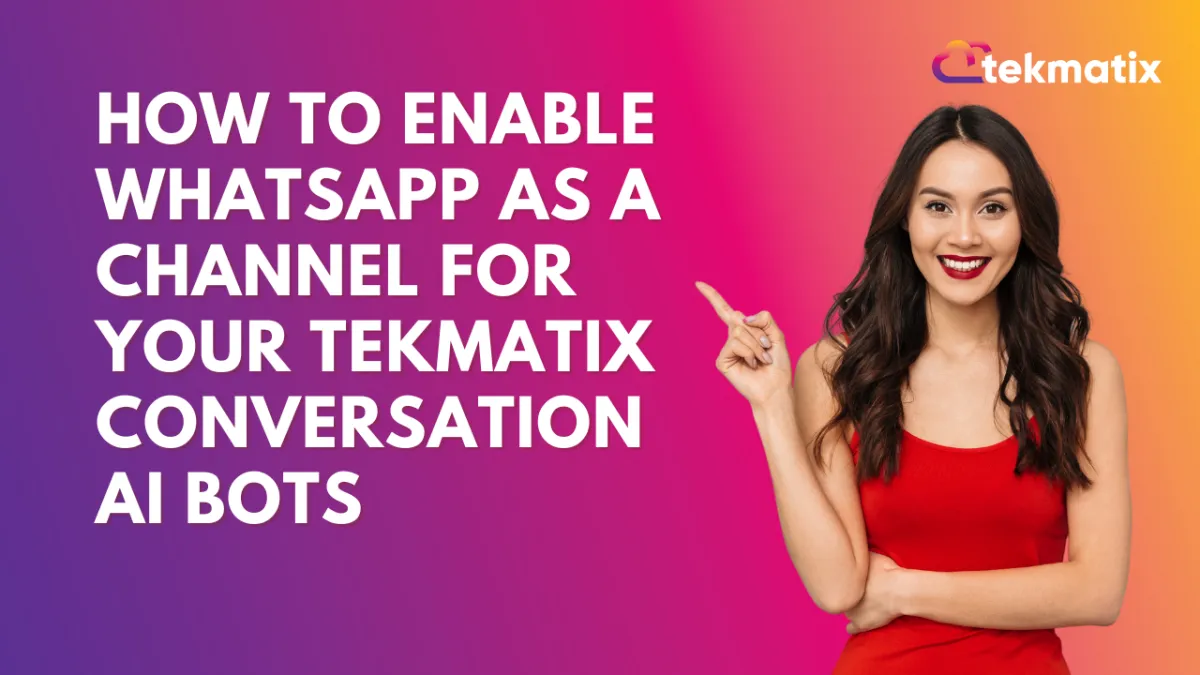
How To Enable WhatsApp as a Channel for Your Tekmatix Conversation AI Bots
How To Enable WhatsApp as a Channel for Your Tekmatix Conversation AI Bots
Overview
WhatsApp is now supported as a communication channel in Conversation AI workflows. Whether you’re using a Q&A bot or booking appointments, your AI assistant can now interact with leads and customers directly on WhatsApp.
This is a major upgrade for businesses who rely on WhatsApp as a primary messaging channel. It allows you to deliver seamless customer service, collect lead info, or confirm appointments—automatically.
Why This Matters
Reach Customers Where They Are – WhatsApp is a preferred channel for millions. Now you can automate support and sales outreach right where your audience is most active.
Faster Response Time – Automate replies to common queries without delay.
Increase Booking Rates – Let your AI book appointments directly via WhatsApp with no manual follow-up required.
Consistent Conversations – Your bot can now deliver the same experience across email, SMS, web chat, and WhatsApp.
Step-by-Step Guide: Enabling WhatsApp in Conversation AI Workflow
Step 1: Open Your Workflow
Go to Automated Workflows > Workflow List
Either + Create Workflow or Edit an Existing One
Step 2: Add a Conversation AI Bot Action
Click + Add New Trigger
Choose from the following:
Conversation AI Q&A Bot
Appointment Booking Conversation AI Bot
Step 3: Set WhatsApp as the Channel
In the selected action’s settings, find the “Channel” field
Use the dropdown to select WhatsApp
Make any other configuration updates based on your objective (e.g., appointment slot settings or bot behavior rules)
Step 4: Save and Activate
Click Save Action to apply changes
Test the workflow to confirm responses are routed to WhatsApp
Publish the workflow when ready
Sample Scenario: WhatsApp Appointment Bot for Dental Clinics
Use Case: A dental clinic wants to reduce no-shows and make it easier for new patients to book consultations via WhatsApp.
Setup:
Create a Workflow called “New Lead – WhatsApp Appointment Bot”
Add the Appointment Booking Bot as the action
Set the channel to WhatsApp
Configure the bot to offer available time slots and confirm bookings
Include a fallback that tags the lead if booking fails, so a human can follow up
Result: New inquiries sent via WhatsApp are handled instantly by the bot, who confirms bookings within seconds—saving staff time and increasing appointment rates.
Course / CRM / Chat Widget
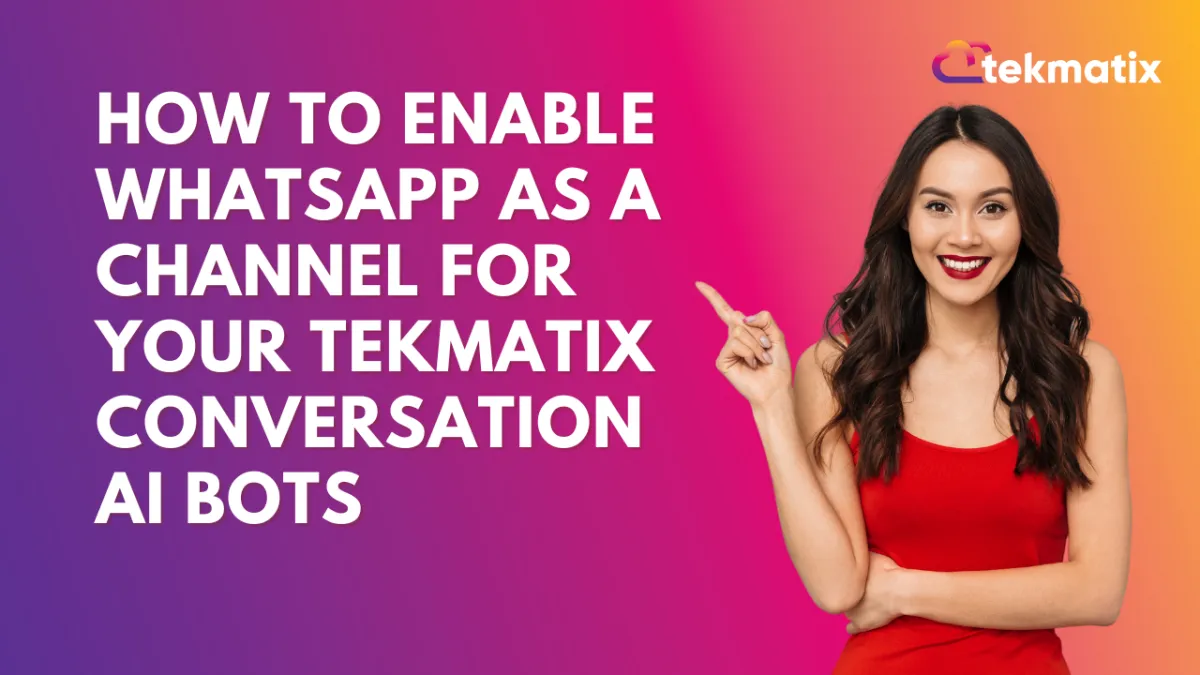
How To Enable WhatsApp as a Channel for Your Tekmatix Conversation AI Bots
How To Enable WhatsApp as a Channel for Your Tekmatix Conversation AI Bots
Overview
WhatsApp is now supported as a communication channel in Conversation AI workflows. Whether you’re using a Q&A bot or booking appointments, your AI assistant can now interact with leads and customers directly on WhatsApp.
This is a major upgrade for businesses who rely on WhatsApp as a primary messaging channel. It allows you to deliver seamless customer service, collect lead info, or confirm appointments—automatically.
Why This Matters
Reach Customers Where They Are – WhatsApp is a preferred channel for millions. Now you can automate support and sales outreach right where your audience is most active.
Faster Response Time – Automate replies to common queries without delay.
Increase Booking Rates – Let your AI book appointments directly via WhatsApp with no manual follow-up required.
Consistent Conversations – Your bot can now deliver the same experience across email, SMS, web chat, and WhatsApp.
Step-by-Step Guide: Enabling WhatsApp in Conversation AI Workflow
Step 1: Open Your Workflow
Go to Automated Workflows > Workflow List
Either + Create Workflow or Edit an Existing One
Step 2: Add a Conversation AI Bot Action
Click + Add New Trigger
Choose from the following:
Conversation AI Q&A Bot
Appointment Booking Conversation AI Bot
Step 3: Set WhatsApp as the Channel
In the selected action’s settings, find the “Channel” field
Use the dropdown to select WhatsApp
Make any other configuration updates based on your objective (e.g., appointment slot settings or bot behavior rules)
Step 4: Save and Activate
Click Save Action to apply changes
Test the workflow to confirm responses are routed to WhatsApp
Publish the workflow when ready
Sample Scenario: WhatsApp Appointment Bot for Dental Clinics
Use Case: A dental clinic wants to reduce no-shows and make it easier for new patients to book consultations via WhatsApp.
Setup:
Create a Workflow called “New Lead – WhatsApp Appointment Bot”
Add the Appointment Booking Bot as the action
Set the channel to WhatsApp
Configure the bot to offer available time slots and confirm bookings
Include a fallback that tags the lead if booking fails, so a human can follow up
Result: New inquiries sent via WhatsApp are handled instantly by the bot, who confirms bookings within seconds—saving staff time and increasing appointment rates.
Compliance / Custom Fields
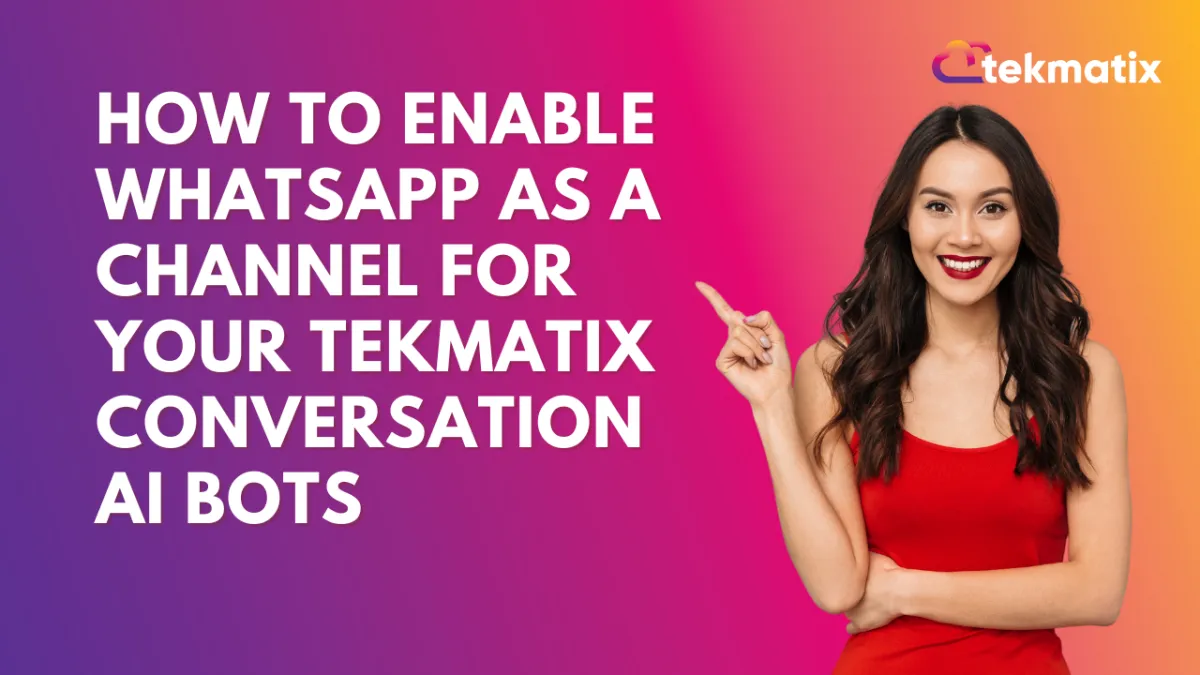
How To Enable WhatsApp as a Channel for Your Tekmatix Conversation AI Bots
How To Enable WhatsApp as a Channel for Your Tekmatix Conversation AI Bots
Overview
WhatsApp is now supported as a communication channel in Conversation AI workflows. Whether you’re using a Q&A bot or booking appointments, your AI assistant can now interact with leads and customers directly on WhatsApp.
This is a major upgrade for businesses who rely on WhatsApp as a primary messaging channel. It allows you to deliver seamless customer service, collect lead info, or confirm appointments—automatically.
Why This Matters
Reach Customers Where They Are – WhatsApp is a preferred channel for millions. Now you can automate support and sales outreach right where your audience is most active.
Faster Response Time – Automate replies to common queries without delay.
Increase Booking Rates – Let your AI book appointments directly via WhatsApp with no manual follow-up required.
Consistent Conversations – Your bot can now deliver the same experience across email, SMS, web chat, and WhatsApp.
Step-by-Step Guide: Enabling WhatsApp in Conversation AI Workflow
Step 1: Open Your Workflow
Go to Automated Workflows > Workflow List
Either + Create Workflow or Edit an Existing One
Step 2: Add a Conversation AI Bot Action
Click + Add New Trigger
Choose from the following:
Conversation AI Q&A Bot
Appointment Booking Conversation AI Bot
Step 3: Set WhatsApp as the Channel
In the selected action’s settings, find the “Channel” field
Use the dropdown to select WhatsApp
Make any other configuration updates based on your objective (e.g., appointment slot settings or bot behavior rules)
Step 4: Save and Activate
Click Save Action to apply changes
Test the workflow to confirm responses are routed to WhatsApp
Publish the workflow when ready
Sample Scenario: WhatsApp Appointment Bot for Dental Clinics
Use Case: A dental clinic wants to reduce no-shows and make it easier for new patients to book consultations via WhatsApp.
Setup:
Create a Workflow called “New Lead – WhatsApp Appointment Bot”
Add the Appointment Booking Bot as the action
Set the channel to WhatsApp
Configure the bot to offer available time slots and confirm bookings
Include a fallback that tags the lead if booking fails, so a human can follow up
Result: New inquiries sent via WhatsApp are handled instantly by the bot, who confirms bookings within seconds—saving staff time and increasing appointment rates.
Dashboard / Domain
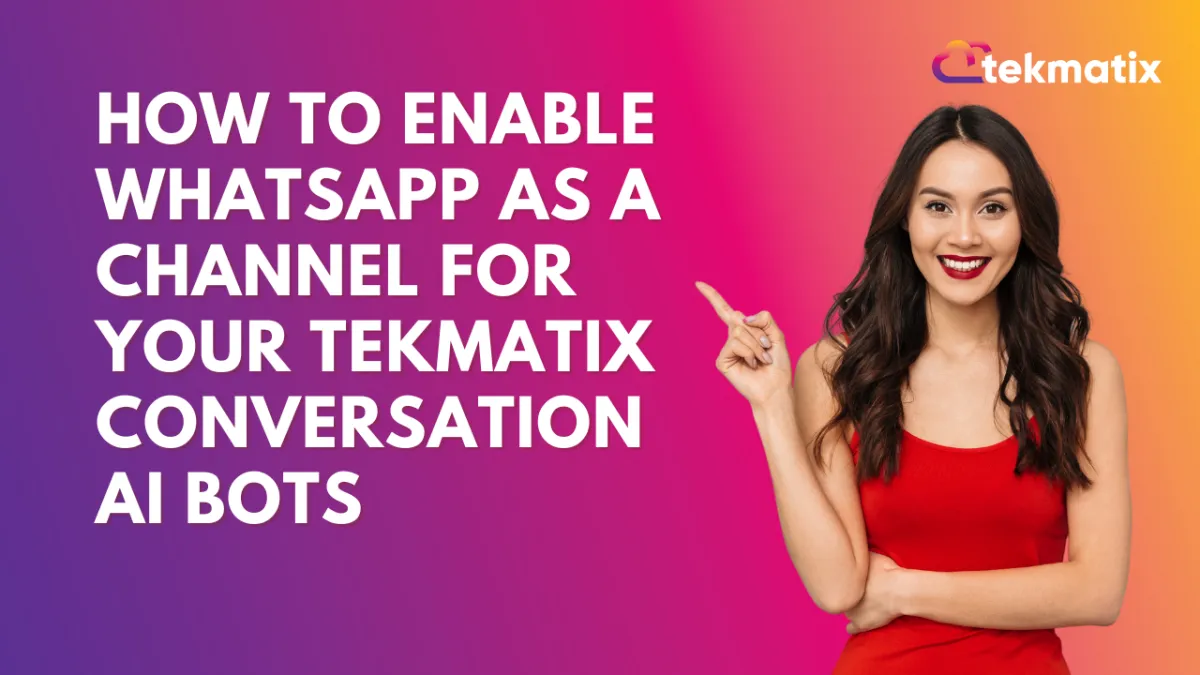
How To Enable WhatsApp as a Channel for Your Tekmatix Conversation AI Bots
How To Enable WhatsApp as a Channel for Your Tekmatix Conversation AI Bots
Overview
WhatsApp is now supported as a communication channel in Conversation AI workflows. Whether you’re using a Q&A bot or booking appointments, your AI assistant can now interact with leads and customers directly on WhatsApp.
This is a major upgrade for businesses who rely on WhatsApp as a primary messaging channel. It allows you to deliver seamless customer service, collect lead info, or confirm appointments—automatically.
Why This Matters
Reach Customers Where They Are – WhatsApp is a preferred channel for millions. Now you can automate support and sales outreach right where your audience is most active.
Faster Response Time – Automate replies to common queries without delay.
Increase Booking Rates – Let your AI book appointments directly via WhatsApp with no manual follow-up required.
Consistent Conversations – Your bot can now deliver the same experience across email, SMS, web chat, and WhatsApp.
Step-by-Step Guide: Enabling WhatsApp in Conversation AI Workflow
Step 1: Open Your Workflow
Go to Automated Workflows > Workflow List
Either + Create Workflow or Edit an Existing One
Step 2: Add a Conversation AI Bot Action
Click + Add New Trigger
Choose from the following:
Conversation AI Q&A Bot
Appointment Booking Conversation AI Bot
Step 3: Set WhatsApp as the Channel
In the selected action’s settings, find the “Channel” field
Use the dropdown to select WhatsApp
Make any other configuration updates based on your objective (e.g., appointment slot settings or bot behavior rules)
Step 4: Save and Activate
Click Save Action to apply changes
Test the workflow to confirm responses are routed to WhatsApp
Publish the workflow when ready
Sample Scenario: WhatsApp Appointment Bot for Dental Clinics
Use Case: A dental clinic wants to reduce no-shows and make it easier for new patients to book consultations via WhatsApp.
Setup:
Create a Workflow called “New Lead – WhatsApp Appointment Bot”
Add the Appointment Booking Bot as the action
Set the channel to WhatsApp
Configure the bot to offer available time slots and confirm bookings
Include a fallback that tags the lead if booking fails, so a human can follow up
Result: New inquiries sent via WhatsApp are handled instantly by the bot, who confirms bookings within seconds—saving staff time and increasing appointment rates.
Email Builder / Email Deliverability
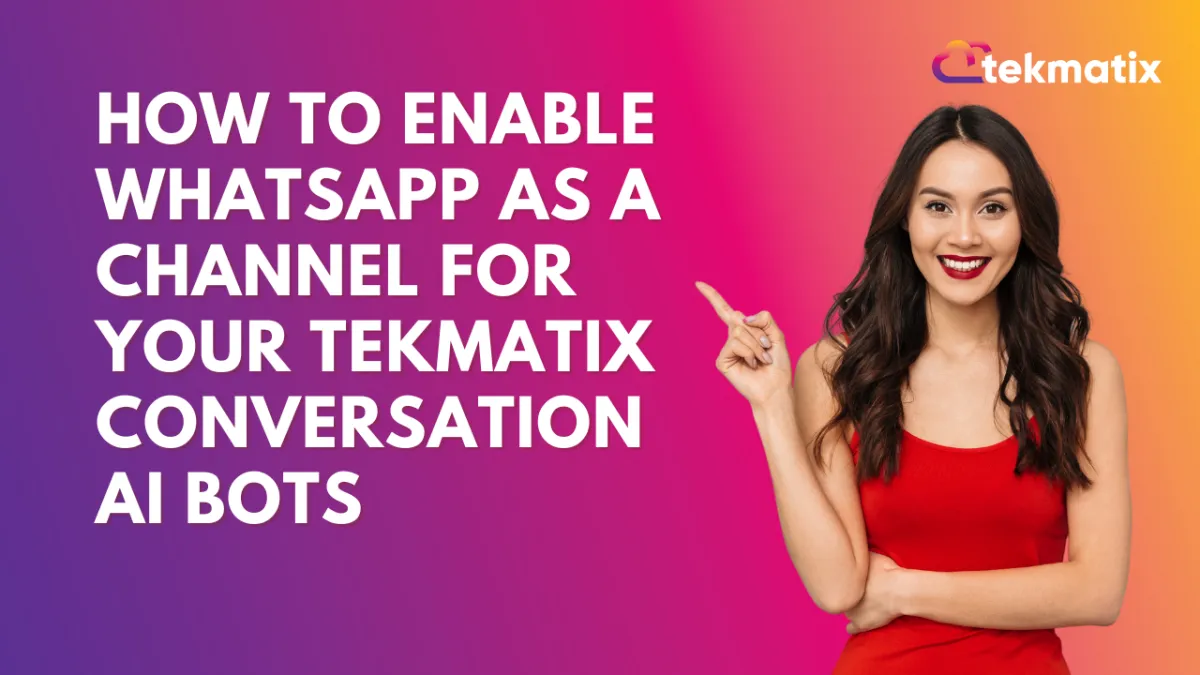
How To Enable WhatsApp as a Channel for Your Tekmatix Conversation AI Bots
How To Enable WhatsApp as a Channel for Your Tekmatix Conversation AI Bots
Overview
WhatsApp is now supported as a communication channel in Conversation AI workflows. Whether you’re using a Q&A bot or booking appointments, your AI assistant can now interact with leads and customers directly on WhatsApp.
This is a major upgrade for businesses who rely on WhatsApp as a primary messaging channel. It allows you to deliver seamless customer service, collect lead info, or confirm appointments—automatically.
Why This Matters
Reach Customers Where They Are – WhatsApp is a preferred channel for millions. Now you can automate support and sales outreach right where your audience is most active.
Faster Response Time – Automate replies to common queries without delay.
Increase Booking Rates – Let your AI book appointments directly via WhatsApp with no manual follow-up required.
Consistent Conversations – Your bot can now deliver the same experience across email, SMS, web chat, and WhatsApp.
Step-by-Step Guide: Enabling WhatsApp in Conversation AI Workflow
Step 1: Open Your Workflow
Go to Automated Workflows > Workflow List
Either + Create Workflow or Edit an Existing One
Step 2: Add a Conversation AI Bot Action
Click + Add New Trigger
Choose from the following:
Conversation AI Q&A Bot
Appointment Booking Conversation AI Bot
Step 3: Set WhatsApp as the Channel
In the selected action’s settings, find the “Channel” field
Use the dropdown to select WhatsApp
Make any other configuration updates based on your objective (e.g., appointment slot settings or bot behavior rules)
Step 4: Save and Activate
Click Save Action to apply changes
Test the workflow to confirm responses are routed to WhatsApp
Publish the workflow when ready
Sample Scenario: WhatsApp Appointment Bot for Dental Clinics
Use Case: A dental clinic wants to reduce no-shows and make it easier for new patients to book consultations via WhatsApp.
Setup:
Create a Workflow called “New Lead – WhatsApp Appointment Bot”
Add the Appointment Booking Bot as the action
Set the channel to WhatsApp
Configure the bot to offer available time slots and confirm bookings
Include a fallback that tags the lead if booking fails, so a human can follow up
Result: New inquiries sent via WhatsApp are handled instantly by the bot, who confirms bookings within seconds—saving staff time and increasing appointment rates.
Form / Funnels
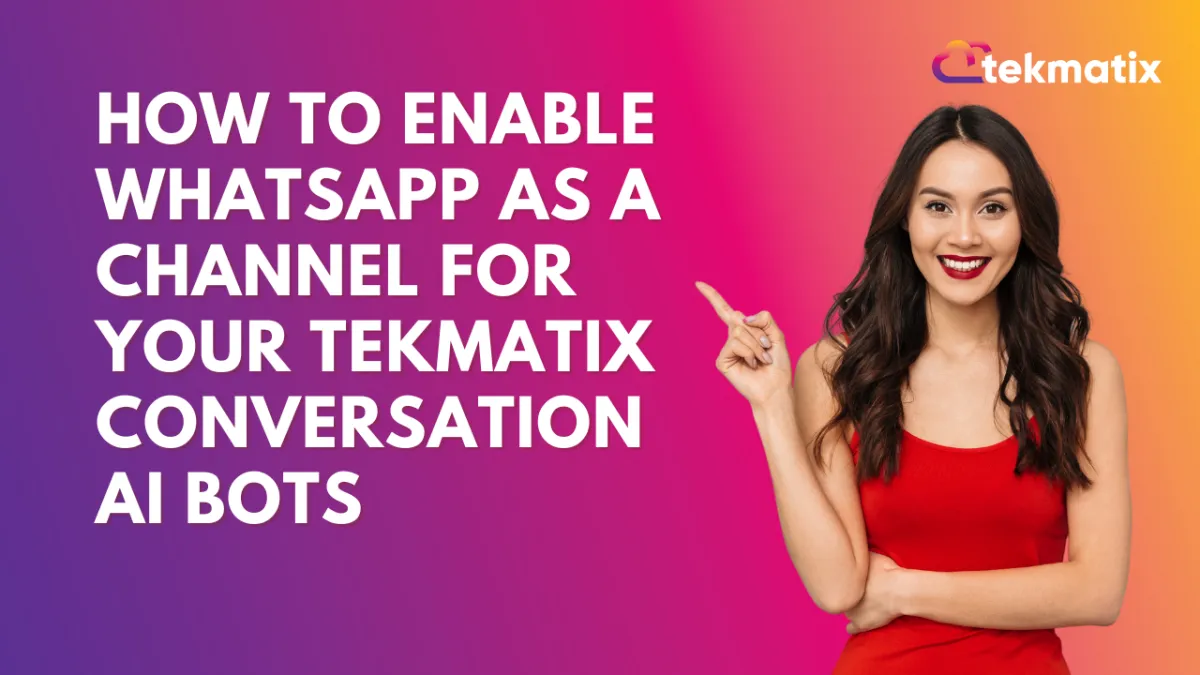
How To Enable WhatsApp as a Channel for Your Tekmatix Conversation AI Bots
How To Enable WhatsApp as a Channel for Your Tekmatix Conversation AI Bots
Overview
WhatsApp is now supported as a communication channel in Conversation AI workflows. Whether you’re using a Q&A bot or booking appointments, your AI assistant can now interact with leads and customers directly on WhatsApp.
This is a major upgrade for businesses who rely on WhatsApp as a primary messaging channel. It allows you to deliver seamless customer service, collect lead info, or confirm appointments—automatically.
Why This Matters
Reach Customers Where They Are – WhatsApp is a preferred channel for millions. Now you can automate support and sales outreach right where your audience is most active.
Faster Response Time – Automate replies to common queries without delay.
Increase Booking Rates – Let your AI book appointments directly via WhatsApp with no manual follow-up required.
Consistent Conversations – Your bot can now deliver the same experience across email, SMS, web chat, and WhatsApp.
Step-by-Step Guide: Enabling WhatsApp in Conversation AI Workflow
Step 1: Open Your Workflow
Go to Automated Workflows > Workflow List
Either + Create Workflow or Edit an Existing One
Step 2: Add a Conversation AI Bot Action
Click + Add New Trigger
Choose from the following:
Conversation AI Q&A Bot
Appointment Booking Conversation AI Bot
Step 3: Set WhatsApp as the Channel
In the selected action’s settings, find the “Channel” field
Use the dropdown to select WhatsApp
Make any other configuration updates based on your objective (e.g., appointment slot settings or bot behavior rules)
Step 4: Save and Activate
Click Save Action to apply changes
Test the workflow to confirm responses are routed to WhatsApp
Publish the workflow when ready
Sample Scenario: WhatsApp Appointment Bot for Dental Clinics
Use Case: A dental clinic wants to reduce no-shows and make it easier for new patients to book consultations via WhatsApp.
Setup:
Create a Workflow called “New Lead – WhatsApp Appointment Bot”
Add the Appointment Booking Bot as the action
Set the channel to WhatsApp
Configure the bot to offer available time slots and confirm bookings
Include a fallback that tags the lead if booking fails, so a human can follow up
Result: New inquiries sent via WhatsApp are handled instantly by the bot, who confirms bookings within seconds—saving staff time and increasing appointment rates.
Google My Business / Integrations
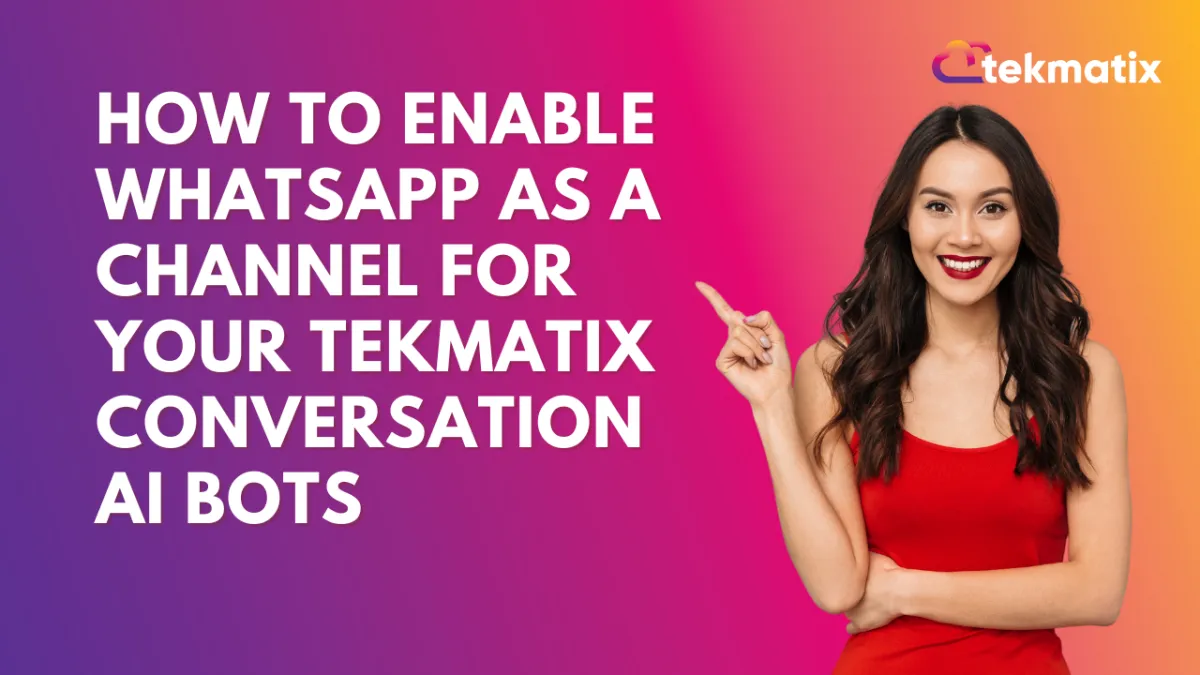
How To Enable WhatsApp as a Channel for Your Tekmatix Conversation AI Bots
How To Enable WhatsApp as a Channel for Your Tekmatix Conversation AI Bots
Overview
WhatsApp is now supported as a communication channel in Conversation AI workflows. Whether you’re using a Q&A bot or booking appointments, your AI assistant can now interact with leads and customers directly on WhatsApp.
This is a major upgrade for businesses who rely on WhatsApp as a primary messaging channel. It allows you to deliver seamless customer service, collect lead info, or confirm appointments—automatically.
Why This Matters
Reach Customers Where They Are – WhatsApp is a preferred channel for millions. Now you can automate support and sales outreach right where your audience is most active.
Faster Response Time – Automate replies to common queries without delay.
Increase Booking Rates – Let your AI book appointments directly via WhatsApp with no manual follow-up required.
Consistent Conversations – Your bot can now deliver the same experience across email, SMS, web chat, and WhatsApp.
Step-by-Step Guide: Enabling WhatsApp in Conversation AI Workflow
Step 1: Open Your Workflow
Go to Automated Workflows > Workflow List
Either + Create Workflow or Edit an Existing One
Step 2: Add a Conversation AI Bot Action
Click + Add New Trigger
Choose from the following:
Conversation AI Q&A Bot
Appointment Booking Conversation AI Bot
Step 3: Set WhatsApp as the Channel
In the selected action’s settings, find the “Channel” field
Use the dropdown to select WhatsApp
Make any other configuration updates based on your objective (e.g., appointment slot settings or bot behavior rules)
Step 4: Save and Activate
Click Save Action to apply changes
Test the workflow to confirm responses are routed to WhatsApp
Publish the workflow when ready
Sample Scenario: WhatsApp Appointment Bot for Dental Clinics
Use Case: A dental clinic wants to reduce no-shows and make it easier for new patients to book consultations via WhatsApp.
Setup:
Create a Workflow called “New Lead – WhatsApp Appointment Bot”
Add the Appointment Booking Bot as the action
Set the channel to WhatsApp
Configure the bot to offer available time slots and confirm bookings
Include a fallback that tags the lead if booking fails, so a human can follow up
Result: New inquiries sent via WhatsApp are handled instantly by the bot, who confirms bookings within seconds—saving staff time and increasing appointment rates.
Invoices / LC Email / LC Phone
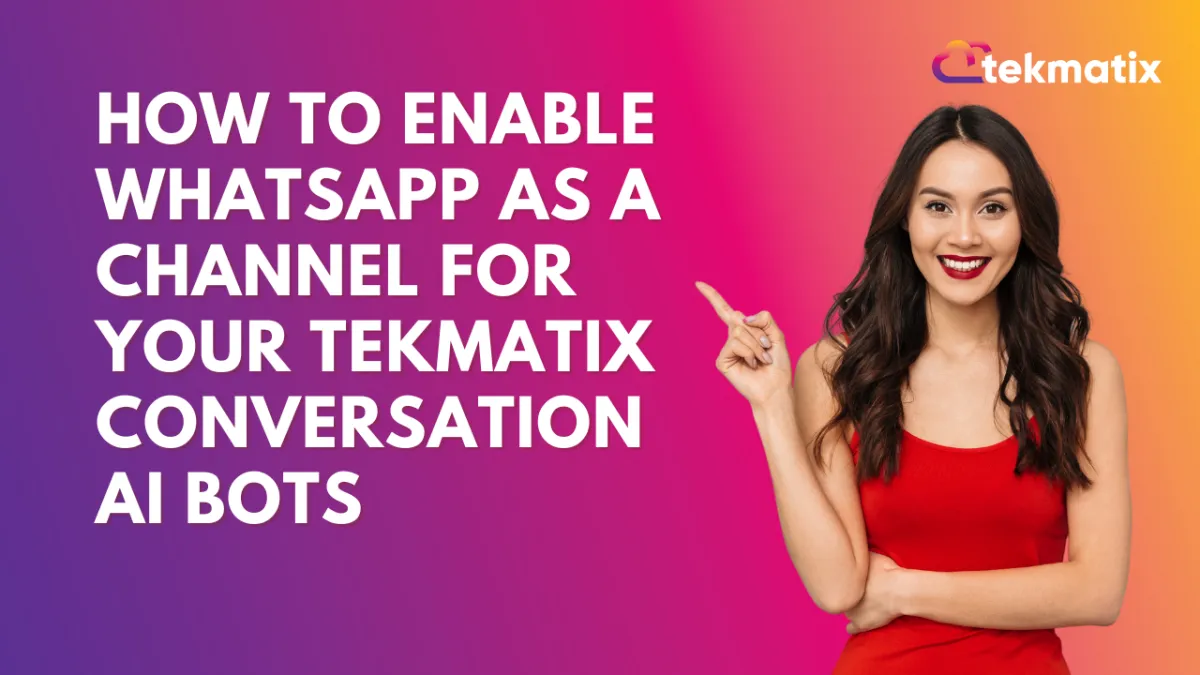
How To Enable WhatsApp as a Channel for Your Tekmatix Conversation AI Bots
How To Enable WhatsApp as a Channel for Your Tekmatix Conversation AI Bots
Overview
WhatsApp is now supported as a communication channel in Conversation AI workflows. Whether you’re using a Q&A bot or booking appointments, your AI assistant can now interact with leads and customers directly on WhatsApp.
This is a major upgrade for businesses who rely on WhatsApp as a primary messaging channel. It allows you to deliver seamless customer service, collect lead info, or confirm appointments—automatically.
Why This Matters
Reach Customers Where They Are – WhatsApp is a preferred channel for millions. Now you can automate support and sales outreach right where your audience is most active.
Faster Response Time – Automate replies to common queries without delay.
Increase Booking Rates – Let your AI book appointments directly via WhatsApp with no manual follow-up required.
Consistent Conversations – Your bot can now deliver the same experience across email, SMS, web chat, and WhatsApp.
Step-by-Step Guide: Enabling WhatsApp in Conversation AI Workflow
Step 1: Open Your Workflow
Go to Automated Workflows > Workflow List
Either + Create Workflow or Edit an Existing One
Step 2: Add a Conversation AI Bot Action
Click + Add New Trigger
Choose from the following:
Conversation AI Q&A Bot
Appointment Booking Conversation AI Bot
Step 3: Set WhatsApp as the Channel
In the selected action’s settings, find the “Channel” field
Use the dropdown to select WhatsApp
Make any other configuration updates based on your objective (e.g., appointment slot settings or bot behavior rules)
Step 4: Save and Activate
Click Save Action to apply changes
Test the workflow to confirm responses are routed to WhatsApp
Publish the workflow when ready
Sample Scenario: WhatsApp Appointment Bot for Dental Clinics
Use Case: A dental clinic wants to reduce no-shows and make it easier for new patients to book consultations via WhatsApp.
Setup:
Create a Workflow called “New Lead – WhatsApp Appointment Bot”
Add the Appointment Booking Bot as the action
Set the channel to WhatsApp
Configure the bot to offer available time slots and confirm bookings
Include a fallback that tags the lead if booking fails, so a human can follow up
Result: New inquiries sent via WhatsApp are handled instantly by the bot, who confirms bookings within seconds—saving staff time and increasing appointment rates.
Memberships Area
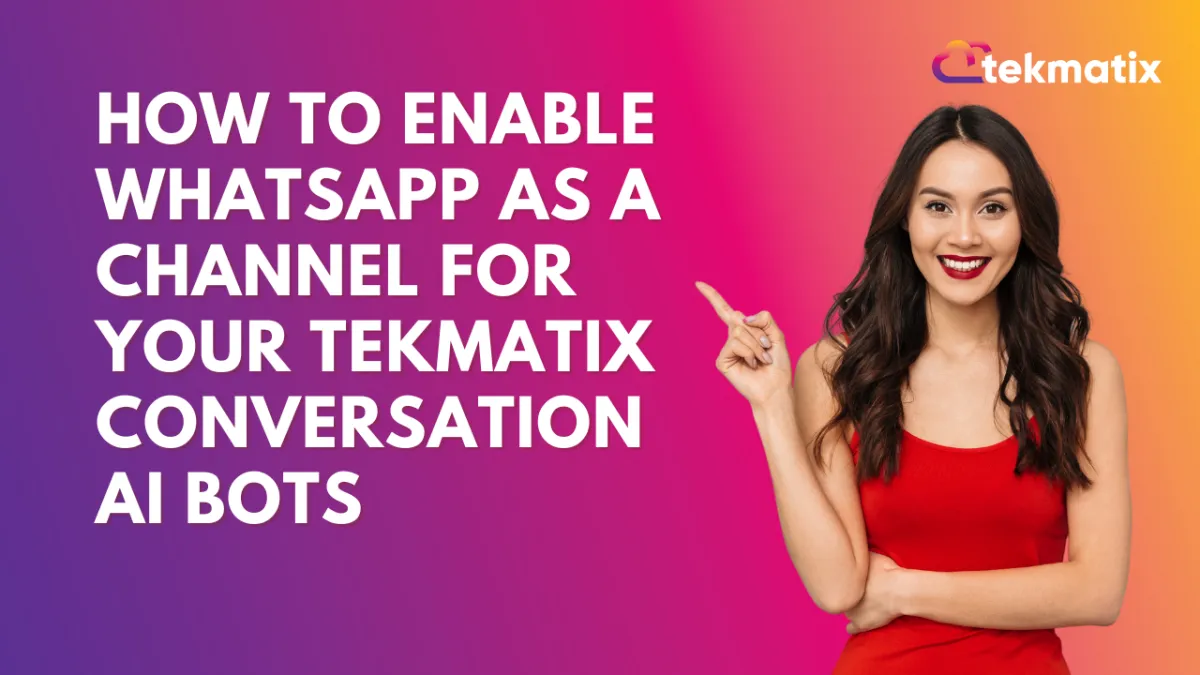
How To Enable WhatsApp as a Channel for Your Tekmatix Conversation AI Bots
How To Enable WhatsApp as a Channel for Your Tekmatix Conversation AI Bots
Overview
WhatsApp is now supported as a communication channel in Conversation AI workflows. Whether you’re using a Q&A bot or booking appointments, your AI assistant can now interact with leads and customers directly on WhatsApp.
This is a major upgrade for businesses who rely on WhatsApp as a primary messaging channel. It allows you to deliver seamless customer service, collect lead info, or confirm appointments—automatically.
Why This Matters
Reach Customers Where They Are – WhatsApp is a preferred channel for millions. Now you can automate support and sales outreach right where your audience is most active.
Faster Response Time – Automate replies to common queries without delay.
Increase Booking Rates – Let your AI book appointments directly via WhatsApp with no manual follow-up required.
Consistent Conversations – Your bot can now deliver the same experience across email, SMS, web chat, and WhatsApp.
Step-by-Step Guide: Enabling WhatsApp in Conversation AI Workflow
Step 1: Open Your Workflow
Go to Automated Workflows > Workflow List
Either + Create Workflow or Edit an Existing One
Step 2: Add a Conversation AI Bot Action
Click + Add New Trigger
Choose from the following:
Conversation AI Q&A Bot
Appointment Booking Conversation AI Bot
Step 3: Set WhatsApp as the Channel
In the selected action’s settings, find the “Channel” field
Use the dropdown to select WhatsApp
Make any other configuration updates based on your objective (e.g., appointment slot settings or bot behavior rules)
Step 4: Save and Activate
Click Save Action to apply changes
Test the workflow to confirm responses are routed to WhatsApp
Publish the workflow when ready
Sample Scenario: WhatsApp Appointment Bot for Dental Clinics
Use Case: A dental clinic wants to reduce no-shows and make it easier for new patients to book consultations via WhatsApp.
Setup:
Create a Workflow called “New Lead – WhatsApp Appointment Bot”
Add the Appointment Booking Bot as the action
Set the channel to WhatsApp
Configure the bot to offer available time slots and confirm bookings
Include a fallback that tags the lead if booking fails, so a human can follow up
Result: New inquiries sent via WhatsApp are handled instantly by the bot, who confirms bookings within seconds—saving staff time and increasing appointment rates.
Opportunities & Pipeline / Payment
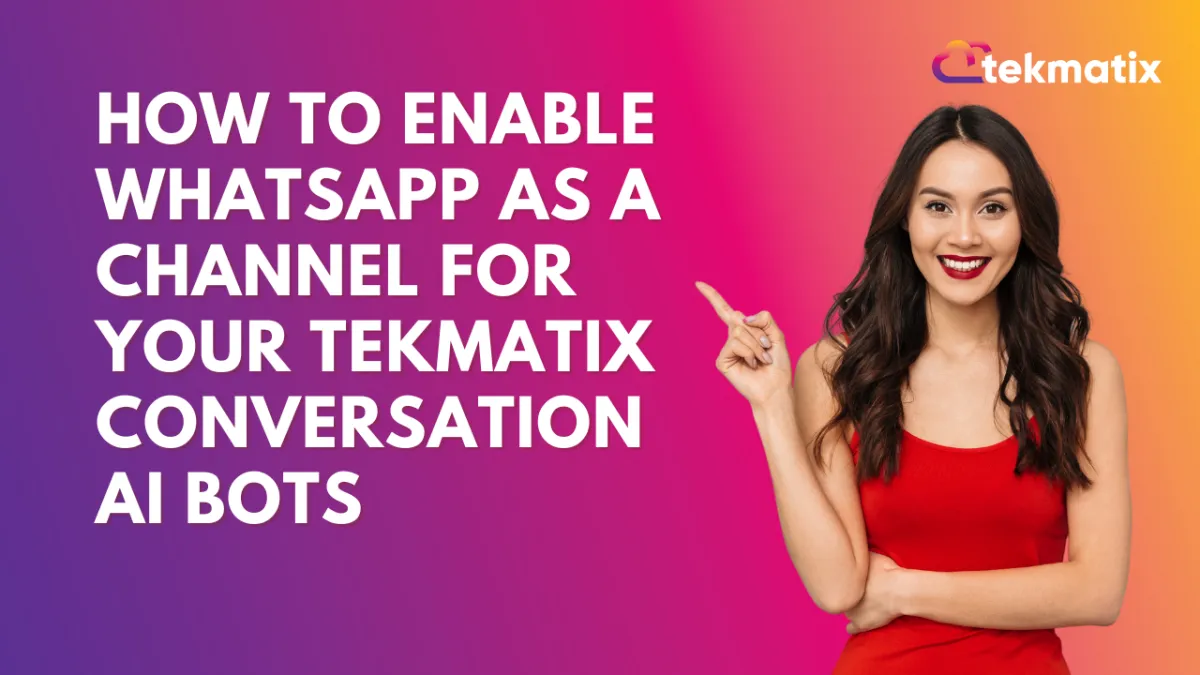
How To Enable WhatsApp as a Channel for Your Tekmatix Conversation AI Bots
How To Enable WhatsApp as a Channel for Your Tekmatix Conversation AI Bots
Overview
WhatsApp is now supported as a communication channel in Conversation AI workflows. Whether you’re using a Q&A bot or booking appointments, your AI assistant can now interact with leads and customers directly on WhatsApp.
This is a major upgrade for businesses who rely on WhatsApp as a primary messaging channel. It allows you to deliver seamless customer service, collect lead info, or confirm appointments—automatically.
Why This Matters
Reach Customers Where They Are – WhatsApp is a preferred channel for millions. Now you can automate support and sales outreach right where your audience is most active.
Faster Response Time – Automate replies to common queries without delay.
Increase Booking Rates – Let your AI book appointments directly via WhatsApp with no manual follow-up required.
Consistent Conversations – Your bot can now deliver the same experience across email, SMS, web chat, and WhatsApp.
Step-by-Step Guide: Enabling WhatsApp in Conversation AI Workflow
Step 1: Open Your Workflow
Go to Automated Workflows > Workflow List
Either + Create Workflow or Edit an Existing One
Step 2: Add a Conversation AI Bot Action
Click + Add New Trigger
Choose from the following:
Conversation AI Q&A Bot
Appointment Booking Conversation AI Bot
Step 3: Set WhatsApp as the Channel
In the selected action’s settings, find the “Channel” field
Use the dropdown to select WhatsApp
Make any other configuration updates based on your objective (e.g., appointment slot settings or bot behavior rules)
Step 4: Save and Activate
Click Save Action to apply changes
Test the workflow to confirm responses are routed to WhatsApp
Publish the workflow when ready
Sample Scenario: WhatsApp Appointment Bot for Dental Clinics
Use Case: A dental clinic wants to reduce no-shows and make it easier for new patients to book consultations via WhatsApp.
Setup:
Create a Workflow called “New Lead – WhatsApp Appointment Bot”
Add the Appointment Booking Bot as the action
Set the channel to WhatsApp
Configure the bot to offer available time slots and confirm bookings
Include a fallback that tags the lead if booking fails, so a human can follow up
Result: New inquiries sent via WhatsApp are handled instantly by the bot, who confirms bookings within seconds—saving staff time and increasing appointment rates.
Reputation Management / Review Request
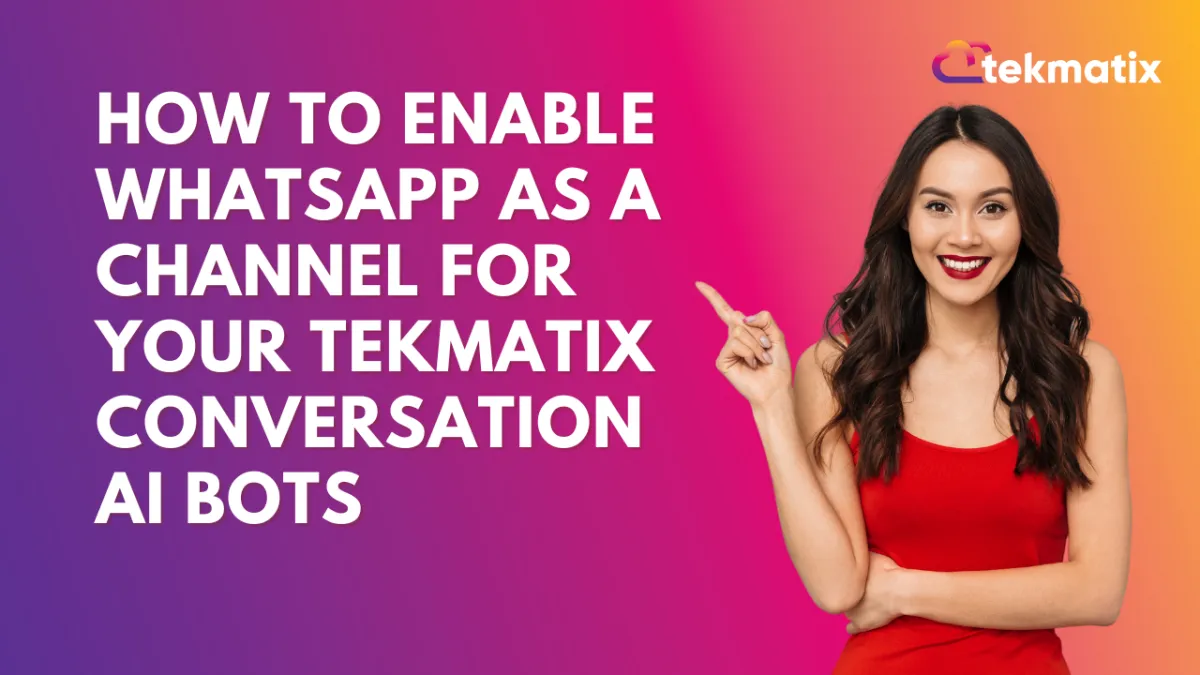
How To Enable WhatsApp as a Channel for Your Tekmatix Conversation AI Bots
How To Enable WhatsApp as a Channel for Your Tekmatix Conversation AI Bots
Overview
WhatsApp is now supported as a communication channel in Conversation AI workflows. Whether you’re using a Q&A bot or booking appointments, your AI assistant can now interact with leads and customers directly on WhatsApp.
This is a major upgrade for businesses who rely on WhatsApp as a primary messaging channel. It allows you to deliver seamless customer service, collect lead info, or confirm appointments—automatically.
Why This Matters
Reach Customers Where They Are – WhatsApp is a preferred channel for millions. Now you can automate support and sales outreach right where your audience is most active.
Faster Response Time – Automate replies to common queries without delay.
Increase Booking Rates – Let your AI book appointments directly via WhatsApp with no manual follow-up required.
Consistent Conversations – Your bot can now deliver the same experience across email, SMS, web chat, and WhatsApp.
Step-by-Step Guide: Enabling WhatsApp in Conversation AI Workflow
Step 1: Open Your Workflow
Go to Automated Workflows > Workflow List
Either + Create Workflow or Edit an Existing One
Step 2: Add a Conversation AI Bot Action
Click + Add New Trigger
Choose from the following:
Conversation AI Q&A Bot
Appointment Booking Conversation AI Bot
Step 3: Set WhatsApp as the Channel
In the selected action’s settings, find the “Channel” field
Use the dropdown to select WhatsApp
Make any other configuration updates based on your objective (e.g., appointment slot settings or bot behavior rules)
Step 4: Save and Activate
Click Save Action to apply changes
Test the workflow to confirm responses are routed to WhatsApp
Publish the workflow when ready
Sample Scenario: WhatsApp Appointment Bot for Dental Clinics
Use Case: A dental clinic wants to reduce no-shows and make it easier for new patients to book consultations via WhatsApp.
Setup:
Create a Workflow called “New Lead – WhatsApp Appointment Bot”
Add the Appointment Booking Bot as the action
Set the channel to WhatsApp
Configure the bot to offer available time slots and confirm bookings
Include a fallback that tags the lead if booking fails, so a human can follow up
Result: New inquiries sent via WhatsApp are handled instantly by the bot, who confirms bookings within seconds—saving staff time and increasing appointment rates.
Settings / SMS / SMTP Providers
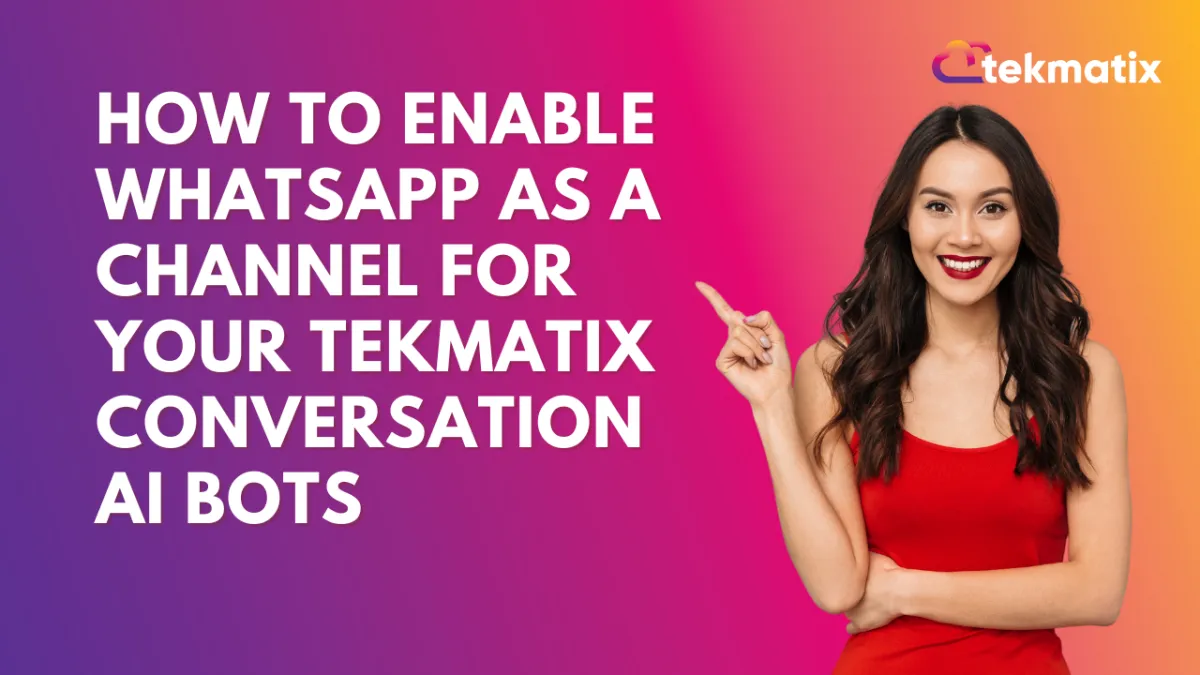
How To Enable WhatsApp as a Channel for Your Tekmatix Conversation AI Bots
How To Enable WhatsApp as a Channel for Your Tekmatix Conversation AI Bots
Overview
WhatsApp is now supported as a communication channel in Conversation AI workflows. Whether you’re using a Q&A bot or booking appointments, your AI assistant can now interact with leads and customers directly on WhatsApp.
This is a major upgrade for businesses who rely on WhatsApp as a primary messaging channel. It allows you to deliver seamless customer service, collect lead info, or confirm appointments—automatically.
Why This Matters
Reach Customers Where They Are – WhatsApp is a preferred channel for millions. Now you can automate support and sales outreach right where your audience is most active.
Faster Response Time – Automate replies to common queries without delay.
Increase Booking Rates – Let your AI book appointments directly via WhatsApp with no manual follow-up required.
Consistent Conversations – Your bot can now deliver the same experience across email, SMS, web chat, and WhatsApp.
Step-by-Step Guide: Enabling WhatsApp in Conversation AI Workflow
Step 1: Open Your Workflow
Go to Automated Workflows > Workflow List
Either + Create Workflow or Edit an Existing One
Step 2: Add a Conversation AI Bot Action
Click + Add New Trigger
Choose from the following:
Conversation AI Q&A Bot
Appointment Booking Conversation AI Bot
Step 3: Set WhatsApp as the Channel
In the selected action’s settings, find the “Channel” field
Use the dropdown to select WhatsApp
Make any other configuration updates based on your objective (e.g., appointment slot settings or bot behavior rules)
Step 4: Save and Activate
Click Save Action to apply changes
Test the workflow to confirm responses are routed to WhatsApp
Publish the workflow when ready
Sample Scenario: WhatsApp Appointment Bot for Dental Clinics
Use Case: A dental clinic wants to reduce no-shows and make it easier for new patients to book consultations via WhatsApp.
Setup:
Create a Workflow called “New Lead – WhatsApp Appointment Bot”
Add the Appointment Booking Bot as the action
Set the channel to WhatsApp
Configure the bot to offer available time slots and confirm bookings
Include a fallback that tags the lead if booking fails, so a human can follow up
Result: New inquiries sent via WhatsApp are handled instantly by the bot, who confirms bookings within seconds—saving staff time and increasing appointment rates.
Website / WordPress / Workflow
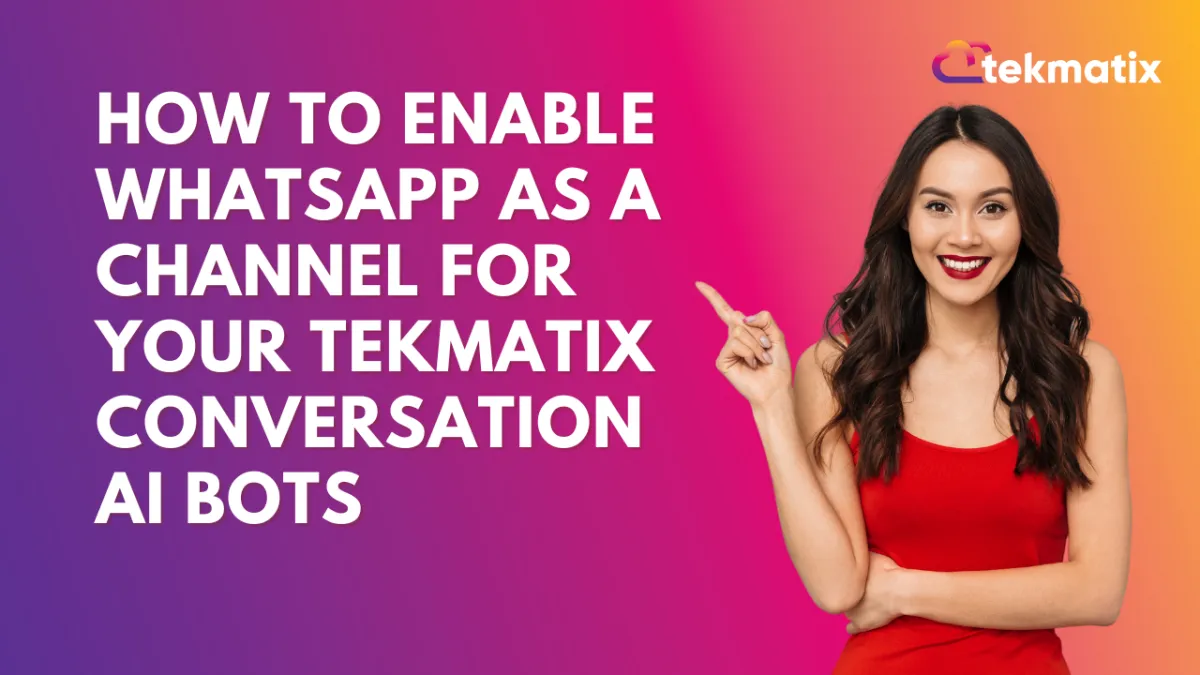
How To Enable WhatsApp as a Channel for Your Tekmatix Conversation AI Bots
How To Enable WhatsApp as a Channel for Your Tekmatix Conversation AI Bots
Overview
WhatsApp is now supported as a communication channel in Conversation AI workflows. Whether you’re using a Q&A bot or booking appointments, your AI assistant can now interact with leads and customers directly on WhatsApp.
This is a major upgrade for businesses who rely on WhatsApp as a primary messaging channel. It allows you to deliver seamless customer service, collect lead info, or confirm appointments—automatically.
Why This Matters
Reach Customers Where They Are – WhatsApp is a preferred channel for millions. Now you can automate support and sales outreach right where your audience is most active.
Faster Response Time – Automate replies to common queries without delay.
Increase Booking Rates – Let your AI book appointments directly via WhatsApp with no manual follow-up required.
Consistent Conversations – Your bot can now deliver the same experience across email, SMS, web chat, and WhatsApp.
Step-by-Step Guide: Enabling WhatsApp in Conversation AI Workflow
Step 1: Open Your Workflow
Go to Automated Workflows > Workflow List
Either + Create Workflow or Edit an Existing One
Step 2: Add a Conversation AI Bot Action
Click + Add New Trigger
Choose from the following:
Conversation AI Q&A Bot
Appointment Booking Conversation AI Bot
Step 3: Set WhatsApp as the Channel
In the selected action’s settings, find the “Channel” field
Use the dropdown to select WhatsApp
Make any other configuration updates based on your objective (e.g., appointment slot settings or bot behavior rules)
Step 4: Save and Activate
Click Save Action to apply changes
Test the workflow to confirm responses are routed to WhatsApp
Publish the workflow when ready
Sample Scenario: WhatsApp Appointment Bot for Dental Clinics
Use Case: A dental clinic wants to reduce no-shows and make it easier for new patients to book consultations via WhatsApp.
Setup:
Create a Workflow called “New Lead – WhatsApp Appointment Bot”
Add the Appointment Booking Bot as the action
Set the channel to WhatsApp
Configure the bot to offer available time slots and confirm bookings
Include a fallback that tags the lead if booking fails, so a human can follow up
Result: New inquiries sent via WhatsApp are handled instantly by the bot, who confirms bookings within seconds—saving staff time and increasing appointment rates.
Copyright © 2022 TekMatix. All rights reserved | [email protected]
