
TekMatix Help Articles

Afilliates / Appointment
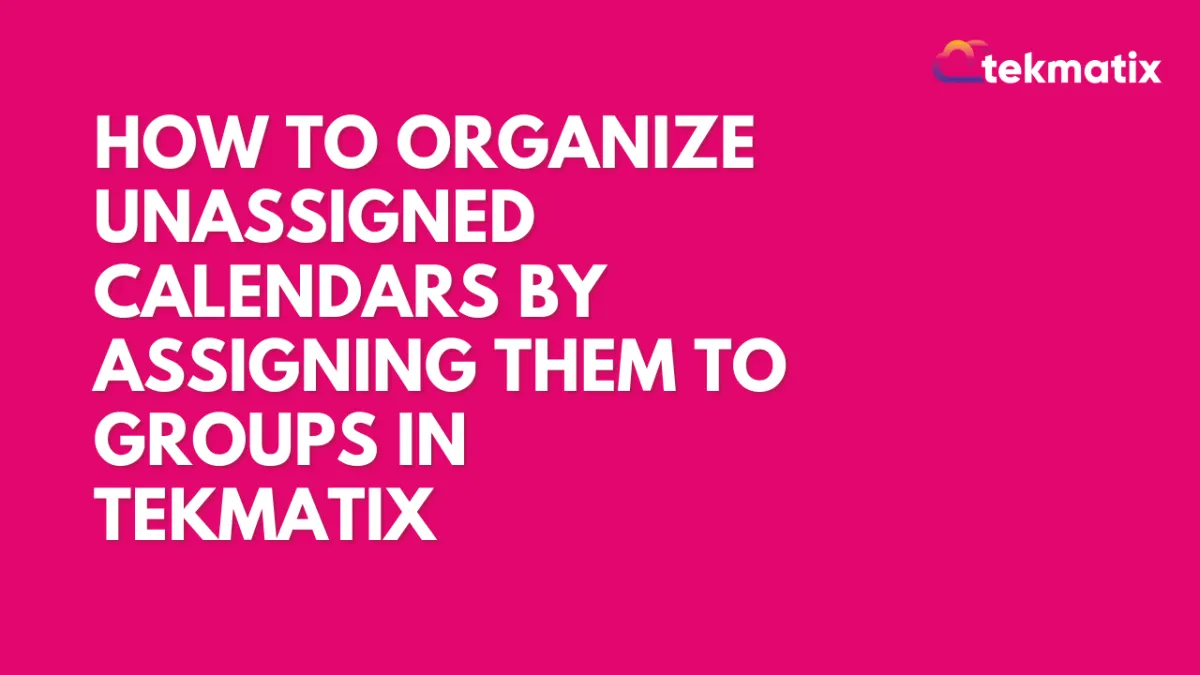
How To Organize Unassigned Calendars by Assigning Them to Groups in Tekmatix
How To Organize Unassigned Calendars by Assigning Them to Groups in Tekmatix
Why This Matters
Managing multiple calendars can quickly become messy—especially when team calendars are left unassigned or separated from their proper group. Tekmatix now allows you to assign groups to unassigned calendars, including Round-Robin types, making it easier to stay organized, improve visibility, and streamline team scheduling.
This update gives you:
✅ Cleaner Calendar Management: Organize everything by department, team, or purpose.
✅ Easier Access Control: Assign the right people to the right calendars.
✅ Improved Efficiency: Grouped calendars are easier to locate and manage.
How to Assign an Unassigned Calendar to a Group
Follow these simple steps:
Step 1: Go to Calendar Settings
In your Tekmatix dashboard, navigate to:
Settings > Calendars
Step 2: Find the Calendar You Want to Organize
Look for the unassigned or round-robin calendar you'd like to move.
Step 3: Click the Action Menu
On the right side of the calendar row, click the three-dot menu (⋯).
Step 4: Select “Move to Group”
From the dropdown menu, click Move to Group.
Step 5: Assign the Calendar to a Group
A popup will appear.
Choose the desired group from the dropdown list.
Click Select to confirm the assignment.
🔄 You can always reassign the calendar later if team structures change.
Real-World Scenario: Organizing Calendars for a Sales Team
Let’s say you manage three types of calendars:
A Round-Robin Calendar for the Sales Team to auto-distribute leads
A One-on-One Calendar for the Sales Manager
A Demo Booking Calendar for new leads
Initially, your round-robin calendar was left unassigned.
Using this new feature:
You go to Settings > Calendars
Find the Sales Round-Robin calendar
Click Move to Group
Select the group “Sales Department”
Now, all sales-related calendars appear under one unified group—making it easier for team members to locate, manage, and schedule appointments.
Final Notes
This update applies to all calendar types, including Unassigned and Round-Robin.
Group assignment improves collaboration, especially in teams with multiple appointment types.
No need to recreate calendars—simply reassign existing ones!
Blogs / Calendars / Campaign
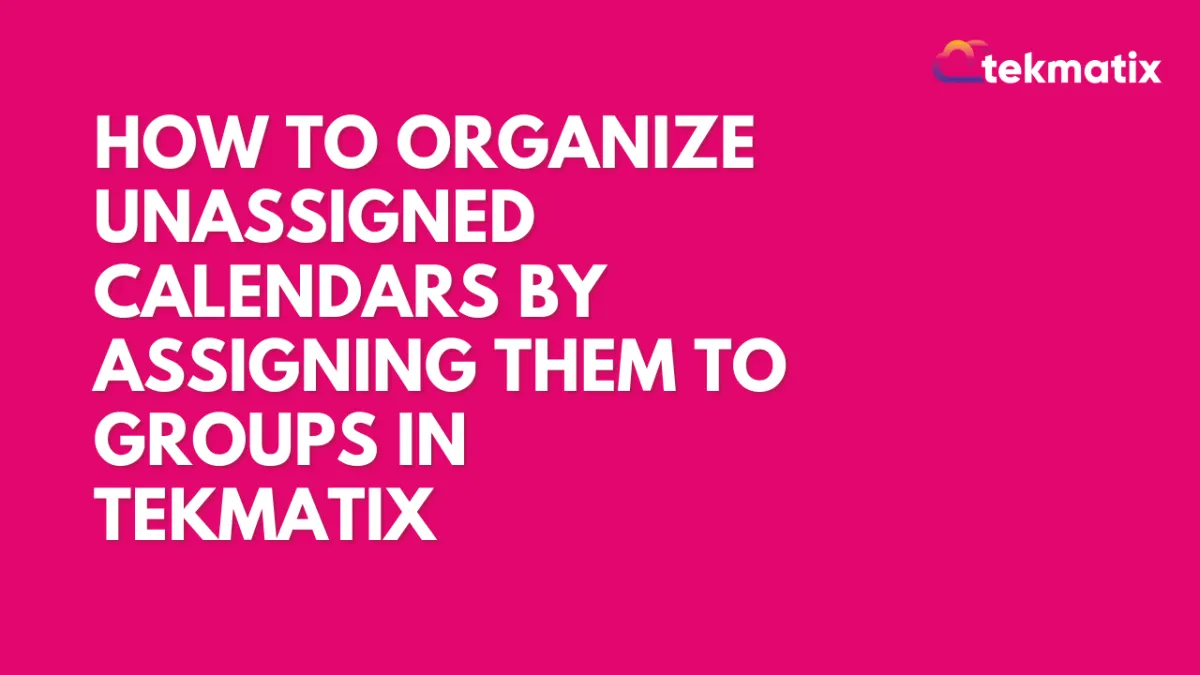
How To Organize Unassigned Calendars by Assigning Them to Groups in Tekmatix
How To Organize Unassigned Calendars by Assigning Them to Groups in Tekmatix
Why This Matters
Managing multiple calendars can quickly become messy—especially when team calendars are left unassigned or separated from their proper group. Tekmatix now allows you to assign groups to unassigned calendars, including Round-Robin types, making it easier to stay organized, improve visibility, and streamline team scheduling.
This update gives you:
✅ Cleaner Calendar Management: Organize everything by department, team, or purpose.
✅ Easier Access Control: Assign the right people to the right calendars.
✅ Improved Efficiency: Grouped calendars are easier to locate and manage.
How to Assign an Unassigned Calendar to a Group
Follow these simple steps:
Step 1: Go to Calendar Settings
In your Tekmatix dashboard, navigate to:
Settings > Calendars
Step 2: Find the Calendar You Want to Organize
Look for the unassigned or round-robin calendar you'd like to move.
Step 3: Click the Action Menu
On the right side of the calendar row, click the three-dot menu (⋯).
Step 4: Select “Move to Group”
From the dropdown menu, click Move to Group.
Step 5: Assign the Calendar to a Group
A popup will appear.
Choose the desired group from the dropdown list.
Click Select to confirm the assignment.
🔄 You can always reassign the calendar later if team structures change.
Real-World Scenario: Organizing Calendars for a Sales Team
Let’s say you manage three types of calendars:
A Round-Robin Calendar for the Sales Team to auto-distribute leads
A One-on-One Calendar for the Sales Manager
A Demo Booking Calendar for new leads
Initially, your round-robin calendar was left unassigned.
Using this new feature:
You go to Settings > Calendars
Find the Sales Round-Robin calendar
Click Move to Group
Select the group “Sales Department”
Now, all sales-related calendars appear under one unified group—making it easier for team members to locate, manage, and schedule appointments.
Final Notes
This update applies to all calendar types, including Unassigned and Round-Robin.
Group assignment improves collaboration, especially in teams with multiple appointment types.
No need to recreate calendars—simply reassign existing ones!
Course / CRM / Chat Widget
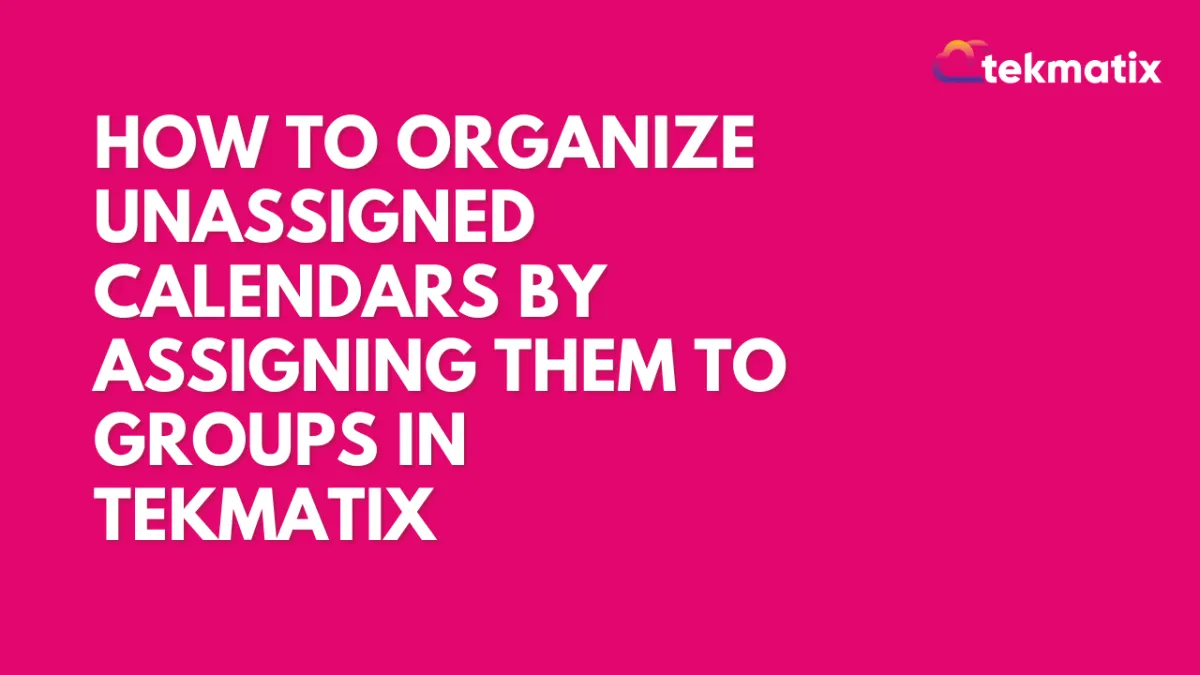
How To Organize Unassigned Calendars by Assigning Them to Groups in Tekmatix
How To Organize Unassigned Calendars by Assigning Them to Groups in Tekmatix
Why This Matters
Managing multiple calendars can quickly become messy—especially when team calendars are left unassigned or separated from their proper group. Tekmatix now allows you to assign groups to unassigned calendars, including Round-Robin types, making it easier to stay organized, improve visibility, and streamline team scheduling.
This update gives you:
✅ Cleaner Calendar Management: Organize everything by department, team, or purpose.
✅ Easier Access Control: Assign the right people to the right calendars.
✅ Improved Efficiency: Grouped calendars are easier to locate and manage.
How to Assign an Unassigned Calendar to a Group
Follow these simple steps:
Step 1: Go to Calendar Settings
In your Tekmatix dashboard, navigate to:
Settings > Calendars
Step 2: Find the Calendar You Want to Organize
Look for the unassigned or round-robin calendar you'd like to move.
Step 3: Click the Action Menu
On the right side of the calendar row, click the three-dot menu (⋯).
Step 4: Select “Move to Group”
From the dropdown menu, click Move to Group.
Step 5: Assign the Calendar to a Group
A popup will appear.
Choose the desired group from the dropdown list.
Click Select to confirm the assignment.
🔄 You can always reassign the calendar later if team structures change.
Real-World Scenario: Organizing Calendars for a Sales Team
Let’s say you manage three types of calendars:
A Round-Robin Calendar for the Sales Team to auto-distribute leads
A One-on-One Calendar for the Sales Manager
A Demo Booking Calendar for new leads
Initially, your round-robin calendar was left unassigned.
Using this new feature:
You go to Settings > Calendars
Find the Sales Round-Robin calendar
Click Move to Group
Select the group “Sales Department”
Now, all sales-related calendars appear under one unified group—making it easier for team members to locate, manage, and schedule appointments.
Final Notes
This update applies to all calendar types, including Unassigned and Round-Robin.
Group assignment improves collaboration, especially in teams with multiple appointment types.
No need to recreate calendars—simply reassign existing ones!
Compliance / Custom Fields
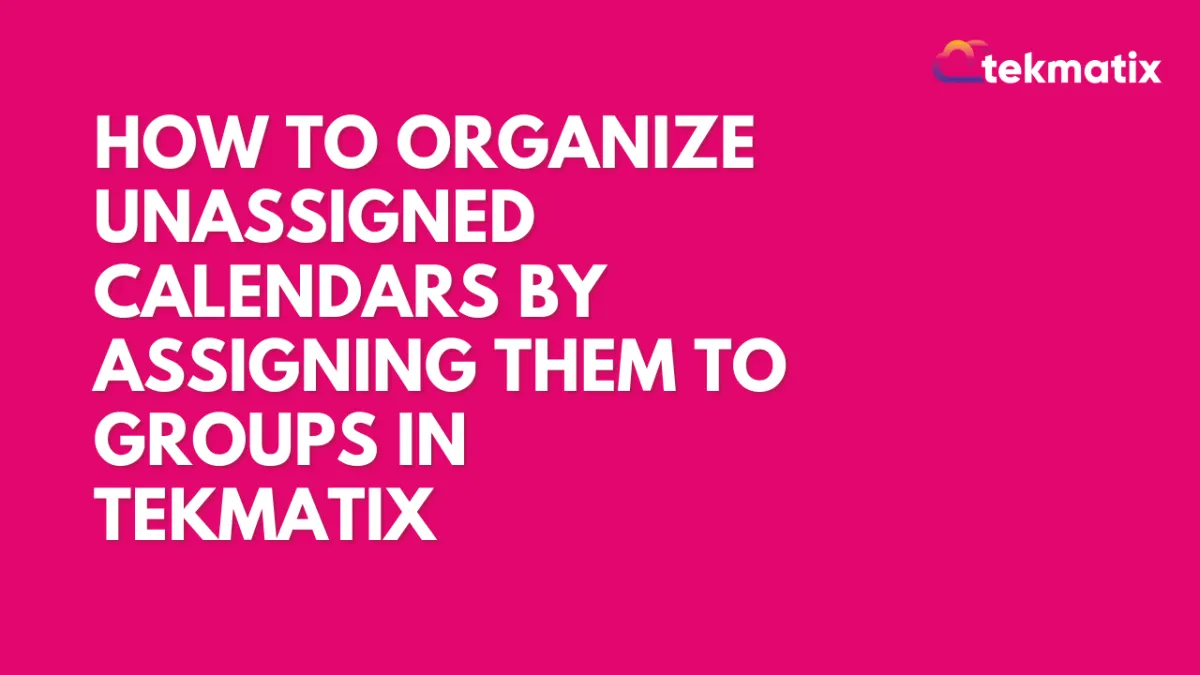
How To Organize Unassigned Calendars by Assigning Them to Groups in Tekmatix
How To Organize Unassigned Calendars by Assigning Them to Groups in Tekmatix
Why This Matters
Managing multiple calendars can quickly become messy—especially when team calendars are left unassigned or separated from their proper group. Tekmatix now allows you to assign groups to unassigned calendars, including Round-Robin types, making it easier to stay organized, improve visibility, and streamline team scheduling.
This update gives you:
✅ Cleaner Calendar Management: Organize everything by department, team, or purpose.
✅ Easier Access Control: Assign the right people to the right calendars.
✅ Improved Efficiency: Grouped calendars are easier to locate and manage.
How to Assign an Unassigned Calendar to a Group
Follow these simple steps:
Step 1: Go to Calendar Settings
In your Tekmatix dashboard, navigate to:
Settings > Calendars
Step 2: Find the Calendar You Want to Organize
Look for the unassigned or round-robin calendar you'd like to move.
Step 3: Click the Action Menu
On the right side of the calendar row, click the three-dot menu (⋯).
Step 4: Select “Move to Group”
From the dropdown menu, click Move to Group.
Step 5: Assign the Calendar to a Group
A popup will appear.
Choose the desired group from the dropdown list.
Click Select to confirm the assignment.
🔄 You can always reassign the calendar later if team structures change.
Real-World Scenario: Organizing Calendars for a Sales Team
Let’s say you manage three types of calendars:
A Round-Robin Calendar for the Sales Team to auto-distribute leads
A One-on-One Calendar for the Sales Manager
A Demo Booking Calendar for new leads
Initially, your round-robin calendar was left unassigned.
Using this new feature:
You go to Settings > Calendars
Find the Sales Round-Robin calendar
Click Move to Group
Select the group “Sales Department”
Now, all sales-related calendars appear under one unified group—making it easier for team members to locate, manage, and schedule appointments.
Final Notes
This update applies to all calendar types, including Unassigned and Round-Robin.
Group assignment improves collaboration, especially in teams with multiple appointment types.
No need to recreate calendars—simply reassign existing ones!
Dashboard / Domain
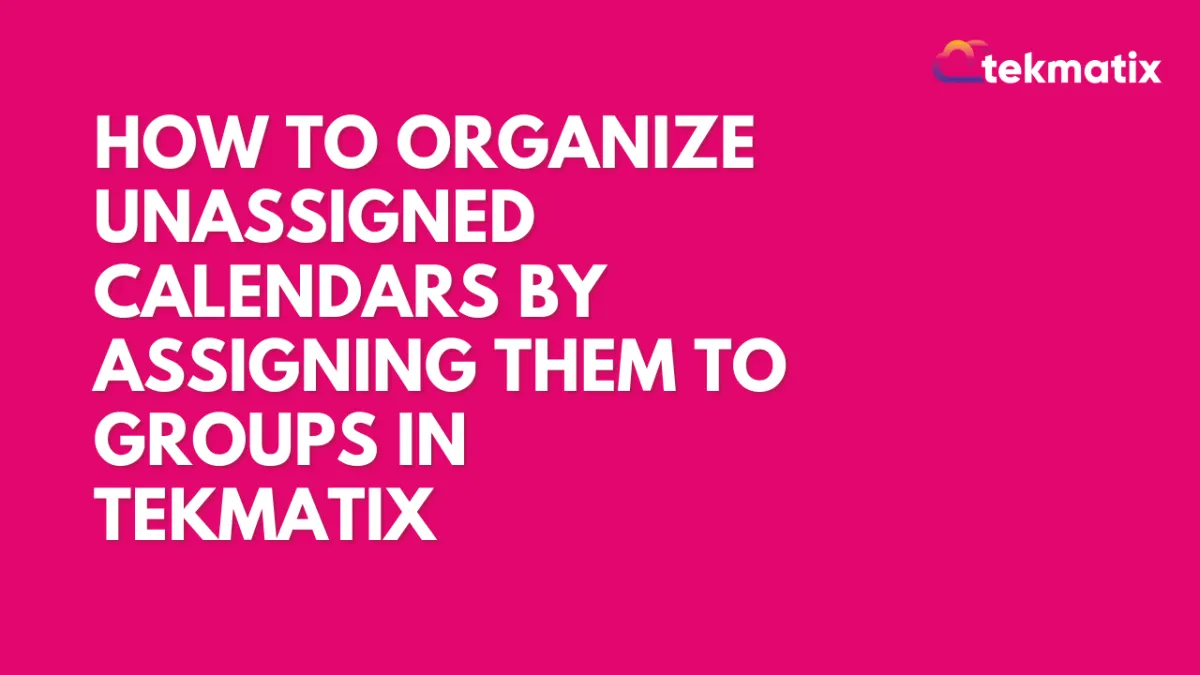
How To Organize Unassigned Calendars by Assigning Them to Groups in Tekmatix
How To Organize Unassigned Calendars by Assigning Them to Groups in Tekmatix
Why This Matters
Managing multiple calendars can quickly become messy—especially when team calendars are left unassigned or separated from their proper group. Tekmatix now allows you to assign groups to unassigned calendars, including Round-Robin types, making it easier to stay organized, improve visibility, and streamline team scheduling.
This update gives you:
✅ Cleaner Calendar Management: Organize everything by department, team, or purpose.
✅ Easier Access Control: Assign the right people to the right calendars.
✅ Improved Efficiency: Grouped calendars are easier to locate and manage.
How to Assign an Unassigned Calendar to a Group
Follow these simple steps:
Step 1: Go to Calendar Settings
In your Tekmatix dashboard, navigate to:
Settings > Calendars
Step 2: Find the Calendar You Want to Organize
Look for the unassigned or round-robin calendar you'd like to move.
Step 3: Click the Action Menu
On the right side of the calendar row, click the three-dot menu (⋯).
Step 4: Select “Move to Group”
From the dropdown menu, click Move to Group.
Step 5: Assign the Calendar to a Group
A popup will appear.
Choose the desired group from the dropdown list.
Click Select to confirm the assignment.
🔄 You can always reassign the calendar later if team structures change.
Real-World Scenario: Organizing Calendars for a Sales Team
Let’s say you manage three types of calendars:
A Round-Robin Calendar for the Sales Team to auto-distribute leads
A One-on-One Calendar for the Sales Manager
A Demo Booking Calendar for new leads
Initially, your round-robin calendar was left unassigned.
Using this new feature:
You go to Settings > Calendars
Find the Sales Round-Robin calendar
Click Move to Group
Select the group “Sales Department”
Now, all sales-related calendars appear under one unified group—making it easier for team members to locate, manage, and schedule appointments.
Final Notes
This update applies to all calendar types, including Unassigned and Round-Robin.
Group assignment improves collaboration, especially in teams with multiple appointment types.
No need to recreate calendars—simply reassign existing ones!
Email Builder / Email Deliverability
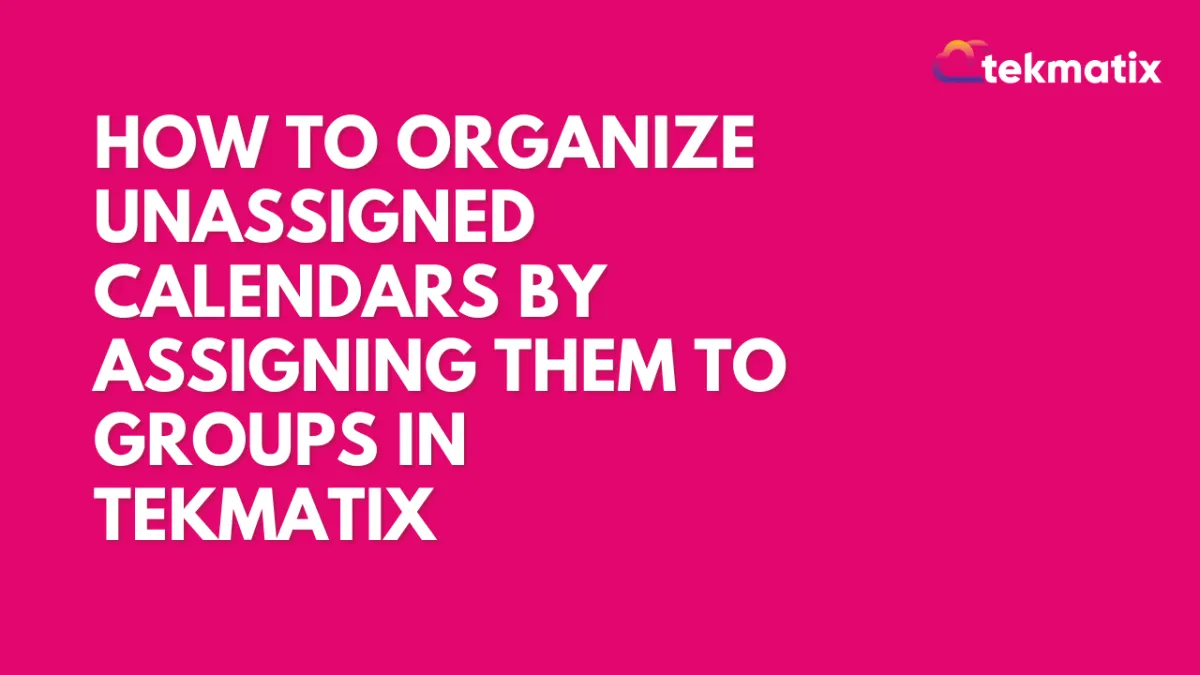
How To Organize Unassigned Calendars by Assigning Them to Groups in Tekmatix
How To Organize Unassigned Calendars by Assigning Them to Groups in Tekmatix
Why This Matters
Managing multiple calendars can quickly become messy—especially when team calendars are left unassigned or separated from their proper group. Tekmatix now allows you to assign groups to unassigned calendars, including Round-Robin types, making it easier to stay organized, improve visibility, and streamline team scheduling.
This update gives you:
✅ Cleaner Calendar Management: Organize everything by department, team, or purpose.
✅ Easier Access Control: Assign the right people to the right calendars.
✅ Improved Efficiency: Grouped calendars are easier to locate and manage.
How to Assign an Unassigned Calendar to a Group
Follow these simple steps:
Step 1: Go to Calendar Settings
In your Tekmatix dashboard, navigate to:
Settings > Calendars
Step 2: Find the Calendar You Want to Organize
Look for the unassigned or round-robin calendar you'd like to move.
Step 3: Click the Action Menu
On the right side of the calendar row, click the three-dot menu (⋯).
Step 4: Select “Move to Group”
From the dropdown menu, click Move to Group.
Step 5: Assign the Calendar to a Group
A popup will appear.
Choose the desired group from the dropdown list.
Click Select to confirm the assignment.
🔄 You can always reassign the calendar later if team structures change.
Real-World Scenario: Organizing Calendars for a Sales Team
Let’s say you manage three types of calendars:
A Round-Robin Calendar for the Sales Team to auto-distribute leads
A One-on-One Calendar for the Sales Manager
A Demo Booking Calendar for new leads
Initially, your round-robin calendar was left unassigned.
Using this new feature:
You go to Settings > Calendars
Find the Sales Round-Robin calendar
Click Move to Group
Select the group “Sales Department”
Now, all sales-related calendars appear under one unified group—making it easier for team members to locate, manage, and schedule appointments.
Final Notes
This update applies to all calendar types, including Unassigned and Round-Robin.
Group assignment improves collaboration, especially in teams with multiple appointment types.
No need to recreate calendars—simply reassign existing ones!
Form / Funnels
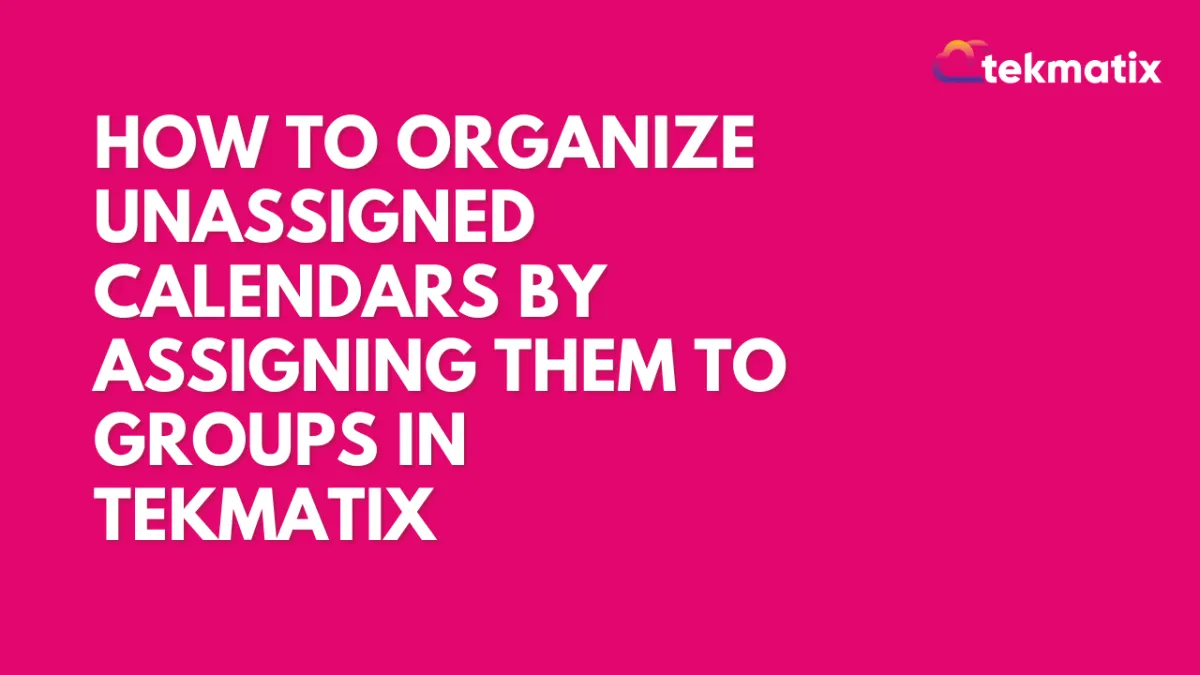
How To Organize Unassigned Calendars by Assigning Them to Groups in Tekmatix
How To Organize Unassigned Calendars by Assigning Them to Groups in Tekmatix
Why This Matters
Managing multiple calendars can quickly become messy—especially when team calendars are left unassigned or separated from their proper group. Tekmatix now allows you to assign groups to unassigned calendars, including Round-Robin types, making it easier to stay organized, improve visibility, and streamline team scheduling.
This update gives you:
✅ Cleaner Calendar Management: Organize everything by department, team, or purpose.
✅ Easier Access Control: Assign the right people to the right calendars.
✅ Improved Efficiency: Grouped calendars are easier to locate and manage.
How to Assign an Unassigned Calendar to a Group
Follow these simple steps:
Step 1: Go to Calendar Settings
In your Tekmatix dashboard, navigate to:
Settings > Calendars
Step 2: Find the Calendar You Want to Organize
Look for the unassigned or round-robin calendar you'd like to move.
Step 3: Click the Action Menu
On the right side of the calendar row, click the three-dot menu (⋯).
Step 4: Select “Move to Group”
From the dropdown menu, click Move to Group.
Step 5: Assign the Calendar to a Group
A popup will appear.
Choose the desired group from the dropdown list.
Click Select to confirm the assignment.
🔄 You can always reassign the calendar later if team structures change.
Real-World Scenario: Organizing Calendars for a Sales Team
Let’s say you manage three types of calendars:
A Round-Robin Calendar for the Sales Team to auto-distribute leads
A One-on-One Calendar for the Sales Manager
A Demo Booking Calendar for new leads
Initially, your round-robin calendar was left unassigned.
Using this new feature:
You go to Settings > Calendars
Find the Sales Round-Robin calendar
Click Move to Group
Select the group “Sales Department”
Now, all sales-related calendars appear under one unified group—making it easier for team members to locate, manage, and schedule appointments.
Final Notes
This update applies to all calendar types, including Unassigned and Round-Robin.
Group assignment improves collaboration, especially in teams with multiple appointment types.
No need to recreate calendars—simply reassign existing ones!
Google My Business / Integrations
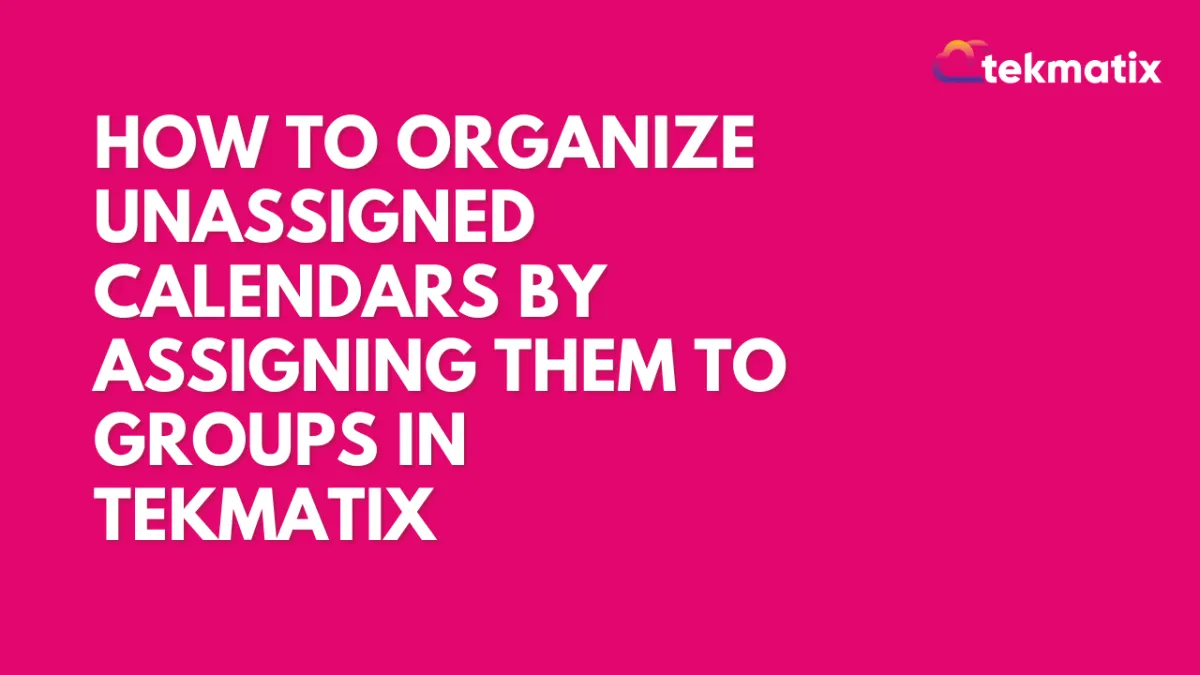
How To Organize Unassigned Calendars by Assigning Them to Groups in Tekmatix
How To Organize Unassigned Calendars by Assigning Them to Groups in Tekmatix
Why This Matters
Managing multiple calendars can quickly become messy—especially when team calendars are left unassigned or separated from their proper group. Tekmatix now allows you to assign groups to unassigned calendars, including Round-Robin types, making it easier to stay organized, improve visibility, and streamline team scheduling.
This update gives you:
✅ Cleaner Calendar Management: Organize everything by department, team, or purpose.
✅ Easier Access Control: Assign the right people to the right calendars.
✅ Improved Efficiency: Grouped calendars are easier to locate and manage.
How to Assign an Unassigned Calendar to a Group
Follow these simple steps:
Step 1: Go to Calendar Settings
In your Tekmatix dashboard, navigate to:
Settings > Calendars
Step 2: Find the Calendar You Want to Organize
Look for the unassigned or round-robin calendar you'd like to move.
Step 3: Click the Action Menu
On the right side of the calendar row, click the three-dot menu (⋯).
Step 4: Select “Move to Group”
From the dropdown menu, click Move to Group.
Step 5: Assign the Calendar to a Group
A popup will appear.
Choose the desired group from the dropdown list.
Click Select to confirm the assignment.
🔄 You can always reassign the calendar later if team structures change.
Real-World Scenario: Organizing Calendars for a Sales Team
Let’s say you manage three types of calendars:
A Round-Robin Calendar for the Sales Team to auto-distribute leads
A One-on-One Calendar for the Sales Manager
A Demo Booking Calendar for new leads
Initially, your round-robin calendar was left unassigned.
Using this new feature:
You go to Settings > Calendars
Find the Sales Round-Robin calendar
Click Move to Group
Select the group “Sales Department”
Now, all sales-related calendars appear under one unified group—making it easier for team members to locate, manage, and schedule appointments.
Final Notes
This update applies to all calendar types, including Unassigned and Round-Robin.
Group assignment improves collaboration, especially in teams with multiple appointment types.
No need to recreate calendars—simply reassign existing ones!
Invoices / LC Email / LC Phone
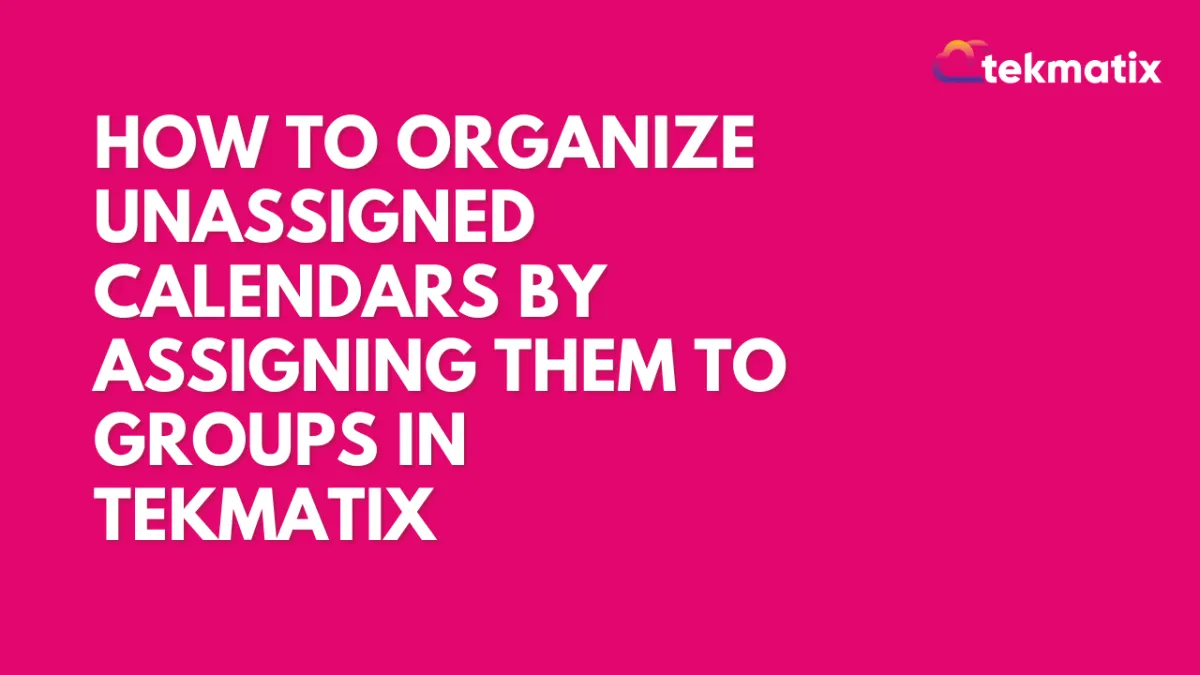
How To Organize Unassigned Calendars by Assigning Them to Groups in Tekmatix
How To Organize Unassigned Calendars by Assigning Them to Groups in Tekmatix
Why This Matters
Managing multiple calendars can quickly become messy—especially when team calendars are left unassigned or separated from their proper group. Tekmatix now allows you to assign groups to unassigned calendars, including Round-Robin types, making it easier to stay organized, improve visibility, and streamline team scheduling.
This update gives you:
✅ Cleaner Calendar Management: Organize everything by department, team, or purpose.
✅ Easier Access Control: Assign the right people to the right calendars.
✅ Improved Efficiency: Grouped calendars are easier to locate and manage.
How to Assign an Unassigned Calendar to a Group
Follow these simple steps:
Step 1: Go to Calendar Settings
In your Tekmatix dashboard, navigate to:
Settings > Calendars
Step 2: Find the Calendar You Want to Organize
Look for the unassigned or round-robin calendar you'd like to move.
Step 3: Click the Action Menu
On the right side of the calendar row, click the three-dot menu (⋯).
Step 4: Select “Move to Group”
From the dropdown menu, click Move to Group.
Step 5: Assign the Calendar to a Group
A popup will appear.
Choose the desired group from the dropdown list.
Click Select to confirm the assignment.
🔄 You can always reassign the calendar later if team structures change.
Real-World Scenario: Organizing Calendars for a Sales Team
Let’s say you manage three types of calendars:
A Round-Robin Calendar for the Sales Team to auto-distribute leads
A One-on-One Calendar for the Sales Manager
A Demo Booking Calendar for new leads
Initially, your round-robin calendar was left unassigned.
Using this new feature:
You go to Settings > Calendars
Find the Sales Round-Robin calendar
Click Move to Group
Select the group “Sales Department”
Now, all sales-related calendars appear under one unified group—making it easier for team members to locate, manage, and schedule appointments.
Final Notes
This update applies to all calendar types, including Unassigned and Round-Robin.
Group assignment improves collaboration, especially in teams with multiple appointment types.
No need to recreate calendars—simply reassign existing ones!
Memberships Area
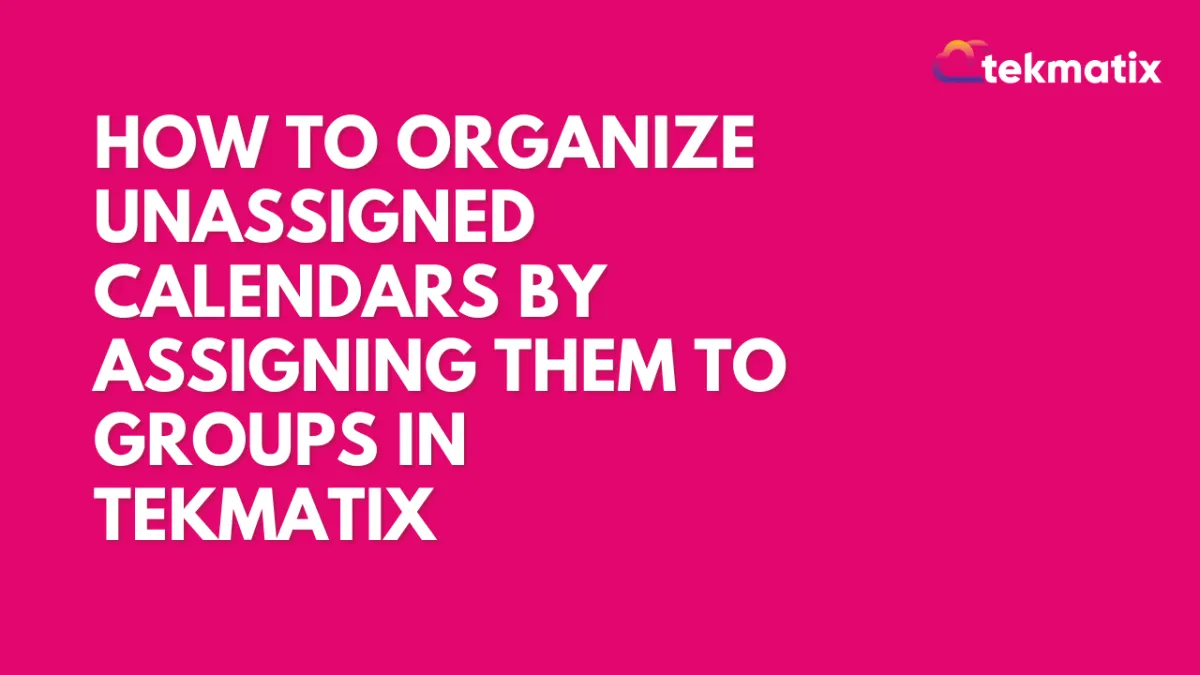
How To Organize Unassigned Calendars by Assigning Them to Groups in Tekmatix
How To Organize Unassigned Calendars by Assigning Them to Groups in Tekmatix
Why This Matters
Managing multiple calendars can quickly become messy—especially when team calendars are left unassigned or separated from their proper group. Tekmatix now allows you to assign groups to unassigned calendars, including Round-Robin types, making it easier to stay organized, improve visibility, and streamline team scheduling.
This update gives you:
✅ Cleaner Calendar Management: Organize everything by department, team, or purpose.
✅ Easier Access Control: Assign the right people to the right calendars.
✅ Improved Efficiency: Grouped calendars are easier to locate and manage.
How to Assign an Unassigned Calendar to a Group
Follow these simple steps:
Step 1: Go to Calendar Settings
In your Tekmatix dashboard, navigate to:
Settings > Calendars
Step 2: Find the Calendar You Want to Organize
Look for the unassigned or round-robin calendar you'd like to move.
Step 3: Click the Action Menu
On the right side of the calendar row, click the three-dot menu (⋯).
Step 4: Select “Move to Group”
From the dropdown menu, click Move to Group.
Step 5: Assign the Calendar to a Group
A popup will appear.
Choose the desired group from the dropdown list.
Click Select to confirm the assignment.
🔄 You can always reassign the calendar later if team structures change.
Real-World Scenario: Organizing Calendars for a Sales Team
Let’s say you manage three types of calendars:
A Round-Robin Calendar for the Sales Team to auto-distribute leads
A One-on-One Calendar for the Sales Manager
A Demo Booking Calendar for new leads
Initially, your round-robin calendar was left unassigned.
Using this new feature:
You go to Settings > Calendars
Find the Sales Round-Robin calendar
Click Move to Group
Select the group “Sales Department”
Now, all sales-related calendars appear under one unified group—making it easier for team members to locate, manage, and schedule appointments.
Final Notes
This update applies to all calendar types, including Unassigned and Round-Robin.
Group assignment improves collaboration, especially in teams with multiple appointment types.
No need to recreate calendars—simply reassign existing ones!
Opportunities & Pipeline / Payment
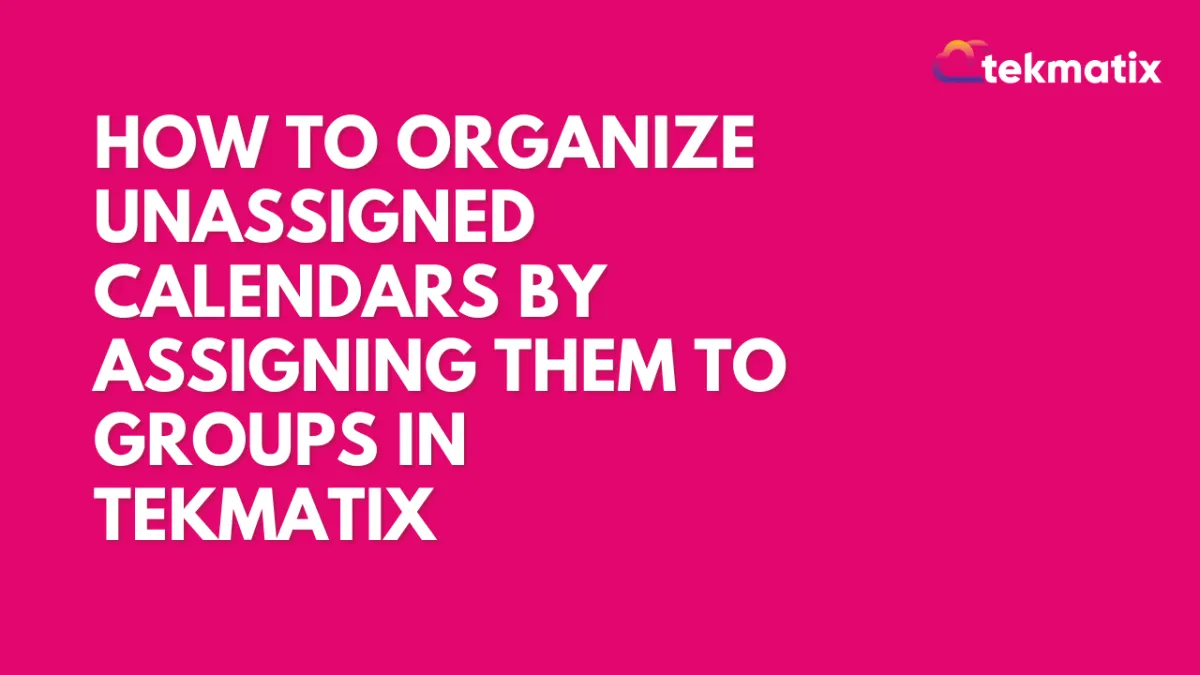
How To Organize Unassigned Calendars by Assigning Them to Groups in Tekmatix
How To Organize Unassigned Calendars by Assigning Them to Groups in Tekmatix
Why This Matters
Managing multiple calendars can quickly become messy—especially when team calendars are left unassigned or separated from their proper group. Tekmatix now allows you to assign groups to unassigned calendars, including Round-Robin types, making it easier to stay organized, improve visibility, and streamline team scheduling.
This update gives you:
✅ Cleaner Calendar Management: Organize everything by department, team, or purpose.
✅ Easier Access Control: Assign the right people to the right calendars.
✅ Improved Efficiency: Grouped calendars are easier to locate and manage.
How to Assign an Unassigned Calendar to a Group
Follow these simple steps:
Step 1: Go to Calendar Settings
In your Tekmatix dashboard, navigate to:
Settings > Calendars
Step 2: Find the Calendar You Want to Organize
Look for the unassigned or round-robin calendar you'd like to move.
Step 3: Click the Action Menu
On the right side of the calendar row, click the three-dot menu (⋯).
Step 4: Select “Move to Group”
From the dropdown menu, click Move to Group.
Step 5: Assign the Calendar to a Group
A popup will appear.
Choose the desired group from the dropdown list.
Click Select to confirm the assignment.
🔄 You can always reassign the calendar later if team structures change.
Real-World Scenario: Organizing Calendars for a Sales Team
Let’s say you manage three types of calendars:
A Round-Robin Calendar for the Sales Team to auto-distribute leads
A One-on-One Calendar for the Sales Manager
A Demo Booking Calendar for new leads
Initially, your round-robin calendar was left unassigned.
Using this new feature:
You go to Settings > Calendars
Find the Sales Round-Robin calendar
Click Move to Group
Select the group “Sales Department”
Now, all sales-related calendars appear under one unified group—making it easier for team members to locate, manage, and schedule appointments.
Final Notes
This update applies to all calendar types, including Unassigned and Round-Robin.
Group assignment improves collaboration, especially in teams with multiple appointment types.
No need to recreate calendars—simply reassign existing ones!
Reputation Management / Review Request
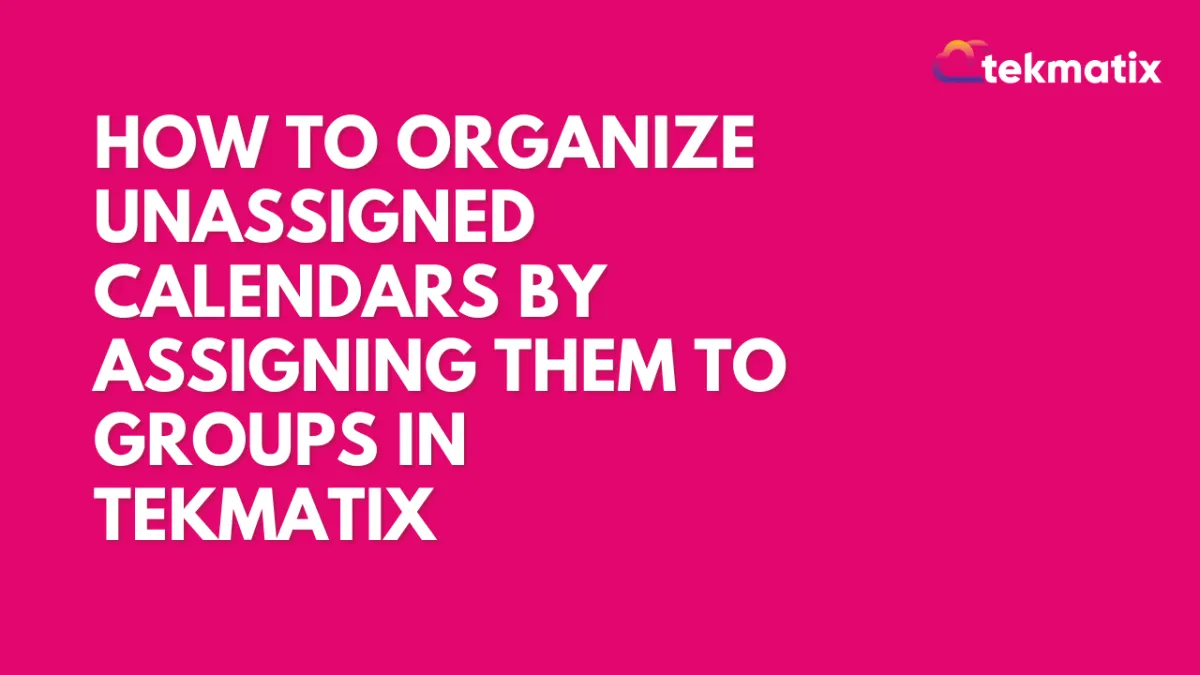
How To Organize Unassigned Calendars by Assigning Them to Groups in Tekmatix
How To Organize Unassigned Calendars by Assigning Them to Groups in Tekmatix
Why This Matters
Managing multiple calendars can quickly become messy—especially when team calendars are left unassigned or separated from their proper group. Tekmatix now allows you to assign groups to unassigned calendars, including Round-Robin types, making it easier to stay organized, improve visibility, and streamline team scheduling.
This update gives you:
✅ Cleaner Calendar Management: Organize everything by department, team, or purpose.
✅ Easier Access Control: Assign the right people to the right calendars.
✅ Improved Efficiency: Grouped calendars are easier to locate and manage.
How to Assign an Unassigned Calendar to a Group
Follow these simple steps:
Step 1: Go to Calendar Settings
In your Tekmatix dashboard, navigate to:
Settings > Calendars
Step 2: Find the Calendar You Want to Organize
Look for the unassigned or round-robin calendar you'd like to move.
Step 3: Click the Action Menu
On the right side of the calendar row, click the three-dot menu (⋯).
Step 4: Select “Move to Group”
From the dropdown menu, click Move to Group.
Step 5: Assign the Calendar to a Group
A popup will appear.
Choose the desired group from the dropdown list.
Click Select to confirm the assignment.
🔄 You can always reassign the calendar later if team structures change.
Real-World Scenario: Organizing Calendars for a Sales Team
Let’s say you manage three types of calendars:
A Round-Robin Calendar for the Sales Team to auto-distribute leads
A One-on-One Calendar for the Sales Manager
A Demo Booking Calendar for new leads
Initially, your round-robin calendar was left unassigned.
Using this new feature:
You go to Settings > Calendars
Find the Sales Round-Robin calendar
Click Move to Group
Select the group “Sales Department”
Now, all sales-related calendars appear under one unified group—making it easier for team members to locate, manage, and schedule appointments.
Final Notes
This update applies to all calendar types, including Unassigned and Round-Robin.
Group assignment improves collaboration, especially in teams with multiple appointment types.
No need to recreate calendars—simply reassign existing ones!
Settings / SMS / SMTP Providers
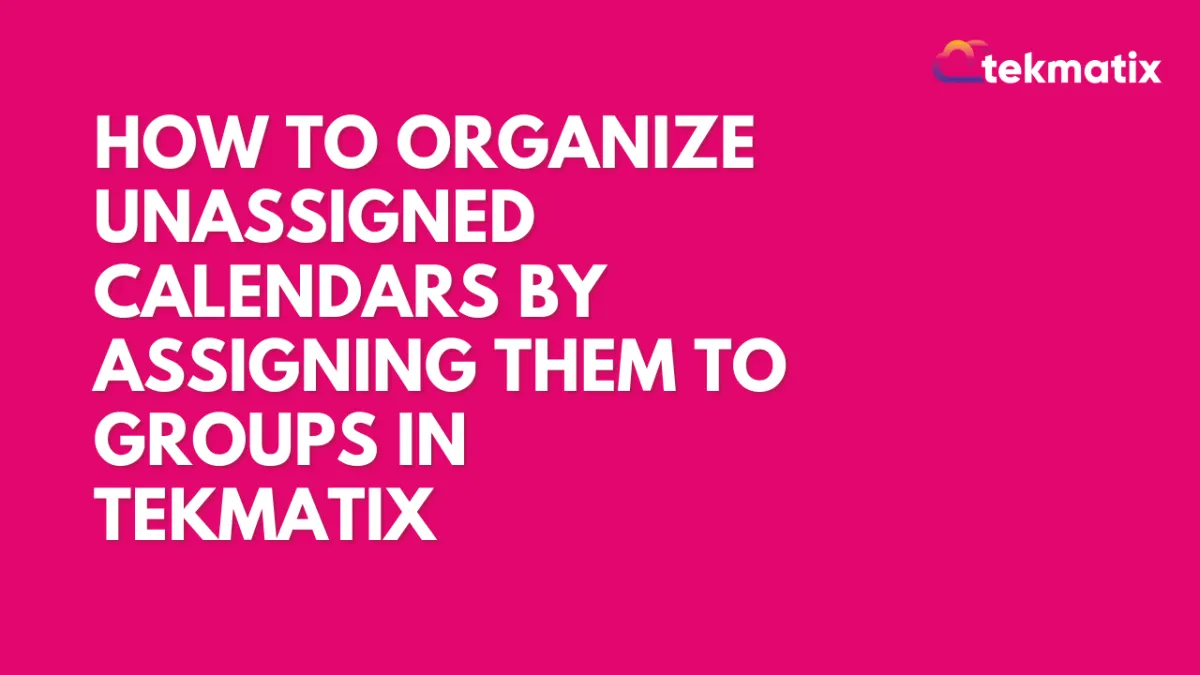
How To Organize Unassigned Calendars by Assigning Them to Groups in Tekmatix
How To Organize Unassigned Calendars by Assigning Them to Groups in Tekmatix
Why This Matters
Managing multiple calendars can quickly become messy—especially when team calendars are left unassigned or separated from their proper group. Tekmatix now allows you to assign groups to unassigned calendars, including Round-Robin types, making it easier to stay organized, improve visibility, and streamline team scheduling.
This update gives you:
✅ Cleaner Calendar Management: Organize everything by department, team, or purpose.
✅ Easier Access Control: Assign the right people to the right calendars.
✅ Improved Efficiency: Grouped calendars are easier to locate and manage.
How to Assign an Unassigned Calendar to a Group
Follow these simple steps:
Step 1: Go to Calendar Settings
In your Tekmatix dashboard, navigate to:
Settings > Calendars
Step 2: Find the Calendar You Want to Organize
Look for the unassigned or round-robin calendar you'd like to move.
Step 3: Click the Action Menu
On the right side of the calendar row, click the three-dot menu (⋯).
Step 4: Select “Move to Group”
From the dropdown menu, click Move to Group.
Step 5: Assign the Calendar to a Group
A popup will appear.
Choose the desired group from the dropdown list.
Click Select to confirm the assignment.
🔄 You can always reassign the calendar later if team structures change.
Real-World Scenario: Organizing Calendars for a Sales Team
Let’s say you manage three types of calendars:
A Round-Robin Calendar for the Sales Team to auto-distribute leads
A One-on-One Calendar for the Sales Manager
A Demo Booking Calendar for new leads
Initially, your round-robin calendar was left unassigned.
Using this new feature:
You go to Settings > Calendars
Find the Sales Round-Robin calendar
Click Move to Group
Select the group “Sales Department”
Now, all sales-related calendars appear under one unified group—making it easier for team members to locate, manage, and schedule appointments.
Final Notes
This update applies to all calendar types, including Unassigned and Round-Robin.
Group assignment improves collaboration, especially in teams with multiple appointment types.
No need to recreate calendars—simply reassign existing ones!
Website / WordPress / Workflow
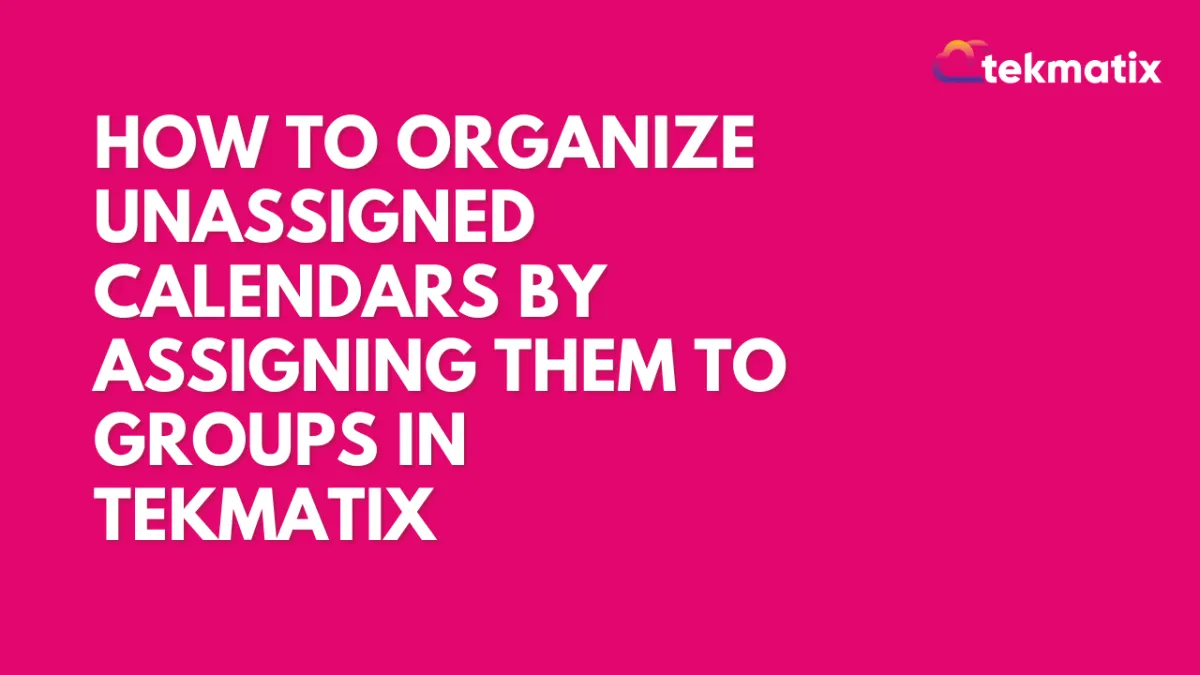
How To Organize Unassigned Calendars by Assigning Them to Groups in Tekmatix
How To Organize Unassigned Calendars by Assigning Them to Groups in Tekmatix
Why This Matters
Managing multiple calendars can quickly become messy—especially when team calendars are left unassigned or separated from their proper group. Tekmatix now allows you to assign groups to unassigned calendars, including Round-Robin types, making it easier to stay organized, improve visibility, and streamline team scheduling.
This update gives you:
✅ Cleaner Calendar Management: Organize everything by department, team, or purpose.
✅ Easier Access Control: Assign the right people to the right calendars.
✅ Improved Efficiency: Grouped calendars are easier to locate and manage.
How to Assign an Unassigned Calendar to a Group
Follow these simple steps:
Step 1: Go to Calendar Settings
In your Tekmatix dashboard, navigate to:
Settings > Calendars
Step 2: Find the Calendar You Want to Organize
Look for the unassigned or round-robin calendar you'd like to move.
Step 3: Click the Action Menu
On the right side of the calendar row, click the three-dot menu (⋯).
Step 4: Select “Move to Group”
From the dropdown menu, click Move to Group.
Step 5: Assign the Calendar to a Group
A popup will appear.
Choose the desired group from the dropdown list.
Click Select to confirm the assignment.
🔄 You can always reassign the calendar later if team structures change.
Real-World Scenario: Organizing Calendars for a Sales Team
Let’s say you manage three types of calendars:
A Round-Robin Calendar for the Sales Team to auto-distribute leads
A One-on-One Calendar for the Sales Manager
A Demo Booking Calendar for new leads
Initially, your round-robin calendar was left unassigned.
Using this new feature:
You go to Settings > Calendars
Find the Sales Round-Robin calendar
Click Move to Group
Select the group “Sales Department”
Now, all sales-related calendars appear under one unified group—making it easier for team members to locate, manage, and schedule appointments.
Final Notes
This update applies to all calendar types, including Unassigned and Round-Robin.
Group assignment improves collaboration, especially in teams with multiple appointment types.
No need to recreate calendars—simply reassign existing ones!
Copyright © 2022 TekMatix. All rights reserved | [email protected]
