
TekMatix Help Articles

Afilliates / Appointment
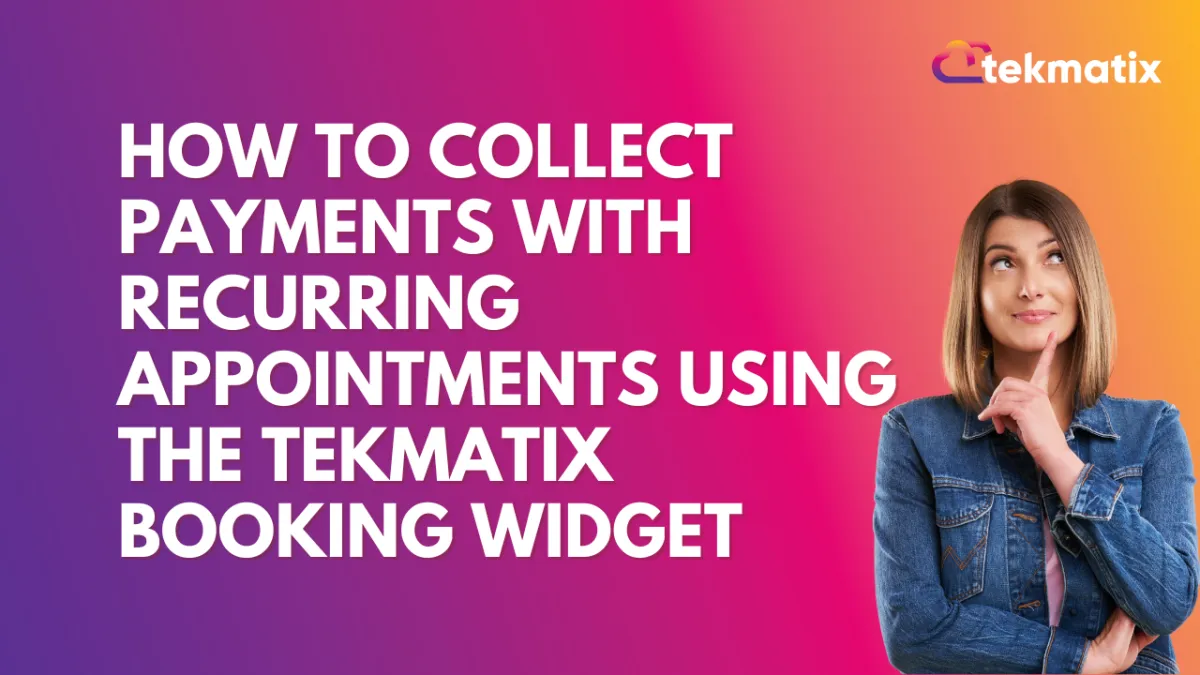
How to Collect Payments with Recurring Appointments Using the Tekmatix Booking Widget
How to Collect Payments with Recurring Appointments Using the Tekmatix Booking Widget
Efficiently managing recurring appointments is key to streamlining your business processes and enhancing customer convenience.
With Tekmatix’s Booking Widget, you can now integrate payment collection directly into your recurring appointment workflows. This guide will walk you through setting up and utilizing this feature, complete with a practical scenario to see it in action.
Sample Scenario:
Imagine you run a yoga studio in London. You offer recurring weekly yoga sessions priced at £30 per session. A client, Debbie from Perth, wants to book three weekly sessions.
You’ve chosen the Collect Payment for All Appointments option in your calendar settings.
Sarah schedules three appointments using your booking widget.
The system calculates the total cost (£90) and collects payment at the time of booking.
Sarah receives a confirmation email with her booking details, and your system securely records the payment.
This streamlined process ensures no payment follow-ups and allows Sarah to focus on her sessions.
Why This Matters
Managing payments for recurring appointments has often been a hassle—chasing clients for payments or manually calculating totals. Tekmatix solves this by automating payment collection, saving you time and ensuring a smooth client experience. Whether you prefer collecting payment upfront for all appointments or just the first session, Tekmatix offers flexibility tailored to your needs.
Payment Options for Recurring Appointments
Tekmatix allows two payment options when scheduling recurring appointments:
Payment for the First Appointment Only
Collects payment for the initial session.
Example: For three weekly appointments at $50 each, the client pays $50 upfront. You’ll need to manually collect payment for the subsequent sessions.
Payment for All Appointments Upfront
Collects the total amount for all sessions at the time of booking.
Example: For three weekly appointments at $50 each, the client pays $150 upfront. The system calculates the total based on the number of appointments scheduled and the configured settings.
Note: Partial payments are not supported for recurring appointments.
How to Set Up Payment Collection for Recurring Appointments
Follow these steps to enable and configure payments for recurring appointments in Tekmatix:
Step 1: Navigate to Calendar Settings
Go to the Calendar Settings section and select the calendar you want to configure for recurring appointments.

Step 2: Enable Recurring Meetings and Integrate Your Payment Provider
Ensure that Recurring Meetings are activated: Navigate to Calendar > Availability Tab and toggle the Recurring Meetings setting.

Step 3: Configure Payment Preferences
Open the selected calendar and navigate to the Forms and Payments Tab.
Under Accept Payments, if recurring appointments are enabled, select one of the following options:
Collect Payment for First Appointment Only
Collect Payment for All Appointments
Click Save to finalize your settings.


Benefits of Payment Integration for Recurring Appointments
Automates payment collection, reducing manual follow-ups.
Allows upfront payment, providing a seamless booking experience.
Choose the payment method that best suits your business needs.
With Tekmatix’s Booking Widget, collecting payments for recurring appointments has never been easier. Customize the settings to align with your workflow and watch your efficiency soar!
Related Articles:
Tekmatix digital calendar and appointment booking system
Have You Got a Digital Appointment Booking System Yet?
Blogs / Calendars / Campaign
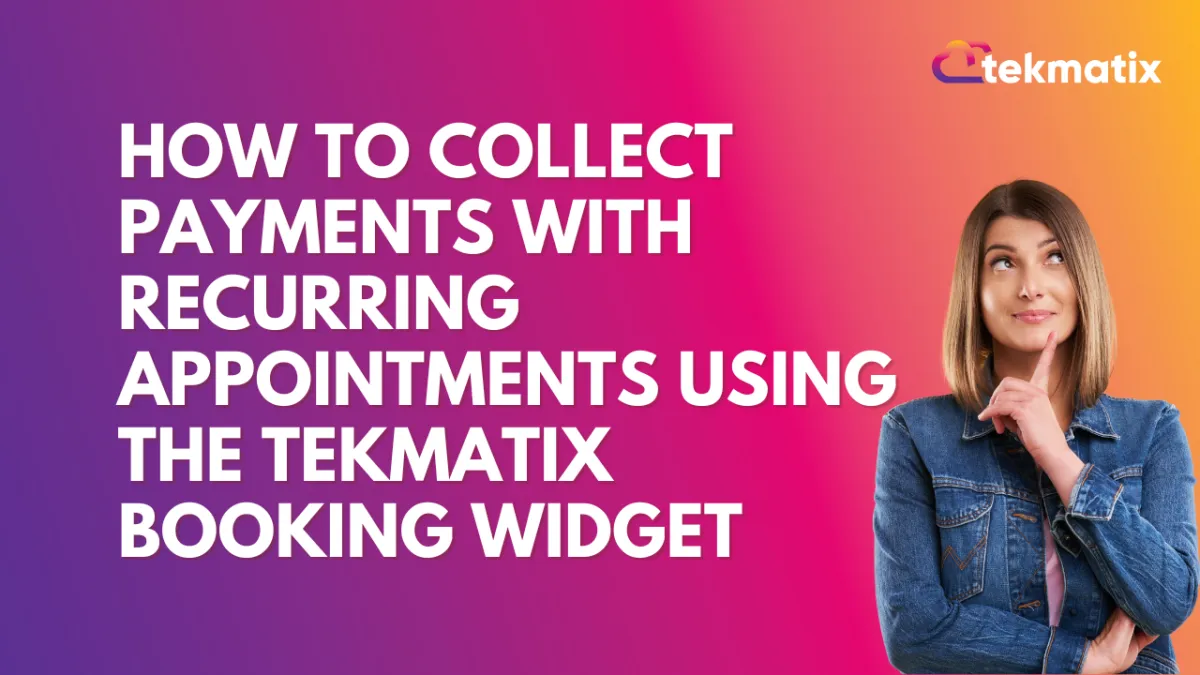
How to Collect Payments with Recurring Appointments Using the Tekmatix Booking Widget
How to Collect Payments with Recurring Appointments Using the Tekmatix Booking Widget
Efficiently managing recurring appointments is key to streamlining your business processes and enhancing customer convenience.
With Tekmatix’s Booking Widget, you can now integrate payment collection directly into your recurring appointment workflows. This guide will walk you through setting up and utilizing this feature, complete with a practical scenario to see it in action.
Sample Scenario:
Imagine you run a yoga studio in London. You offer recurring weekly yoga sessions priced at £30 per session. A client, Debbie from Perth, wants to book three weekly sessions.
You’ve chosen the Collect Payment for All Appointments option in your calendar settings.
Sarah schedules three appointments using your booking widget.
The system calculates the total cost (£90) and collects payment at the time of booking.
Sarah receives a confirmation email with her booking details, and your system securely records the payment.
This streamlined process ensures no payment follow-ups and allows Sarah to focus on her sessions.
Why This Matters
Managing payments for recurring appointments has often been a hassle—chasing clients for payments or manually calculating totals. Tekmatix solves this by automating payment collection, saving you time and ensuring a smooth client experience. Whether you prefer collecting payment upfront for all appointments or just the first session, Tekmatix offers flexibility tailored to your needs.
Payment Options for Recurring Appointments
Tekmatix allows two payment options when scheduling recurring appointments:
Payment for the First Appointment Only
Collects payment for the initial session.
Example: For three weekly appointments at $50 each, the client pays $50 upfront. You’ll need to manually collect payment for the subsequent sessions.
Payment for All Appointments Upfront
Collects the total amount for all sessions at the time of booking.
Example: For three weekly appointments at $50 each, the client pays $150 upfront. The system calculates the total based on the number of appointments scheduled and the configured settings.
Note: Partial payments are not supported for recurring appointments.
How to Set Up Payment Collection for Recurring Appointments
Follow these steps to enable and configure payments for recurring appointments in Tekmatix:
Step 1: Navigate to Calendar Settings
Go to the Calendar Settings section and select the calendar you want to configure for recurring appointments.

Step 2: Enable Recurring Meetings and Integrate Your Payment Provider
Ensure that Recurring Meetings are activated: Navigate to Calendar > Availability Tab and toggle the Recurring Meetings setting.

Step 3: Configure Payment Preferences
Open the selected calendar and navigate to the Forms and Payments Tab.
Under Accept Payments, if recurring appointments are enabled, select one of the following options:
Collect Payment for First Appointment Only
Collect Payment for All Appointments
Click Save to finalize your settings.


Benefits of Payment Integration for Recurring Appointments
Automates payment collection, reducing manual follow-ups.
Allows upfront payment, providing a seamless booking experience.
Choose the payment method that best suits your business needs.
With Tekmatix’s Booking Widget, collecting payments for recurring appointments has never been easier. Customize the settings to align with your workflow and watch your efficiency soar!
Related Articles:
Tekmatix digital calendar and appointment booking system
Have You Got a Digital Appointment Booking System Yet?
Course / CRM / Chat Widget
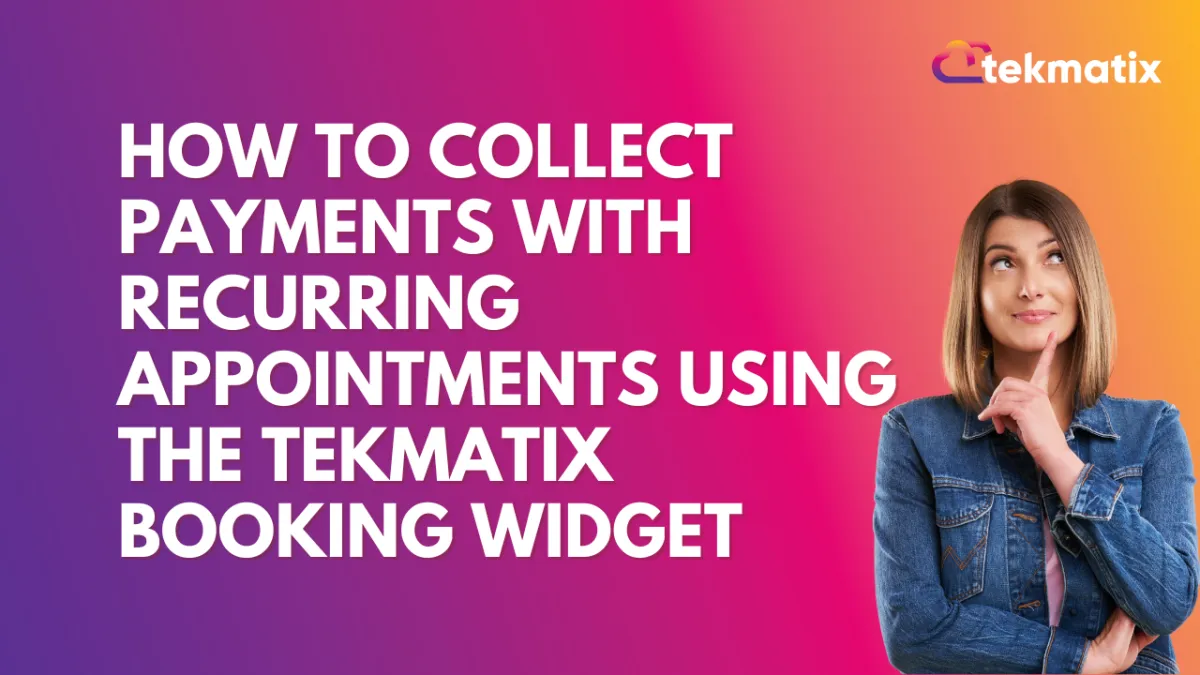
How to Collect Payments with Recurring Appointments Using the Tekmatix Booking Widget
How to Collect Payments with Recurring Appointments Using the Tekmatix Booking Widget
Efficiently managing recurring appointments is key to streamlining your business processes and enhancing customer convenience.
With Tekmatix’s Booking Widget, you can now integrate payment collection directly into your recurring appointment workflows. This guide will walk you through setting up and utilizing this feature, complete with a practical scenario to see it in action.
Sample Scenario:
Imagine you run a yoga studio in London. You offer recurring weekly yoga sessions priced at £30 per session. A client, Debbie from Perth, wants to book three weekly sessions.
You’ve chosen the Collect Payment for All Appointments option in your calendar settings.
Sarah schedules three appointments using your booking widget.
The system calculates the total cost (£90) and collects payment at the time of booking.
Sarah receives a confirmation email with her booking details, and your system securely records the payment.
This streamlined process ensures no payment follow-ups and allows Sarah to focus on her sessions.
Why This Matters
Managing payments for recurring appointments has often been a hassle—chasing clients for payments or manually calculating totals. Tekmatix solves this by automating payment collection, saving you time and ensuring a smooth client experience. Whether you prefer collecting payment upfront for all appointments or just the first session, Tekmatix offers flexibility tailored to your needs.
Payment Options for Recurring Appointments
Tekmatix allows two payment options when scheduling recurring appointments:
Payment for the First Appointment Only
Collects payment for the initial session.
Example: For three weekly appointments at $50 each, the client pays $50 upfront. You’ll need to manually collect payment for the subsequent sessions.
Payment for All Appointments Upfront
Collects the total amount for all sessions at the time of booking.
Example: For three weekly appointments at $50 each, the client pays $150 upfront. The system calculates the total based on the number of appointments scheduled and the configured settings.
Note: Partial payments are not supported for recurring appointments.
How to Set Up Payment Collection for Recurring Appointments
Follow these steps to enable and configure payments for recurring appointments in Tekmatix:
Step 1: Navigate to Calendar Settings
Go to the Calendar Settings section and select the calendar you want to configure for recurring appointments.

Step 2: Enable Recurring Meetings and Integrate Your Payment Provider
Ensure that Recurring Meetings are activated: Navigate to Calendar > Availability Tab and toggle the Recurring Meetings setting.

Step 3: Configure Payment Preferences
Open the selected calendar and navigate to the Forms and Payments Tab.
Under Accept Payments, if recurring appointments are enabled, select one of the following options:
Collect Payment for First Appointment Only
Collect Payment for All Appointments
Click Save to finalize your settings.


Benefits of Payment Integration for Recurring Appointments
Automates payment collection, reducing manual follow-ups.
Allows upfront payment, providing a seamless booking experience.
Choose the payment method that best suits your business needs.
With Tekmatix’s Booking Widget, collecting payments for recurring appointments has never been easier. Customize the settings to align with your workflow and watch your efficiency soar!
Related Articles:
Tekmatix digital calendar and appointment booking system
Have You Got a Digital Appointment Booking System Yet?
Compliance / Custom Fields
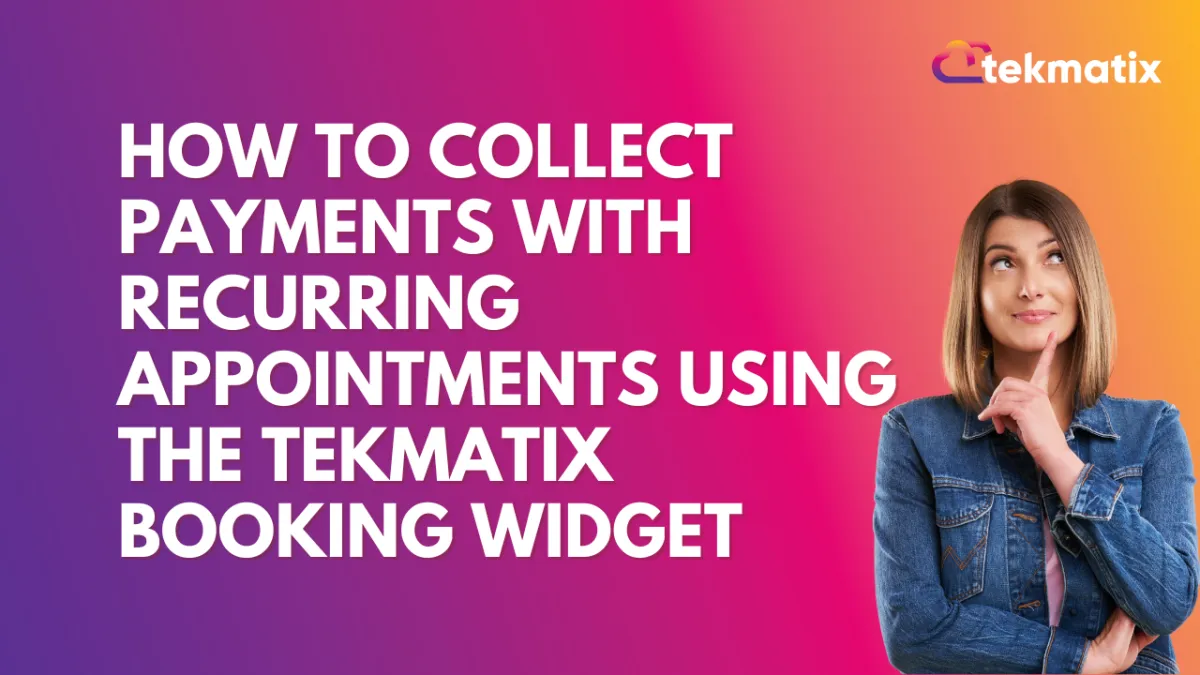
How to Collect Payments with Recurring Appointments Using the Tekmatix Booking Widget
How to Collect Payments with Recurring Appointments Using the Tekmatix Booking Widget
Efficiently managing recurring appointments is key to streamlining your business processes and enhancing customer convenience.
With Tekmatix’s Booking Widget, you can now integrate payment collection directly into your recurring appointment workflows. This guide will walk you through setting up and utilizing this feature, complete with a practical scenario to see it in action.
Sample Scenario:
Imagine you run a yoga studio in London. You offer recurring weekly yoga sessions priced at £30 per session. A client, Debbie from Perth, wants to book three weekly sessions.
You’ve chosen the Collect Payment for All Appointments option in your calendar settings.
Sarah schedules three appointments using your booking widget.
The system calculates the total cost (£90) and collects payment at the time of booking.
Sarah receives a confirmation email with her booking details, and your system securely records the payment.
This streamlined process ensures no payment follow-ups and allows Sarah to focus on her sessions.
Why This Matters
Managing payments for recurring appointments has often been a hassle—chasing clients for payments or manually calculating totals. Tekmatix solves this by automating payment collection, saving you time and ensuring a smooth client experience. Whether you prefer collecting payment upfront for all appointments or just the first session, Tekmatix offers flexibility tailored to your needs.
Payment Options for Recurring Appointments
Tekmatix allows two payment options when scheduling recurring appointments:
Payment for the First Appointment Only
Collects payment for the initial session.
Example: For three weekly appointments at $50 each, the client pays $50 upfront. You’ll need to manually collect payment for the subsequent sessions.
Payment for All Appointments Upfront
Collects the total amount for all sessions at the time of booking.
Example: For three weekly appointments at $50 each, the client pays $150 upfront. The system calculates the total based on the number of appointments scheduled and the configured settings.
Note: Partial payments are not supported for recurring appointments.
How to Set Up Payment Collection for Recurring Appointments
Follow these steps to enable and configure payments for recurring appointments in Tekmatix:
Step 1: Navigate to Calendar Settings
Go to the Calendar Settings section and select the calendar you want to configure for recurring appointments.

Step 2: Enable Recurring Meetings and Integrate Your Payment Provider
Ensure that Recurring Meetings are activated: Navigate to Calendar > Availability Tab and toggle the Recurring Meetings setting.

Step 3: Configure Payment Preferences
Open the selected calendar and navigate to the Forms and Payments Tab.
Under Accept Payments, if recurring appointments are enabled, select one of the following options:
Collect Payment for First Appointment Only
Collect Payment for All Appointments
Click Save to finalize your settings.


Benefits of Payment Integration for Recurring Appointments
Automates payment collection, reducing manual follow-ups.
Allows upfront payment, providing a seamless booking experience.
Choose the payment method that best suits your business needs.
With Tekmatix’s Booking Widget, collecting payments for recurring appointments has never been easier. Customize the settings to align with your workflow and watch your efficiency soar!
Related Articles:
Tekmatix digital calendar and appointment booking system
Have You Got a Digital Appointment Booking System Yet?
Dashboard / Domain
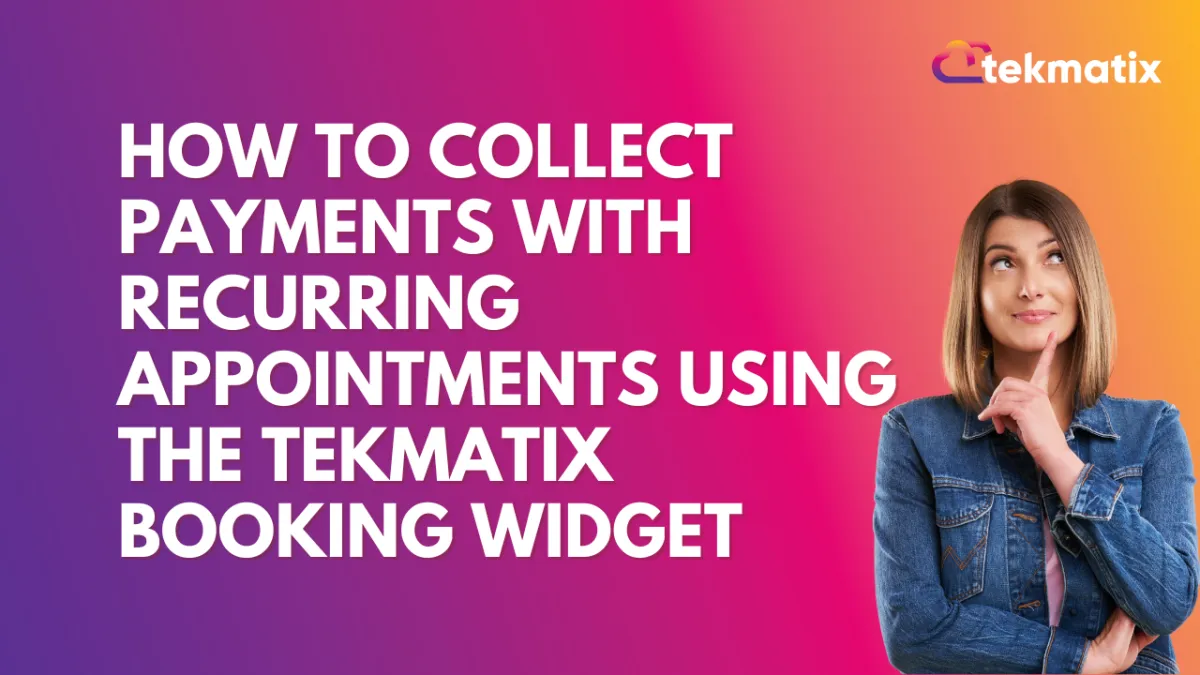
How to Collect Payments with Recurring Appointments Using the Tekmatix Booking Widget
How to Collect Payments with Recurring Appointments Using the Tekmatix Booking Widget
Efficiently managing recurring appointments is key to streamlining your business processes and enhancing customer convenience.
With Tekmatix’s Booking Widget, you can now integrate payment collection directly into your recurring appointment workflows. This guide will walk you through setting up and utilizing this feature, complete with a practical scenario to see it in action.
Sample Scenario:
Imagine you run a yoga studio in London. You offer recurring weekly yoga sessions priced at £30 per session. A client, Debbie from Perth, wants to book three weekly sessions.
You’ve chosen the Collect Payment for All Appointments option in your calendar settings.
Sarah schedules three appointments using your booking widget.
The system calculates the total cost (£90) and collects payment at the time of booking.
Sarah receives a confirmation email with her booking details, and your system securely records the payment.
This streamlined process ensures no payment follow-ups and allows Sarah to focus on her sessions.
Why This Matters
Managing payments for recurring appointments has often been a hassle—chasing clients for payments or manually calculating totals. Tekmatix solves this by automating payment collection, saving you time and ensuring a smooth client experience. Whether you prefer collecting payment upfront for all appointments or just the first session, Tekmatix offers flexibility tailored to your needs.
Payment Options for Recurring Appointments
Tekmatix allows two payment options when scheduling recurring appointments:
Payment for the First Appointment Only
Collects payment for the initial session.
Example: For three weekly appointments at $50 each, the client pays $50 upfront. You’ll need to manually collect payment for the subsequent sessions.
Payment for All Appointments Upfront
Collects the total amount for all sessions at the time of booking.
Example: For three weekly appointments at $50 each, the client pays $150 upfront. The system calculates the total based on the number of appointments scheduled and the configured settings.
Note: Partial payments are not supported for recurring appointments.
How to Set Up Payment Collection for Recurring Appointments
Follow these steps to enable and configure payments for recurring appointments in Tekmatix:
Step 1: Navigate to Calendar Settings
Go to the Calendar Settings section and select the calendar you want to configure for recurring appointments.

Step 2: Enable Recurring Meetings and Integrate Your Payment Provider
Ensure that Recurring Meetings are activated: Navigate to Calendar > Availability Tab and toggle the Recurring Meetings setting.

Step 3: Configure Payment Preferences
Open the selected calendar and navigate to the Forms and Payments Tab.
Under Accept Payments, if recurring appointments are enabled, select one of the following options:
Collect Payment for First Appointment Only
Collect Payment for All Appointments
Click Save to finalize your settings.


Benefits of Payment Integration for Recurring Appointments
Automates payment collection, reducing manual follow-ups.
Allows upfront payment, providing a seamless booking experience.
Choose the payment method that best suits your business needs.
With Tekmatix’s Booking Widget, collecting payments for recurring appointments has never been easier. Customize the settings to align with your workflow and watch your efficiency soar!
Related Articles:
Tekmatix digital calendar and appointment booking system
Have You Got a Digital Appointment Booking System Yet?
Email Builder / Email Deliverability
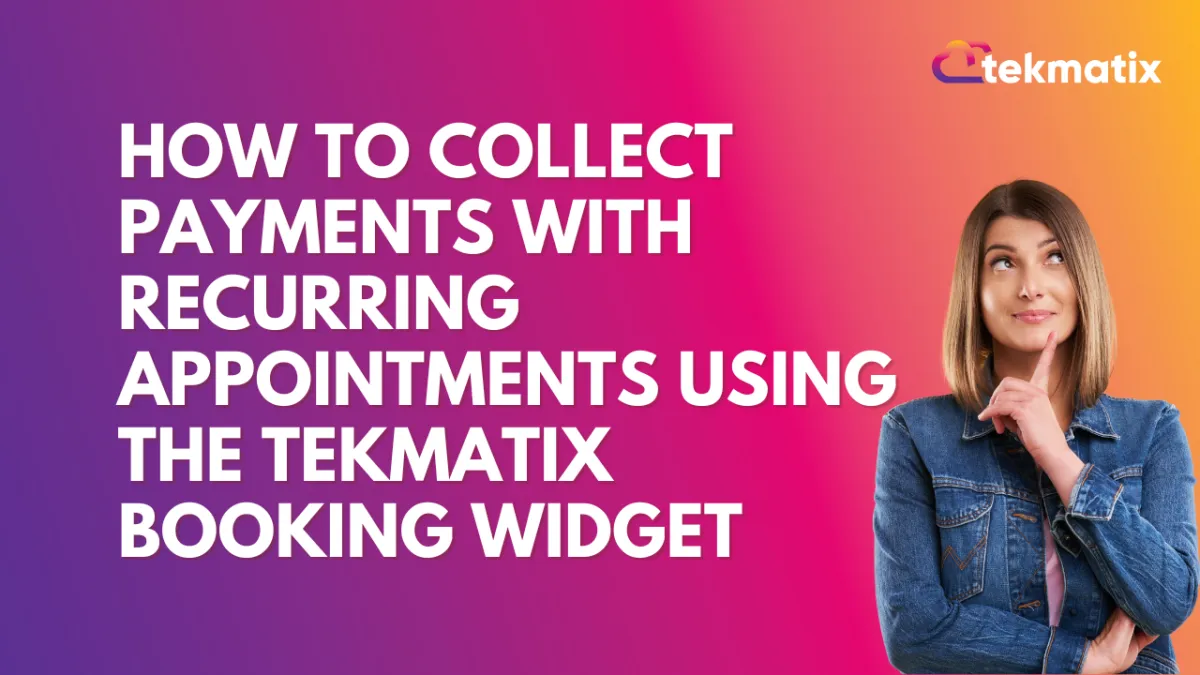
How to Collect Payments with Recurring Appointments Using the Tekmatix Booking Widget
How to Collect Payments with Recurring Appointments Using the Tekmatix Booking Widget
Efficiently managing recurring appointments is key to streamlining your business processes and enhancing customer convenience.
With Tekmatix’s Booking Widget, you can now integrate payment collection directly into your recurring appointment workflows. This guide will walk you through setting up and utilizing this feature, complete with a practical scenario to see it in action.
Sample Scenario:
Imagine you run a yoga studio in London. You offer recurring weekly yoga sessions priced at £30 per session. A client, Debbie from Perth, wants to book three weekly sessions.
You’ve chosen the Collect Payment for All Appointments option in your calendar settings.
Sarah schedules three appointments using your booking widget.
The system calculates the total cost (£90) and collects payment at the time of booking.
Sarah receives a confirmation email with her booking details, and your system securely records the payment.
This streamlined process ensures no payment follow-ups and allows Sarah to focus on her sessions.
Why This Matters
Managing payments for recurring appointments has often been a hassle—chasing clients for payments or manually calculating totals. Tekmatix solves this by automating payment collection, saving you time and ensuring a smooth client experience. Whether you prefer collecting payment upfront for all appointments or just the first session, Tekmatix offers flexibility tailored to your needs.
Payment Options for Recurring Appointments
Tekmatix allows two payment options when scheduling recurring appointments:
Payment for the First Appointment Only
Collects payment for the initial session.
Example: For three weekly appointments at $50 each, the client pays $50 upfront. You’ll need to manually collect payment for the subsequent sessions.
Payment for All Appointments Upfront
Collects the total amount for all sessions at the time of booking.
Example: For three weekly appointments at $50 each, the client pays $150 upfront. The system calculates the total based on the number of appointments scheduled and the configured settings.
Note: Partial payments are not supported for recurring appointments.
How to Set Up Payment Collection for Recurring Appointments
Follow these steps to enable and configure payments for recurring appointments in Tekmatix:
Step 1: Navigate to Calendar Settings
Go to the Calendar Settings section and select the calendar you want to configure for recurring appointments.

Step 2: Enable Recurring Meetings and Integrate Your Payment Provider
Ensure that Recurring Meetings are activated: Navigate to Calendar > Availability Tab and toggle the Recurring Meetings setting.

Step 3: Configure Payment Preferences
Open the selected calendar and navigate to the Forms and Payments Tab.
Under Accept Payments, if recurring appointments are enabled, select one of the following options:
Collect Payment for First Appointment Only
Collect Payment for All Appointments
Click Save to finalize your settings.


Benefits of Payment Integration for Recurring Appointments
Automates payment collection, reducing manual follow-ups.
Allows upfront payment, providing a seamless booking experience.
Choose the payment method that best suits your business needs.
With Tekmatix’s Booking Widget, collecting payments for recurring appointments has never been easier. Customize the settings to align with your workflow and watch your efficiency soar!
Related Articles:
Tekmatix digital calendar and appointment booking system
Have You Got a Digital Appointment Booking System Yet?
Form / Funnels
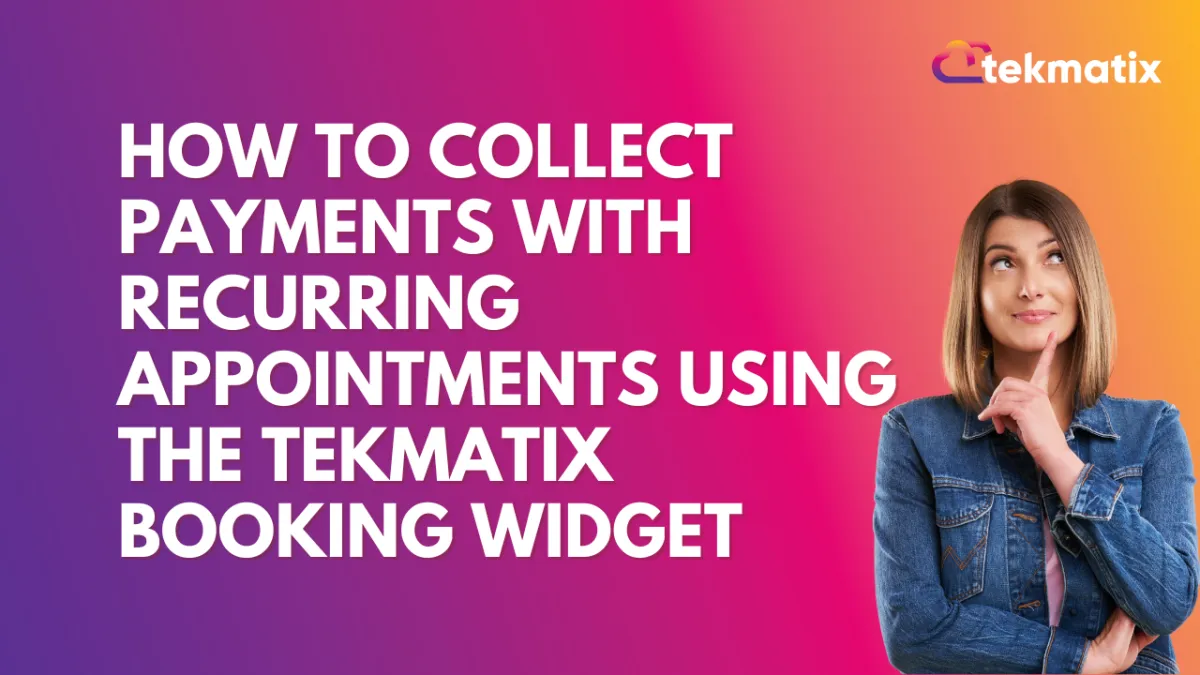
How to Collect Payments with Recurring Appointments Using the Tekmatix Booking Widget
How to Collect Payments with Recurring Appointments Using the Tekmatix Booking Widget
Efficiently managing recurring appointments is key to streamlining your business processes and enhancing customer convenience.
With Tekmatix’s Booking Widget, you can now integrate payment collection directly into your recurring appointment workflows. This guide will walk you through setting up and utilizing this feature, complete with a practical scenario to see it in action.
Sample Scenario:
Imagine you run a yoga studio in London. You offer recurring weekly yoga sessions priced at £30 per session. A client, Debbie from Perth, wants to book three weekly sessions.
You’ve chosen the Collect Payment for All Appointments option in your calendar settings.
Sarah schedules three appointments using your booking widget.
The system calculates the total cost (£90) and collects payment at the time of booking.
Sarah receives a confirmation email with her booking details, and your system securely records the payment.
This streamlined process ensures no payment follow-ups and allows Sarah to focus on her sessions.
Why This Matters
Managing payments for recurring appointments has often been a hassle—chasing clients for payments or manually calculating totals. Tekmatix solves this by automating payment collection, saving you time and ensuring a smooth client experience. Whether you prefer collecting payment upfront for all appointments or just the first session, Tekmatix offers flexibility tailored to your needs.
Payment Options for Recurring Appointments
Tekmatix allows two payment options when scheduling recurring appointments:
Payment for the First Appointment Only
Collects payment for the initial session.
Example: For three weekly appointments at $50 each, the client pays $50 upfront. You’ll need to manually collect payment for the subsequent sessions.
Payment for All Appointments Upfront
Collects the total amount for all sessions at the time of booking.
Example: For three weekly appointments at $50 each, the client pays $150 upfront. The system calculates the total based on the number of appointments scheduled and the configured settings.
Note: Partial payments are not supported for recurring appointments.
How to Set Up Payment Collection for Recurring Appointments
Follow these steps to enable and configure payments for recurring appointments in Tekmatix:
Step 1: Navigate to Calendar Settings
Go to the Calendar Settings section and select the calendar you want to configure for recurring appointments.

Step 2: Enable Recurring Meetings and Integrate Your Payment Provider
Ensure that Recurring Meetings are activated: Navigate to Calendar > Availability Tab and toggle the Recurring Meetings setting.

Step 3: Configure Payment Preferences
Open the selected calendar and navigate to the Forms and Payments Tab.
Under Accept Payments, if recurring appointments are enabled, select one of the following options:
Collect Payment for First Appointment Only
Collect Payment for All Appointments
Click Save to finalize your settings.


Benefits of Payment Integration for Recurring Appointments
Automates payment collection, reducing manual follow-ups.
Allows upfront payment, providing a seamless booking experience.
Choose the payment method that best suits your business needs.
With Tekmatix’s Booking Widget, collecting payments for recurring appointments has never been easier. Customize the settings to align with your workflow and watch your efficiency soar!
Related Articles:
Tekmatix digital calendar and appointment booking system
Have You Got a Digital Appointment Booking System Yet?
Google My Business / Integrations
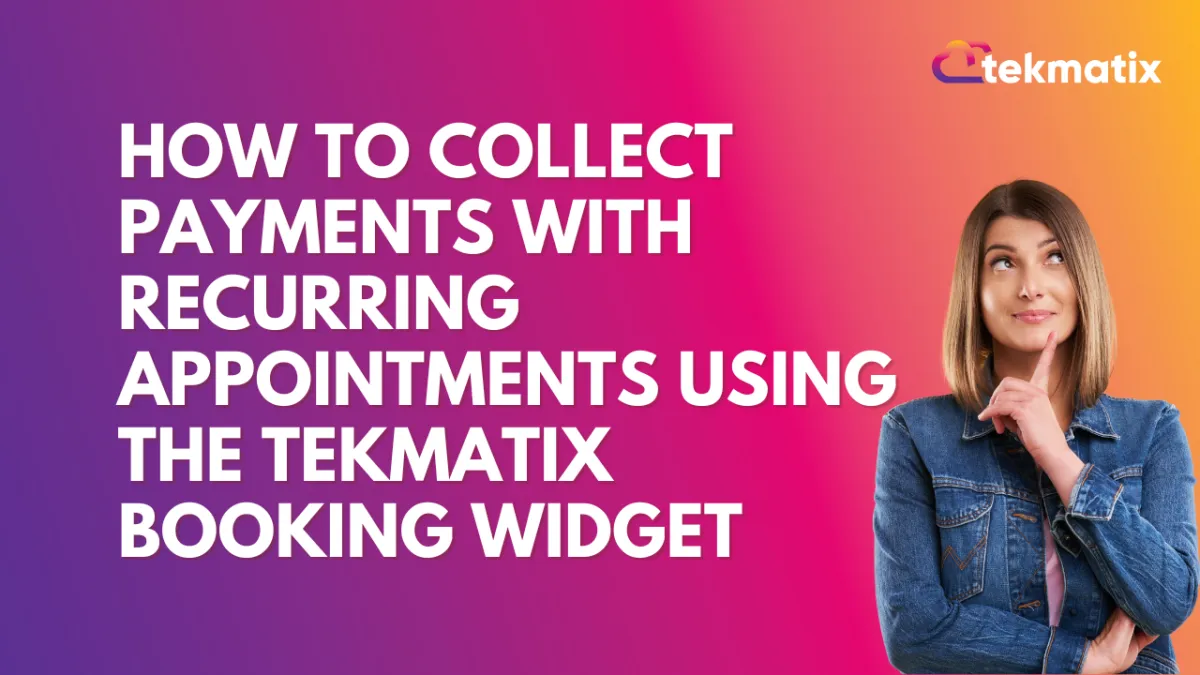
How to Collect Payments with Recurring Appointments Using the Tekmatix Booking Widget
How to Collect Payments with Recurring Appointments Using the Tekmatix Booking Widget
Efficiently managing recurring appointments is key to streamlining your business processes and enhancing customer convenience.
With Tekmatix’s Booking Widget, you can now integrate payment collection directly into your recurring appointment workflows. This guide will walk you through setting up and utilizing this feature, complete with a practical scenario to see it in action.
Sample Scenario:
Imagine you run a yoga studio in London. You offer recurring weekly yoga sessions priced at £30 per session. A client, Debbie from Perth, wants to book three weekly sessions.
You’ve chosen the Collect Payment for All Appointments option in your calendar settings.
Sarah schedules three appointments using your booking widget.
The system calculates the total cost (£90) and collects payment at the time of booking.
Sarah receives a confirmation email with her booking details, and your system securely records the payment.
This streamlined process ensures no payment follow-ups and allows Sarah to focus on her sessions.
Why This Matters
Managing payments for recurring appointments has often been a hassle—chasing clients for payments or manually calculating totals. Tekmatix solves this by automating payment collection, saving you time and ensuring a smooth client experience. Whether you prefer collecting payment upfront for all appointments or just the first session, Tekmatix offers flexibility tailored to your needs.
Payment Options for Recurring Appointments
Tekmatix allows two payment options when scheduling recurring appointments:
Payment for the First Appointment Only
Collects payment for the initial session.
Example: For three weekly appointments at $50 each, the client pays $50 upfront. You’ll need to manually collect payment for the subsequent sessions.
Payment for All Appointments Upfront
Collects the total amount for all sessions at the time of booking.
Example: For three weekly appointments at $50 each, the client pays $150 upfront. The system calculates the total based on the number of appointments scheduled and the configured settings.
Note: Partial payments are not supported for recurring appointments.
How to Set Up Payment Collection for Recurring Appointments
Follow these steps to enable and configure payments for recurring appointments in Tekmatix:
Step 1: Navigate to Calendar Settings
Go to the Calendar Settings section and select the calendar you want to configure for recurring appointments.

Step 2: Enable Recurring Meetings and Integrate Your Payment Provider
Ensure that Recurring Meetings are activated: Navigate to Calendar > Availability Tab and toggle the Recurring Meetings setting.

Step 3: Configure Payment Preferences
Open the selected calendar and navigate to the Forms and Payments Tab.
Under Accept Payments, if recurring appointments are enabled, select one of the following options:
Collect Payment for First Appointment Only
Collect Payment for All Appointments
Click Save to finalize your settings.


Benefits of Payment Integration for Recurring Appointments
Automates payment collection, reducing manual follow-ups.
Allows upfront payment, providing a seamless booking experience.
Choose the payment method that best suits your business needs.
With Tekmatix’s Booking Widget, collecting payments for recurring appointments has never been easier. Customize the settings to align with your workflow and watch your efficiency soar!
Related Articles:
Tekmatix digital calendar and appointment booking system
Have You Got a Digital Appointment Booking System Yet?
Invoices / LC Email / LC Phone
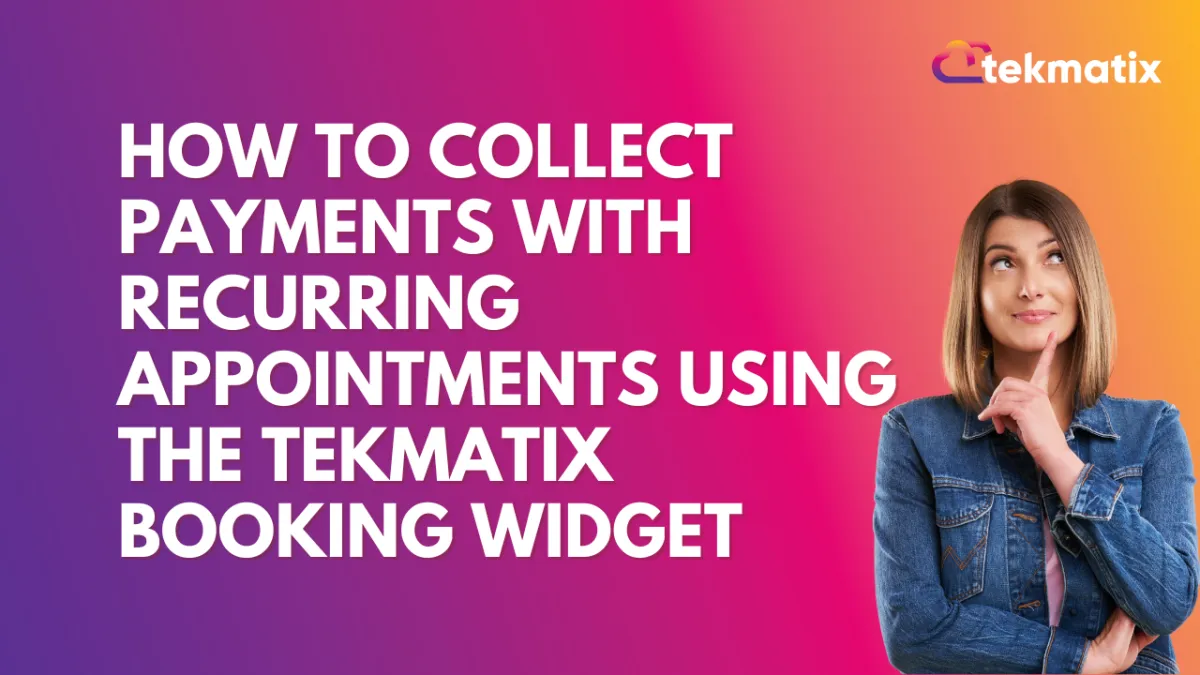
How to Collect Payments with Recurring Appointments Using the Tekmatix Booking Widget
How to Collect Payments with Recurring Appointments Using the Tekmatix Booking Widget
Efficiently managing recurring appointments is key to streamlining your business processes and enhancing customer convenience.
With Tekmatix’s Booking Widget, you can now integrate payment collection directly into your recurring appointment workflows. This guide will walk you through setting up and utilizing this feature, complete with a practical scenario to see it in action.
Sample Scenario:
Imagine you run a yoga studio in London. You offer recurring weekly yoga sessions priced at £30 per session. A client, Debbie from Perth, wants to book three weekly sessions.
You’ve chosen the Collect Payment for All Appointments option in your calendar settings.
Sarah schedules three appointments using your booking widget.
The system calculates the total cost (£90) and collects payment at the time of booking.
Sarah receives a confirmation email with her booking details, and your system securely records the payment.
This streamlined process ensures no payment follow-ups and allows Sarah to focus on her sessions.
Why This Matters
Managing payments for recurring appointments has often been a hassle—chasing clients for payments or manually calculating totals. Tekmatix solves this by automating payment collection, saving you time and ensuring a smooth client experience. Whether you prefer collecting payment upfront for all appointments or just the first session, Tekmatix offers flexibility tailored to your needs.
Payment Options for Recurring Appointments
Tekmatix allows two payment options when scheduling recurring appointments:
Payment for the First Appointment Only
Collects payment for the initial session.
Example: For three weekly appointments at $50 each, the client pays $50 upfront. You’ll need to manually collect payment for the subsequent sessions.
Payment for All Appointments Upfront
Collects the total amount for all sessions at the time of booking.
Example: For three weekly appointments at $50 each, the client pays $150 upfront. The system calculates the total based on the number of appointments scheduled and the configured settings.
Note: Partial payments are not supported for recurring appointments.
How to Set Up Payment Collection for Recurring Appointments
Follow these steps to enable and configure payments for recurring appointments in Tekmatix:
Step 1: Navigate to Calendar Settings
Go to the Calendar Settings section and select the calendar you want to configure for recurring appointments.

Step 2: Enable Recurring Meetings and Integrate Your Payment Provider
Ensure that Recurring Meetings are activated: Navigate to Calendar > Availability Tab and toggle the Recurring Meetings setting.

Step 3: Configure Payment Preferences
Open the selected calendar and navigate to the Forms and Payments Tab.
Under Accept Payments, if recurring appointments are enabled, select one of the following options:
Collect Payment for First Appointment Only
Collect Payment for All Appointments
Click Save to finalize your settings.


Benefits of Payment Integration for Recurring Appointments
Automates payment collection, reducing manual follow-ups.
Allows upfront payment, providing a seamless booking experience.
Choose the payment method that best suits your business needs.
With Tekmatix’s Booking Widget, collecting payments for recurring appointments has never been easier. Customize the settings to align with your workflow and watch your efficiency soar!
Related Articles:
Tekmatix digital calendar and appointment booking system
Have You Got a Digital Appointment Booking System Yet?
Memberships Area
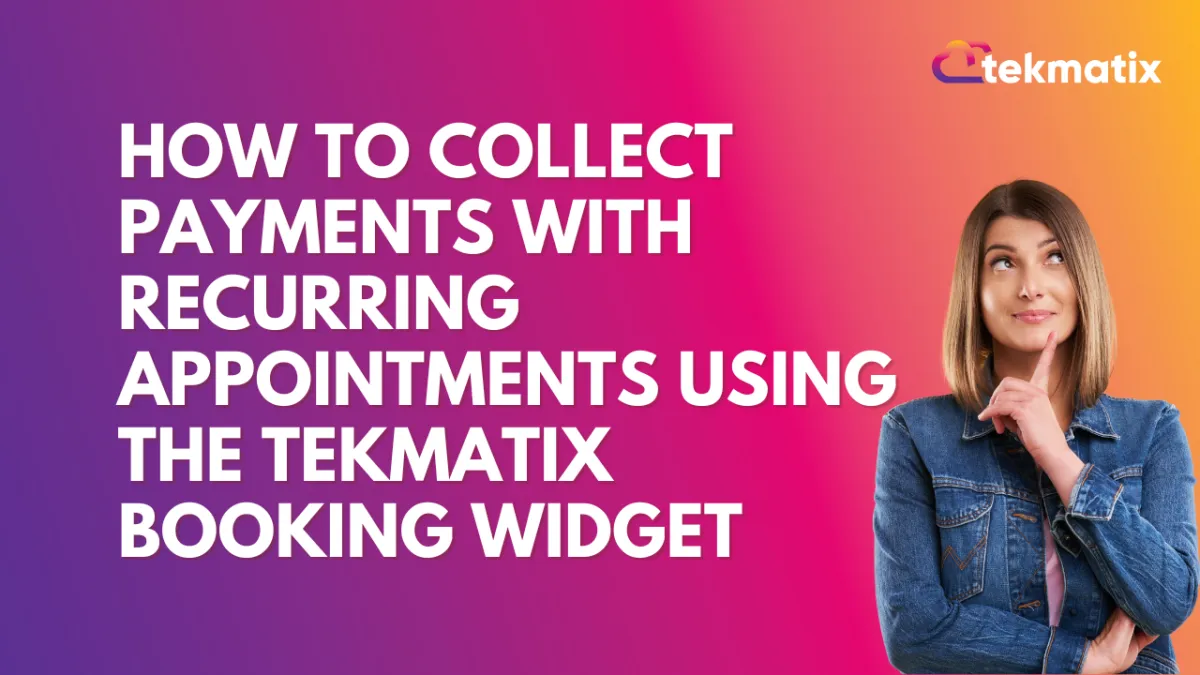
How to Collect Payments with Recurring Appointments Using the Tekmatix Booking Widget
How to Collect Payments with Recurring Appointments Using the Tekmatix Booking Widget
Efficiently managing recurring appointments is key to streamlining your business processes and enhancing customer convenience.
With Tekmatix’s Booking Widget, you can now integrate payment collection directly into your recurring appointment workflows. This guide will walk you through setting up and utilizing this feature, complete with a practical scenario to see it in action.
Sample Scenario:
Imagine you run a yoga studio in London. You offer recurring weekly yoga sessions priced at £30 per session. A client, Debbie from Perth, wants to book three weekly sessions.
You’ve chosen the Collect Payment for All Appointments option in your calendar settings.
Sarah schedules three appointments using your booking widget.
The system calculates the total cost (£90) and collects payment at the time of booking.
Sarah receives a confirmation email with her booking details, and your system securely records the payment.
This streamlined process ensures no payment follow-ups and allows Sarah to focus on her sessions.
Why This Matters
Managing payments for recurring appointments has often been a hassle—chasing clients for payments or manually calculating totals. Tekmatix solves this by automating payment collection, saving you time and ensuring a smooth client experience. Whether you prefer collecting payment upfront for all appointments or just the first session, Tekmatix offers flexibility tailored to your needs.
Payment Options for Recurring Appointments
Tekmatix allows two payment options when scheduling recurring appointments:
Payment for the First Appointment Only
Collects payment for the initial session.
Example: For three weekly appointments at $50 each, the client pays $50 upfront. You’ll need to manually collect payment for the subsequent sessions.
Payment for All Appointments Upfront
Collects the total amount for all sessions at the time of booking.
Example: For three weekly appointments at $50 each, the client pays $150 upfront. The system calculates the total based on the number of appointments scheduled and the configured settings.
Note: Partial payments are not supported for recurring appointments.
How to Set Up Payment Collection for Recurring Appointments
Follow these steps to enable and configure payments for recurring appointments in Tekmatix:
Step 1: Navigate to Calendar Settings
Go to the Calendar Settings section and select the calendar you want to configure for recurring appointments.

Step 2: Enable Recurring Meetings and Integrate Your Payment Provider
Ensure that Recurring Meetings are activated: Navigate to Calendar > Availability Tab and toggle the Recurring Meetings setting.

Step 3: Configure Payment Preferences
Open the selected calendar and navigate to the Forms and Payments Tab.
Under Accept Payments, if recurring appointments are enabled, select one of the following options:
Collect Payment for First Appointment Only
Collect Payment for All Appointments
Click Save to finalize your settings.


Benefits of Payment Integration for Recurring Appointments
Automates payment collection, reducing manual follow-ups.
Allows upfront payment, providing a seamless booking experience.
Choose the payment method that best suits your business needs.
With Tekmatix’s Booking Widget, collecting payments for recurring appointments has never been easier. Customize the settings to align with your workflow and watch your efficiency soar!
Related Articles:
Tekmatix digital calendar and appointment booking system
Have You Got a Digital Appointment Booking System Yet?
Opportunities & Pipeline / Payment
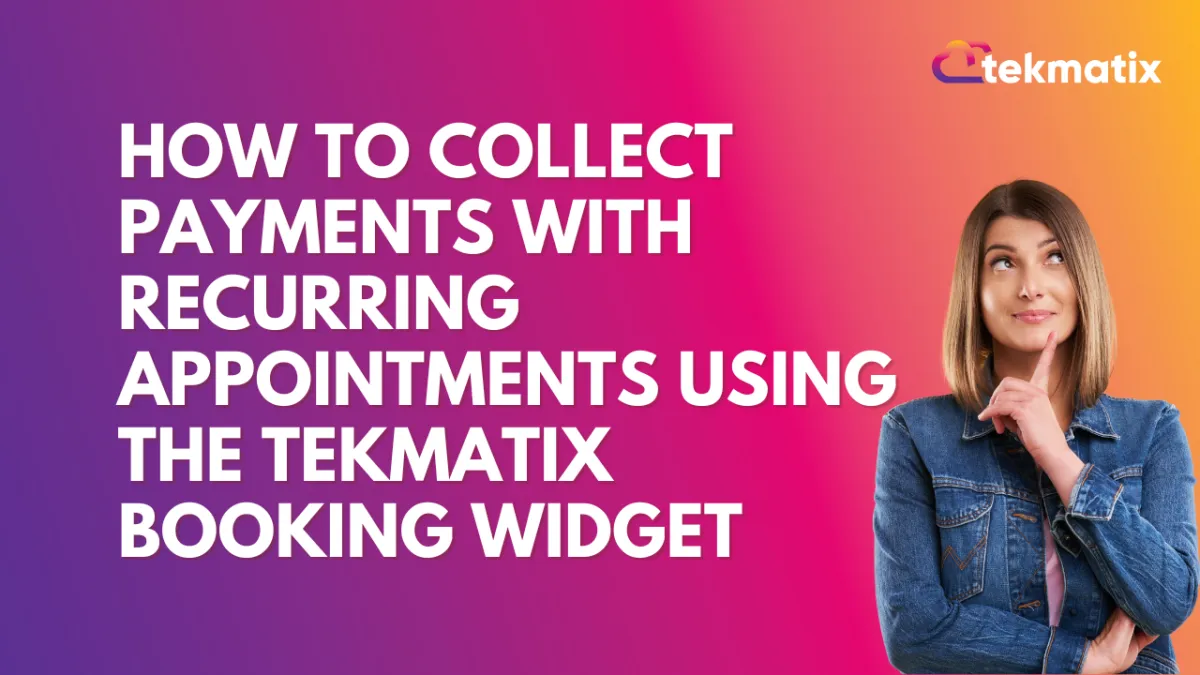
How to Collect Payments with Recurring Appointments Using the Tekmatix Booking Widget
How to Collect Payments with Recurring Appointments Using the Tekmatix Booking Widget
Efficiently managing recurring appointments is key to streamlining your business processes and enhancing customer convenience.
With Tekmatix’s Booking Widget, you can now integrate payment collection directly into your recurring appointment workflows. This guide will walk you through setting up and utilizing this feature, complete with a practical scenario to see it in action.
Sample Scenario:
Imagine you run a yoga studio in London. You offer recurring weekly yoga sessions priced at £30 per session. A client, Debbie from Perth, wants to book three weekly sessions.
You’ve chosen the Collect Payment for All Appointments option in your calendar settings.
Sarah schedules three appointments using your booking widget.
The system calculates the total cost (£90) and collects payment at the time of booking.
Sarah receives a confirmation email with her booking details, and your system securely records the payment.
This streamlined process ensures no payment follow-ups and allows Sarah to focus on her sessions.
Why This Matters
Managing payments for recurring appointments has often been a hassle—chasing clients for payments or manually calculating totals. Tekmatix solves this by automating payment collection, saving you time and ensuring a smooth client experience. Whether you prefer collecting payment upfront for all appointments or just the first session, Tekmatix offers flexibility tailored to your needs.
Payment Options for Recurring Appointments
Tekmatix allows two payment options when scheduling recurring appointments:
Payment for the First Appointment Only
Collects payment for the initial session.
Example: For three weekly appointments at $50 each, the client pays $50 upfront. You’ll need to manually collect payment for the subsequent sessions.
Payment for All Appointments Upfront
Collects the total amount for all sessions at the time of booking.
Example: For three weekly appointments at $50 each, the client pays $150 upfront. The system calculates the total based on the number of appointments scheduled and the configured settings.
Note: Partial payments are not supported for recurring appointments.
How to Set Up Payment Collection for Recurring Appointments
Follow these steps to enable and configure payments for recurring appointments in Tekmatix:
Step 1: Navigate to Calendar Settings
Go to the Calendar Settings section and select the calendar you want to configure for recurring appointments.

Step 2: Enable Recurring Meetings and Integrate Your Payment Provider
Ensure that Recurring Meetings are activated: Navigate to Calendar > Availability Tab and toggle the Recurring Meetings setting.

Step 3: Configure Payment Preferences
Open the selected calendar and navigate to the Forms and Payments Tab.
Under Accept Payments, if recurring appointments are enabled, select one of the following options:
Collect Payment for First Appointment Only
Collect Payment for All Appointments
Click Save to finalize your settings.


Benefits of Payment Integration for Recurring Appointments
Automates payment collection, reducing manual follow-ups.
Allows upfront payment, providing a seamless booking experience.
Choose the payment method that best suits your business needs.
With Tekmatix’s Booking Widget, collecting payments for recurring appointments has never been easier. Customize the settings to align with your workflow and watch your efficiency soar!
Related Articles:
Tekmatix digital calendar and appointment booking system
Have You Got a Digital Appointment Booking System Yet?
Reputation Management / Review Request
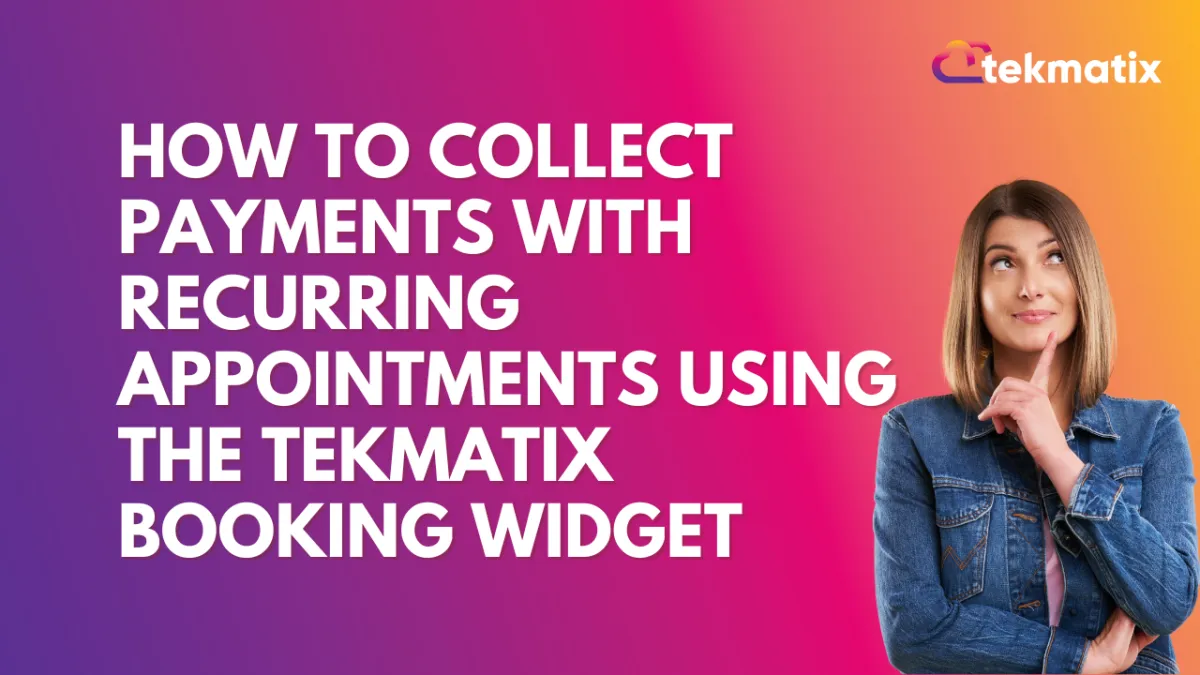
How to Collect Payments with Recurring Appointments Using the Tekmatix Booking Widget
How to Collect Payments with Recurring Appointments Using the Tekmatix Booking Widget
Efficiently managing recurring appointments is key to streamlining your business processes and enhancing customer convenience.
With Tekmatix’s Booking Widget, you can now integrate payment collection directly into your recurring appointment workflows. This guide will walk you through setting up and utilizing this feature, complete with a practical scenario to see it in action.
Sample Scenario:
Imagine you run a yoga studio in London. You offer recurring weekly yoga sessions priced at £30 per session. A client, Debbie from Perth, wants to book three weekly sessions.
You’ve chosen the Collect Payment for All Appointments option in your calendar settings.
Sarah schedules three appointments using your booking widget.
The system calculates the total cost (£90) and collects payment at the time of booking.
Sarah receives a confirmation email with her booking details, and your system securely records the payment.
This streamlined process ensures no payment follow-ups and allows Sarah to focus on her sessions.
Why This Matters
Managing payments for recurring appointments has often been a hassle—chasing clients for payments or manually calculating totals. Tekmatix solves this by automating payment collection, saving you time and ensuring a smooth client experience. Whether you prefer collecting payment upfront for all appointments or just the first session, Tekmatix offers flexibility tailored to your needs.
Payment Options for Recurring Appointments
Tekmatix allows two payment options when scheduling recurring appointments:
Payment for the First Appointment Only
Collects payment for the initial session.
Example: For three weekly appointments at $50 each, the client pays $50 upfront. You’ll need to manually collect payment for the subsequent sessions.
Payment for All Appointments Upfront
Collects the total amount for all sessions at the time of booking.
Example: For three weekly appointments at $50 each, the client pays $150 upfront. The system calculates the total based on the number of appointments scheduled and the configured settings.
Note: Partial payments are not supported for recurring appointments.
How to Set Up Payment Collection for Recurring Appointments
Follow these steps to enable and configure payments for recurring appointments in Tekmatix:
Step 1: Navigate to Calendar Settings
Go to the Calendar Settings section and select the calendar you want to configure for recurring appointments.

Step 2: Enable Recurring Meetings and Integrate Your Payment Provider
Ensure that Recurring Meetings are activated: Navigate to Calendar > Availability Tab and toggle the Recurring Meetings setting.

Step 3: Configure Payment Preferences
Open the selected calendar and navigate to the Forms and Payments Tab.
Under Accept Payments, if recurring appointments are enabled, select one of the following options:
Collect Payment for First Appointment Only
Collect Payment for All Appointments
Click Save to finalize your settings.


Benefits of Payment Integration for Recurring Appointments
Automates payment collection, reducing manual follow-ups.
Allows upfront payment, providing a seamless booking experience.
Choose the payment method that best suits your business needs.
With Tekmatix’s Booking Widget, collecting payments for recurring appointments has never been easier. Customize the settings to align with your workflow and watch your efficiency soar!
Related Articles:
Tekmatix digital calendar and appointment booking system
Have You Got a Digital Appointment Booking System Yet?
Settings / SMS / SMTP Providers
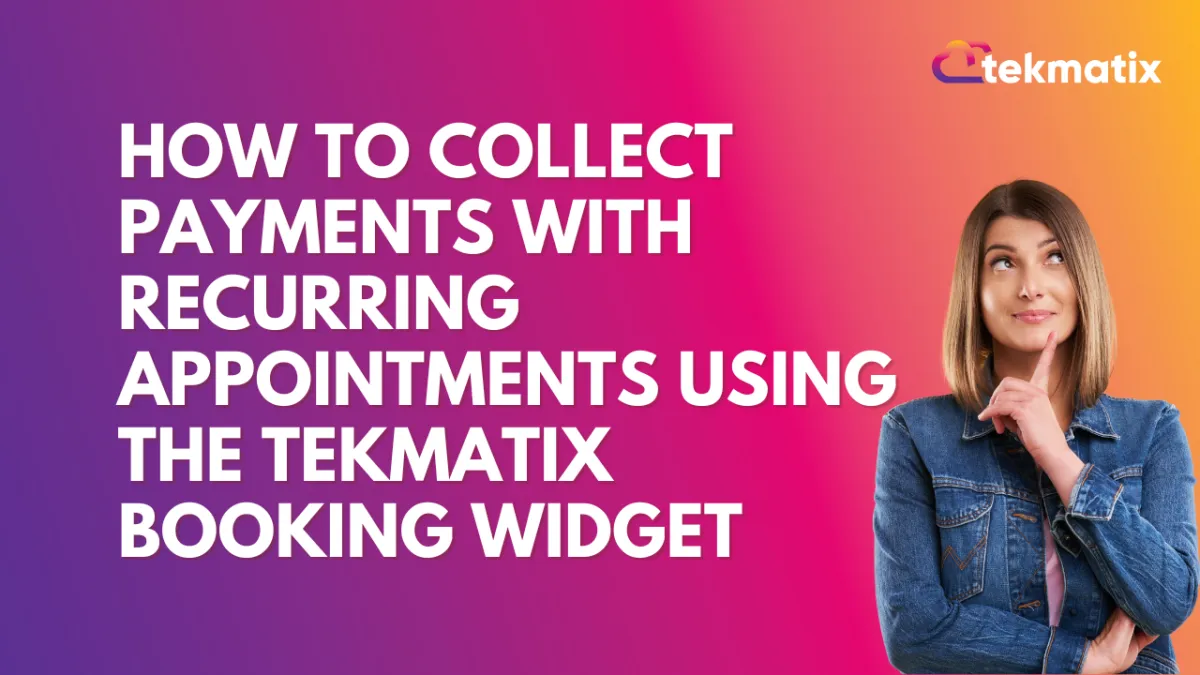
How to Collect Payments with Recurring Appointments Using the Tekmatix Booking Widget
How to Collect Payments with Recurring Appointments Using the Tekmatix Booking Widget
Efficiently managing recurring appointments is key to streamlining your business processes and enhancing customer convenience.
With Tekmatix’s Booking Widget, you can now integrate payment collection directly into your recurring appointment workflows. This guide will walk you through setting up and utilizing this feature, complete with a practical scenario to see it in action.
Sample Scenario:
Imagine you run a yoga studio in London. You offer recurring weekly yoga sessions priced at £30 per session. A client, Debbie from Perth, wants to book three weekly sessions.
You’ve chosen the Collect Payment for All Appointments option in your calendar settings.
Sarah schedules three appointments using your booking widget.
The system calculates the total cost (£90) and collects payment at the time of booking.
Sarah receives a confirmation email with her booking details, and your system securely records the payment.
This streamlined process ensures no payment follow-ups and allows Sarah to focus on her sessions.
Why This Matters
Managing payments for recurring appointments has often been a hassle—chasing clients for payments or manually calculating totals. Tekmatix solves this by automating payment collection, saving you time and ensuring a smooth client experience. Whether you prefer collecting payment upfront for all appointments or just the first session, Tekmatix offers flexibility tailored to your needs.
Payment Options for Recurring Appointments
Tekmatix allows two payment options when scheduling recurring appointments:
Payment for the First Appointment Only
Collects payment for the initial session.
Example: For three weekly appointments at $50 each, the client pays $50 upfront. You’ll need to manually collect payment for the subsequent sessions.
Payment for All Appointments Upfront
Collects the total amount for all sessions at the time of booking.
Example: For three weekly appointments at $50 each, the client pays $150 upfront. The system calculates the total based on the number of appointments scheduled and the configured settings.
Note: Partial payments are not supported for recurring appointments.
How to Set Up Payment Collection for Recurring Appointments
Follow these steps to enable and configure payments for recurring appointments in Tekmatix:
Step 1: Navigate to Calendar Settings
Go to the Calendar Settings section and select the calendar you want to configure for recurring appointments.

Step 2: Enable Recurring Meetings and Integrate Your Payment Provider
Ensure that Recurring Meetings are activated: Navigate to Calendar > Availability Tab and toggle the Recurring Meetings setting.

Step 3: Configure Payment Preferences
Open the selected calendar and navigate to the Forms and Payments Tab.
Under Accept Payments, if recurring appointments are enabled, select one of the following options:
Collect Payment for First Appointment Only
Collect Payment for All Appointments
Click Save to finalize your settings.


Benefits of Payment Integration for Recurring Appointments
Automates payment collection, reducing manual follow-ups.
Allows upfront payment, providing a seamless booking experience.
Choose the payment method that best suits your business needs.
With Tekmatix’s Booking Widget, collecting payments for recurring appointments has never been easier. Customize the settings to align with your workflow and watch your efficiency soar!
Related Articles:
Tekmatix digital calendar and appointment booking system
Have You Got a Digital Appointment Booking System Yet?
Website / WordPress / Workflow
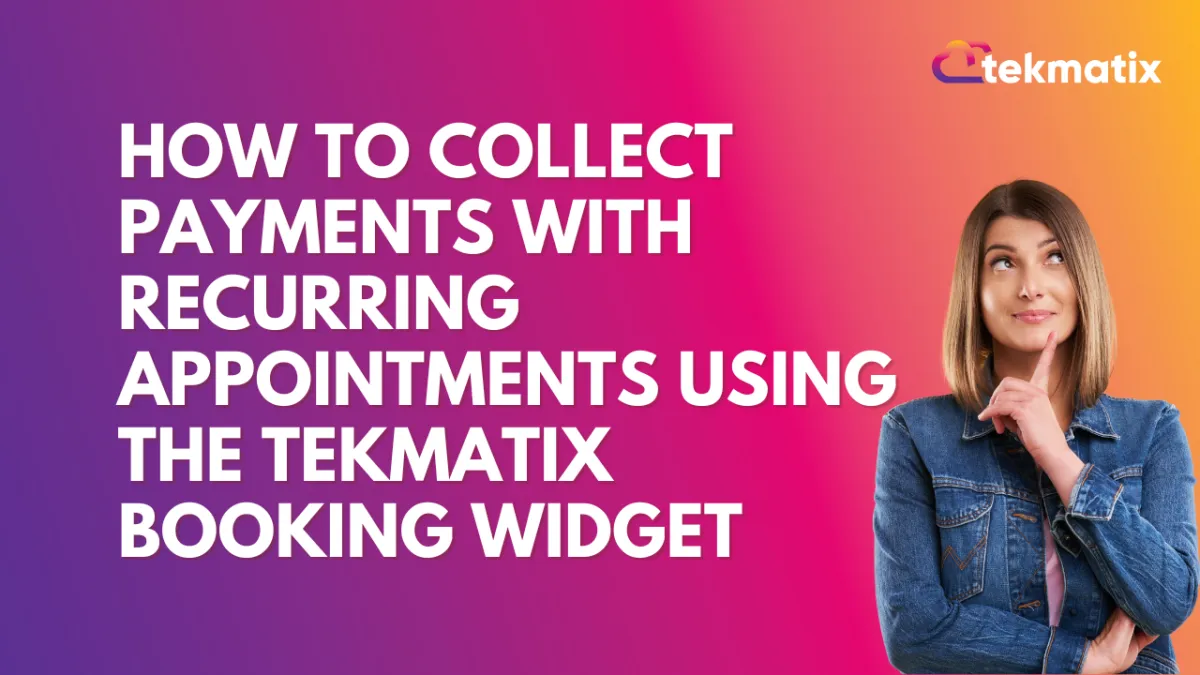
How to Collect Payments with Recurring Appointments Using the Tekmatix Booking Widget
How to Collect Payments with Recurring Appointments Using the Tekmatix Booking Widget
Efficiently managing recurring appointments is key to streamlining your business processes and enhancing customer convenience.
With Tekmatix’s Booking Widget, you can now integrate payment collection directly into your recurring appointment workflows. This guide will walk you through setting up and utilizing this feature, complete with a practical scenario to see it in action.
Sample Scenario:
Imagine you run a yoga studio in London. You offer recurring weekly yoga sessions priced at £30 per session. A client, Debbie from Perth, wants to book three weekly sessions.
You’ve chosen the Collect Payment for All Appointments option in your calendar settings.
Sarah schedules three appointments using your booking widget.
The system calculates the total cost (£90) and collects payment at the time of booking.
Sarah receives a confirmation email with her booking details, and your system securely records the payment.
This streamlined process ensures no payment follow-ups and allows Sarah to focus on her sessions.
Why This Matters
Managing payments for recurring appointments has often been a hassle—chasing clients for payments or manually calculating totals. Tekmatix solves this by automating payment collection, saving you time and ensuring a smooth client experience. Whether you prefer collecting payment upfront for all appointments or just the first session, Tekmatix offers flexibility tailored to your needs.
Payment Options for Recurring Appointments
Tekmatix allows two payment options when scheduling recurring appointments:
Payment for the First Appointment Only
Collects payment for the initial session.
Example: For three weekly appointments at $50 each, the client pays $50 upfront. You’ll need to manually collect payment for the subsequent sessions.
Payment for All Appointments Upfront
Collects the total amount for all sessions at the time of booking.
Example: For three weekly appointments at $50 each, the client pays $150 upfront. The system calculates the total based on the number of appointments scheduled and the configured settings.
Note: Partial payments are not supported for recurring appointments.
How to Set Up Payment Collection for Recurring Appointments
Follow these steps to enable and configure payments for recurring appointments in Tekmatix:
Step 1: Navigate to Calendar Settings
Go to the Calendar Settings section and select the calendar you want to configure for recurring appointments.

Step 2: Enable Recurring Meetings and Integrate Your Payment Provider
Ensure that Recurring Meetings are activated: Navigate to Calendar > Availability Tab and toggle the Recurring Meetings setting.

Step 3: Configure Payment Preferences
Open the selected calendar and navigate to the Forms and Payments Tab.
Under Accept Payments, if recurring appointments are enabled, select one of the following options:
Collect Payment for First Appointment Only
Collect Payment for All Appointments
Click Save to finalize your settings.


Benefits of Payment Integration for Recurring Appointments
Automates payment collection, reducing manual follow-ups.
Allows upfront payment, providing a seamless booking experience.
Choose the payment method that best suits your business needs.
With Tekmatix’s Booking Widget, collecting payments for recurring appointments has never been easier. Customize the settings to align with your workflow and watch your efficiency soar!
Related Articles:
Tekmatix digital calendar and appointment booking system
Have You Got a Digital Appointment Booking System Yet?
Copyright © 2022 TekMatix. All rights reserved | [email protected]
