
TekMatix Help Articles

Afilliates / Appointment
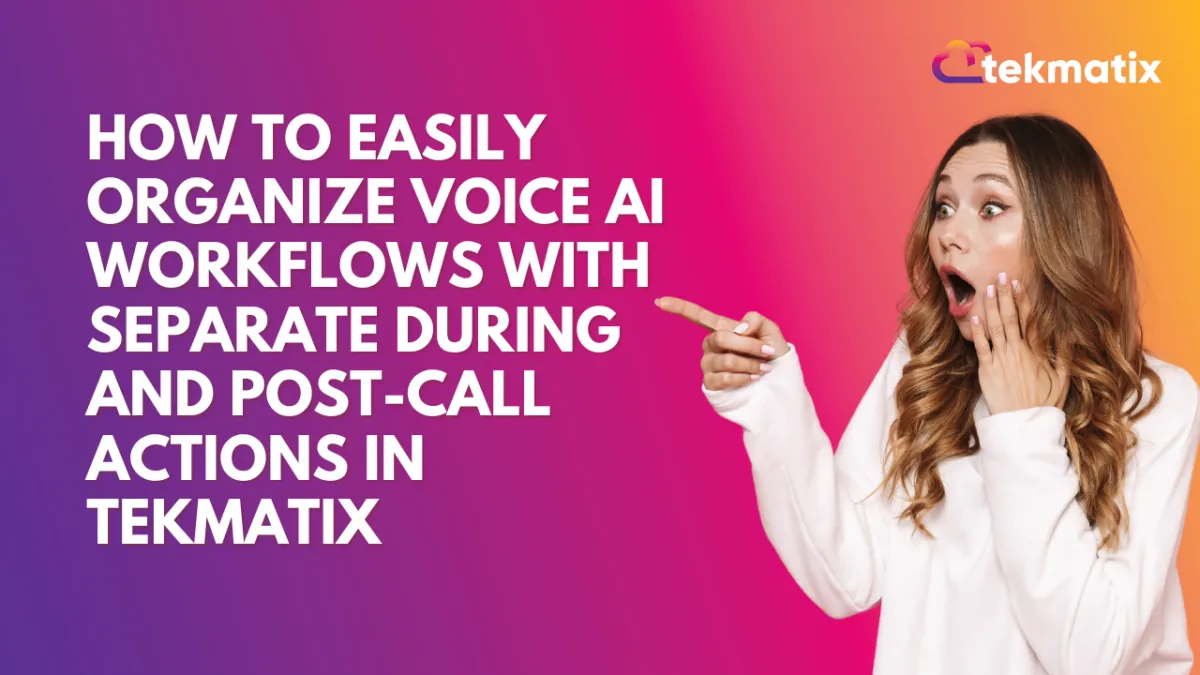
How To Easily Organize Voice AI Workflows with Separate During and Post-Call Actions in Tekmatix
How To Easily Organize Voice AI Workflows with Separate During and Post-Call Actions in Tekmatix
Why This Matters
If your business uses Voice AI Agents to handle inbound or outbound calls, it's now easier than ever to customize what happens during and after each call — without confusion. Tekmatix’s new Action Builder layout introduces a clean, tabbed interface that separates actions into two simple categories:
During the Call
After the Call
This update improves clarity, reduces errors, and makes it faster to manage your agent workflows — saving you time and ensuring your clients and leads receive the best experience.
What’s New in Tekmatix Voice AI Action Builder
✅ Tabbed Layout: Actions are clearly divided into “During the Call” and “After the Call.”
✅ Card-Based Interface: Each action appears as a card, making it easy to see and manage what’s happening.
✅ Quick Action Creation: Add new actions instantly using the New Action button.
✅ Guided Setup: Helpful tooltips and visual limits prevent mistakes like overloading your agent.
✅ One-Click Delete: Remove actions without opening extra windows.
Step-by-Step: How to Use Separate During & Post-Call Actions
Pre-requisite: Make sure the feature is enabled by going to Settings > Labs and toggling on
“Voice AI - Separate During and Post Call Actions.”
Step 1: Open Your Voice AI Agent
Go to Voice AI in Tekmatix.
Select the agent you want to edit.
Click into the Agent Goals section.
Click to Switch to Advanced Mode.
Step 2: Click “New Action”
Step 3: Choose an Action Type
From the list of supported action types, choose one like:
Call Transfer
Trigger Workflow
Send SMS
Book Appointment
Update Contact Fields (after call only)
Step 4: Fill In Action Details
Each action opens in its own modal for quick, focused input.
Enter the required settings for the action — for example, select the phone number for call transfer or write the SMS message.
Step 5: Save
Click Save, and your action will appear as a card in the correct tab.
Built-In Safeguards
Max 15 actions allowed during a call.
Only 1 appointment booking can be set per call.
Up to 25 contact field updates are allowed after the call.
Supported Action Types at a Glance
During the Call
Call Transfer
Trigger Workflow
Send SMS
Book Appointment
Custom Actions (Beta)
After the Call
Update Contact Fields
Sample Scenario: Streamlining a Lead Call for a Mortgage Broker
Business Type: Mortgage Broker
Use Case: Lead intake via Voice AI agent
During the Call
Trigger Workflow: Start the new lead nurture workflow once the call begins.
Send SMS: “Thanks for calling! We’ve got your details and will follow up shortly.”
Book Appointment: Schedule a follow-up consultation with an assigned broker.
After the Call
Update Contact Fields: Store call outcome and tag the lead as “Qualified.”
💡 In this example, everything the agent does — while speaking to the lead and after the call — is automated and neatly organized. No manual follow-up needed.
Final Thoughts
This redesign makes it easier than ever to automate Voice AI workflows in a way that’s clear, organized, and powerful. Whether you're streamlining lead intake or managing follow-ups, separating actions into “During” and “Post-Call” simplifies your setup and ensures better performance.
Start building smarter Voice AI agents in Tekmatix today!
Blogs / Calendars / Campaign
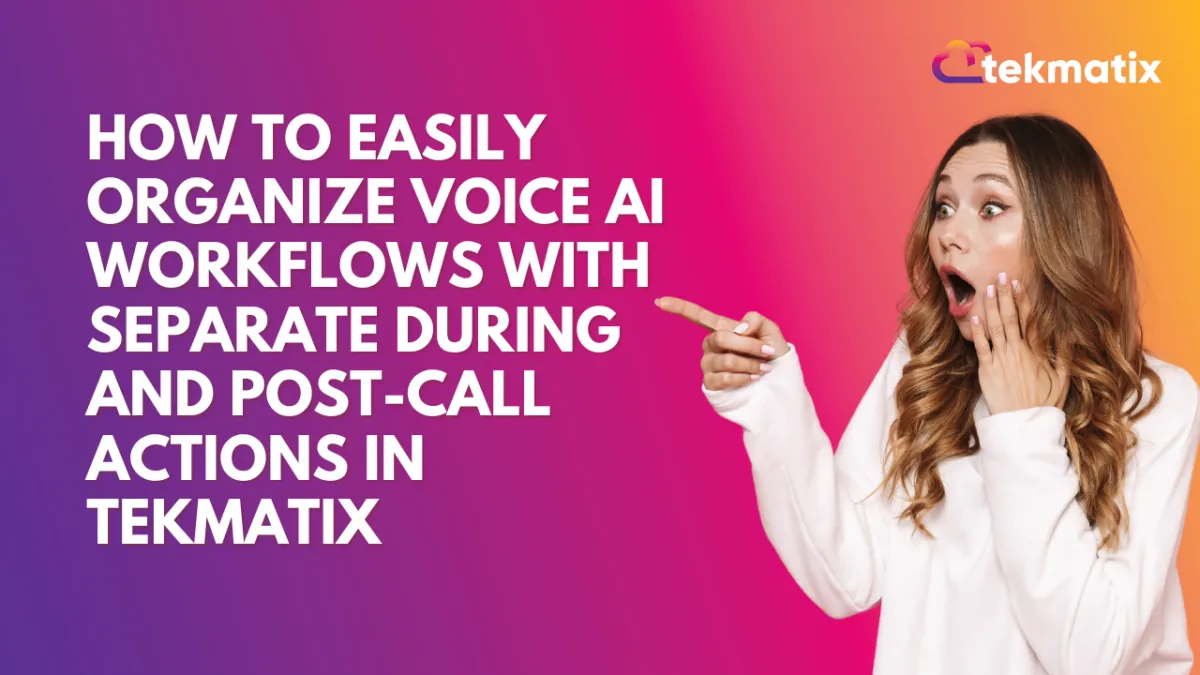
How To Easily Organize Voice AI Workflows with Separate During and Post-Call Actions in Tekmatix
How To Easily Organize Voice AI Workflows with Separate During and Post-Call Actions in Tekmatix
Why This Matters
If your business uses Voice AI Agents to handle inbound or outbound calls, it's now easier than ever to customize what happens during and after each call — without confusion. Tekmatix’s new Action Builder layout introduces a clean, tabbed interface that separates actions into two simple categories:
During the Call
After the Call
This update improves clarity, reduces errors, and makes it faster to manage your agent workflows — saving you time and ensuring your clients and leads receive the best experience.
What’s New in Tekmatix Voice AI Action Builder
✅ Tabbed Layout: Actions are clearly divided into “During the Call” and “After the Call.”
✅ Card-Based Interface: Each action appears as a card, making it easy to see and manage what’s happening.
✅ Quick Action Creation: Add new actions instantly using the New Action button.
✅ Guided Setup: Helpful tooltips and visual limits prevent mistakes like overloading your agent.
✅ One-Click Delete: Remove actions without opening extra windows.
Step-by-Step: How to Use Separate During & Post-Call Actions
Pre-requisite: Make sure the feature is enabled by going to Settings > Labs and toggling on
“Voice AI - Separate During and Post Call Actions.”
Step 1: Open Your Voice AI Agent
Go to Voice AI in Tekmatix.
Select the agent you want to edit.
Click into the Agent Goals section.
Click to Switch to Advanced Mode.
Step 2: Click “New Action”
Step 3: Choose an Action Type
From the list of supported action types, choose one like:
Call Transfer
Trigger Workflow
Send SMS
Book Appointment
Update Contact Fields (after call only)
Step 4: Fill In Action Details
Each action opens in its own modal for quick, focused input.
Enter the required settings for the action — for example, select the phone number for call transfer or write the SMS message.
Step 5: Save
Click Save, and your action will appear as a card in the correct tab.
Built-In Safeguards
Max 15 actions allowed during a call.
Only 1 appointment booking can be set per call.
Up to 25 contact field updates are allowed after the call.
Supported Action Types at a Glance
During the Call
Call Transfer
Trigger Workflow
Send SMS
Book Appointment
Custom Actions (Beta)
After the Call
Update Contact Fields
Sample Scenario: Streamlining a Lead Call for a Mortgage Broker
Business Type: Mortgage Broker
Use Case: Lead intake via Voice AI agent
During the Call
Trigger Workflow: Start the new lead nurture workflow once the call begins.
Send SMS: “Thanks for calling! We’ve got your details and will follow up shortly.”
Book Appointment: Schedule a follow-up consultation with an assigned broker.
After the Call
Update Contact Fields: Store call outcome and tag the lead as “Qualified.”
💡 In this example, everything the agent does — while speaking to the lead and after the call — is automated and neatly organized. No manual follow-up needed.
Final Thoughts
This redesign makes it easier than ever to automate Voice AI workflows in a way that’s clear, organized, and powerful. Whether you're streamlining lead intake or managing follow-ups, separating actions into “During” and “Post-Call” simplifies your setup and ensures better performance.
Start building smarter Voice AI agents in Tekmatix today!
Course / CRM / Chat Widget
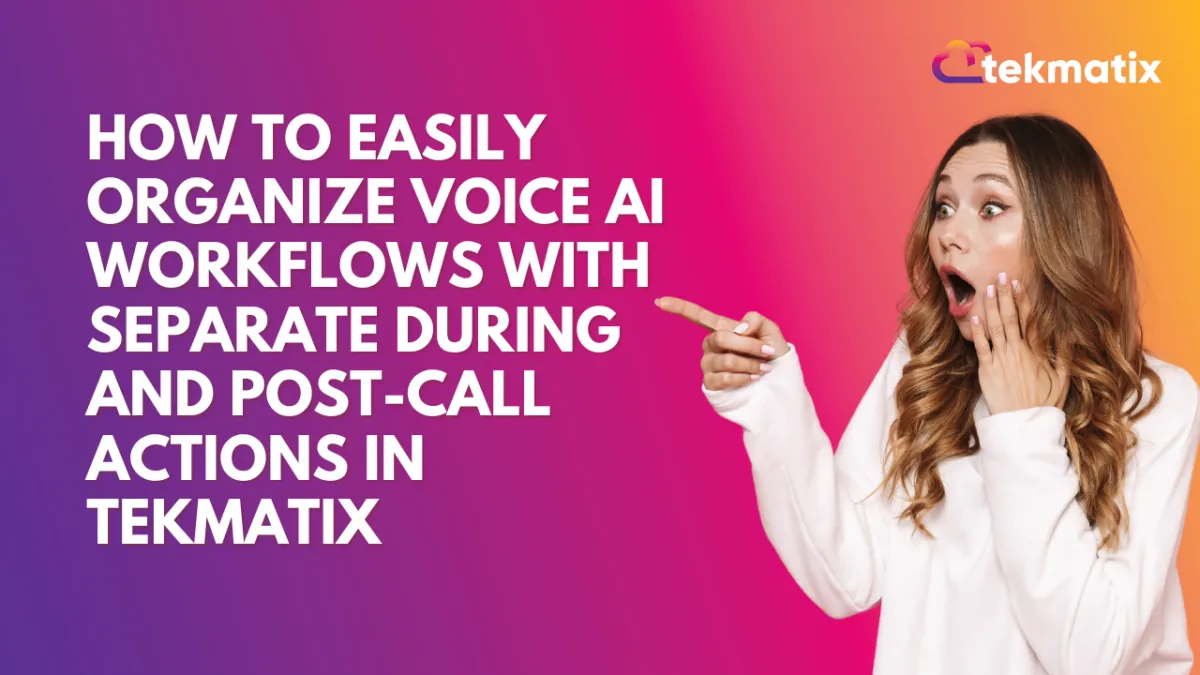
How To Easily Organize Voice AI Workflows with Separate During and Post-Call Actions in Tekmatix
How To Easily Organize Voice AI Workflows with Separate During and Post-Call Actions in Tekmatix
Why This Matters
If your business uses Voice AI Agents to handle inbound or outbound calls, it's now easier than ever to customize what happens during and after each call — without confusion. Tekmatix’s new Action Builder layout introduces a clean, tabbed interface that separates actions into two simple categories:
During the Call
After the Call
This update improves clarity, reduces errors, and makes it faster to manage your agent workflows — saving you time and ensuring your clients and leads receive the best experience.
What’s New in Tekmatix Voice AI Action Builder
✅ Tabbed Layout: Actions are clearly divided into “During the Call” and “After the Call.”
✅ Card-Based Interface: Each action appears as a card, making it easy to see and manage what’s happening.
✅ Quick Action Creation: Add new actions instantly using the New Action button.
✅ Guided Setup: Helpful tooltips and visual limits prevent mistakes like overloading your agent.
✅ One-Click Delete: Remove actions without opening extra windows.
Step-by-Step: How to Use Separate During & Post-Call Actions
Pre-requisite: Make sure the feature is enabled by going to Settings > Labs and toggling on
“Voice AI - Separate During and Post Call Actions.”
Step 1: Open Your Voice AI Agent
Go to Voice AI in Tekmatix.
Select the agent you want to edit.
Click into the Agent Goals section.
Click to Switch to Advanced Mode.
Step 2: Click “New Action”
Step 3: Choose an Action Type
From the list of supported action types, choose one like:
Call Transfer
Trigger Workflow
Send SMS
Book Appointment
Update Contact Fields (after call only)
Step 4: Fill In Action Details
Each action opens in its own modal for quick, focused input.
Enter the required settings for the action — for example, select the phone number for call transfer or write the SMS message.
Step 5: Save
Click Save, and your action will appear as a card in the correct tab.
Built-In Safeguards
Max 15 actions allowed during a call.
Only 1 appointment booking can be set per call.
Up to 25 contact field updates are allowed after the call.
Supported Action Types at a Glance
During the Call
Call Transfer
Trigger Workflow
Send SMS
Book Appointment
Custom Actions (Beta)
After the Call
Update Contact Fields
Sample Scenario: Streamlining a Lead Call for a Mortgage Broker
Business Type: Mortgage Broker
Use Case: Lead intake via Voice AI agent
During the Call
Trigger Workflow: Start the new lead nurture workflow once the call begins.
Send SMS: “Thanks for calling! We’ve got your details and will follow up shortly.”
Book Appointment: Schedule a follow-up consultation with an assigned broker.
After the Call
Update Contact Fields: Store call outcome and tag the lead as “Qualified.”
💡 In this example, everything the agent does — while speaking to the lead and after the call — is automated and neatly organized. No manual follow-up needed.
Final Thoughts
This redesign makes it easier than ever to automate Voice AI workflows in a way that’s clear, organized, and powerful. Whether you're streamlining lead intake or managing follow-ups, separating actions into “During” and “Post-Call” simplifies your setup and ensures better performance.
Start building smarter Voice AI agents in Tekmatix today!
Compliance / Custom Fields
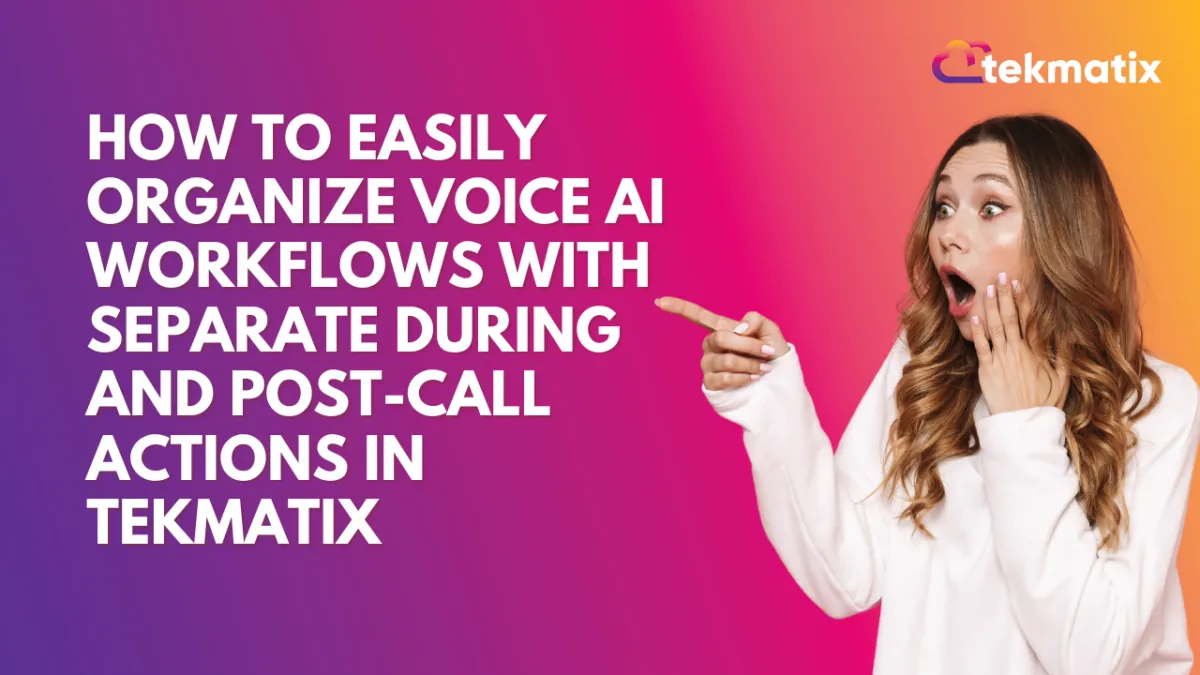
How To Easily Organize Voice AI Workflows with Separate During and Post-Call Actions in Tekmatix
How To Easily Organize Voice AI Workflows with Separate During and Post-Call Actions in Tekmatix
Why This Matters
If your business uses Voice AI Agents to handle inbound or outbound calls, it's now easier than ever to customize what happens during and after each call — without confusion. Tekmatix’s new Action Builder layout introduces a clean, tabbed interface that separates actions into two simple categories:
During the Call
After the Call
This update improves clarity, reduces errors, and makes it faster to manage your agent workflows — saving you time and ensuring your clients and leads receive the best experience.
What’s New in Tekmatix Voice AI Action Builder
✅ Tabbed Layout: Actions are clearly divided into “During the Call” and “After the Call.”
✅ Card-Based Interface: Each action appears as a card, making it easy to see and manage what’s happening.
✅ Quick Action Creation: Add new actions instantly using the New Action button.
✅ Guided Setup: Helpful tooltips and visual limits prevent mistakes like overloading your agent.
✅ One-Click Delete: Remove actions without opening extra windows.
Step-by-Step: How to Use Separate During & Post-Call Actions
Pre-requisite: Make sure the feature is enabled by going to Settings > Labs and toggling on
“Voice AI - Separate During and Post Call Actions.”
Step 1: Open Your Voice AI Agent
Go to Voice AI in Tekmatix.
Select the agent you want to edit.
Click into the Agent Goals section.
Click to Switch to Advanced Mode.
Step 2: Click “New Action”
Step 3: Choose an Action Type
From the list of supported action types, choose one like:
Call Transfer
Trigger Workflow
Send SMS
Book Appointment
Update Contact Fields (after call only)
Step 4: Fill In Action Details
Each action opens in its own modal for quick, focused input.
Enter the required settings for the action — for example, select the phone number for call transfer or write the SMS message.
Step 5: Save
Click Save, and your action will appear as a card in the correct tab.
Built-In Safeguards
Max 15 actions allowed during a call.
Only 1 appointment booking can be set per call.
Up to 25 contact field updates are allowed after the call.
Supported Action Types at a Glance
During the Call
Call Transfer
Trigger Workflow
Send SMS
Book Appointment
Custom Actions (Beta)
After the Call
Update Contact Fields
Sample Scenario: Streamlining a Lead Call for a Mortgage Broker
Business Type: Mortgage Broker
Use Case: Lead intake via Voice AI agent
During the Call
Trigger Workflow: Start the new lead nurture workflow once the call begins.
Send SMS: “Thanks for calling! We’ve got your details and will follow up shortly.”
Book Appointment: Schedule a follow-up consultation with an assigned broker.
After the Call
Update Contact Fields: Store call outcome and tag the lead as “Qualified.”
💡 In this example, everything the agent does — while speaking to the lead and after the call — is automated and neatly organized. No manual follow-up needed.
Final Thoughts
This redesign makes it easier than ever to automate Voice AI workflows in a way that’s clear, organized, and powerful. Whether you're streamlining lead intake or managing follow-ups, separating actions into “During” and “Post-Call” simplifies your setup and ensures better performance.
Start building smarter Voice AI agents in Tekmatix today!
Dashboard / Domain
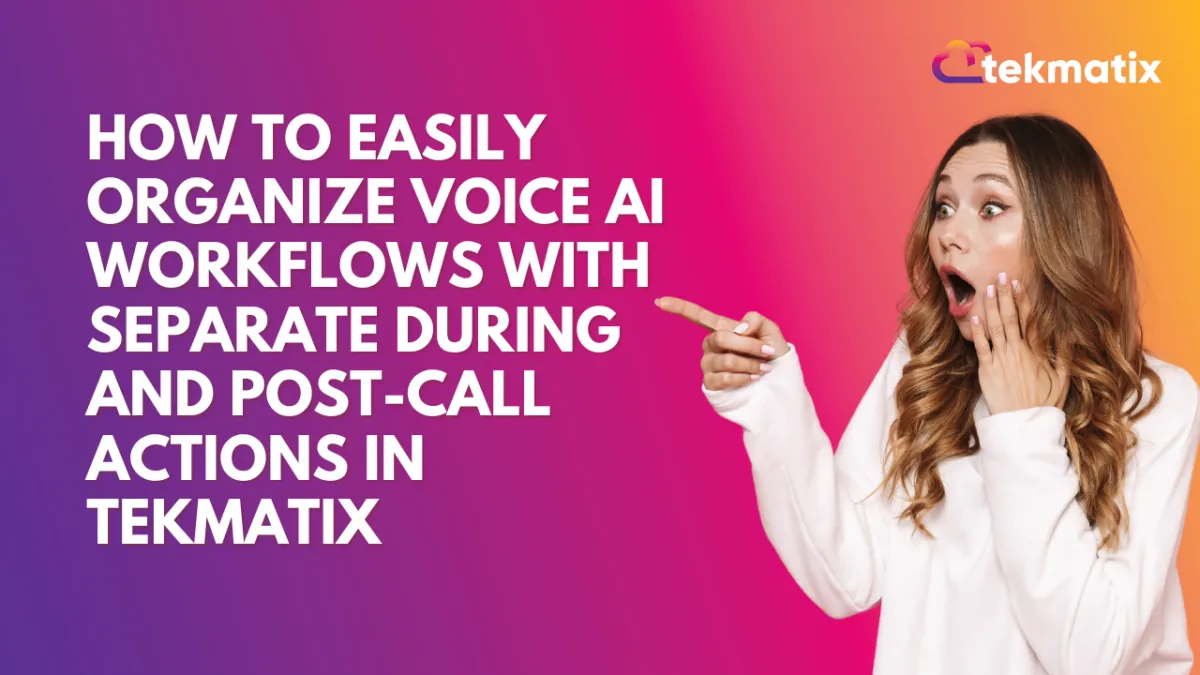
How To Easily Organize Voice AI Workflows with Separate During and Post-Call Actions in Tekmatix
How To Easily Organize Voice AI Workflows with Separate During and Post-Call Actions in Tekmatix
Why This Matters
If your business uses Voice AI Agents to handle inbound or outbound calls, it's now easier than ever to customize what happens during and after each call — without confusion. Tekmatix’s new Action Builder layout introduces a clean, tabbed interface that separates actions into two simple categories:
During the Call
After the Call
This update improves clarity, reduces errors, and makes it faster to manage your agent workflows — saving you time and ensuring your clients and leads receive the best experience.
What’s New in Tekmatix Voice AI Action Builder
✅ Tabbed Layout: Actions are clearly divided into “During the Call” and “After the Call.”
✅ Card-Based Interface: Each action appears as a card, making it easy to see and manage what’s happening.
✅ Quick Action Creation: Add new actions instantly using the New Action button.
✅ Guided Setup: Helpful tooltips and visual limits prevent mistakes like overloading your agent.
✅ One-Click Delete: Remove actions without opening extra windows.
Step-by-Step: How to Use Separate During & Post-Call Actions
Pre-requisite: Make sure the feature is enabled by going to Settings > Labs and toggling on
“Voice AI - Separate During and Post Call Actions.”
Step 1: Open Your Voice AI Agent
Go to Voice AI in Tekmatix.
Select the agent you want to edit.
Click into the Agent Goals section.
Click to Switch to Advanced Mode.
Step 2: Click “New Action”
Step 3: Choose an Action Type
From the list of supported action types, choose one like:
Call Transfer
Trigger Workflow
Send SMS
Book Appointment
Update Contact Fields (after call only)
Step 4: Fill In Action Details
Each action opens in its own modal for quick, focused input.
Enter the required settings for the action — for example, select the phone number for call transfer or write the SMS message.
Step 5: Save
Click Save, and your action will appear as a card in the correct tab.
Built-In Safeguards
Max 15 actions allowed during a call.
Only 1 appointment booking can be set per call.
Up to 25 contact field updates are allowed after the call.
Supported Action Types at a Glance
During the Call
Call Transfer
Trigger Workflow
Send SMS
Book Appointment
Custom Actions (Beta)
After the Call
Update Contact Fields
Sample Scenario: Streamlining a Lead Call for a Mortgage Broker
Business Type: Mortgage Broker
Use Case: Lead intake via Voice AI agent
During the Call
Trigger Workflow: Start the new lead nurture workflow once the call begins.
Send SMS: “Thanks for calling! We’ve got your details and will follow up shortly.”
Book Appointment: Schedule a follow-up consultation with an assigned broker.
After the Call
Update Contact Fields: Store call outcome and tag the lead as “Qualified.”
💡 In this example, everything the agent does — while speaking to the lead and after the call — is automated and neatly organized. No manual follow-up needed.
Final Thoughts
This redesign makes it easier than ever to automate Voice AI workflows in a way that’s clear, organized, and powerful. Whether you're streamlining lead intake or managing follow-ups, separating actions into “During” and “Post-Call” simplifies your setup and ensures better performance.
Start building smarter Voice AI agents in Tekmatix today!
Email Builder / Email Deliverability
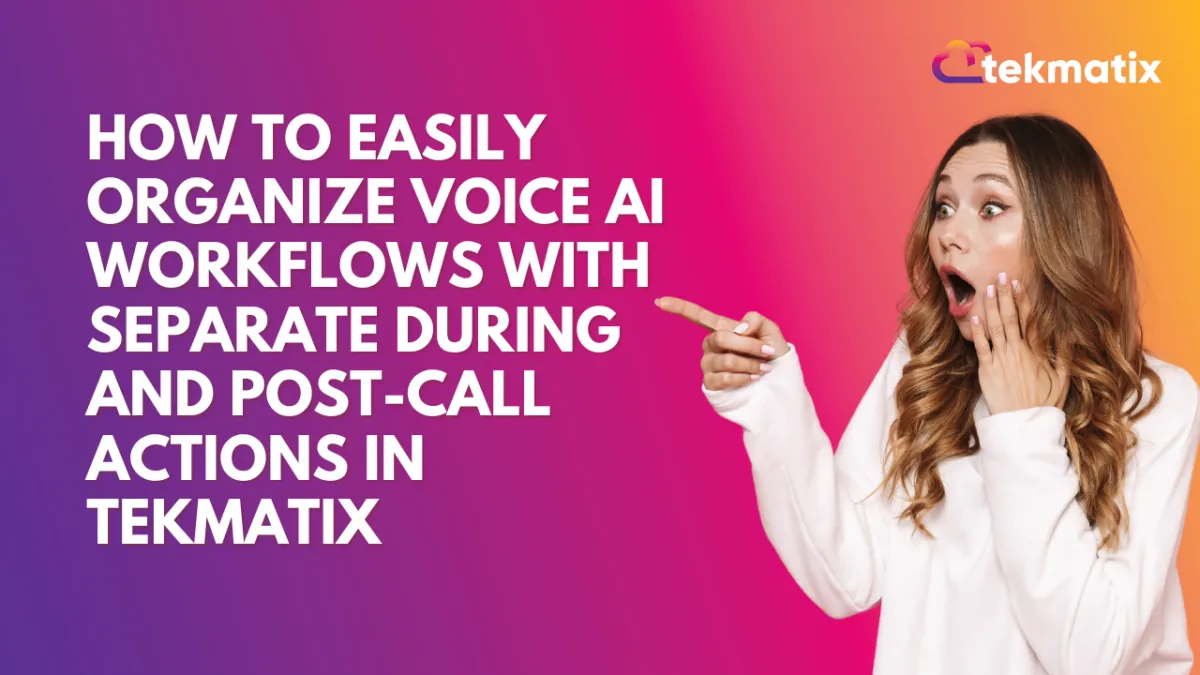
How To Easily Organize Voice AI Workflows with Separate During and Post-Call Actions in Tekmatix
How To Easily Organize Voice AI Workflows with Separate During and Post-Call Actions in Tekmatix
Why This Matters
If your business uses Voice AI Agents to handle inbound or outbound calls, it's now easier than ever to customize what happens during and after each call — without confusion. Tekmatix’s new Action Builder layout introduces a clean, tabbed interface that separates actions into two simple categories:
During the Call
After the Call
This update improves clarity, reduces errors, and makes it faster to manage your agent workflows — saving you time and ensuring your clients and leads receive the best experience.
What’s New in Tekmatix Voice AI Action Builder
✅ Tabbed Layout: Actions are clearly divided into “During the Call” and “After the Call.”
✅ Card-Based Interface: Each action appears as a card, making it easy to see and manage what’s happening.
✅ Quick Action Creation: Add new actions instantly using the New Action button.
✅ Guided Setup: Helpful tooltips and visual limits prevent mistakes like overloading your agent.
✅ One-Click Delete: Remove actions without opening extra windows.
Step-by-Step: How to Use Separate During & Post-Call Actions
Pre-requisite: Make sure the feature is enabled by going to Settings > Labs and toggling on
“Voice AI - Separate During and Post Call Actions.”
Step 1: Open Your Voice AI Agent
Go to Voice AI in Tekmatix.
Select the agent you want to edit.
Click into the Agent Goals section.
Click to Switch to Advanced Mode.
Step 2: Click “New Action”
Step 3: Choose an Action Type
From the list of supported action types, choose one like:
Call Transfer
Trigger Workflow
Send SMS
Book Appointment
Update Contact Fields (after call only)
Step 4: Fill In Action Details
Each action opens in its own modal for quick, focused input.
Enter the required settings for the action — for example, select the phone number for call transfer or write the SMS message.
Step 5: Save
Click Save, and your action will appear as a card in the correct tab.
Built-In Safeguards
Max 15 actions allowed during a call.
Only 1 appointment booking can be set per call.
Up to 25 contact field updates are allowed after the call.
Supported Action Types at a Glance
During the Call
Call Transfer
Trigger Workflow
Send SMS
Book Appointment
Custom Actions (Beta)
After the Call
Update Contact Fields
Sample Scenario: Streamlining a Lead Call for a Mortgage Broker
Business Type: Mortgage Broker
Use Case: Lead intake via Voice AI agent
During the Call
Trigger Workflow: Start the new lead nurture workflow once the call begins.
Send SMS: “Thanks for calling! We’ve got your details and will follow up shortly.”
Book Appointment: Schedule a follow-up consultation with an assigned broker.
After the Call
Update Contact Fields: Store call outcome and tag the lead as “Qualified.”
💡 In this example, everything the agent does — while speaking to the lead and after the call — is automated and neatly organized. No manual follow-up needed.
Final Thoughts
This redesign makes it easier than ever to automate Voice AI workflows in a way that’s clear, organized, and powerful. Whether you're streamlining lead intake or managing follow-ups, separating actions into “During” and “Post-Call” simplifies your setup and ensures better performance.
Start building smarter Voice AI agents in Tekmatix today!
Form / Funnels
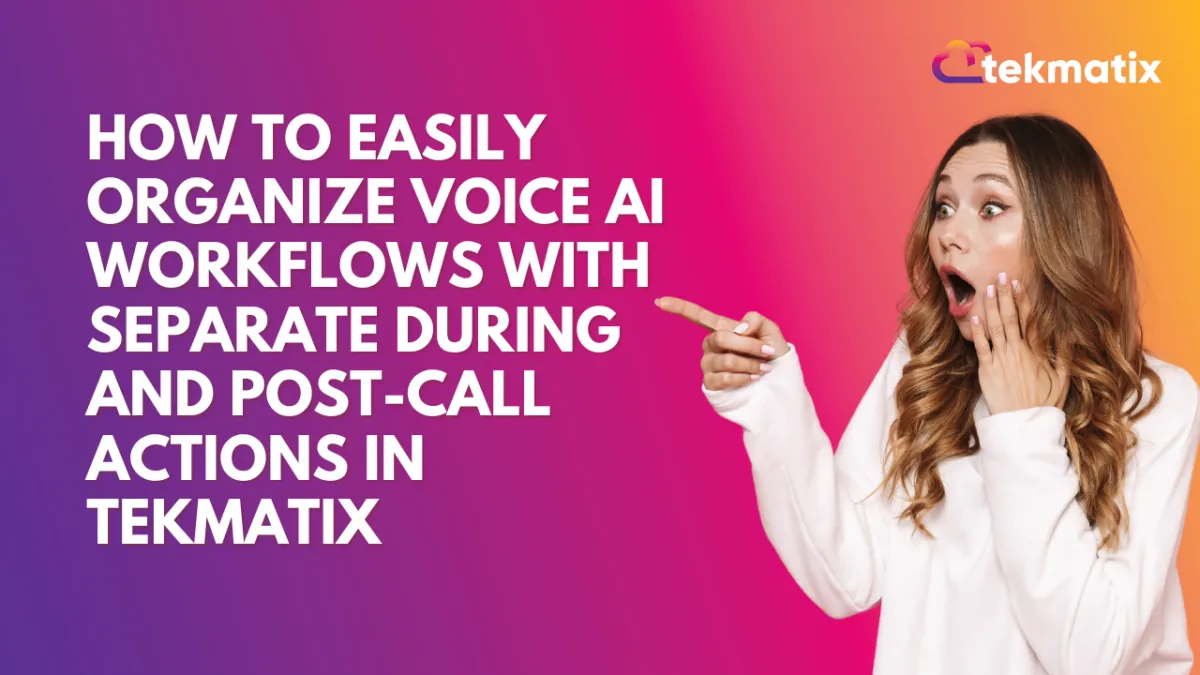
How To Easily Organize Voice AI Workflows with Separate During and Post-Call Actions in Tekmatix
How To Easily Organize Voice AI Workflows with Separate During and Post-Call Actions in Tekmatix
Why This Matters
If your business uses Voice AI Agents to handle inbound or outbound calls, it's now easier than ever to customize what happens during and after each call — without confusion. Tekmatix’s new Action Builder layout introduces a clean, tabbed interface that separates actions into two simple categories:
During the Call
After the Call
This update improves clarity, reduces errors, and makes it faster to manage your agent workflows — saving you time and ensuring your clients and leads receive the best experience.
What’s New in Tekmatix Voice AI Action Builder
✅ Tabbed Layout: Actions are clearly divided into “During the Call” and “After the Call.”
✅ Card-Based Interface: Each action appears as a card, making it easy to see and manage what’s happening.
✅ Quick Action Creation: Add new actions instantly using the New Action button.
✅ Guided Setup: Helpful tooltips and visual limits prevent mistakes like overloading your agent.
✅ One-Click Delete: Remove actions without opening extra windows.
Step-by-Step: How to Use Separate During & Post-Call Actions
Pre-requisite: Make sure the feature is enabled by going to Settings > Labs and toggling on
“Voice AI - Separate During and Post Call Actions.”
Step 1: Open Your Voice AI Agent
Go to Voice AI in Tekmatix.
Select the agent you want to edit.
Click into the Agent Goals section.
Click to Switch to Advanced Mode.
Step 2: Click “New Action”
Step 3: Choose an Action Type
From the list of supported action types, choose one like:
Call Transfer
Trigger Workflow
Send SMS
Book Appointment
Update Contact Fields (after call only)
Step 4: Fill In Action Details
Each action opens in its own modal for quick, focused input.
Enter the required settings for the action — for example, select the phone number for call transfer or write the SMS message.
Step 5: Save
Click Save, and your action will appear as a card in the correct tab.
Built-In Safeguards
Max 15 actions allowed during a call.
Only 1 appointment booking can be set per call.
Up to 25 contact field updates are allowed after the call.
Supported Action Types at a Glance
During the Call
Call Transfer
Trigger Workflow
Send SMS
Book Appointment
Custom Actions (Beta)
After the Call
Update Contact Fields
Sample Scenario: Streamlining a Lead Call for a Mortgage Broker
Business Type: Mortgage Broker
Use Case: Lead intake via Voice AI agent
During the Call
Trigger Workflow: Start the new lead nurture workflow once the call begins.
Send SMS: “Thanks for calling! We’ve got your details and will follow up shortly.”
Book Appointment: Schedule a follow-up consultation with an assigned broker.
After the Call
Update Contact Fields: Store call outcome and tag the lead as “Qualified.”
💡 In this example, everything the agent does — while speaking to the lead and after the call — is automated and neatly organized. No manual follow-up needed.
Final Thoughts
This redesign makes it easier than ever to automate Voice AI workflows in a way that’s clear, organized, and powerful. Whether you're streamlining lead intake or managing follow-ups, separating actions into “During” and “Post-Call” simplifies your setup and ensures better performance.
Start building smarter Voice AI agents in Tekmatix today!
Google My Business / Integrations
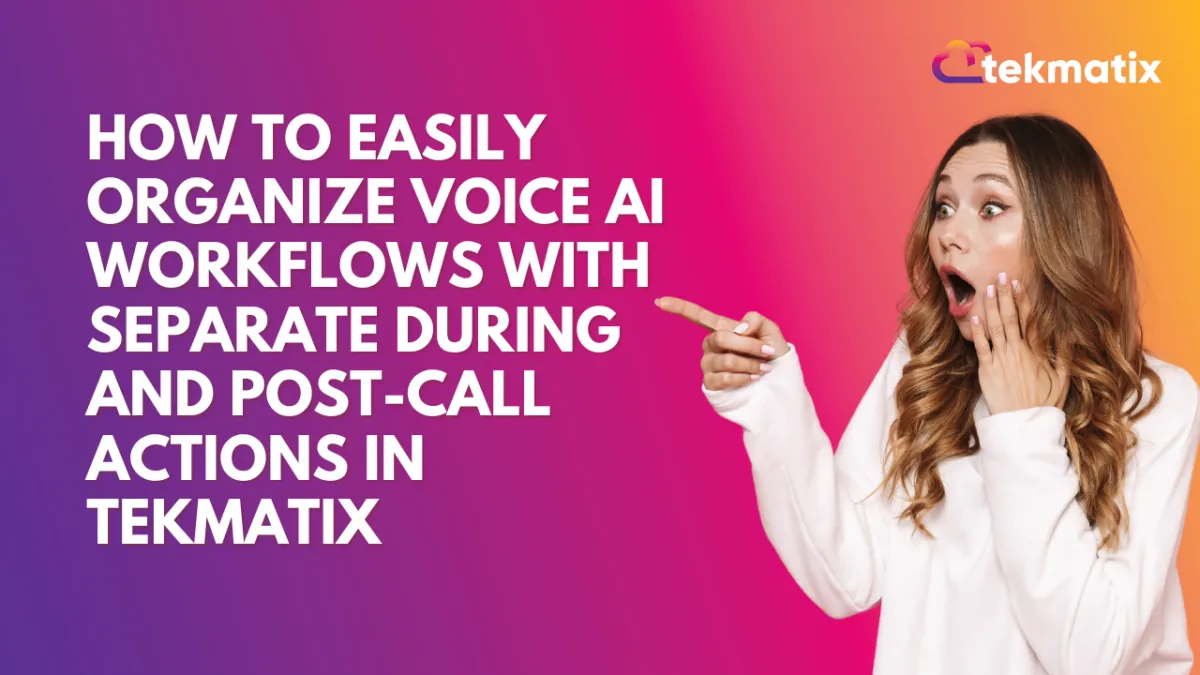
How To Easily Organize Voice AI Workflows with Separate During and Post-Call Actions in Tekmatix
How To Easily Organize Voice AI Workflows with Separate During and Post-Call Actions in Tekmatix
Why This Matters
If your business uses Voice AI Agents to handle inbound or outbound calls, it's now easier than ever to customize what happens during and after each call — without confusion. Tekmatix’s new Action Builder layout introduces a clean, tabbed interface that separates actions into two simple categories:
During the Call
After the Call
This update improves clarity, reduces errors, and makes it faster to manage your agent workflows — saving you time and ensuring your clients and leads receive the best experience.
What’s New in Tekmatix Voice AI Action Builder
✅ Tabbed Layout: Actions are clearly divided into “During the Call” and “After the Call.”
✅ Card-Based Interface: Each action appears as a card, making it easy to see and manage what’s happening.
✅ Quick Action Creation: Add new actions instantly using the New Action button.
✅ Guided Setup: Helpful tooltips and visual limits prevent mistakes like overloading your agent.
✅ One-Click Delete: Remove actions without opening extra windows.
Step-by-Step: How to Use Separate During & Post-Call Actions
Pre-requisite: Make sure the feature is enabled by going to Settings > Labs and toggling on
“Voice AI - Separate During and Post Call Actions.”
Step 1: Open Your Voice AI Agent
Go to Voice AI in Tekmatix.
Select the agent you want to edit.
Click into the Agent Goals section.
Click to Switch to Advanced Mode.
Step 2: Click “New Action”
Step 3: Choose an Action Type
From the list of supported action types, choose one like:
Call Transfer
Trigger Workflow
Send SMS
Book Appointment
Update Contact Fields (after call only)
Step 4: Fill In Action Details
Each action opens in its own modal for quick, focused input.
Enter the required settings for the action — for example, select the phone number for call transfer or write the SMS message.
Step 5: Save
Click Save, and your action will appear as a card in the correct tab.
Built-In Safeguards
Max 15 actions allowed during a call.
Only 1 appointment booking can be set per call.
Up to 25 contact field updates are allowed after the call.
Supported Action Types at a Glance
During the Call
Call Transfer
Trigger Workflow
Send SMS
Book Appointment
Custom Actions (Beta)
After the Call
Update Contact Fields
Sample Scenario: Streamlining a Lead Call for a Mortgage Broker
Business Type: Mortgage Broker
Use Case: Lead intake via Voice AI agent
During the Call
Trigger Workflow: Start the new lead nurture workflow once the call begins.
Send SMS: “Thanks for calling! We’ve got your details and will follow up shortly.”
Book Appointment: Schedule a follow-up consultation with an assigned broker.
After the Call
Update Contact Fields: Store call outcome and tag the lead as “Qualified.”
💡 In this example, everything the agent does — while speaking to the lead and after the call — is automated and neatly organized. No manual follow-up needed.
Final Thoughts
This redesign makes it easier than ever to automate Voice AI workflows in a way that’s clear, organized, and powerful. Whether you're streamlining lead intake or managing follow-ups, separating actions into “During” and “Post-Call” simplifies your setup and ensures better performance.
Start building smarter Voice AI agents in Tekmatix today!
Invoices / LC Email / LC Phone
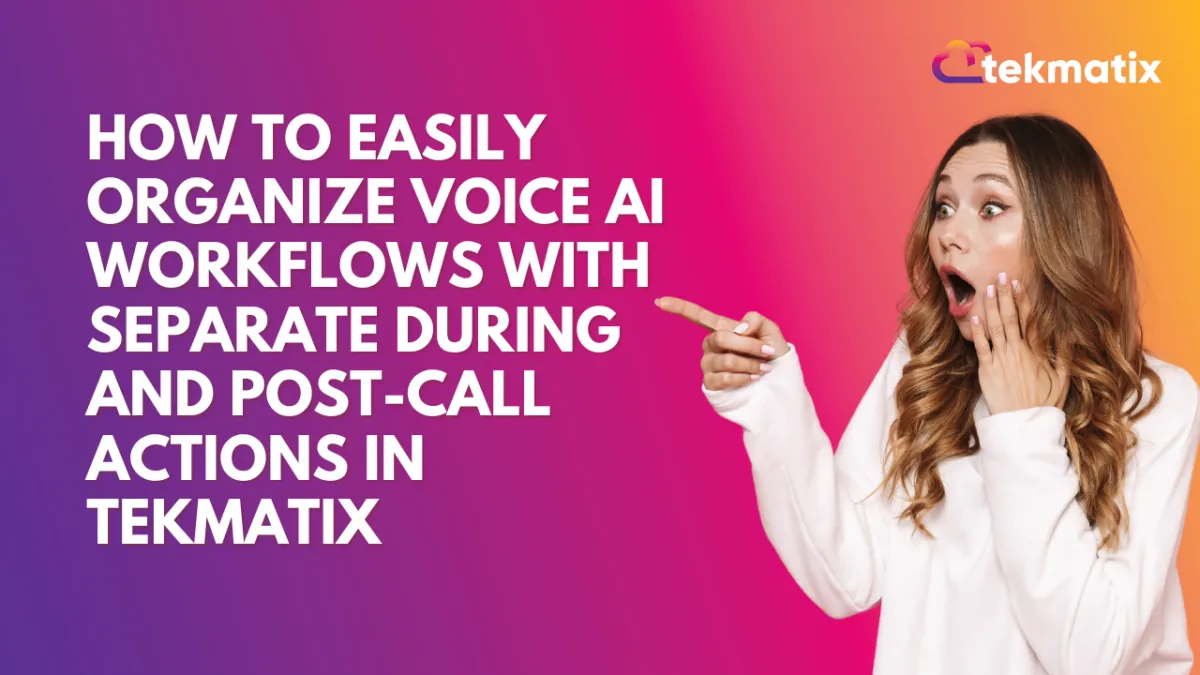
How To Easily Organize Voice AI Workflows with Separate During and Post-Call Actions in Tekmatix
How To Easily Organize Voice AI Workflows with Separate During and Post-Call Actions in Tekmatix
Why This Matters
If your business uses Voice AI Agents to handle inbound or outbound calls, it's now easier than ever to customize what happens during and after each call — without confusion. Tekmatix’s new Action Builder layout introduces a clean, tabbed interface that separates actions into two simple categories:
During the Call
After the Call
This update improves clarity, reduces errors, and makes it faster to manage your agent workflows — saving you time and ensuring your clients and leads receive the best experience.
What’s New in Tekmatix Voice AI Action Builder
✅ Tabbed Layout: Actions are clearly divided into “During the Call” and “After the Call.”
✅ Card-Based Interface: Each action appears as a card, making it easy to see and manage what’s happening.
✅ Quick Action Creation: Add new actions instantly using the New Action button.
✅ Guided Setup: Helpful tooltips and visual limits prevent mistakes like overloading your agent.
✅ One-Click Delete: Remove actions without opening extra windows.
Step-by-Step: How to Use Separate During & Post-Call Actions
Pre-requisite: Make sure the feature is enabled by going to Settings > Labs and toggling on
“Voice AI - Separate During and Post Call Actions.”
Step 1: Open Your Voice AI Agent
Go to Voice AI in Tekmatix.
Select the agent you want to edit.
Click into the Agent Goals section.
Click to Switch to Advanced Mode.
Step 2: Click “New Action”
Step 3: Choose an Action Type
From the list of supported action types, choose one like:
Call Transfer
Trigger Workflow
Send SMS
Book Appointment
Update Contact Fields (after call only)
Step 4: Fill In Action Details
Each action opens in its own modal for quick, focused input.
Enter the required settings for the action — for example, select the phone number for call transfer or write the SMS message.
Step 5: Save
Click Save, and your action will appear as a card in the correct tab.
Built-In Safeguards
Max 15 actions allowed during a call.
Only 1 appointment booking can be set per call.
Up to 25 contact field updates are allowed after the call.
Supported Action Types at a Glance
During the Call
Call Transfer
Trigger Workflow
Send SMS
Book Appointment
Custom Actions (Beta)
After the Call
Update Contact Fields
Sample Scenario: Streamlining a Lead Call for a Mortgage Broker
Business Type: Mortgage Broker
Use Case: Lead intake via Voice AI agent
During the Call
Trigger Workflow: Start the new lead nurture workflow once the call begins.
Send SMS: “Thanks for calling! We’ve got your details and will follow up shortly.”
Book Appointment: Schedule a follow-up consultation with an assigned broker.
After the Call
Update Contact Fields: Store call outcome and tag the lead as “Qualified.”
💡 In this example, everything the agent does — while speaking to the lead and after the call — is automated and neatly organized. No manual follow-up needed.
Final Thoughts
This redesign makes it easier than ever to automate Voice AI workflows in a way that’s clear, organized, and powerful. Whether you're streamlining lead intake or managing follow-ups, separating actions into “During” and “Post-Call” simplifies your setup and ensures better performance.
Start building smarter Voice AI agents in Tekmatix today!
Memberships Area
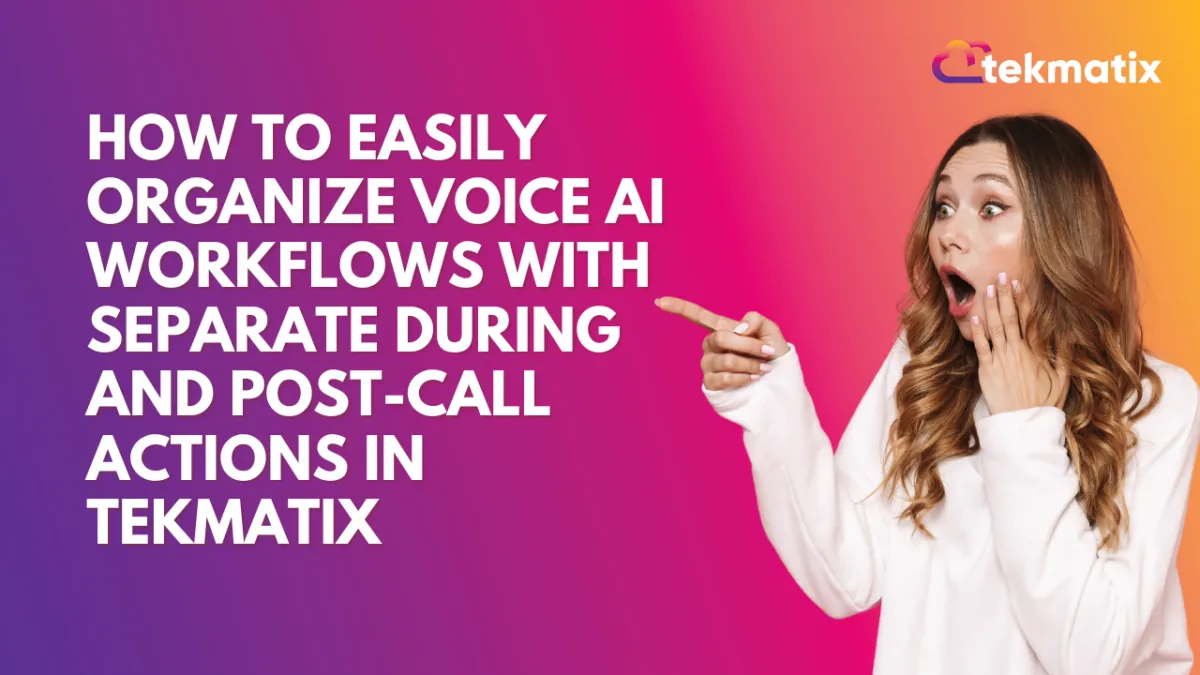
How To Easily Organize Voice AI Workflows with Separate During and Post-Call Actions in Tekmatix
How To Easily Organize Voice AI Workflows with Separate During and Post-Call Actions in Tekmatix
Why This Matters
If your business uses Voice AI Agents to handle inbound or outbound calls, it's now easier than ever to customize what happens during and after each call — without confusion. Tekmatix’s new Action Builder layout introduces a clean, tabbed interface that separates actions into two simple categories:
During the Call
After the Call
This update improves clarity, reduces errors, and makes it faster to manage your agent workflows — saving you time and ensuring your clients and leads receive the best experience.
What’s New in Tekmatix Voice AI Action Builder
✅ Tabbed Layout: Actions are clearly divided into “During the Call” and “After the Call.”
✅ Card-Based Interface: Each action appears as a card, making it easy to see and manage what’s happening.
✅ Quick Action Creation: Add new actions instantly using the New Action button.
✅ Guided Setup: Helpful tooltips and visual limits prevent mistakes like overloading your agent.
✅ One-Click Delete: Remove actions without opening extra windows.
Step-by-Step: How to Use Separate During & Post-Call Actions
Pre-requisite: Make sure the feature is enabled by going to Settings > Labs and toggling on
“Voice AI - Separate During and Post Call Actions.”
Step 1: Open Your Voice AI Agent
Go to Voice AI in Tekmatix.
Select the agent you want to edit.
Click into the Agent Goals section.
Click to Switch to Advanced Mode.
Step 2: Click “New Action”
Step 3: Choose an Action Type
From the list of supported action types, choose one like:
Call Transfer
Trigger Workflow
Send SMS
Book Appointment
Update Contact Fields (after call only)
Step 4: Fill In Action Details
Each action opens in its own modal for quick, focused input.
Enter the required settings for the action — for example, select the phone number for call transfer or write the SMS message.
Step 5: Save
Click Save, and your action will appear as a card in the correct tab.
Built-In Safeguards
Max 15 actions allowed during a call.
Only 1 appointment booking can be set per call.
Up to 25 contact field updates are allowed after the call.
Supported Action Types at a Glance
During the Call
Call Transfer
Trigger Workflow
Send SMS
Book Appointment
Custom Actions (Beta)
After the Call
Update Contact Fields
Sample Scenario: Streamlining a Lead Call for a Mortgage Broker
Business Type: Mortgage Broker
Use Case: Lead intake via Voice AI agent
During the Call
Trigger Workflow: Start the new lead nurture workflow once the call begins.
Send SMS: “Thanks for calling! We’ve got your details and will follow up shortly.”
Book Appointment: Schedule a follow-up consultation with an assigned broker.
After the Call
Update Contact Fields: Store call outcome and tag the lead as “Qualified.”
💡 In this example, everything the agent does — while speaking to the lead and after the call — is automated and neatly organized. No manual follow-up needed.
Final Thoughts
This redesign makes it easier than ever to automate Voice AI workflows in a way that’s clear, organized, and powerful. Whether you're streamlining lead intake or managing follow-ups, separating actions into “During” and “Post-Call” simplifies your setup and ensures better performance.
Start building smarter Voice AI agents in Tekmatix today!
Opportunities & Pipeline / Payment
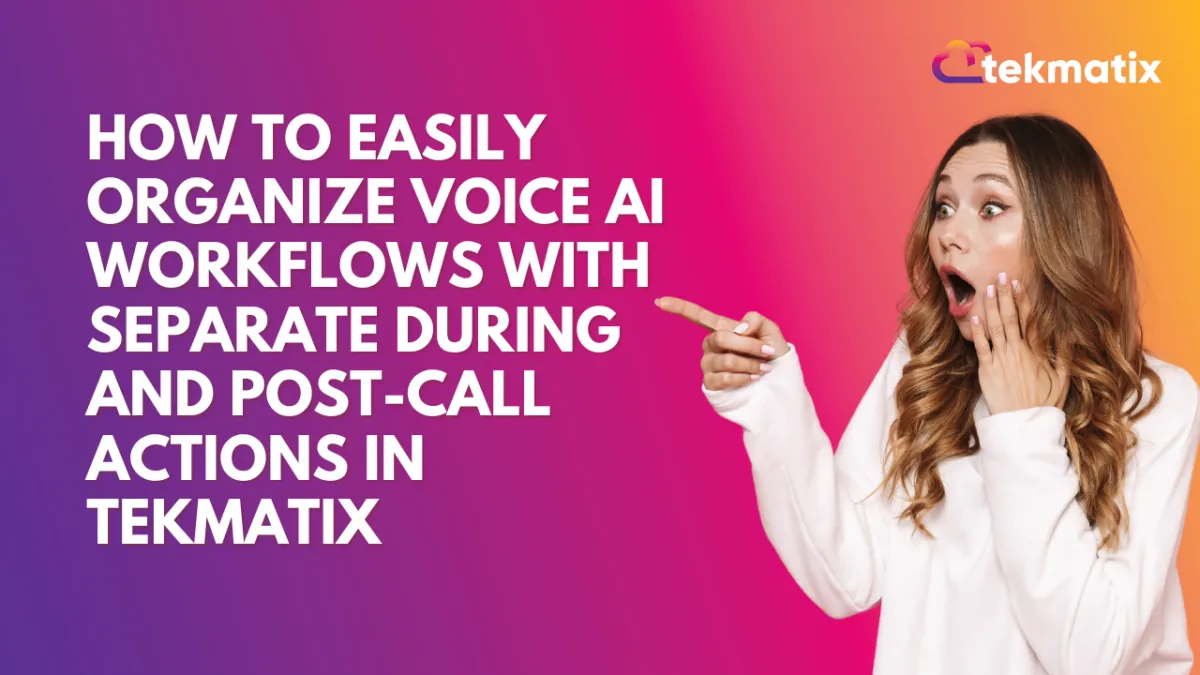
How To Easily Organize Voice AI Workflows with Separate During and Post-Call Actions in Tekmatix
How To Easily Organize Voice AI Workflows with Separate During and Post-Call Actions in Tekmatix
Why This Matters
If your business uses Voice AI Agents to handle inbound or outbound calls, it's now easier than ever to customize what happens during and after each call — without confusion. Tekmatix’s new Action Builder layout introduces a clean, tabbed interface that separates actions into two simple categories:
During the Call
After the Call
This update improves clarity, reduces errors, and makes it faster to manage your agent workflows — saving you time and ensuring your clients and leads receive the best experience.
What’s New in Tekmatix Voice AI Action Builder
✅ Tabbed Layout: Actions are clearly divided into “During the Call” and “After the Call.”
✅ Card-Based Interface: Each action appears as a card, making it easy to see and manage what’s happening.
✅ Quick Action Creation: Add new actions instantly using the New Action button.
✅ Guided Setup: Helpful tooltips and visual limits prevent mistakes like overloading your agent.
✅ One-Click Delete: Remove actions without opening extra windows.
Step-by-Step: How to Use Separate During & Post-Call Actions
Pre-requisite: Make sure the feature is enabled by going to Settings > Labs and toggling on
“Voice AI - Separate During and Post Call Actions.”
Step 1: Open Your Voice AI Agent
Go to Voice AI in Tekmatix.
Select the agent you want to edit.
Click into the Agent Goals section.
Click to Switch to Advanced Mode.
Step 2: Click “New Action”
Step 3: Choose an Action Type
From the list of supported action types, choose one like:
Call Transfer
Trigger Workflow
Send SMS
Book Appointment
Update Contact Fields (after call only)
Step 4: Fill In Action Details
Each action opens in its own modal for quick, focused input.
Enter the required settings for the action — for example, select the phone number for call transfer or write the SMS message.
Step 5: Save
Click Save, and your action will appear as a card in the correct tab.
Built-In Safeguards
Max 15 actions allowed during a call.
Only 1 appointment booking can be set per call.
Up to 25 contact field updates are allowed after the call.
Supported Action Types at a Glance
During the Call
Call Transfer
Trigger Workflow
Send SMS
Book Appointment
Custom Actions (Beta)
After the Call
Update Contact Fields
Sample Scenario: Streamlining a Lead Call for a Mortgage Broker
Business Type: Mortgage Broker
Use Case: Lead intake via Voice AI agent
During the Call
Trigger Workflow: Start the new lead nurture workflow once the call begins.
Send SMS: “Thanks for calling! We’ve got your details and will follow up shortly.”
Book Appointment: Schedule a follow-up consultation with an assigned broker.
After the Call
Update Contact Fields: Store call outcome and tag the lead as “Qualified.”
💡 In this example, everything the agent does — while speaking to the lead and after the call — is automated and neatly organized. No manual follow-up needed.
Final Thoughts
This redesign makes it easier than ever to automate Voice AI workflows in a way that’s clear, organized, and powerful. Whether you're streamlining lead intake or managing follow-ups, separating actions into “During” and “Post-Call” simplifies your setup and ensures better performance.
Start building smarter Voice AI agents in Tekmatix today!
Reputation Management / Review Request
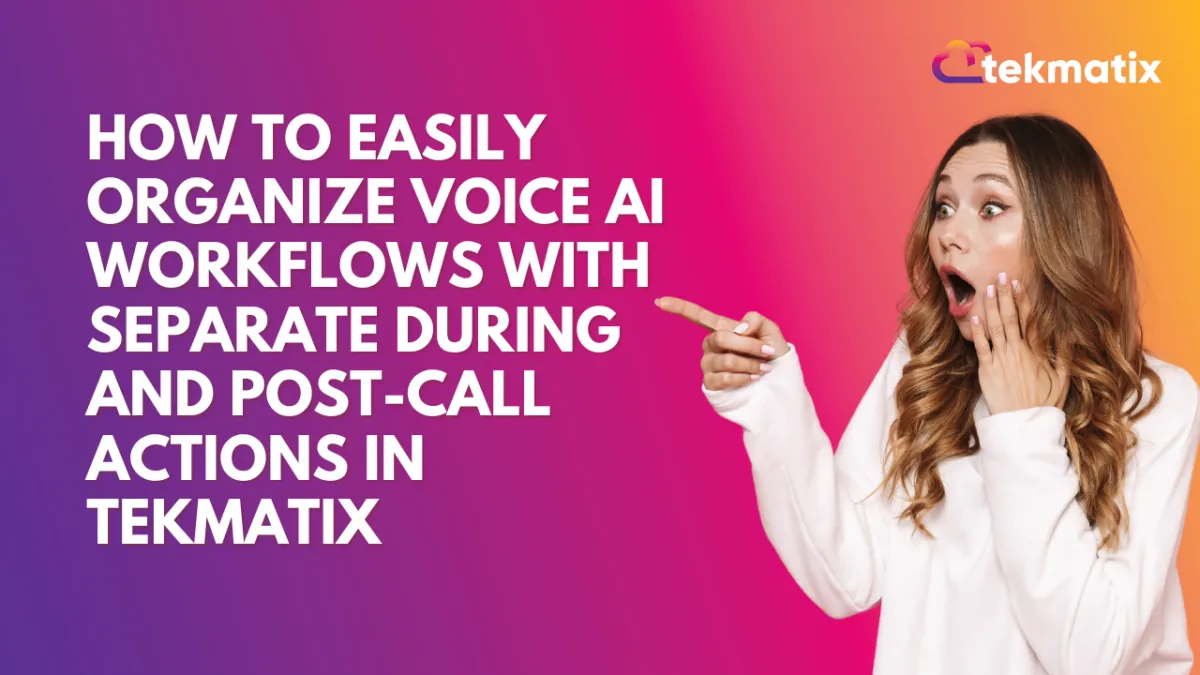
How To Easily Organize Voice AI Workflows with Separate During and Post-Call Actions in Tekmatix
How To Easily Organize Voice AI Workflows with Separate During and Post-Call Actions in Tekmatix
Why This Matters
If your business uses Voice AI Agents to handle inbound or outbound calls, it's now easier than ever to customize what happens during and after each call — without confusion. Tekmatix’s new Action Builder layout introduces a clean, tabbed interface that separates actions into two simple categories:
During the Call
After the Call
This update improves clarity, reduces errors, and makes it faster to manage your agent workflows — saving you time and ensuring your clients and leads receive the best experience.
What’s New in Tekmatix Voice AI Action Builder
✅ Tabbed Layout: Actions are clearly divided into “During the Call” and “After the Call.”
✅ Card-Based Interface: Each action appears as a card, making it easy to see and manage what’s happening.
✅ Quick Action Creation: Add new actions instantly using the New Action button.
✅ Guided Setup: Helpful tooltips and visual limits prevent mistakes like overloading your agent.
✅ One-Click Delete: Remove actions without opening extra windows.
Step-by-Step: How to Use Separate During & Post-Call Actions
Pre-requisite: Make sure the feature is enabled by going to Settings > Labs and toggling on
“Voice AI - Separate During and Post Call Actions.”
Step 1: Open Your Voice AI Agent
Go to Voice AI in Tekmatix.
Select the agent you want to edit.
Click into the Agent Goals section.
Click to Switch to Advanced Mode.
Step 2: Click “New Action”
Step 3: Choose an Action Type
From the list of supported action types, choose one like:
Call Transfer
Trigger Workflow
Send SMS
Book Appointment
Update Contact Fields (after call only)
Step 4: Fill In Action Details
Each action opens in its own modal for quick, focused input.
Enter the required settings for the action — for example, select the phone number for call transfer or write the SMS message.
Step 5: Save
Click Save, and your action will appear as a card in the correct tab.
Built-In Safeguards
Max 15 actions allowed during a call.
Only 1 appointment booking can be set per call.
Up to 25 contact field updates are allowed after the call.
Supported Action Types at a Glance
During the Call
Call Transfer
Trigger Workflow
Send SMS
Book Appointment
Custom Actions (Beta)
After the Call
Update Contact Fields
Sample Scenario: Streamlining a Lead Call for a Mortgage Broker
Business Type: Mortgage Broker
Use Case: Lead intake via Voice AI agent
During the Call
Trigger Workflow: Start the new lead nurture workflow once the call begins.
Send SMS: “Thanks for calling! We’ve got your details and will follow up shortly.”
Book Appointment: Schedule a follow-up consultation with an assigned broker.
After the Call
Update Contact Fields: Store call outcome and tag the lead as “Qualified.”
💡 In this example, everything the agent does — while speaking to the lead and after the call — is automated and neatly organized. No manual follow-up needed.
Final Thoughts
This redesign makes it easier than ever to automate Voice AI workflows in a way that’s clear, organized, and powerful. Whether you're streamlining lead intake or managing follow-ups, separating actions into “During” and “Post-Call” simplifies your setup and ensures better performance.
Start building smarter Voice AI agents in Tekmatix today!
Settings / SMS / SMTP Providers
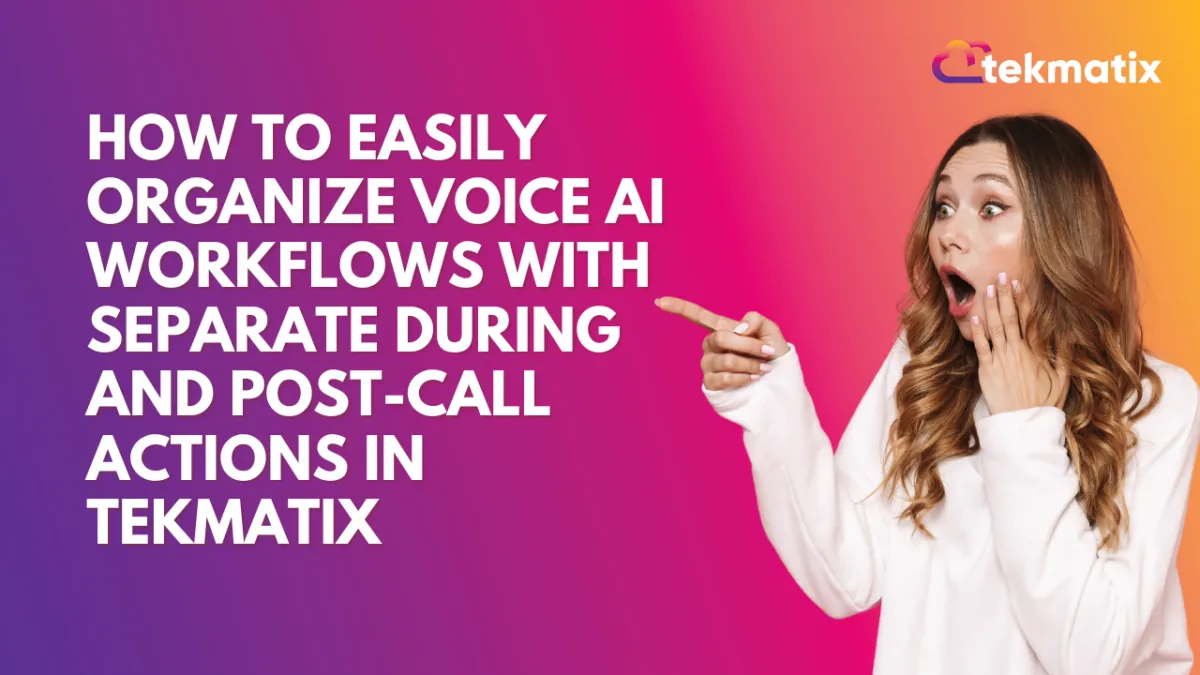
How To Easily Organize Voice AI Workflows with Separate During and Post-Call Actions in Tekmatix
How To Easily Organize Voice AI Workflows with Separate During and Post-Call Actions in Tekmatix
Why This Matters
If your business uses Voice AI Agents to handle inbound or outbound calls, it's now easier than ever to customize what happens during and after each call — without confusion. Tekmatix’s new Action Builder layout introduces a clean, tabbed interface that separates actions into two simple categories:
During the Call
After the Call
This update improves clarity, reduces errors, and makes it faster to manage your agent workflows — saving you time and ensuring your clients and leads receive the best experience.
What’s New in Tekmatix Voice AI Action Builder
✅ Tabbed Layout: Actions are clearly divided into “During the Call” and “After the Call.”
✅ Card-Based Interface: Each action appears as a card, making it easy to see and manage what’s happening.
✅ Quick Action Creation: Add new actions instantly using the New Action button.
✅ Guided Setup: Helpful tooltips and visual limits prevent mistakes like overloading your agent.
✅ One-Click Delete: Remove actions without opening extra windows.
Step-by-Step: How to Use Separate During & Post-Call Actions
Pre-requisite: Make sure the feature is enabled by going to Settings > Labs and toggling on
“Voice AI - Separate During and Post Call Actions.”
Step 1: Open Your Voice AI Agent
Go to Voice AI in Tekmatix.
Select the agent you want to edit.
Click into the Agent Goals section.
Click to Switch to Advanced Mode.
Step 2: Click “New Action”
Step 3: Choose an Action Type
From the list of supported action types, choose one like:
Call Transfer
Trigger Workflow
Send SMS
Book Appointment
Update Contact Fields (after call only)
Step 4: Fill In Action Details
Each action opens in its own modal for quick, focused input.
Enter the required settings for the action — for example, select the phone number for call transfer or write the SMS message.
Step 5: Save
Click Save, and your action will appear as a card in the correct tab.
Built-In Safeguards
Max 15 actions allowed during a call.
Only 1 appointment booking can be set per call.
Up to 25 contact field updates are allowed after the call.
Supported Action Types at a Glance
During the Call
Call Transfer
Trigger Workflow
Send SMS
Book Appointment
Custom Actions (Beta)
After the Call
Update Contact Fields
Sample Scenario: Streamlining a Lead Call for a Mortgage Broker
Business Type: Mortgage Broker
Use Case: Lead intake via Voice AI agent
During the Call
Trigger Workflow: Start the new lead nurture workflow once the call begins.
Send SMS: “Thanks for calling! We’ve got your details and will follow up shortly.”
Book Appointment: Schedule a follow-up consultation with an assigned broker.
After the Call
Update Contact Fields: Store call outcome and tag the lead as “Qualified.”
💡 In this example, everything the agent does — while speaking to the lead and after the call — is automated and neatly organized. No manual follow-up needed.
Final Thoughts
This redesign makes it easier than ever to automate Voice AI workflows in a way that’s clear, organized, and powerful. Whether you're streamlining lead intake or managing follow-ups, separating actions into “During” and “Post-Call” simplifies your setup and ensures better performance.
Start building smarter Voice AI agents in Tekmatix today!
Website / WordPress / Workflow
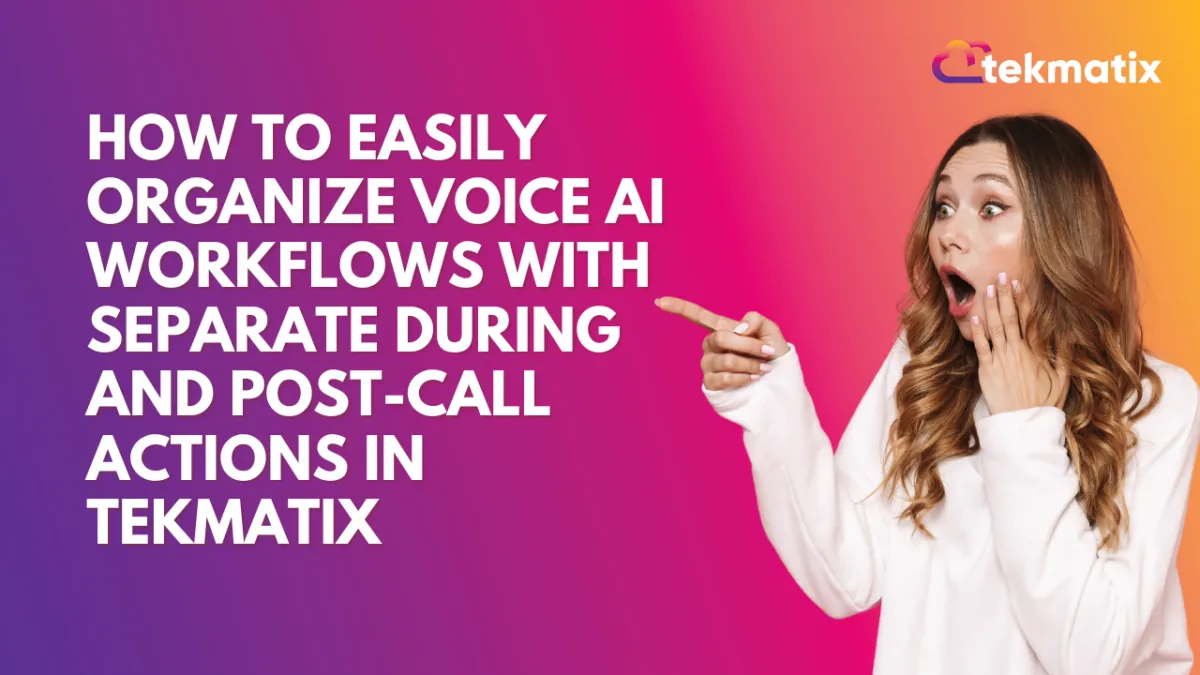
How To Easily Organize Voice AI Workflows with Separate During and Post-Call Actions in Tekmatix
How To Easily Organize Voice AI Workflows with Separate During and Post-Call Actions in Tekmatix
Why This Matters
If your business uses Voice AI Agents to handle inbound or outbound calls, it's now easier than ever to customize what happens during and after each call — without confusion. Tekmatix’s new Action Builder layout introduces a clean, tabbed interface that separates actions into two simple categories:
During the Call
After the Call
This update improves clarity, reduces errors, and makes it faster to manage your agent workflows — saving you time and ensuring your clients and leads receive the best experience.
What’s New in Tekmatix Voice AI Action Builder
✅ Tabbed Layout: Actions are clearly divided into “During the Call” and “After the Call.”
✅ Card-Based Interface: Each action appears as a card, making it easy to see and manage what’s happening.
✅ Quick Action Creation: Add new actions instantly using the New Action button.
✅ Guided Setup: Helpful tooltips and visual limits prevent mistakes like overloading your agent.
✅ One-Click Delete: Remove actions without opening extra windows.
Step-by-Step: How to Use Separate During & Post-Call Actions
Pre-requisite: Make sure the feature is enabled by going to Settings > Labs and toggling on
“Voice AI - Separate During and Post Call Actions.”
Step 1: Open Your Voice AI Agent
Go to Voice AI in Tekmatix.
Select the agent you want to edit.
Click into the Agent Goals section.
Click to Switch to Advanced Mode.
Step 2: Click “New Action”
Step 3: Choose an Action Type
From the list of supported action types, choose one like:
Call Transfer
Trigger Workflow
Send SMS
Book Appointment
Update Contact Fields (after call only)
Step 4: Fill In Action Details
Each action opens in its own modal for quick, focused input.
Enter the required settings for the action — for example, select the phone number for call transfer or write the SMS message.
Step 5: Save
Click Save, and your action will appear as a card in the correct tab.
Built-In Safeguards
Max 15 actions allowed during a call.
Only 1 appointment booking can be set per call.
Up to 25 contact field updates are allowed after the call.
Supported Action Types at a Glance
During the Call
Call Transfer
Trigger Workflow
Send SMS
Book Appointment
Custom Actions (Beta)
After the Call
Update Contact Fields
Sample Scenario: Streamlining a Lead Call for a Mortgage Broker
Business Type: Mortgage Broker
Use Case: Lead intake via Voice AI agent
During the Call
Trigger Workflow: Start the new lead nurture workflow once the call begins.
Send SMS: “Thanks for calling! We’ve got your details and will follow up shortly.”
Book Appointment: Schedule a follow-up consultation with an assigned broker.
After the Call
Update Contact Fields: Store call outcome and tag the lead as “Qualified.”
💡 In this example, everything the agent does — while speaking to the lead and after the call — is automated and neatly organized. No manual follow-up needed.
Final Thoughts
This redesign makes it easier than ever to automate Voice AI workflows in a way that’s clear, organized, and powerful. Whether you're streamlining lead intake or managing follow-ups, separating actions into “During” and “Post-Call” simplifies your setup and ensures better performance.
Start building smarter Voice AI agents in Tekmatix today!
Copyright © 2022 TekMatix. All rights reserved | [email protected]
