
TekMatix Help Articles

Afilliates / Appointment
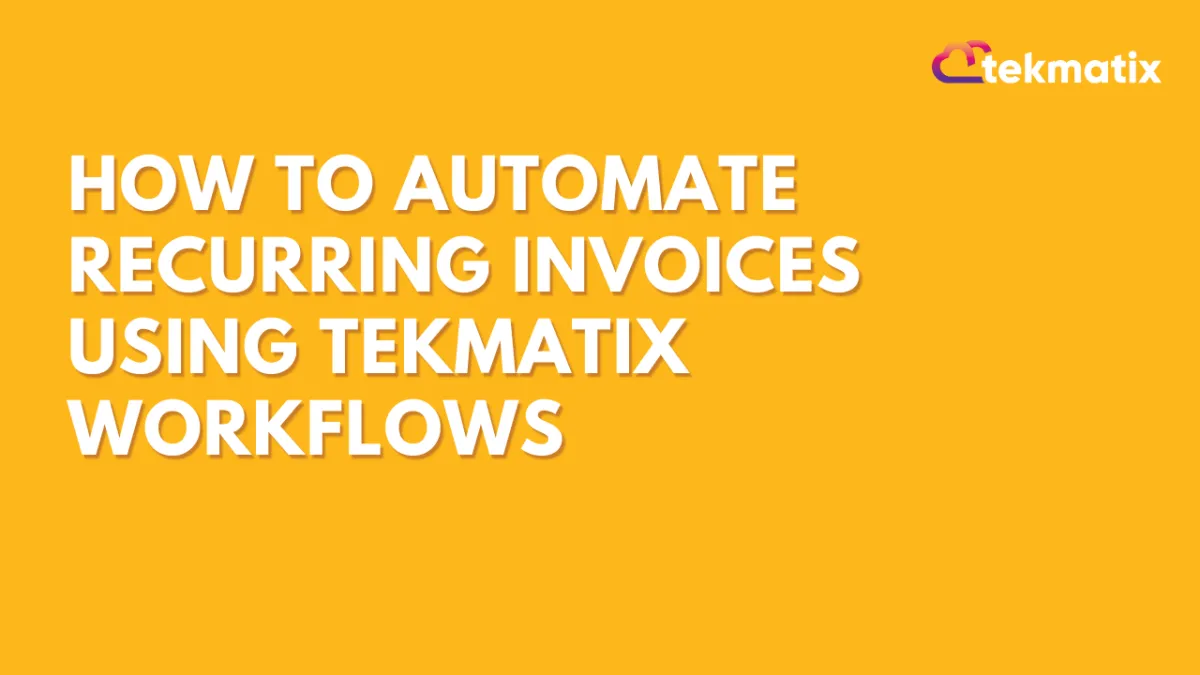
How To Automate Recurring Invoices Using Tekmatix Workflows
How To Automate Recurring Invoices Using Tekmatix Workflows
Managing recurring payments can be time-consuming — especially if you're manually sending invoices every month. Tekmatix now solves this with a Send Recurring Invoice action inside Workflows, letting you fully automate billing cycles for memberships, subscriptions, and client retainers.
Whether you're invoicing weekly, monthly, or yearly, this feature gives you total control over frequency, start dates, and even auto-charging customer cards.
Why This Matters
For agencies, course creators, or SaaS businesses, recurring billing is a critical part of operations. Previously, users had to build external workarounds to automate this. With this native workflow action, you can now schedule and manage recurring invoices directly inside Tekmatix workflows — saving time, reducing errors, and improving cash flow.
Step-by-Step Guide: Setting Up Recurring Invoices in a Workflow
Prerequisites
Make sure these are already in place:
You have at least one Invoice Template created under Invoices.
Your Payment Gateway (e.g. Stripe or PayPal) is connected and active.
Step 1: Add the Recurring Invoice Action
Go to Automated Workflows > Workflows and click + Create Workflow.
Click the “+” icon to Add New Trigger.
Search for and select Send Recurring Invoice.
Step 2: Configure Basic Settings
Rename the Action (e.g., “Monthly Silver Membership”).
Choose From User (the sender/owner of the invoice).
Select your Invoice Template.
Toggle between Live Mode or Test Mode depending on your setup.
Step 3: Set the Start Date
You can choose:
Action Date – The invoice starts from when the contact enters the workflow (e.g. form filled, onboarding complete).
Fixed Date – Choose a specific calendar date for the first invoice (e.g. July 1st).
Step 4: Define Stop Rules
Control how long the invoice cycle continues:
Never – The recurring invoice continues indefinitely until manually stopped.
After X Occurrences – Example: 12 monthly invoices (1-year term).
Step 5: Set Frequency
You can define how often the invoice should repeat:
Step 6: Enable Auto-Pay (Optional)
Turn this ON if you want Tekmatix to automatically charge the customer’s saved card after the first successful manual payment.
Step 7: Save, Test & Publish
Use the Test Workflow feature to ensure everything works as expected.
Once confirmed, Publish the workflow to go live.
Sample Use Case: Monthly Membership Billing
Scenario:
You run an online course platform offering a $97/month subscription.
Workflow Setup:
Trigger: When someone completes the registration form
Action: Send Recurring Invoice using your “Monthly Membership” template
Start Date: Action Date (from form submission)
Frequency: Monthly
Occurrences: 12 (to run for 1 year)
Auto-Pay: Enabled (to automatically charge saved cards)
With this automation, your members will be invoiced every month without you lifting a finger — and your payment system stays in sync.
Key Benefits
Save time by eliminating manual invoice tasks
Improve cash flow with timely and consistent billing
Automate follow-up with additional actions (emails, tags, reminders)
Flexible setup for any billing model: subscriptions, retainers, payment plans
Blogs / Calendars / Campaign
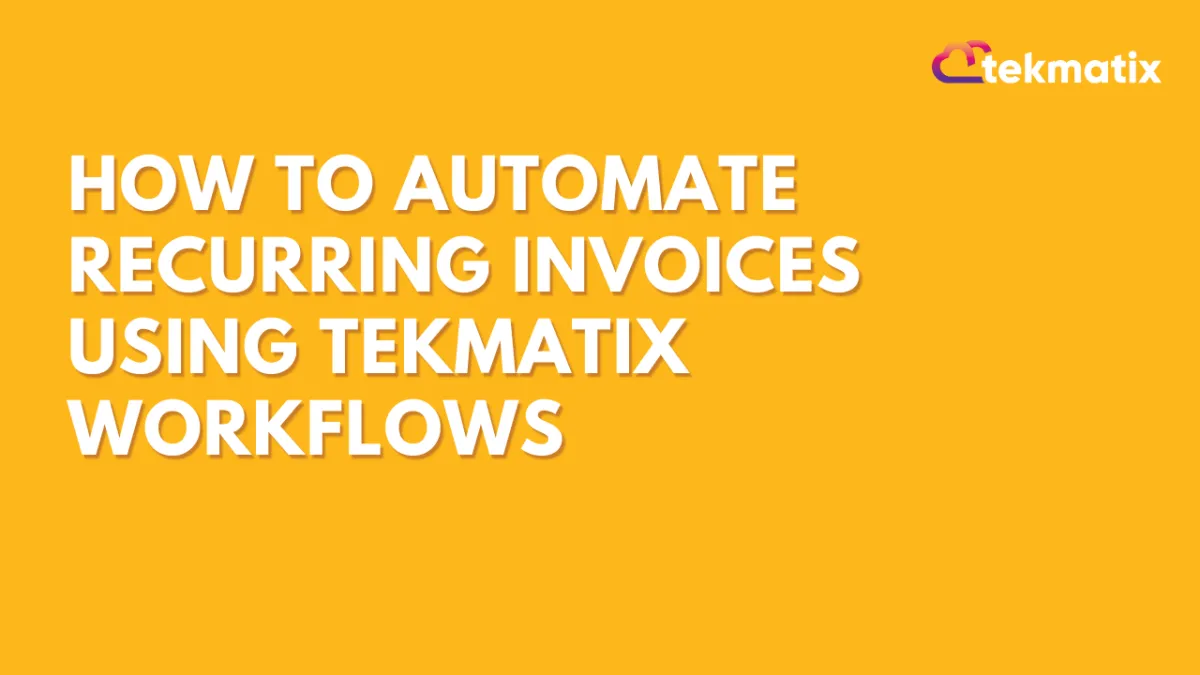
How To Automate Recurring Invoices Using Tekmatix Workflows
How To Automate Recurring Invoices Using Tekmatix Workflows
Managing recurring payments can be time-consuming — especially if you're manually sending invoices every month. Tekmatix now solves this with a Send Recurring Invoice action inside Workflows, letting you fully automate billing cycles for memberships, subscriptions, and client retainers.
Whether you're invoicing weekly, monthly, or yearly, this feature gives you total control over frequency, start dates, and even auto-charging customer cards.
Why This Matters
For agencies, course creators, or SaaS businesses, recurring billing is a critical part of operations. Previously, users had to build external workarounds to automate this. With this native workflow action, you can now schedule and manage recurring invoices directly inside Tekmatix workflows — saving time, reducing errors, and improving cash flow.
Step-by-Step Guide: Setting Up Recurring Invoices in a Workflow
Prerequisites
Make sure these are already in place:
You have at least one Invoice Template created under Invoices.
Your Payment Gateway (e.g. Stripe or PayPal) is connected and active.
Step 1: Add the Recurring Invoice Action
Go to Automated Workflows > Workflows and click + Create Workflow.
Click the “+” icon to Add New Trigger.
Search for and select Send Recurring Invoice.
Step 2: Configure Basic Settings
Rename the Action (e.g., “Monthly Silver Membership”).
Choose From User (the sender/owner of the invoice).
Select your Invoice Template.
Toggle between Live Mode or Test Mode depending on your setup.
Step 3: Set the Start Date
You can choose:
Action Date – The invoice starts from when the contact enters the workflow (e.g. form filled, onboarding complete).
Fixed Date – Choose a specific calendar date for the first invoice (e.g. July 1st).
Step 4: Define Stop Rules
Control how long the invoice cycle continues:
Never – The recurring invoice continues indefinitely until manually stopped.
After X Occurrences – Example: 12 monthly invoices (1-year term).
Step 5: Set Frequency
You can define how often the invoice should repeat:
Step 6: Enable Auto-Pay (Optional)
Turn this ON if you want Tekmatix to automatically charge the customer’s saved card after the first successful manual payment.
Step 7: Save, Test & Publish
Use the Test Workflow feature to ensure everything works as expected.
Once confirmed, Publish the workflow to go live.
Sample Use Case: Monthly Membership Billing
Scenario:
You run an online course platform offering a $97/month subscription.
Workflow Setup:
Trigger: When someone completes the registration form
Action: Send Recurring Invoice using your “Monthly Membership” template
Start Date: Action Date (from form submission)
Frequency: Monthly
Occurrences: 12 (to run for 1 year)
Auto-Pay: Enabled (to automatically charge saved cards)
With this automation, your members will be invoiced every month without you lifting a finger — and your payment system stays in sync.
Key Benefits
Save time by eliminating manual invoice tasks
Improve cash flow with timely and consistent billing
Automate follow-up with additional actions (emails, tags, reminders)
Flexible setup for any billing model: subscriptions, retainers, payment plans
Course / CRM / Chat Widget
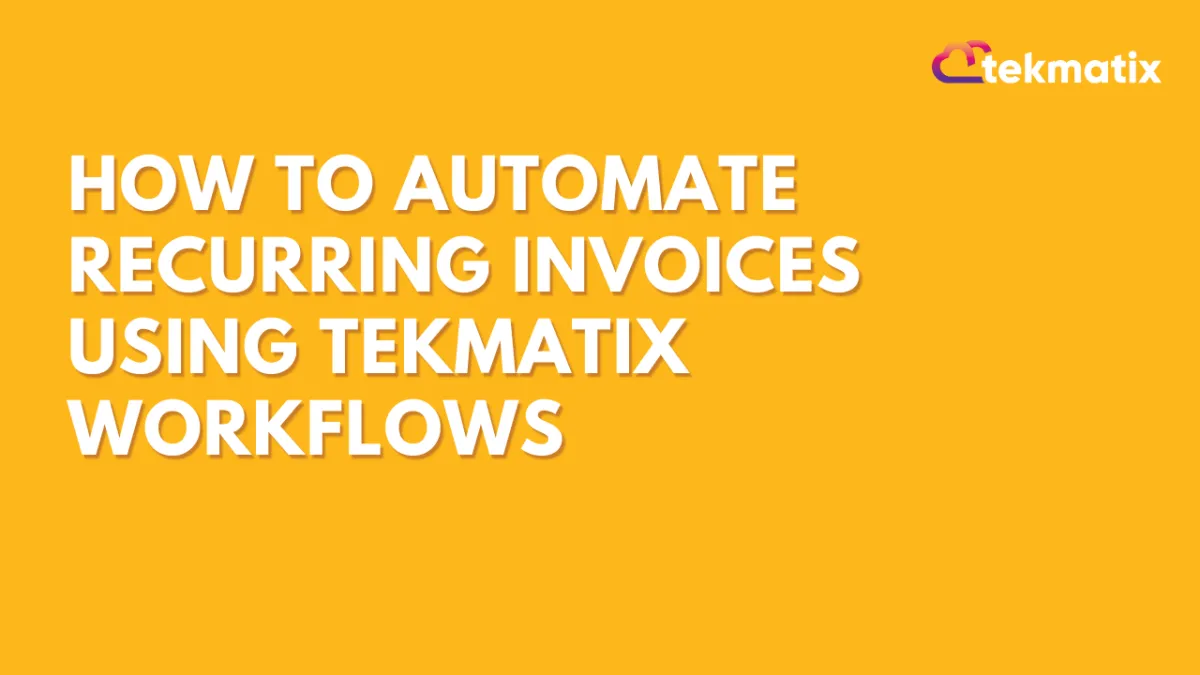
How To Automate Recurring Invoices Using Tekmatix Workflows
How To Automate Recurring Invoices Using Tekmatix Workflows
Managing recurring payments can be time-consuming — especially if you're manually sending invoices every month. Tekmatix now solves this with a Send Recurring Invoice action inside Workflows, letting you fully automate billing cycles for memberships, subscriptions, and client retainers.
Whether you're invoicing weekly, monthly, or yearly, this feature gives you total control over frequency, start dates, and even auto-charging customer cards.
Why This Matters
For agencies, course creators, or SaaS businesses, recurring billing is a critical part of operations. Previously, users had to build external workarounds to automate this. With this native workflow action, you can now schedule and manage recurring invoices directly inside Tekmatix workflows — saving time, reducing errors, and improving cash flow.
Step-by-Step Guide: Setting Up Recurring Invoices in a Workflow
Prerequisites
Make sure these are already in place:
You have at least one Invoice Template created under Invoices.
Your Payment Gateway (e.g. Stripe or PayPal) is connected and active.
Step 1: Add the Recurring Invoice Action
Go to Automated Workflows > Workflows and click + Create Workflow.
Click the “+” icon to Add New Trigger.
Search for and select Send Recurring Invoice.
Step 2: Configure Basic Settings
Rename the Action (e.g., “Monthly Silver Membership”).
Choose From User (the sender/owner of the invoice).
Select your Invoice Template.
Toggle between Live Mode or Test Mode depending on your setup.
Step 3: Set the Start Date
You can choose:
Action Date – The invoice starts from when the contact enters the workflow (e.g. form filled, onboarding complete).
Fixed Date – Choose a specific calendar date for the first invoice (e.g. July 1st).
Step 4: Define Stop Rules
Control how long the invoice cycle continues:
Never – The recurring invoice continues indefinitely until manually stopped.
After X Occurrences – Example: 12 monthly invoices (1-year term).
Step 5: Set Frequency
You can define how often the invoice should repeat:
Step 6: Enable Auto-Pay (Optional)
Turn this ON if you want Tekmatix to automatically charge the customer’s saved card after the first successful manual payment.
Step 7: Save, Test & Publish
Use the Test Workflow feature to ensure everything works as expected.
Once confirmed, Publish the workflow to go live.
Sample Use Case: Monthly Membership Billing
Scenario:
You run an online course platform offering a $97/month subscription.
Workflow Setup:
Trigger: When someone completes the registration form
Action: Send Recurring Invoice using your “Monthly Membership” template
Start Date: Action Date (from form submission)
Frequency: Monthly
Occurrences: 12 (to run for 1 year)
Auto-Pay: Enabled (to automatically charge saved cards)
With this automation, your members will be invoiced every month without you lifting a finger — and your payment system stays in sync.
Key Benefits
Save time by eliminating manual invoice tasks
Improve cash flow with timely and consistent billing
Automate follow-up with additional actions (emails, tags, reminders)
Flexible setup for any billing model: subscriptions, retainers, payment plans
Compliance / Custom Fields
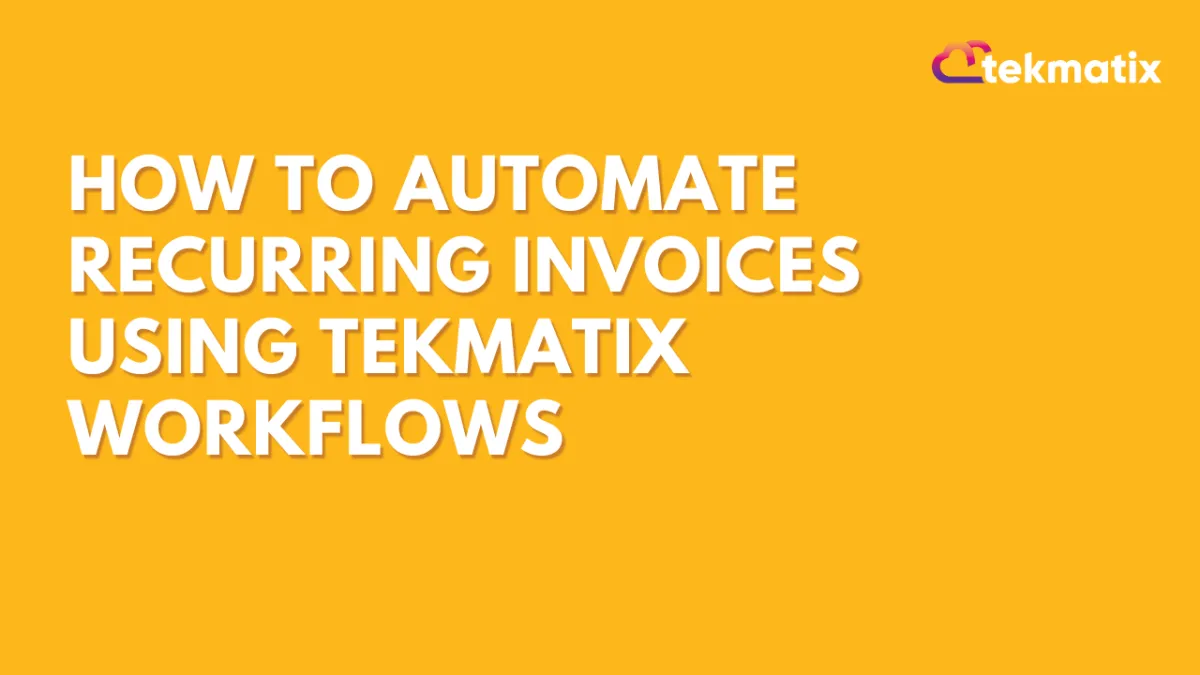
How To Automate Recurring Invoices Using Tekmatix Workflows
How To Automate Recurring Invoices Using Tekmatix Workflows
Managing recurring payments can be time-consuming — especially if you're manually sending invoices every month. Tekmatix now solves this with a Send Recurring Invoice action inside Workflows, letting you fully automate billing cycles for memberships, subscriptions, and client retainers.
Whether you're invoicing weekly, monthly, or yearly, this feature gives you total control over frequency, start dates, and even auto-charging customer cards.
Why This Matters
For agencies, course creators, or SaaS businesses, recurring billing is a critical part of operations. Previously, users had to build external workarounds to automate this. With this native workflow action, you can now schedule and manage recurring invoices directly inside Tekmatix workflows — saving time, reducing errors, and improving cash flow.
Step-by-Step Guide: Setting Up Recurring Invoices in a Workflow
Prerequisites
Make sure these are already in place:
You have at least one Invoice Template created under Invoices.
Your Payment Gateway (e.g. Stripe or PayPal) is connected and active.
Step 1: Add the Recurring Invoice Action
Go to Automated Workflows > Workflows and click + Create Workflow.
Click the “+” icon to Add New Trigger.
Search for and select Send Recurring Invoice.
Step 2: Configure Basic Settings
Rename the Action (e.g., “Monthly Silver Membership”).
Choose From User (the sender/owner of the invoice).
Select your Invoice Template.
Toggle between Live Mode or Test Mode depending on your setup.
Step 3: Set the Start Date
You can choose:
Action Date – The invoice starts from when the contact enters the workflow (e.g. form filled, onboarding complete).
Fixed Date – Choose a specific calendar date for the first invoice (e.g. July 1st).
Step 4: Define Stop Rules
Control how long the invoice cycle continues:
Never – The recurring invoice continues indefinitely until manually stopped.
After X Occurrences – Example: 12 monthly invoices (1-year term).
Step 5: Set Frequency
You can define how often the invoice should repeat:
Step 6: Enable Auto-Pay (Optional)
Turn this ON if you want Tekmatix to automatically charge the customer’s saved card after the first successful manual payment.
Step 7: Save, Test & Publish
Use the Test Workflow feature to ensure everything works as expected.
Once confirmed, Publish the workflow to go live.
Sample Use Case: Monthly Membership Billing
Scenario:
You run an online course platform offering a $97/month subscription.
Workflow Setup:
Trigger: When someone completes the registration form
Action: Send Recurring Invoice using your “Monthly Membership” template
Start Date: Action Date (from form submission)
Frequency: Monthly
Occurrences: 12 (to run for 1 year)
Auto-Pay: Enabled (to automatically charge saved cards)
With this automation, your members will be invoiced every month without you lifting a finger — and your payment system stays in sync.
Key Benefits
Save time by eliminating manual invoice tasks
Improve cash flow with timely and consistent billing
Automate follow-up with additional actions (emails, tags, reminders)
Flexible setup for any billing model: subscriptions, retainers, payment plans
Dashboard / Domain
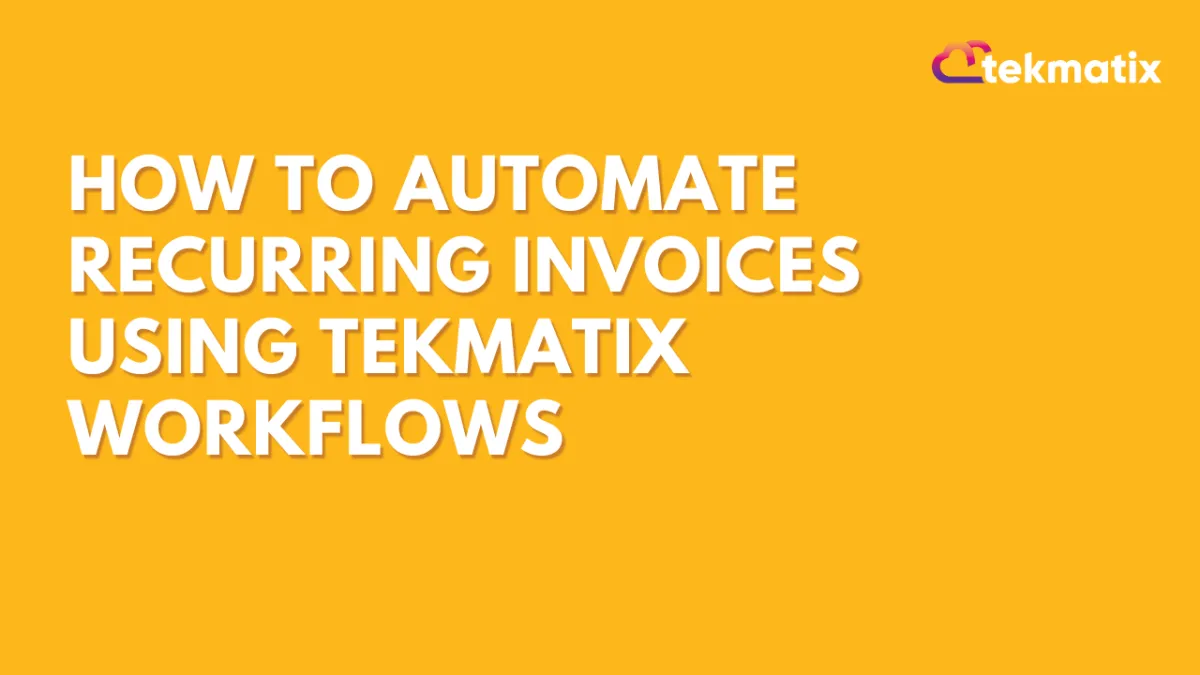
How To Automate Recurring Invoices Using Tekmatix Workflows
How To Automate Recurring Invoices Using Tekmatix Workflows
Managing recurring payments can be time-consuming — especially if you're manually sending invoices every month. Tekmatix now solves this with a Send Recurring Invoice action inside Workflows, letting you fully automate billing cycles for memberships, subscriptions, and client retainers.
Whether you're invoicing weekly, monthly, or yearly, this feature gives you total control over frequency, start dates, and even auto-charging customer cards.
Why This Matters
For agencies, course creators, or SaaS businesses, recurring billing is a critical part of operations. Previously, users had to build external workarounds to automate this. With this native workflow action, you can now schedule and manage recurring invoices directly inside Tekmatix workflows — saving time, reducing errors, and improving cash flow.
Step-by-Step Guide: Setting Up Recurring Invoices in a Workflow
Prerequisites
Make sure these are already in place:
You have at least one Invoice Template created under Invoices.
Your Payment Gateway (e.g. Stripe or PayPal) is connected and active.
Step 1: Add the Recurring Invoice Action
Go to Automated Workflows > Workflows and click + Create Workflow.
Click the “+” icon to Add New Trigger.
Search for and select Send Recurring Invoice.
Step 2: Configure Basic Settings
Rename the Action (e.g., “Monthly Silver Membership”).
Choose From User (the sender/owner of the invoice).
Select your Invoice Template.
Toggle between Live Mode or Test Mode depending on your setup.
Step 3: Set the Start Date
You can choose:
Action Date – The invoice starts from when the contact enters the workflow (e.g. form filled, onboarding complete).
Fixed Date – Choose a specific calendar date for the first invoice (e.g. July 1st).
Step 4: Define Stop Rules
Control how long the invoice cycle continues:
Never – The recurring invoice continues indefinitely until manually stopped.
After X Occurrences – Example: 12 monthly invoices (1-year term).
Step 5: Set Frequency
You can define how often the invoice should repeat:
Step 6: Enable Auto-Pay (Optional)
Turn this ON if you want Tekmatix to automatically charge the customer’s saved card after the first successful manual payment.
Step 7: Save, Test & Publish
Use the Test Workflow feature to ensure everything works as expected.
Once confirmed, Publish the workflow to go live.
Sample Use Case: Monthly Membership Billing
Scenario:
You run an online course platform offering a $97/month subscription.
Workflow Setup:
Trigger: When someone completes the registration form
Action: Send Recurring Invoice using your “Monthly Membership” template
Start Date: Action Date (from form submission)
Frequency: Monthly
Occurrences: 12 (to run for 1 year)
Auto-Pay: Enabled (to automatically charge saved cards)
With this automation, your members will be invoiced every month without you lifting a finger — and your payment system stays in sync.
Key Benefits
Save time by eliminating manual invoice tasks
Improve cash flow with timely and consistent billing
Automate follow-up with additional actions (emails, tags, reminders)
Flexible setup for any billing model: subscriptions, retainers, payment plans
Email Builder / Email Deliverability
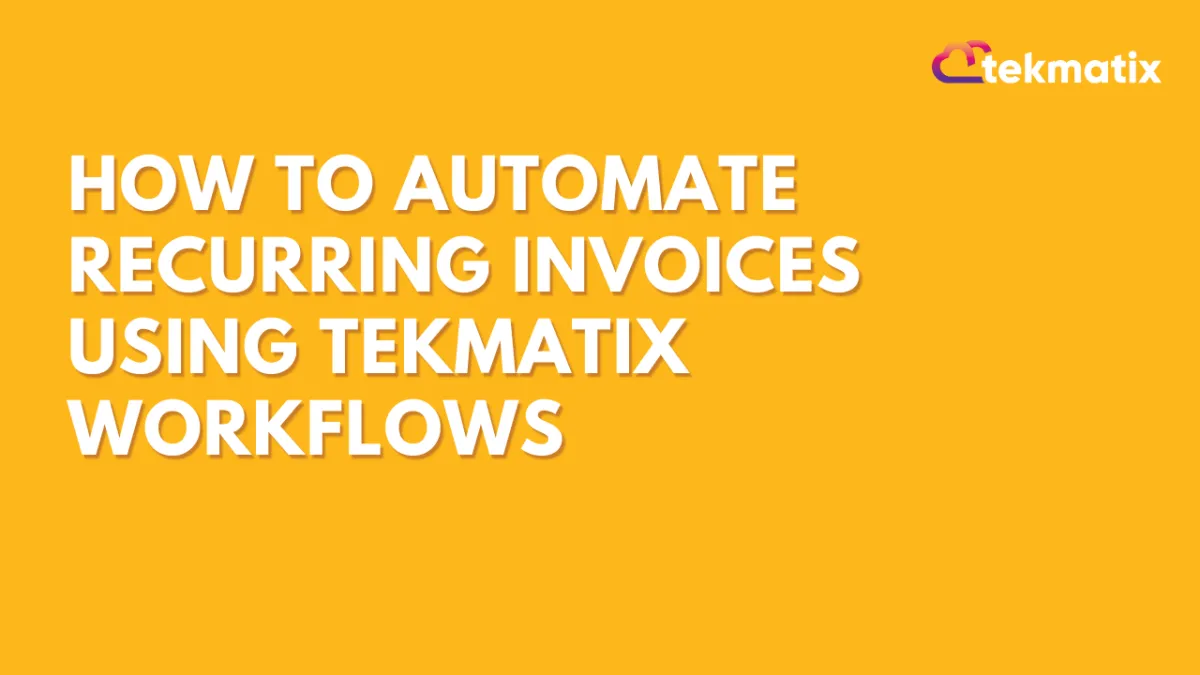
How To Automate Recurring Invoices Using Tekmatix Workflows
How To Automate Recurring Invoices Using Tekmatix Workflows
Managing recurring payments can be time-consuming — especially if you're manually sending invoices every month. Tekmatix now solves this with a Send Recurring Invoice action inside Workflows, letting you fully automate billing cycles for memberships, subscriptions, and client retainers.
Whether you're invoicing weekly, monthly, or yearly, this feature gives you total control over frequency, start dates, and even auto-charging customer cards.
Why This Matters
For agencies, course creators, or SaaS businesses, recurring billing is a critical part of operations. Previously, users had to build external workarounds to automate this. With this native workflow action, you can now schedule and manage recurring invoices directly inside Tekmatix workflows — saving time, reducing errors, and improving cash flow.
Step-by-Step Guide: Setting Up Recurring Invoices in a Workflow
Prerequisites
Make sure these are already in place:
You have at least one Invoice Template created under Invoices.
Your Payment Gateway (e.g. Stripe or PayPal) is connected and active.
Step 1: Add the Recurring Invoice Action
Go to Automated Workflows > Workflows and click + Create Workflow.
Click the “+” icon to Add New Trigger.
Search for and select Send Recurring Invoice.
Step 2: Configure Basic Settings
Rename the Action (e.g., “Monthly Silver Membership”).
Choose From User (the sender/owner of the invoice).
Select your Invoice Template.
Toggle between Live Mode or Test Mode depending on your setup.
Step 3: Set the Start Date
You can choose:
Action Date – The invoice starts from when the contact enters the workflow (e.g. form filled, onboarding complete).
Fixed Date – Choose a specific calendar date for the first invoice (e.g. July 1st).
Step 4: Define Stop Rules
Control how long the invoice cycle continues:
Never – The recurring invoice continues indefinitely until manually stopped.
After X Occurrences – Example: 12 monthly invoices (1-year term).
Step 5: Set Frequency
You can define how often the invoice should repeat:
Step 6: Enable Auto-Pay (Optional)
Turn this ON if you want Tekmatix to automatically charge the customer’s saved card after the first successful manual payment.
Step 7: Save, Test & Publish
Use the Test Workflow feature to ensure everything works as expected.
Once confirmed, Publish the workflow to go live.
Sample Use Case: Monthly Membership Billing
Scenario:
You run an online course platform offering a $97/month subscription.
Workflow Setup:
Trigger: When someone completes the registration form
Action: Send Recurring Invoice using your “Monthly Membership” template
Start Date: Action Date (from form submission)
Frequency: Monthly
Occurrences: 12 (to run for 1 year)
Auto-Pay: Enabled (to automatically charge saved cards)
With this automation, your members will be invoiced every month without you lifting a finger — and your payment system stays in sync.
Key Benefits
Save time by eliminating manual invoice tasks
Improve cash flow with timely and consistent billing
Automate follow-up with additional actions (emails, tags, reminders)
Flexible setup for any billing model: subscriptions, retainers, payment plans
Form / Funnels
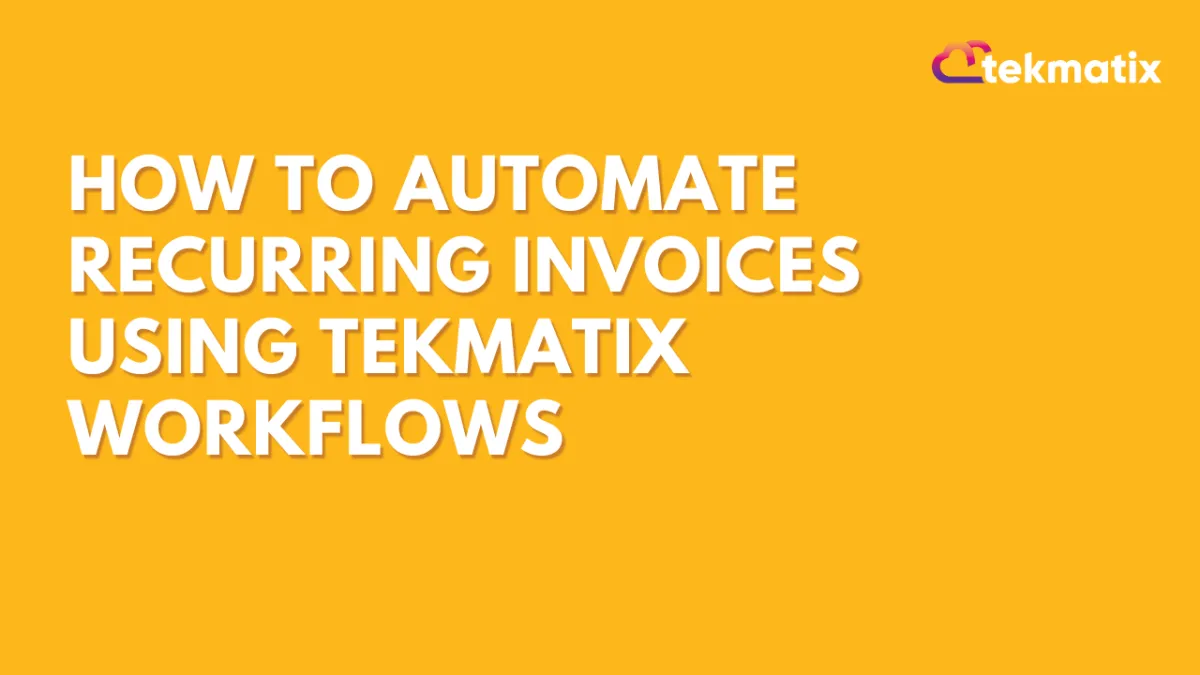
How To Automate Recurring Invoices Using Tekmatix Workflows
How To Automate Recurring Invoices Using Tekmatix Workflows
Managing recurring payments can be time-consuming — especially if you're manually sending invoices every month. Tekmatix now solves this with a Send Recurring Invoice action inside Workflows, letting you fully automate billing cycles for memberships, subscriptions, and client retainers.
Whether you're invoicing weekly, monthly, or yearly, this feature gives you total control over frequency, start dates, and even auto-charging customer cards.
Why This Matters
For agencies, course creators, or SaaS businesses, recurring billing is a critical part of operations. Previously, users had to build external workarounds to automate this. With this native workflow action, you can now schedule and manage recurring invoices directly inside Tekmatix workflows — saving time, reducing errors, and improving cash flow.
Step-by-Step Guide: Setting Up Recurring Invoices in a Workflow
Prerequisites
Make sure these are already in place:
You have at least one Invoice Template created under Invoices.
Your Payment Gateway (e.g. Stripe or PayPal) is connected and active.
Step 1: Add the Recurring Invoice Action
Go to Automated Workflows > Workflows and click + Create Workflow.
Click the “+” icon to Add New Trigger.
Search for and select Send Recurring Invoice.
Step 2: Configure Basic Settings
Rename the Action (e.g., “Monthly Silver Membership”).
Choose From User (the sender/owner of the invoice).
Select your Invoice Template.
Toggle between Live Mode or Test Mode depending on your setup.
Step 3: Set the Start Date
You can choose:
Action Date – The invoice starts from when the contact enters the workflow (e.g. form filled, onboarding complete).
Fixed Date – Choose a specific calendar date for the first invoice (e.g. July 1st).
Step 4: Define Stop Rules
Control how long the invoice cycle continues:
Never – The recurring invoice continues indefinitely until manually stopped.
After X Occurrences – Example: 12 monthly invoices (1-year term).
Step 5: Set Frequency
You can define how often the invoice should repeat:
Step 6: Enable Auto-Pay (Optional)
Turn this ON if you want Tekmatix to automatically charge the customer’s saved card after the first successful manual payment.
Step 7: Save, Test & Publish
Use the Test Workflow feature to ensure everything works as expected.
Once confirmed, Publish the workflow to go live.
Sample Use Case: Monthly Membership Billing
Scenario:
You run an online course platform offering a $97/month subscription.
Workflow Setup:
Trigger: When someone completes the registration form
Action: Send Recurring Invoice using your “Monthly Membership” template
Start Date: Action Date (from form submission)
Frequency: Monthly
Occurrences: 12 (to run for 1 year)
Auto-Pay: Enabled (to automatically charge saved cards)
With this automation, your members will be invoiced every month without you lifting a finger — and your payment system stays in sync.
Key Benefits
Save time by eliminating manual invoice tasks
Improve cash flow with timely and consistent billing
Automate follow-up with additional actions (emails, tags, reminders)
Flexible setup for any billing model: subscriptions, retainers, payment plans
Google My Business / Integrations
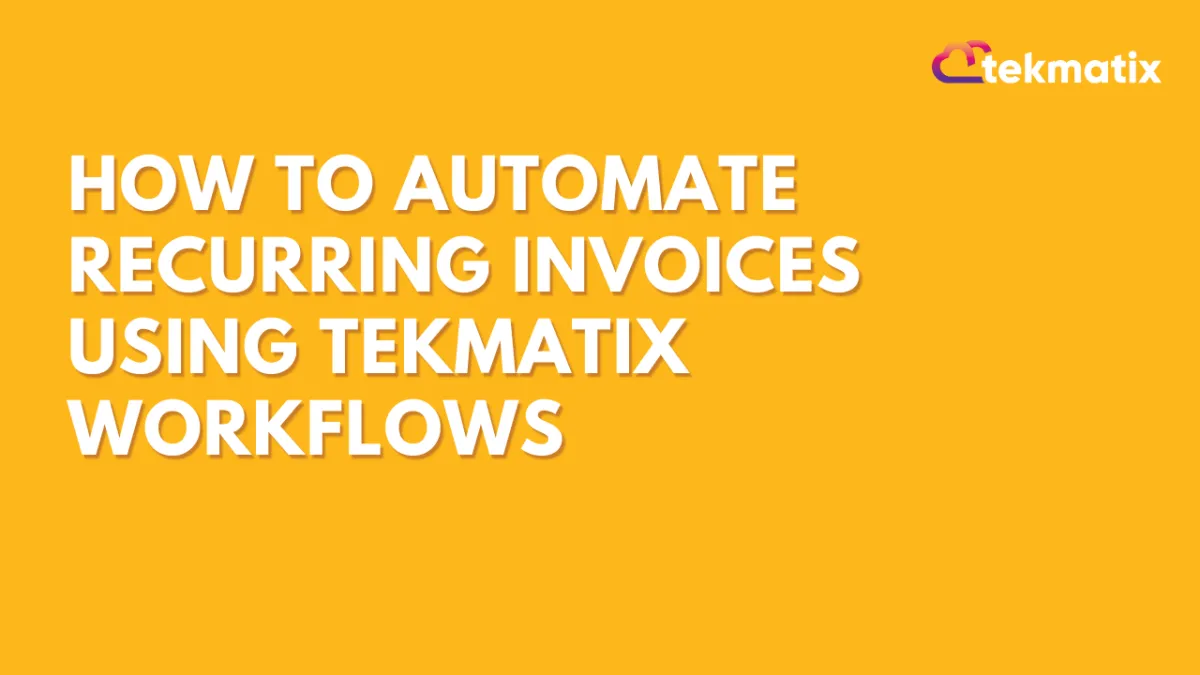
How To Automate Recurring Invoices Using Tekmatix Workflows
How To Automate Recurring Invoices Using Tekmatix Workflows
Managing recurring payments can be time-consuming — especially if you're manually sending invoices every month. Tekmatix now solves this with a Send Recurring Invoice action inside Workflows, letting you fully automate billing cycles for memberships, subscriptions, and client retainers.
Whether you're invoicing weekly, monthly, or yearly, this feature gives you total control over frequency, start dates, and even auto-charging customer cards.
Why This Matters
For agencies, course creators, or SaaS businesses, recurring billing is a critical part of operations. Previously, users had to build external workarounds to automate this. With this native workflow action, you can now schedule and manage recurring invoices directly inside Tekmatix workflows — saving time, reducing errors, and improving cash flow.
Step-by-Step Guide: Setting Up Recurring Invoices in a Workflow
Prerequisites
Make sure these are already in place:
You have at least one Invoice Template created under Invoices.
Your Payment Gateway (e.g. Stripe or PayPal) is connected and active.
Step 1: Add the Recurring Invoice Action
Go to Automated Workflows > Workflows and click + Create Workflow.
Click the “+” icon to Add New Trigger.
Search for and select Send Recurring Invoice.
Step 2: Configure Basic Settings
Rename the Action (e.g., “Monthly Silver Membership”).
Choose From User (the sender/owner of the invoice).
Select your Invoice Template.
Toggle between Live Mode or Test Mode depending on your setup.
Step 3: Set the Start Date
You can choose:
Action Date – The invoice starts from when the contact enters the workflow (e.g. form filled, onboarding complete).
Fixed Date – Choose a specific calendar date for the first invoice (e.g. July 1st).
Step 4: Define Stop Rules
Control how long the invoice cycle continues:
Never – The recurring invoice continues indefinitely until manually stopped.
After X Occurrences – Example: 12 monthly invoices (1-year term).
Step 5: Set Frequency
You can define how often the invoice should repeat:
Step 6: Enable Auto-Pay (Optional)
Turn this ON if you want Tekmatix to automatically charge the customer’s saved card after the first successful manual payment.
Step 7: Save, Test & Publish
Use the Test Workflow feature to ensure everything works as expected.
Once confirmed, Publish the workflow to go live.
Sample Use Case: Monthly Membership Billing
Scenario:
You run an online course platform offering a $97/month subscription.
Workflow Setup:
Trigger: When someone completes the registration form
Action: Send Recurring Invoice using your “Monthly Membership” template
Start Date: Action Date (from form submission)
Frequency: Monthly
Occurrences: 12 (to run for 1 year)
Auto-Pay: Enabled (to automatically charge saved cards)
With this automation, your members will be invoiced every month without you lifting a finger — and your payment system stays in sync.
Key Benefits
Save time by eliminating manual invoice tasks
Improve cash flow with timely and consistent billing
Automate follow-up with additional actions (emails, tags, reminders)
Flexible setup for any billing model: subscriptions, retainers, payment plans
Invoices / LC Email / LC Phone
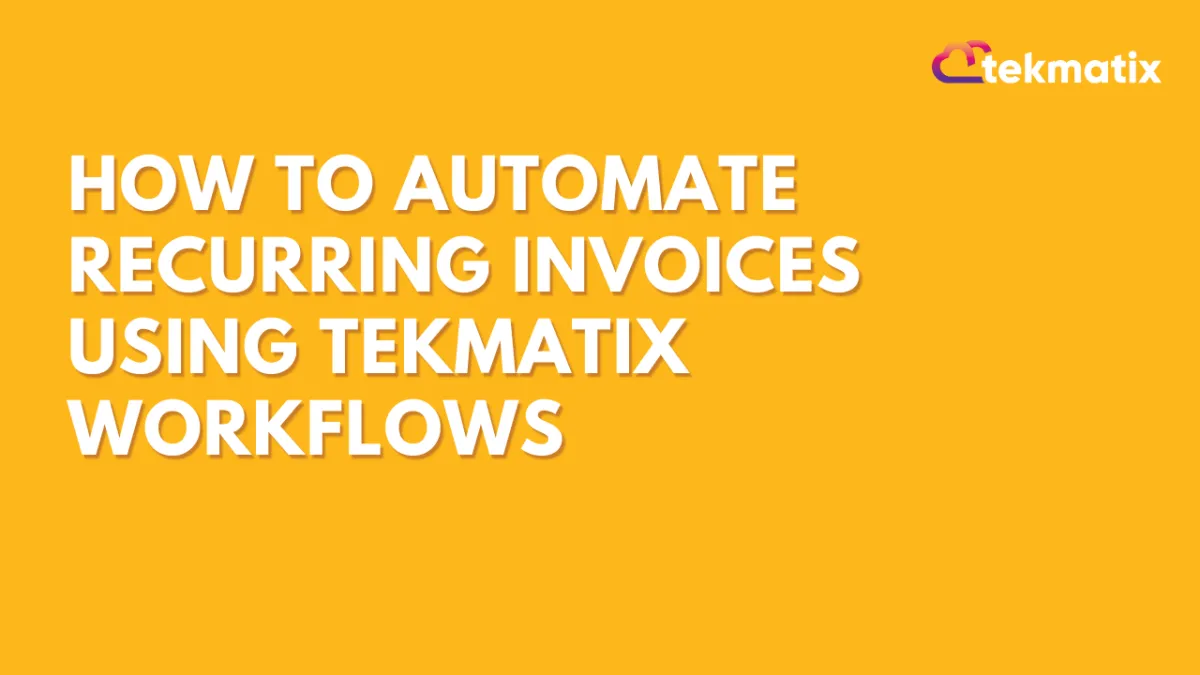
How To Automate Recurring Invoices Using Tekmatix Workflows
How To Automate Recurring Invoices Using Tekmatix Workflows
Managing recurring payments can be time-consuming — especially if you're manually sending invoices every month. Tekmatix now solves this with a Send Recurring Invoice action inside Workflows, letting you fully automate billing cycles for memberships, subscriptions, and client retainers.
Whether you're invoicing weekly, monthly, or yearly, this feature gives you total control over frequency, start dates, and even auto-charging customer cards.
Why This Matters
For agencies, course creators, or SaaS businesses, recurring billing is a critical part of operations. Previously, users had to build external workarounds to automate this. With this native workflow action, you can now schedule and manage recurring invoices directly inside Tekmatix workflows — saving time, reducing errors, and improving cash flow.
Step-by-Step Guide: Setting Up Recurring Invoices in a Workflow
Prerequisites
Make sure these are already in place:
You have at least one Invoice Template created under Invoices.
Your Payment Gateway (e.g. Stripe or PayPal) is connected and active.
Step 1: Add the Recurring Invoice Action
Go to Automated Workflows > Workflows and click + Create Workflow.
Click the “+” icon to Add New Trigger.
Search for and select Send Recurring Invoice.
Step 2: Configure Basic Settings
Rename the Action (e.g., “Monthly Silver Membership”).
Choose From User (the sender/owner of the invoice).
Select your Invoice Template.
Toggle between Live Mode or Test Mode depending on your setup.
Step 3: Set the Start Date
You can choose:
Action Date – The invoice starts from when the contact enters the workflow (e.g. form filled, onboarding complete).
Fixed Date – Choose a specific calendar date for the first invoice (e.g. July 1st).
Step 4: Define Stop Rules
Control how long the invoice cycle continues:
Never – The recurring invoice continues indefinitely until manually stopped.
After X Occurrences – Example: 12 monthly invoices (1-year term).
Step 5: Set Frequency
You can define how often the invoice should repeat:
Step 6: Enable Auto-Pay (Optional)
Turn this ON if you want Tekmatix to automatically charge the customer’s saved card after the first successful manual payment.
Step 7: Save, Test & Publish
Use the Test Workflow feature to ensure everything works as expected.
Once confirmed, Publish the workflow to go live.
Sample Use Case: Monthly Membership Billing
Scenario:
You run an online course platform offering a $97/month subscription.
Workflow Setup:
Trigger: When someone completes the registration form
Action: Send Recurring Invoice using your “Monthly Membership” template
Start Date: Action Date (from form submission)
Frequency: Monthly
Occurrences: 12 (to run for 1 year)
Auto-Pay: Enabled (to automatically charge saved cards)
With this automation, your members will be invoiced every month without you lifting a finger — and your payment system stays in sync.
Key Benefits
Save time by eliminating manual invoice tasks
Improve cash flow with timely and consistent billing
Automate follow-up with additional actions (emails, tags, reminders)
Flexible setup for any billing model: subscriptions, retainers, payment plans
Memberships Area
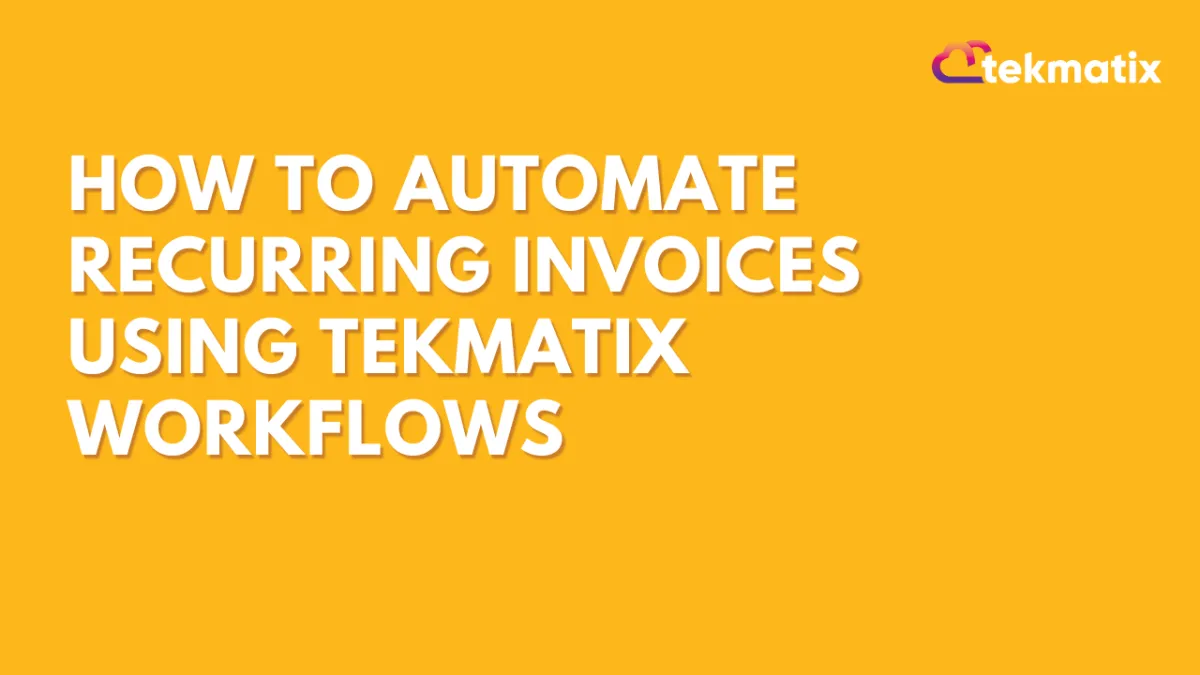
How To Automate Recurring Invoices Using Tekmatix Workflows
How To Automate Recurring Invoices Using Tekmatix Workflows
Managing recurring payments can be time-consuming — especially if you're manually sending invoices every month. Tekmatix now solves this with a Send Recurring Invoice action inside Workflows, letting you fully automate billing cycles for memberships, subscriptions, and client retainers.
Whether you're invoicing weekly, monthly, or yearly, this feature gives you total control over frequency, start dates, and even auto-charging customer cards.
Why This Matters
For agencies, course creators, or SaaS businesses, recurring billing is a critical part of operations. Previously, users had to build external workarounds to automate this. With this native workflow action, you can now schedule and manage recurring invoices directly inside Tekmatix workflows — saving time, reducing errors, and improving cash flow.
Step-by-Step Guide: Setting Up Recurring Invoices in a Workflow
Prerequisites
Make sure these are already in place:
You have at least one Invoice Template created under Invoices.
Your Payment Gateway (e.g. Stripe or PayPal) is connected and active.
Step 1: Add the Recurring Invoice Action
Go to Automated Workflows > Workflows and click + Create Workflow.
Click the “+” icon to Add New Trigger.
Search for and select Send Recurring Invoice.
Step 2: Configure Basic Settings
Rename the Action (e.g., “Monthly Silver Membership”).
Choose From User (the sender/owner of the invoice).
Select your Invoice Template.
Toggle between Live Mode or Test Mode depending on your setup.
Step 3: Set the Start Date
You can choose:
Action Date – The invoice starts from when the contact enters the workflow (e.g. form filled, onboarding complete).
Fixed Date – Choose a specific calendar date for the first invoice (e.g. July 1st).
Step 4: Define Stop Rules
Control how long the invoice cycle continues:
Never – The recurring invoice continues indefinitely until manually stopped.
After X Occurrences – Example: 12 monthly invoices (1-year term).
Step 5: Set Frequency
You can define how often the invoice should repeat:
Step 6: Enable Auto-Pay (Optional)
Turn this ON if you want Tekmatix to automatically charge the customer’s saved card after the first successful manual payment.
Step 7: Save, Test & Publish
Use the Test Workflow feature to ensure everything works as expected.
Once confirmed, Publish the workflow to go live.
Sample Use Case: Monthly Membership Billing
Scenario:
You run an online course platform offering a $97/month subscription.
Workflow Setup:
Trigger: When someone completes the registration form
Action: Send Recurring Invoice using your “Monthly Membership” template
Start Date: Action Date (from form submission)
Frequency: Monthly
Occurrences: 12 (to run for 1 year)
Auto-Pay: Enabled (to automatically charge saved cards)
With this automation, your members will be invoiced every month without you lifting a finger — and your payment system stays in sync.
Key Benefits
Save time by eliminating manual invoice tasks
Improve cash flow with timely and consistent billing
Automate follow-up with additional actions (emails, tags, reminders)
Flexible setup for any billing model: subscriptions, retainers, payment plans
Opportunities & Pipeline / Payment
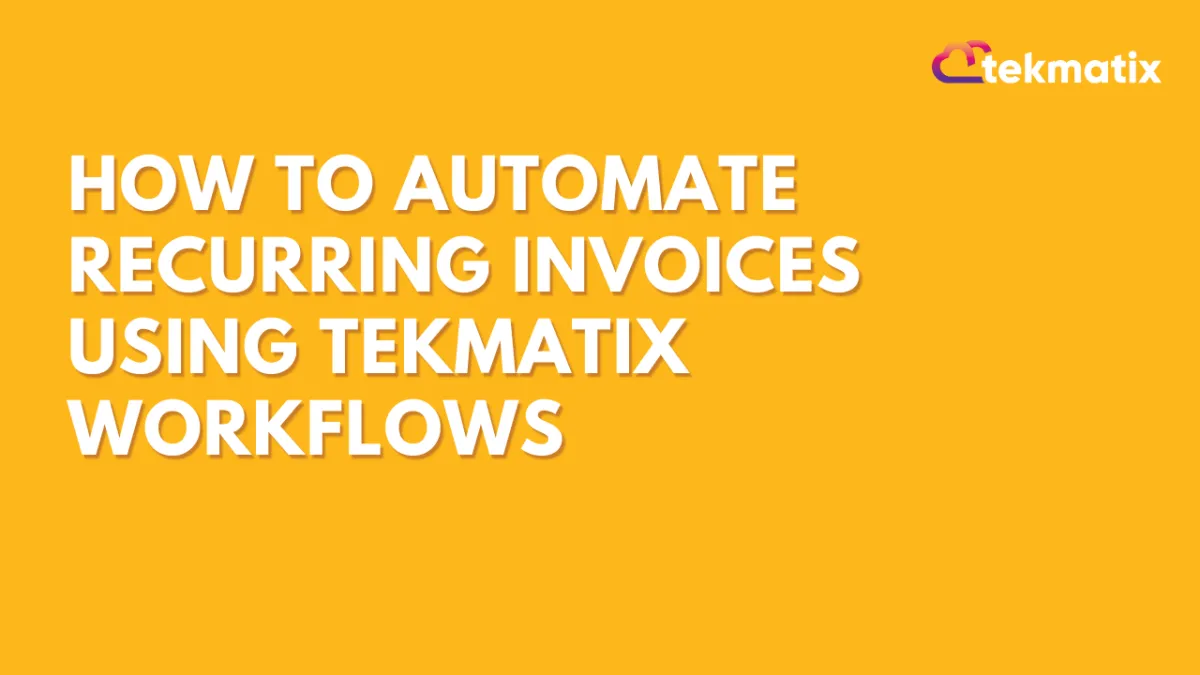
How To Automate Recurring Invoices Using Tekmatix Workflows
How To Automate Recurring Invoices Using Tekmatix Workflows
Managing recurring payments can be time-consuming — especially if you're manually sending invoices every month. Tekmatix now solves this with a Send Recurring Invoice action inside Workflows, letting you fully automate billing cycles for memberships, subscriptions, and client retainers.
Whether you're invoicing weekly, monthly, or yearly, this feature gives you total control over frequency, start dates, and even auto-charging customer cards.
Why This Matters
For agencies, course creators, or SaaS businesses, recurring billing is a critical part of operations. Previously, users had to build external workarounds to automate this. With this native workflow action, you can now schedule and manage recurring invoices directly inside Tekmatix workflows — saving time, reducing errors, and improving cash flow.
Step-by-Step Guide: Setting Up Recurring Invoices in a Workflow
Prerequisites
Make sure these are already in place:
You have at least one Invoice Template created under Invoices.
Your Payment Gateway (e.g. Stripe or PayPal) is connected and active.
Step 1: Add the Recurring Invoice Action
Go to Automated Workflows > Workflows and click + Create Workflow.
Click the “+” icon to Add New Trigger.
Search for and select Send Recurring Invoice.
Step 2: Configure Basic Settings
Rename the Action (e.g., “Monthly Silver Membership”).
Choose From User (the sender/owner of the invoice).
Select your Invoice Template.
Toggle between Live Mode or Test Mode depending on your setup.
Step 3: Set the Start Date
You can choose:
Action Date – The invoice starts from when the contact enters the workflow (e.g. form filled, onboarding complete).
Fixed Date – Choose a specific calendar date for the first invoice (e.g. July 1st).
Step 4: Define Stop Rules
Control how long the invoice cycle continues:
Never – The recurring invoice continues indefinitely until manually stopped.
After X Occurrences – Example: 12 monthly invoices (1-year term).
Step 5: Set Frequency
You can define how often the invoice should repeat:
Step 6: Enable Auto-Pay (Optional)
Turn this ON if you want Tekmatix to automatically charge the customer’s saved card after the first successful manual payment.
Step 7: Save, Test & Publish
Use the Test Workflow feature to ensure everything works as expected.
Once confirmed, Publish the workflow to go live.
Sample Use Case: Monthly Membership Billing
Scenario:
You run an online course platform offering a $97/month subscription.
Workflow Setup:
Trigger: When someone completes the registration form
Action: Send Recurring Invoice using your “Monthly Membership” template
Start Date: Action Date (from form submission)
Frequency: Monthly
Occurrences: 12 (to run for 1 year)
Auto-Pay: Enabled (to automatically charge saved cards)
With this automation, your members will be invoiced every month without you lifting a finger — and your payment system stays in sync.
Key Benefits
Save time by eliminating manual invoice tasks
Improve cash flow with timely and consistent billing
Automate follow-up with additional actions (emails, tags, reminders)
Flexible setup for any billing model: subscriptions, retainers, payment plans
Reputation Management / Review Request
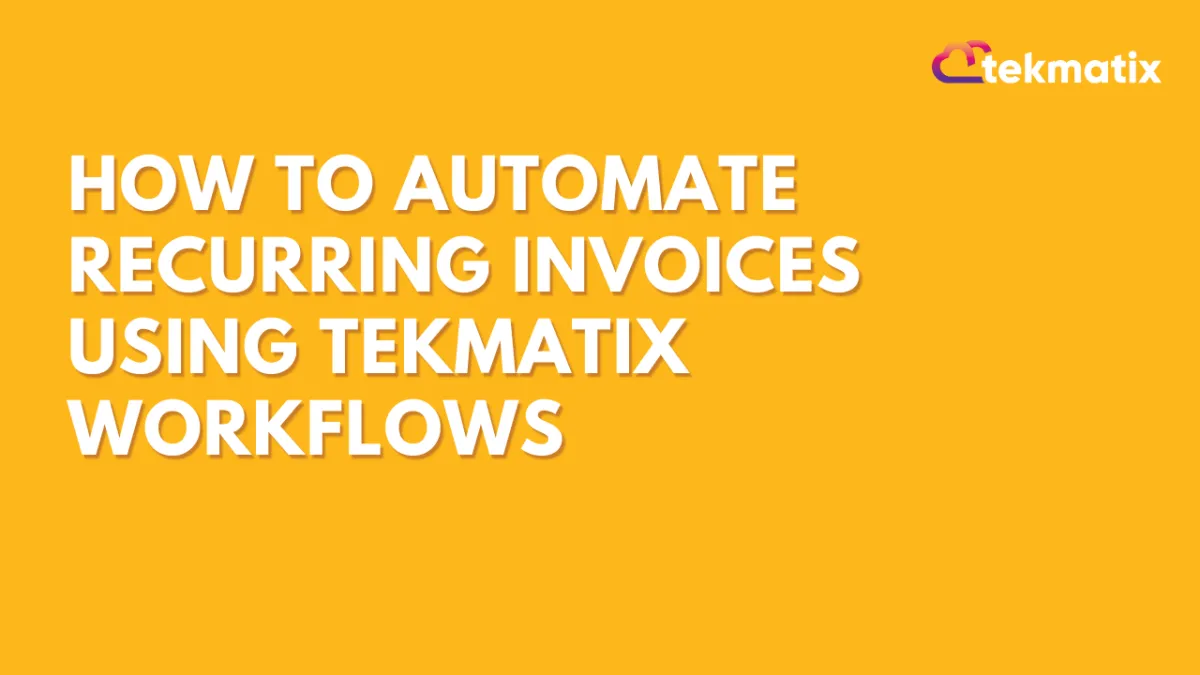
How To Automate Recurring Invoices Using Tekmatix Workflows
How To Automate Recurring Invoices Using Tekmatix Workflows
Managing recurring payments can be time-consuming — especially if you're manually sending invoices every month. Tekmatix now solves this with a Send Recurring Invoice action inside Workflows, letting you fully automate billing cycles for memberships, subscriptions, and client retainers.
Whether you're invoicing weekly, monthly, or yearly, this feature gives you total control over frequency, start dates, and even auto-charging customer cards.
Why This Matters
For agencies, course creators, or SaaS businesses, recurring billing is a critical part of operations. Previously, users had to build external workarounds to automate this. With this native workflow action, you can now schedule and manage recurring invoices directly inside Tekmatix workflows — saving time, reducing errors, and improving cash flow.
Step-by-Step Guide: Setting Up Recurring Invoices in a Workflow
Prerequisites
Make sure these are already in place:
You have at least one Invoice Template created under Invoices.
Your Payment Gateway (e.g. Stripe or PayPal) is connected and active.
Step 1: Add the Recurring Invoice Action
Go to Automated Workflows > Workflows and click + Create Workflow.
Click the “+” icon to Add New Trigger.
Search for and select Send Recurring Invoice.
Step 2: Configure Basic Settings
Rename the Action (e.g., “Monthly Silver Membership”).
Choose From User (the sender/owner of the invoice).
Select your Invoice Template.
Toggle between Live Mode or Test Mode depending on your setup.
Step 3: Set the Start Date
You can choose:
Action Date – The invoice starts from when the contact enters the workflow (e.g. form filled, onboarding complete).
Fixed Date – Choose a specific calendar date for the first invoice (e.g. July 1st).
Step 4: Define Stop Rules
Control how long the invoice cycle continues:
Never – The recurring invoice continues indefinitely until manually stopped.
After X Occurrences – Example: 12 monthly invoices (1-year term).
Step 5: Set Frequency
You can define how often the invoice should repeat:
Step 6: Enable Auto-Pay (Optional)
Turn this ON if you want Tekmatix to automatically charge the customer’s saved card after the first successful manual payment.
Step 7: Save, Test & Publish
Use the Test Workflow feature to ensure everything works as expected.
Once confirmed, Publish the workflow to go live.
Sample Use Case: Monthly Membership Billing
Scenario:
You run an online course platform offering a $97/month subscription.
Workflow Setup:
Trigger: When someone completes the registration form
Action: Send Recurring Invoice using your “Monthly Membership” template
Start Date: Action Date (from form submission)
Frequency: Monthly
Occurrences: 12 (to run for 1 year)
Auto-Pay: Enabled (to automatically charge saved cards)
With this automation, your members will be invoiced every month without you lifting a finger — and your payment system stays in sync.
Key Benefits
Save time by eliminating manual invoice tasks
Improve cash flow with timely and consistent billing
Automate follow-up with additional actions (emails, tags, reminders)
Flexible setup for any billing model: subscriptions, retainers, payment plans
Settings / SMS / SMTP Providers
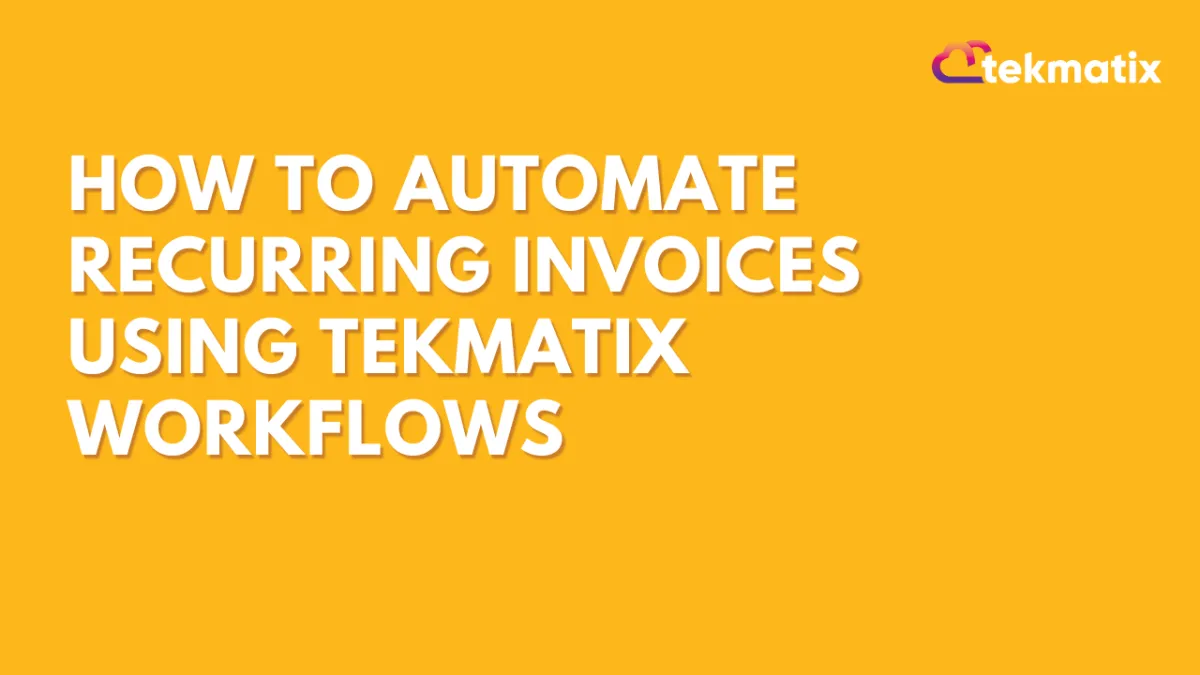
How To Automate Recurring Invoices Using Tekmatix Workflows
How To Automate Recurring Invoices Using Tekmatix Workflows
Managing recurring payments can be time-consuming — especially if you're manually sending invoices every month. Tekmatix now solves this with a Send Recurring Invoice action inside Workflows, letting you fully automate billing cycles for memberships, subscriptions, and client retainers.
Whether you're invoicing weekly, monthly, or yearly, this feature gives you total control over frequency, start dates, and even auto-charging customer cards.
Why This Matters
For agencies, course creators, or SaaS businesses, recurring billing is a critical part of operations. Previously, users had to build external workarounds to automate this. With this native workflow action, you can now schedule and manage recurring invoices directly inside Tekmatix workflows — saving time, reducing errors, and improving cash flow.
Step-by-Step Guide: Setting Up Recurring Invoices in a Workflow
Prerequisites
Make sure these are already in place:
You have at least one Invoice Template created under Invoices.
Your Payment Gateway (e.g. Stripe or PayPal) is connected and active.
Step 1: Add the Recurring Invoice Action
Go to Automated Workflows > Workflows and click + Create Workflow.
Click the “+” icon to Add New Trigger.
Search for and select Send Recurring Invoice.
Step 2: Configure Basic Settings
Rename the Action (e.g., “Monthly Silver Membership”).
Choose From User (the sender/owner of the invoice).
Select your Invoice Template.
Toggle between Live Mode or Test Mode depending on your setup.
Step 3: Set the Start Date
You can choose:
Action Date – The invoice starts from when the contact enters the workflow (e.g. form filled, onboarding complete).
Fixed Date – Choose a specific calendar date for the first invoice (e.g. July 1st).
Step 4: Define Stop Rules
Control how long the invoice cycle continues:
Never – The recurring invoice continues indefinitely until manually stopped.
After X Occurrences – Example: 12 monthly invoices (1-year term).
Step 5: Set Frequency
You can define how often the invoice should repeat:
Step 6: Enable Auto-Pay (Optional)
Turn this ON if you want Tekmatix to automatically charge the customer’s saved card after the first successful manual payment.
Step 7: Save, Test & Publish
Use the Test Workflow feature to ensure everything works as expected.
Once confirmed, Publish the workflow to go live.
Sample Use Case: Monthly Membership Billing
Scenario:
You run an online course platform offering a $97/month subscription.
Workflow Setup:
Trigger: When someone completes the registration form
Action: Send Recurring Invoice using your “Monthly Membership” template
Start Date: Action Date (from form submission)
Frequency: Monthly
Occurrences: 12 (to run for 1 year)
Auto-Pay: Enabled (to automatically charge saved cards)
With this automation, your members will be invoiced every month without you lifting a finger — and your payment system stays in sync.
Key Benefits
Save time by eliminating manual invoice tasks
Improve cash flow with timely and consistent billing
Automate follow-up with additional actions (emails, tags, reminders)
Flexible setup for any billing model: subscriptions, retainers, payment plans
Website / WordPress / Workflow
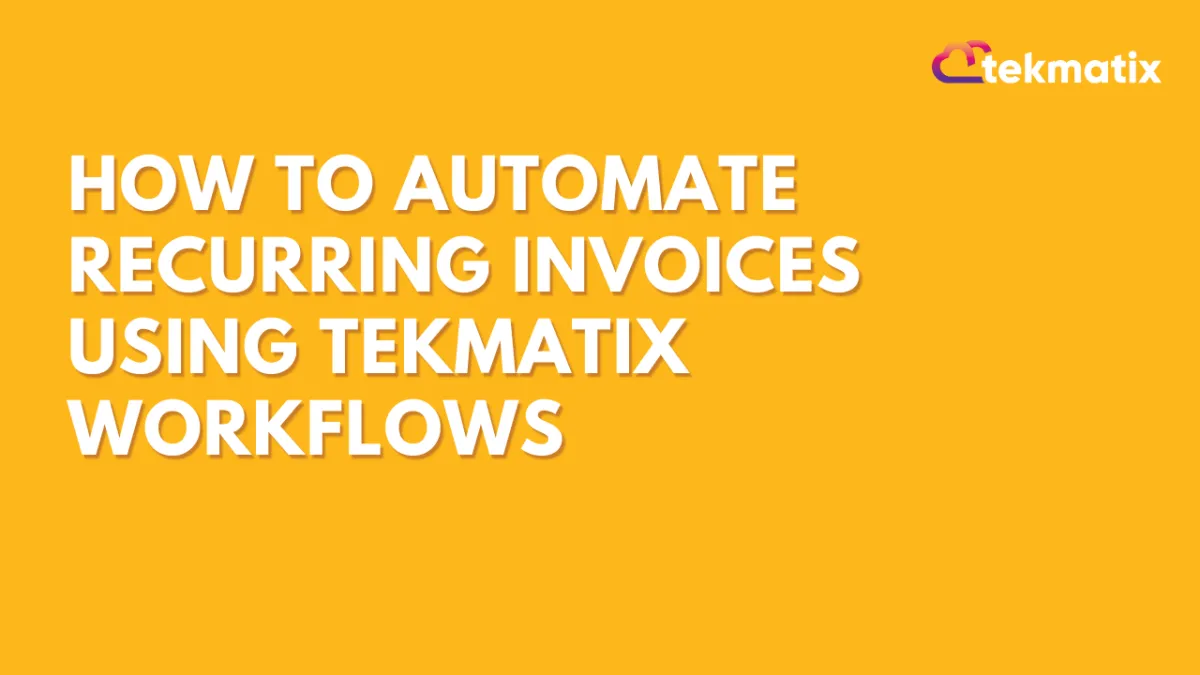
How To Automate Recurring Invoices Using Tekmatix Workflows
How To Automate Recurring Invoices Using Tekmatix Workflows
Managing recurring payments can be time-consuming — especially if you're manually sending invoices every month. Tekmatix now solves this with a Send Recurring Invoice action inside Workflows, letting you fully automate billing cycles for memberships, subscriptions, and client retainers.
Whether you're invoicing weekly, monthly, or yearly, this feature gives you total control over frequency, start dates, and even auto-charging customer cards.
Why This Matters
For agencies, course creators, or SaaS businesses, recurring billing is a critical part of operations. Previously, users had to build external workarounds to automate this. With this native workflow action, you can now schedule and manage recurring invoices directly inside Tekmatix workflows — saving time, reducing errors, and improving cash flow.
Step-by-Step Guide: Setting Up Recurring Invoices in a Workflow
Prerequisites
Make sure these are already in place:
You have at least one Invoice Template created under Invoices.
Your Payment Gateway (e.g. Stripe or PayPal) is connected and active.
Step 1: Add the Recurring Invoice Action
Go to Automated Workflows > Workflows and click + Create Workflow.
Click the “+” icon to Add New Trigger.
Search for and select Send Recurring Invoice.
Step 2: Configure Basic Settings
Rename the Action (e.g., “Monthly Silver Membership”).
Choose From User (the sender/owner of the invoice).
Select your Invoice Template.
Toggle between Live Mode or Test Mode depending on your setup.
Step 3: Set the Start Date
You can choose:
Action Date – The invoice starts from when the contact enters the workflow (e.g. form filled, onboarding complete).
Fixed Date – Choose a specific calendar date for the first invoice (e.g. July 1st).
Step 4: Define Stop Rules
Control how long the invoice cycle continues:
Never – The recurring invoice continues indefinitely until manually stopped.
After X Occurrences – Example: 12 monthly invoices (1-year term).
Step 5: Set Frequency
You can define how often the invoice should repeat:
Step 6: Enable Auto-Pay (Optional)
Turn this ON if you want Tekmatix to automatically charge the customer’s saved card after the first successful manual payment.
Step 7: Save, Test & Publish
Use the Test Workflow feature to ensure everything works as expected.
Once confirmed, Publish the workflow to go live.
Sample Use Case: Monthly Membership Billing
Scenario:
You run an online course platform offering a $97/month subscription.
Workflow Setup:
Trigger: When someone completes the registration form
Action: Send Recurring Invoice using your “Monthly Membership” template
Start Date: Action Date (from form submission)
Frequency: Monthly
Occurrences: 12 (to run for 1 year)
Auto-Pay: Enabled (to automatically charge saved cards)
With this automation, your members will be invoiced every month without you lifting a finger — and your payment system stays in sync.
Key Benefits
Save time by eliminating manual invoice tasks
Improve cash flow with timely and consistent billing
Automate follow-up with additional actions (emails, tags, reminders)
Flexible setup for any billing model: subscriptions, retainers, payment plans
Copyright © 2022 TekMatix. All rights reserved | [email protected]
