
TekMatix Help Articles

Afilliates / Appointment
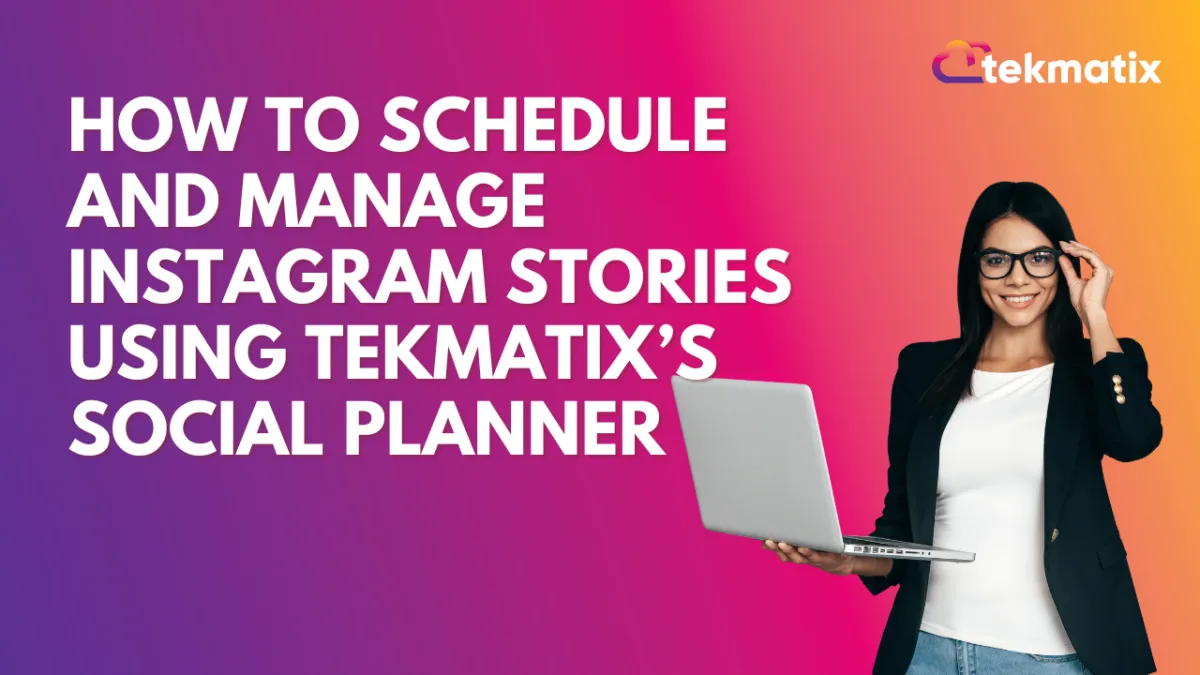
How To Schedule and Manage Instagram Stories Using Tekmatix’s Social Planner
How To Schedule and Manage Instagram Stories Using Tekmatix’s Social Planner
If you’re looking to streamline your Instagram marketing strategy, the Instagram Story Post Composer in Tekmatix makes it easier than ever. This tool helps you create, schedule, and manage Instagram Stories—perfect for brand engagement, time-sensitive promos, and consistent content planning.
Why This Feature Matters
Instagram Stories are short, engaging, and highly visible. With Tekmatix's Social Planner, you can plan ahead, hit optimal posting times (even across time zones), and maintain a steady brand presence—without needing to manually post in real time.
What You’ll Need First
Before using the Story Post Composer:
Ensure your Instagram Business Account is connected (Creator or Personal accounts are not supported due to Meta API limitations).
Upload images/videos to your Media Library in Tekmatix.
Step-by-Step: How To Schedule Instagram Stories in Tekmatix
Go to the Marketing Tab
Navigate to the Marketing & Emails section in your Tekmatix dashboard.Open the Social Planner
Click Social Planner to manage all your social media content.Create a New Post
Click + New Post > then Create New Post.
Select Your Instagram Business Account
Under “Post to,” choose the Instagram Professional account you want to publish to.
✅ Note: Stories are only supported for Instagram Business accounts.
Choose Content Type: Story
Under "Content Type," select Story from the option.
Upload Media
Click Upload Image or Video and select up to 10 files.Max image size: 8MB
Max video length: 60 seconds
❌ Text, stickers, and tagging are not supported due to Instagram API restrictions.
Choose Scheduling Option
Click the arrow beside “Post” to either:
Schedule your story,
Send for Approval, or
Save as Draft for later.
Click Save or Schedule
That’s it! Tekmatix will handle the rest.
Sample Use Case
Scenario:
You run a beauty brand launching a new skincare product next week. To build excitement:
You create 5 engaging story slides showing sneak peeks and testimonials.
You upload them to Tekmatix and schedule them for the night before launch.
Because your audience is global, you schedule posts at the best time for each time zone.
Now your content goes live, even while you sleep. 👏
Frequently Asked Questions
Q1: Can I add text or stickers to stories in Tekmatix?
A: Not at the moment. Due to Instagram’s API limitations, you’ll need to add these directly in the app.
Q2: Can I tag other users in my story posts?
A: Unfortunately, tagging is also not supported through third-party tools like Tekmatix. You’ll need to use the Instagram app for that.
Q3: Can creators or personal accounts use this feature?
A: No. Only Instagram Business Accounts are supported through Meta’s current API.
Blogs / Calendars / Campaign
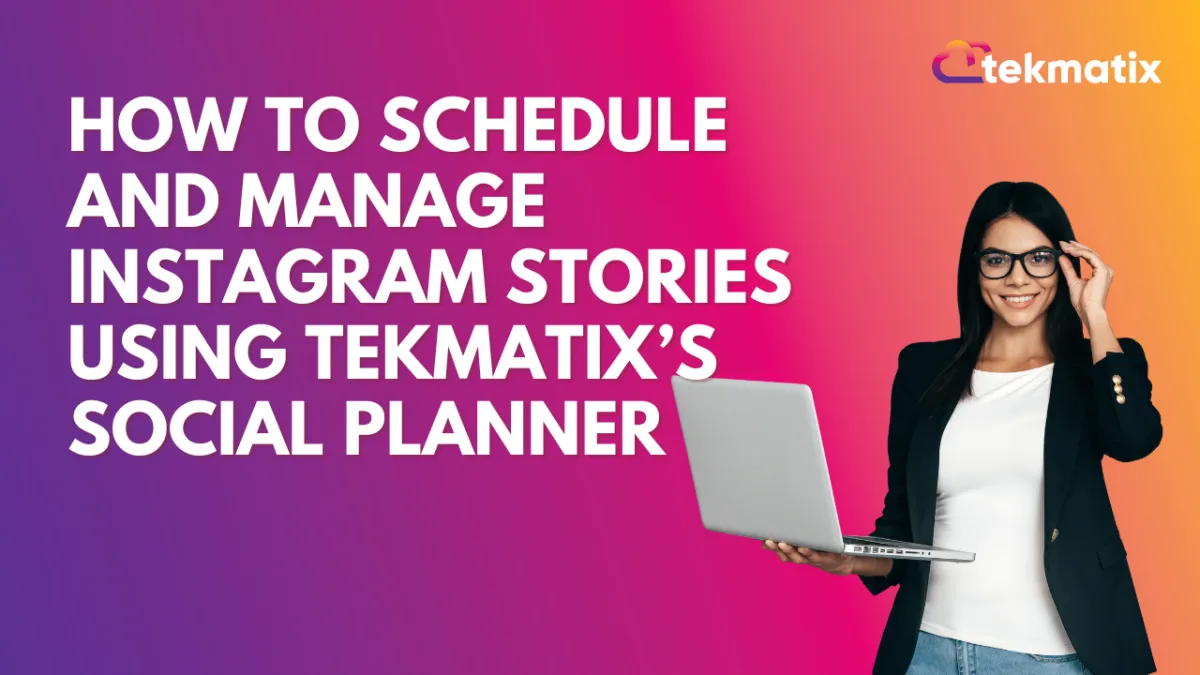
How To Schedule and Manage Instagram Stories Using Tekmatix’s Social Planner
How To Schedule and Manage Instagram Stories Using Tekmatix’s Social Planner
If you’re looking to streamline your Instagram marketing strategy, the Instagram Story Post Composer in Tekmatix makes it easier than ever. This tool helps you create, schedule, and manage Instagram Stories—perfect for brand engagement, time-sensitive promos, and consistent content planning.
Why This Feature Matters
Instagram Stories are short, engaging, and highly visible. With Tekmatix's Social Planner, you can plan ahead, hit optimal posting times (even across time zones), and maintain a steady brand presence—without needing to manually post in real time.
What You’ll Need First
Before using the Story Post Composer:
Ensure your Instagram Business Account is connected (Creator or Personal accounts are not supported due to Meta API limitations).
Upload images/videos to your Media Library in Tekmatix.
Step-by-Step: How To Schedule Instagram Stories in Tekmatix
Go to the Marketing Tab
Navigate to the Marketing & Emails section in your Tekmatix dashboard.Open the Social Planner
Click Social Planner to manage all your social media content.Create a New Post
Click + New Post > then Create New Post.
Select Your Instagram Business Account
Under “Post to,” choose the Instagram Professional account you want to publish to.
✅ Note: Stories are only supported for Instagram Business accounts.
Choose Content Type: Story
Under "Content Type," select Story from the option.
Upload Media
Click Upload Image or Video and select up to 10 files.Max image size: 8MB
Max video length: 60 seconds
❌ Text, stickers, and tagging are not supported due to Instagram API restrictions.
Choose Scheduling Option
Click the arrow beside “Post” to either:
Schedule your story,
Send for Approval, or
Save as Draft for later.
Click Save or Schedule
That’s it! Tekmatix will handle the rest.
Sample Use Case
Scenario:
You run a beauty brand launching a new skincare product next week. To build excitement:
You create 5 engaging story slides showing sneak peeks and testimonials.
You upload them to Tekmatix and schedule them for the night before launch.
Because your audience is global, you schedule posts at the best time for each time zone.
Now your content goes live, even while you sleep. 👏
Frequently Asked Questions
Q1: Can I add text or stickers to stories in Tekmatix?
A: Not at the moment. Due to Instagram’s API limitations, you’ll need to add these directly in the app.
Q2: Can I tag other users in my story posts?
A: Unfortunately, tagging is also not supported through third-party tools like Tekmatix. You’ll need to use the Instagram app for that.
Q3: Can creators or personal accounts use this feature?
A: No. Only Instagram Business Accounts are supported through Meta’s current API.
Course / CRM / Chat Widget
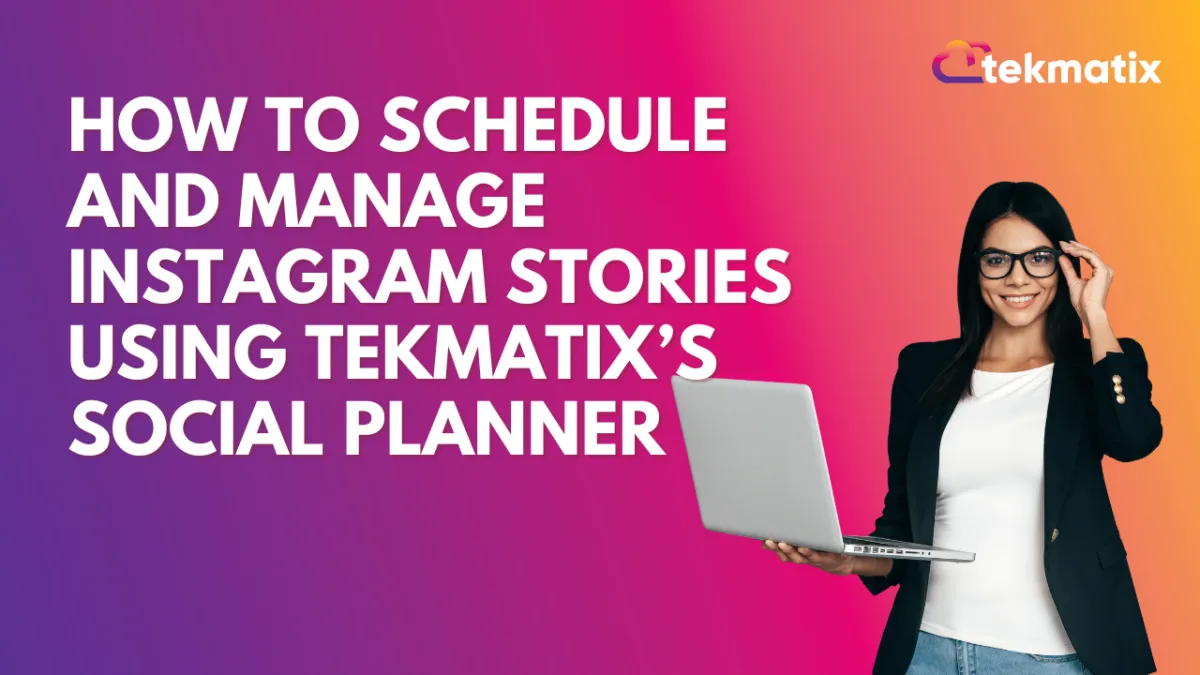
How To Schedule and Manage Instagram Stories Using Tekmatix’s Social Planner
How To Schedule and Manage Instagram Stories Using Tekmatix’s Social Planner
If you’re looking to streamline your Instagram marketing strategy, the Instagram Story Post Composer in Tekmatix makes it easier than ever. This tool helps you create, schedule, and manage Instagram Stories—perfect for brand engagement, time-sensitive promos, and consistent content planning.
Why This Feature Matters
Instagram Stories are short, engaging, and highly visible. With Tekmatix's Social Planner, you can plan ahead, hit optimal posting times (even across time zones), and maintain a steady brand presence—without needing to manually post in real time.
What You’ll Need First
Before using the Story Post Composer:
Ensure your Instagram Business Account is connected (Creator or Personal accounts are not supported due to Meta API limitations).
Upload images/videos to your Media Library in Tekmatix.
Step-by-Step: How To Schedule Instagram Stories in Tekmatix
Go to the Marketing Tab
Navigate to the Marketing & Emails section in your Tekmatix dashboard.Open the Social Planner
Click Social Planner to manage all your social media content.Create a New Post
Click + New Post > then Create New Post.
Select Your Instagram Business Account
Under “Post to,” choose the Instagram Professional account you want to publish to.
✅ Note: Stories are only supported for Instagram Business accounts.
Choose Content Type: Story
Under "Content Type," select Story from the option.
Upload Media
Click Upload Image or Video and select up to 10 files.Max image size: 8MB
Max video length: 60 seconds
❌ Text, stickers, and tagging are not supported due to Instagram API restrictions.
Choose Scheduling Option
Click the arrow beside “Post” to either:
Schedule your story,
Send for Approval, or
Save as Draft for later.
Click Save or Schedule
That’s it! Tekmatix will handle the rest.
Sample Use Case
Scenario:
You run a beauty brand launching a new skincare product next week. To build excitement:
You create 5 engaging story slides showing sneak peeks and testimonials.
You upload them to Tekmatix and schedule them for the night before launch.
Because your audience is global, you schedule posts at the best time for each time zone.
Now your content goes live, even while you sleep. 👏
Frequently Asked Questions
Q1: Can I add text or stickers to stories in Tekmatix?
A: Not at the moment. Due to Instagram’s API limitations, you’ll need to add these directly in the app.
Q2: Can I tag other users in my story posts?
A: Unfortunately, tagging is also not supported through third-party tools like Tekmatix. You’ll need to use the Instagram app for that.
Q3: Can creators or personal accounts use this feature?
A: No. Only Instagram Business Accounts are supported through Meta’s current API.
Compliance / Custom Fields
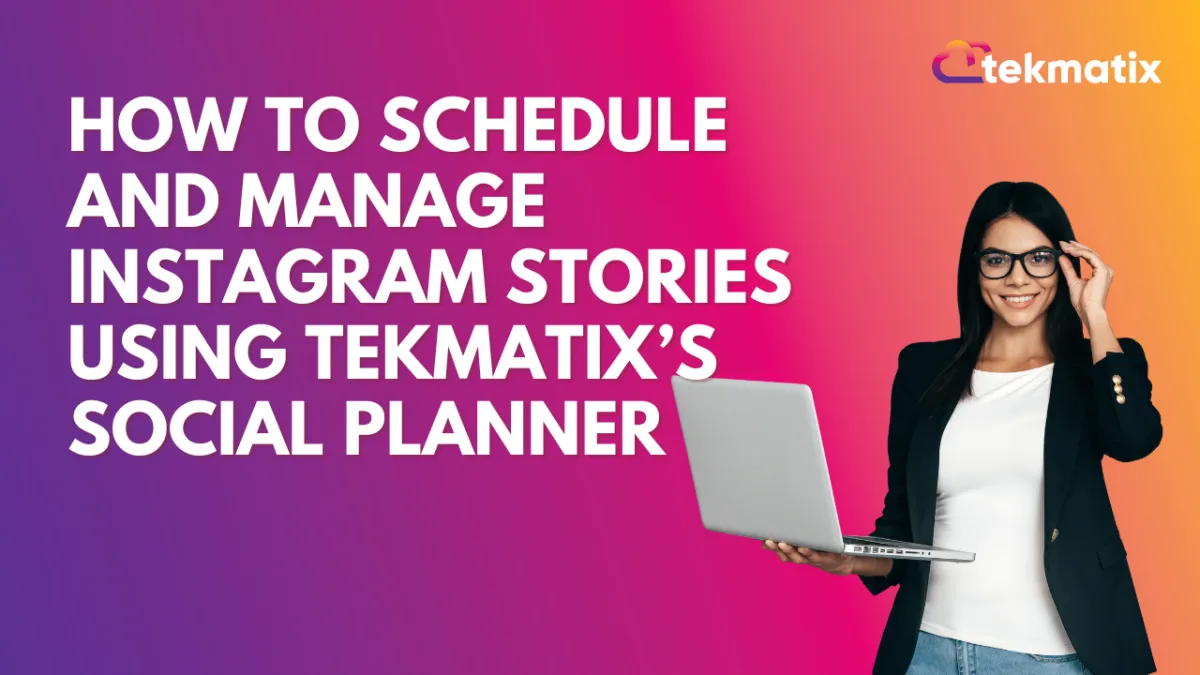
How To Schedule and Manage Instagram Stories Using Tekmatix’s Social Planner
How To Schedule and Manage Instagram Stories Using Tekmatix’s Social Planner
If you’re looking to streamline your Instagram marketing strategy, the Instagram Story Post Composer in Tekmatix makes it easier than ever. This tool helps you create, schedule, and manage Instagram Stories—perfect for brand engagement, time-sensitive promos, and consistent content planning.
Why This Feature Matters
Instagram Stories are short, engaging, and highly visible. With Tekmatix's Social Planner, you can plan ahead, hit optimal posting times (even across time zones), and maintain a steady brand presence—without needing to manually post in real time.
What You’ll Need First
Before using the Story Post Composer:
Ensure your Instagram Business Account is connected (Creator or Personal accounts are not supported due to Meta API limitations).
Upload images/videos to your Media Library in Tekmatix.
Step-by-Step: How To Schedule Instagram Stories in Tekmatix
Go to the Marketing Tab
Navigate to the Marketing & Emails section in your Tekmatix dashboard.Open the Social Planner
Click Social Planner to manage all your social media content.Create a New Post
Click + New Post > then Create New Post.
Select Your Instagram Business Account
Under “Post to,” choose the Instagram Professional account you want to publish to.
✅ Note: Stories are only supported for Instagram Business accounts.
Choose Content Type: Story
Under "Content Type," select Story from the option.
Upload Media
Click Upload Image or Video and select up to 10 files.Max image size: 8MB
Max video length: 60 seconds
❌ Text, stickers, and tagging are not supported due to Instagram API restrictions.
Choose Scheduling Option
Click the arrow beside “Post” to either:
Schedule your story,
Send for Approval, or
Save as Draft for later.
Click Save or Schedule
That’s it! Tekmatix will handle the rest.
Sample Use Case
Scenario:
You run a beauty brand launching a new skincare product next week. To build excitement:
You create 5 engaging story slides showing sneak peeks and testimonials.
You upload them to Tekmatix and schedule them for the night before launch.
Because your audience is global, you schedule posts at the best time for each time zone.
Now your content goes live, even while you sleep. 👏
Frequently Asked Questions
Q1: Can I add text or stickers to stories in Tekmatix?
A: Not at the moment. Due to Instagram’s API limitations, you’ll need to add these directly in the app.
Q2: Can I tag other users in my story posts?
A: Unfortunately, tagging is also not supported through third-party tools like Tekmatix. You’ll need to use the Instagram app for that.
Q3: Can creators or personal accounts use this feature?
A: No. Only Instagram Business Accounts are supported through Meta’s current API.
Dashboard / Domain
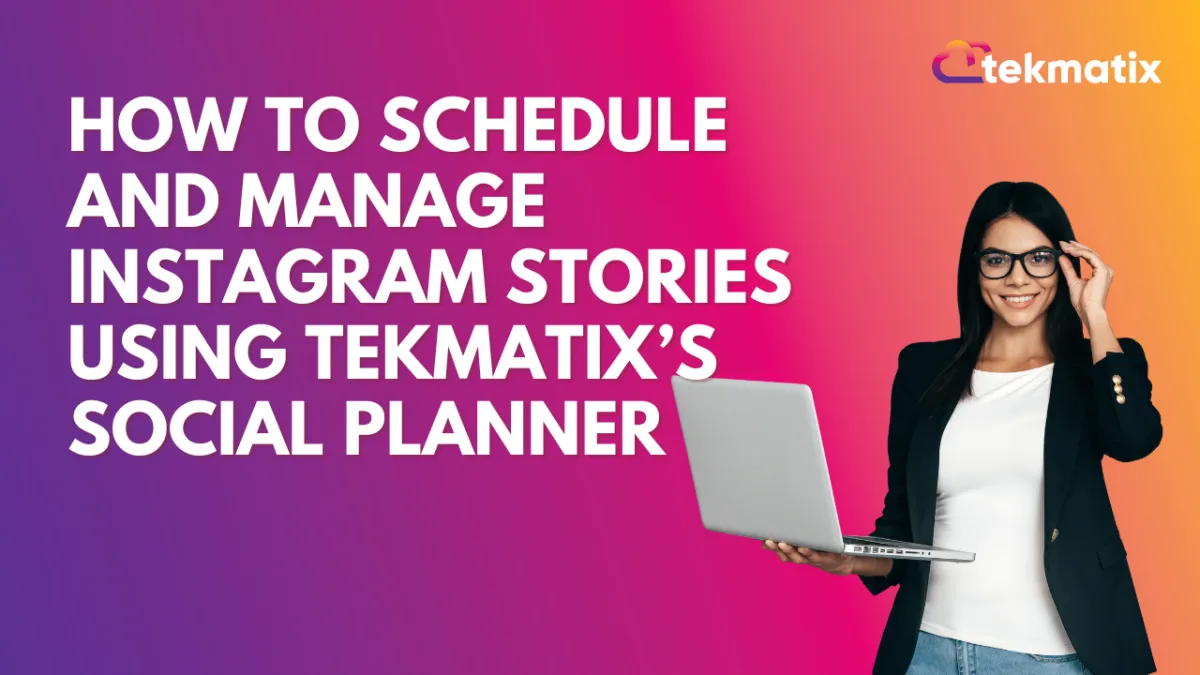
How To Schedule and Manage Instagram Stories Using Tekmatix’s Social Planner
How To Schedule and Manage Instagram Stories Using Tekmatix’s Social Planner
If you’re looking to streamline your Instagram marketing strategy, the Instagram Story Post Composer in Tekmatix makes it easier than ever. This tool helps you create, schedule, and manage Instagram Stories—perfect for brand engagement, time-sensitive promos, and consistent content planning.
Why This Feature Matters
Instagram Stories are short, engaging, and highly visible. With Tekmatix's Social Planner, you can plan ahead, hit optimal posting times (even across time zones), and maintain a steady brand presence—without needing to manually post in real time.
What You’ll Need First
Before using the Story Post Composer:
Ensure your Instagram Business Account is connected (Creator or Personal accounts are not supported due to Meta API limitations).
Upload images/videos to your Media Library in Tekmatix.
Step-by-Step: How To Schedule Instagram Stories in Tekmatix
Go to the Marketing Tab
Navigate to the Marketing & Emails section in your Tekmatix dashboard.Open the Social Planner
Click Social Planner to manage all your social media content.Create a New Post
Click + New Post > then Create New Post.
Select Your Instagram Business Account
Under “Post to,” choose the Instagram Professional account you want to publish to.
✅ Note: Stories are only supported for Instagram Business accounts.
Choose Content Type: Story
Under "Content Type," select Story from the option.
Upload Media
Click Upload Image or Video and select up to 10 files.Max image size: 8MB
Max video length: 60 seconds
❌ Text, stickers, and tagging are not supported due to Instagram API restrictions.
Choose Scheduling Option
Click the arrow beside “Post” to either:
Schedule your story,
Send for Approval, or
Save as Draft for later.
Click Save or Schedule
That’s it! Tekmatix will handle the rest.
Sample Use Case
Scenario:
You run a beauty brand launching a new skincare product next week. To build excitement:
You create 5 engaging story slides showing sneak peeks and testimonials.
You upload them to Tekmatix and schedule them for the night before launch.
Because your audience is global, you schedule posts at the best time for each time zone.
Now your content goes live, even while you sleep. 👏
Frequently Asked Questions
Q1: Can I add text or stickers to stories in Tekmatix?
A: Not at the moment. Due to Instagram’s API limitations, you’ll need to add these directly in the app.
Q2: Can I tag other users in my story posts?
A: Unfortunately, tagging is also not supported through third-party tools like Tekmatix. You’ll need to use the Instagram app for that.
Q3: Can creators or personal accounts use this feature?
A: No. Only Instagram Business Accounts are supported through Meta’s current API.
Email Builder / Email Deliverability
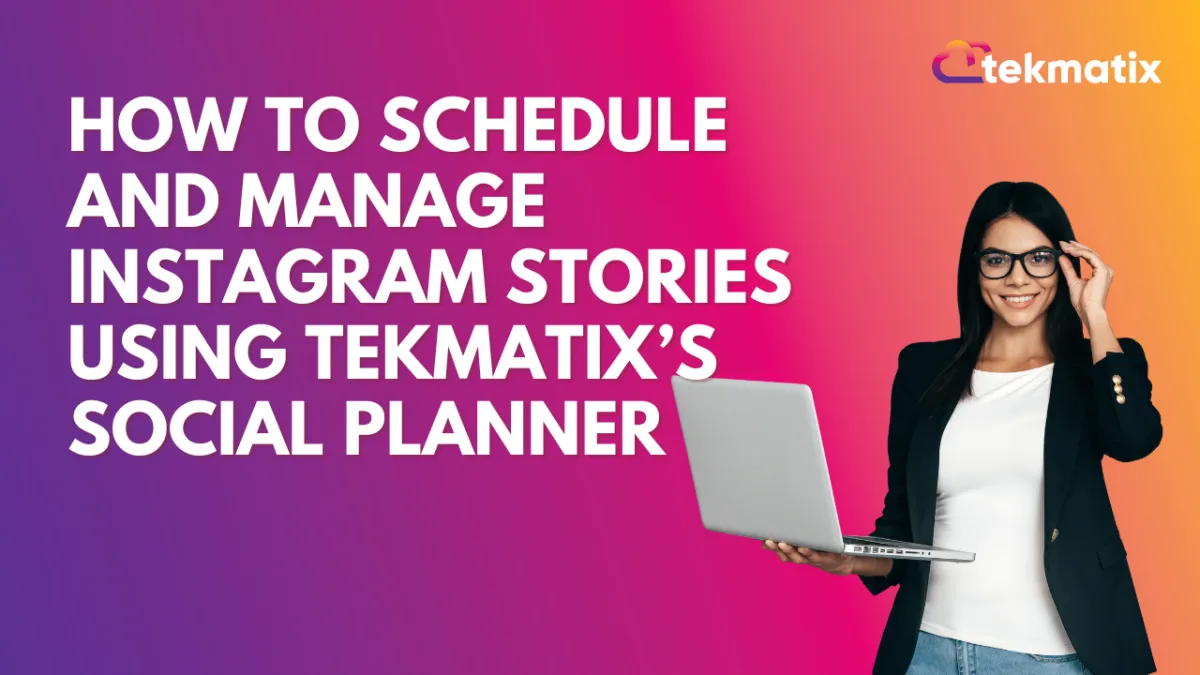
How To Schedule and Manage Instagram Stories Using Tekmatix’s Social Planner
How To Schedule and Manage Instagram Stories Using Tekmatix’s Social Planner
If you’re looking to streamline your Instagram marketing strategy, the Instagram Story Post Composer in Tekmatix makes it easier than ever. This tool helps you create, schedule, and manage Instagram Stories—perfect for brand engagement, time-sensitive promos, and consistent content planning.
Why This Feature Matters
Instagram Stories are short, engaging, and highly visible. With Tekmatix's Social Planner, you can plan ahead, hit optimal posting times (even across time zones), and maintain a steady brand presence—without needing to manually post in real time.
What You’ll Need First
Before using the Story Post Composer:
Ensure your Instagram Business Account is connected (Creator or Personal accounts are not supported due to Meta API limitations).
Upload images/videos to your Media Library in Tekmatix.
Step-by-Step: How To Schedule Instagram Stories in Tekmatix
Go to the Marketing Tab
Navigate to the Marketing & Emails section in your Tekmatix dashboard.Open the Social Planner
Click Social Planner to manage all your social media content.Create a New Post
Click + New Post > then Create New Post.
Select Your Instagram Business Account
Under “Post to,” choose the Instagram Professional account you want to publish to.
✅ Note: Stories are only supported for Instagram Business accounts.
Choose Content Type: Story
Under "Content Type," select Story from the option.
Upload Media
Click Upload Image or Video and select up to 10 files.Max image size: 8MB
Max video length: 60 seconds
❌ Text, stickers, and tagging are not supported due to Instagram API restrictions.
Choose Scheduling Option
Click the arrow beside “Post” to either:
Schedule your story,
Send for Approval, or
Save as Draft for later.
Click Save or Schedule
That’s it! Tekmatix will handle the rest.
Sample Use Case
Scenario:
You run a beauty brand launching a new skincare product next week. To build excitement:
You create 5 engaging story slides showing sneak peeks and testimonials.
You upload them to Tekmatix and schedule them for the night before launch.
Because your audience is global, you schedule posts at the best time for each time zone.
Now your content goes live, even while you sleep. 👏
Frequently Asked Questions
Q1: Can I add text or stickers to stories in Tekmatix?
A: Not at the moment. Due to Instagram’s API limitations, you’ll need to add these directly in the app.
Q2: Can I tag other users in my story posts?
A: Unfortunately, tagging is also not supported through third-party tools like Tekmatix. You’ll need to use the Instagram app for that.
Q3: Can creators or personal accounts use this feature?
A: No. Only Instagram Business Accounts are supported through Meta’s current API.
Form / Funnels
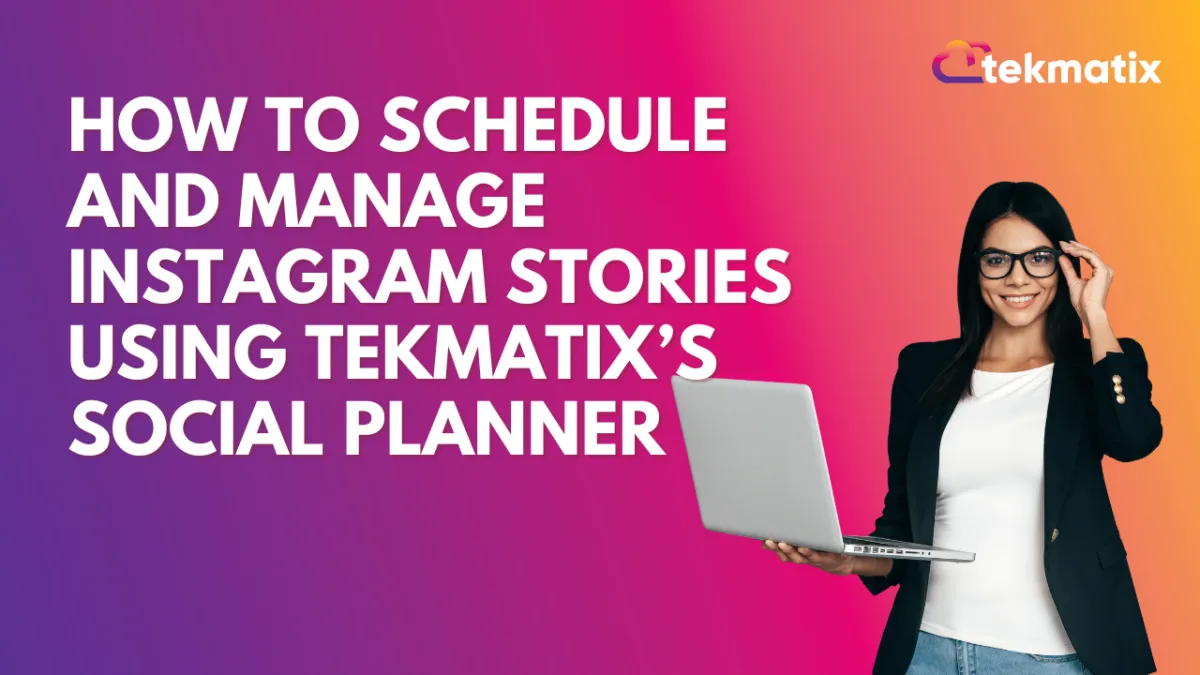
How To Schedule and Manage Instagram Stories Using Tekmatix’s Social Planner
How To Schedule and Manage Instagram Stories Using Tekmatix’s Social Planner
If you’re looking to streamline your Instagram marketing strategy, the Instagram Story Post Composer in Tekmatix makes it easier than ever. This tool helps you create, schedule, and manage Instagram Stories—perfect for brand engagement, time-sensitive promos, and consistent content planning.
Why This Feature Matters
Instagram Stories are short, engaging, and highly visible. With Tekmatix's Social Planner, you can plan ahead, hit optimal posting times (even across time zones), and maintain a steady brand presence—without needing to manually post in real time.
What You’ll Need First
Before using the Story Post Composer:
Ensure your Instagram Business Account is connected (Creator or Personal accounts are not supported due to Meta API limitations).
Upload images/videos to your Media Library in Tekmatix.
Step-by-Step: How To Schedule Instagram Stories in Tekmatix
Go to the Marketing Tab
Navigate to the Marketing & Emails section in your Tekmatix dashboard.Open the Social Planner
Click Social Planner to manage all your social media content.Create a New Post
Click + New Post > then Create New Post.
Select Your Instagram Business Account
Under “Post to,” choose the Instagram Professional account you want to publish to.
✅ Note: Stories are only supported for Instagram Business accounts.
Choose Content Type: Story
Under "Content Type," select Story from the option.
Upload Media
Click Upload Image or Video and select up to 10 files.Max image size: 8MB
Max video length: 60 seconds
❌ Text, stickers, and tagging are not supported due to Instagram API restrictions.
Choose Scheduling Option
Click the arrow beside “Post” to either:
Schedule your story,
Send for Approval, or
Save as Draft for later.
Click Save or Schedule
That’s it! Tekmatix will handle the rest.
Sample Use Case
Scenario:
You run a beauty brand launching a new skincare product next week. To build excitement:
You create 5 engaging story slides showing sneak peeks and testimonials.
You upload them to Tekmatix and schedule them for the night before launch.
Because your audience is global, you schedule posts at the best time for each time zone.
Now your content goes live, even while you sleep. 👏
Frequently Asked Questions
Q1: Can I add text or stickers to stories in Tekmatix?
A: Not at the moment. Due to Instagram’s API limitations, you’ll need to add these directly in the app.
Q2: Can I tag other users in my story posts?
A: Unfortunately, tagging is also not supported through third-party tools like Tekmatix. You’ll need to use the Instagram app for that.
Q3: Can creators or personal accounts use this feature?
A: No. Only Instagram Business Accounts are supported through Meta’s current API.
Google My Business / Integrations
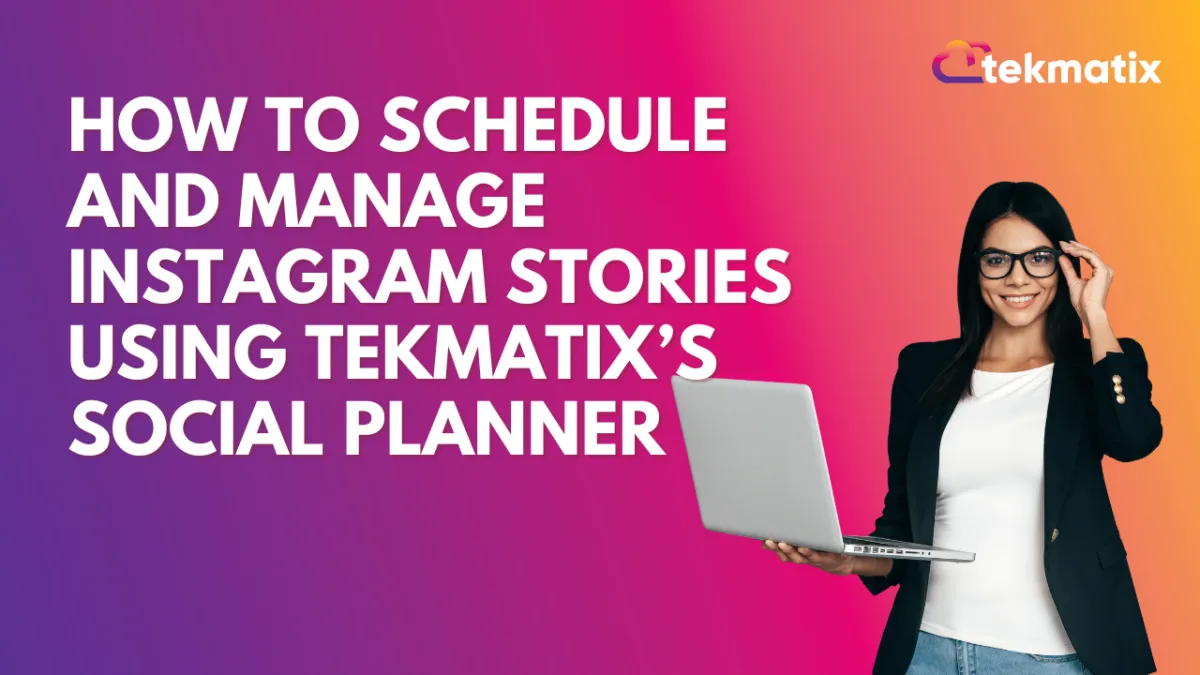
How To Schedule and Manage Instagram Stories Using Tekmatix’s Social Planner
How To Schedule and Manage Instagram Stories Using Tekmatix’s Social Planner
If you’re looking to streamline your Instagram marketing strategy, the Instagram Story Post Composer in Tekmatix makes it easier than ever. This tool helps you create, schedule, and manage Instagram Stories—perfect for brand engagement, time-sensitive promos, and consistent content planning.
Why This Feature Matters
Instagram Stories are short, engaging, and highly visible. With Tekmatix's Social Planner, you can plan ahead, hit optimal posting times (even across time zones), and maintain a steady brand presence—without needing to manually post in real time.
What You’ll Need First
Before using the Story Post Composer:
Ensure your Instagram Business Account is connected (Creator or Personal accounts are not supported due to Meta API limitations).
Upload images/videos to your Media Library in Tekmatix.
Step-by-Step: How To Schedule Instagram Stories in Tekmatix
Go to the Marketing Tab
Navigate to the Marketing & Emails section in your Tekmatix dashboard.Open the Social Planner
Click Social Planner to manage all your social media content.Create a New Post
Click + New Post > then Create New Post.
Select Your Instagram Business Account
Under “Post to,” choose the Instagram Professional account you want to publish to.
✅ Note: Stories are only supported for Instagram Business accounts.
Choose Content Type: Story
Under "Content Type," select Story from the option.
Upload Media
Click Upload Image or Video and select up to 10 files.Max image size: 8MB
Max video length: 60 seconds
❌ Text, stickers, and tagging are not supported due to Instagram API restrictions.
Choose Scheduling Option
Click the arrow beside “Post” to either:
Schedule your story,
Send for Approval, or
Save as Draft for later.
Click Save or Schedule
That’s it! Tekmatix will handle the rest.
Sample Use Case
Scenario:
You run a beauty brand launching a new skincare product next week. To build excitement:
You create 5 engaging story slides showing sneak peeks and testimonials.
You upload them to Tekmatix and schedule them for the night before launch.
Because your audience is global, you schedule posts at the best time for each time zone.
Now your content goes live, even while you sleep. 👏
Frequently Asked Questions
Q1: Can I add text or stickers to stories in Tekmatix?
A: Not at the moment. Due to Instagram’s API limitations, you’ll need to add these directly in the app.
Q2: Can I tag other users in my story posts?
A: Unfortunately, tagging is also not supported through third-party tools like Tekmatix. You’ll need to use the Instagram app for that.
Q3: Can creators or personal accounts use this feature?
A: No. Only Instagram Business Accounts are supported through Meta’s current API.
Invoices / LC Email / LC Phone
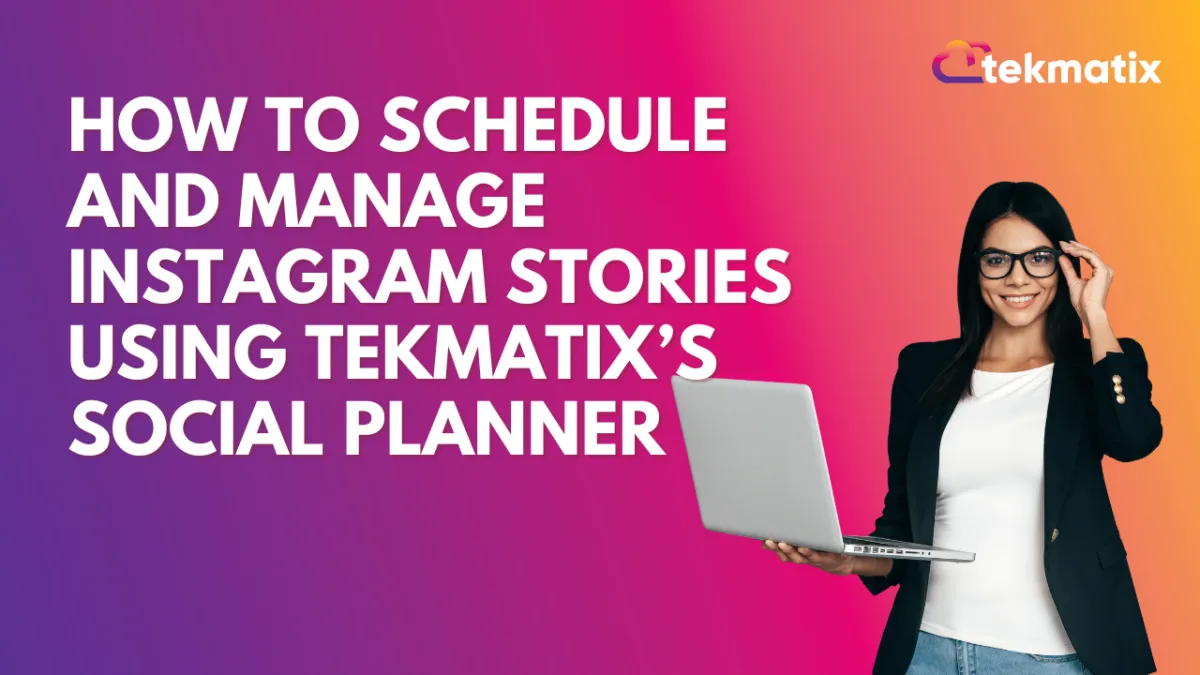
How To Schedule and Manage Instagram Stories Using Tekmatix’s Social Planner
How To Schedule and Manage Instagram Stories Using Tekmatix’s Social Planner
If you’re looking to streamline your Instagram marketing strategy, the Instagram Story Post Composer in Tekmatix makes it easier than ever. This tool helps you create, schedule, and manage Instagram Stories—perfect for brand engagement, time-sensitive promos, and consistent content planning.
Why This Feature Matters
Instagram Stories are short, engaging, and highly visible. With Tekmatix's Social Planner, you can plan ahead, hit optimal posting times (even across time zones), and maintain a steady brand presence—without needing to manually post in real time.
What You’ll Need First
Before using the Story Post Composer:
Ensure your Instagram Business Account is connected (Creator or Personal accounts are not supported due to Meta API limitations).
Upload images/videos to your Media Library in Tekmatix.
Step-by-Step: How To Schedule Instagram Stories in Tekmatix
Go to the Marketing Tab
Navigate to the Marketing & Emails section in your Tekmatix dashboard.Open the Social Planner
Click Social Planner to manage all your social media content.Create a New Post
Click + New Post > then Create New Post.
Select Your Instagram Business Account
Under “Post to,” choose the Instagram Professional account you want to publish to.
✅ Note: Stories are only supported for Instagram Business accounts.
Choose Content Type: Story
Under "Content Type," select Story from the option.
Upload Media
Click Upload Image or Video and select up to 10 files.Max image size: 8MB
Max video length: 60 seconds
❌ Text, stickers, and tagging are not supported due to Instagram API restrictions.
Choose Scheduling Option
Click the arrow beside “Post” to either:
Schedule your story,
Send for Approval, or
Save as Draft for later.
Click Save or Schedule
That’s it! Tekmatix will handle the rest.
Sample Use Case
Scenario:
You run a beauty brand launching a new skincare product next week. To build excitement:
You create 5 engaging story slides showing sneak peeks and testimonials.
You upload them to Tekmatix and schedule them for the night before launch.
Because your audience is global, you schedule posts at the best time for each time zone.
Now your content goes live, even while you sleep. 👏
Frequently Asked Questions
Q1: Can I add text or stickers to stories in Tekmatix?
A: Not at the moment. Due to Instagram’s API limitations, you’ll need to add these directly in the app.
Q2: Can I tag other users in my story posts?
A: Unfortunately, tagging is also not supported through third-party tools like Tekmatix. You’ll need to use the Instagram app for that.
Q3: Can creators or personal accounts use this feature?
A: No. Only Instagram Business Accounts are supported through Meta’s current API.
Memberships Area
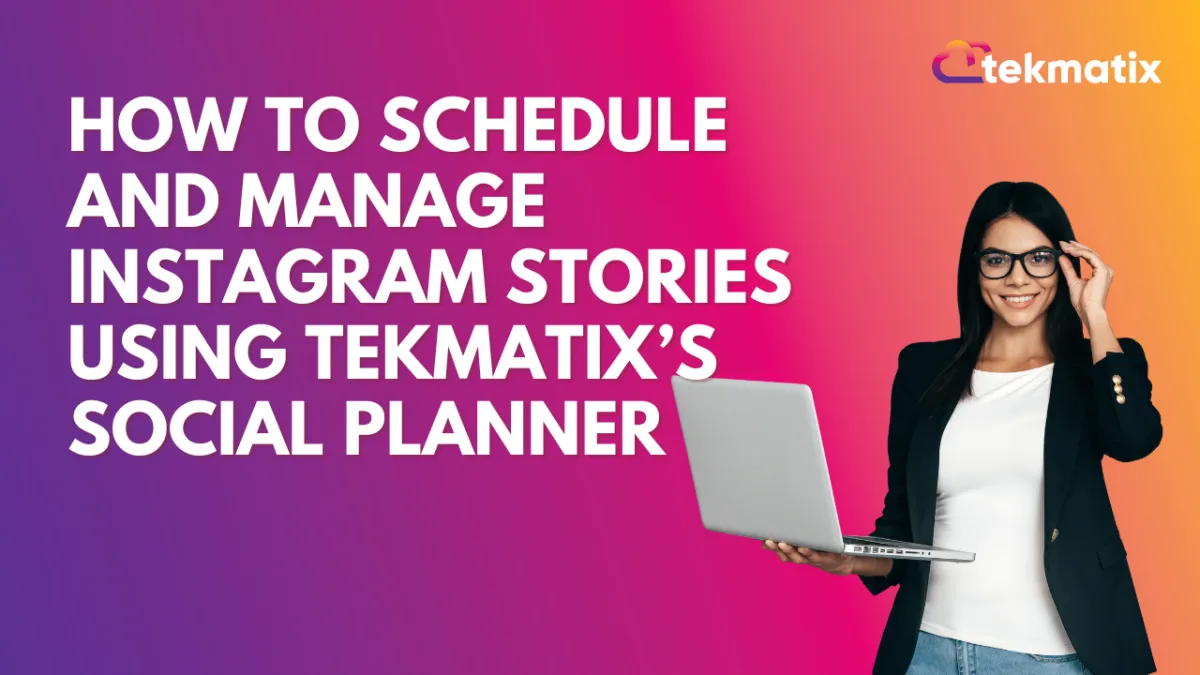
How To Schedule and Manage Instagram Stories Using Tekmatix’s Social Planner
How To Schedule and Manage Instagram Stories Using Tekmatix’s Social Planner
If you’re looking to streamline your Instagram marketing strategy, the Instagram Story Post Composer in Tekmatix makes it easier than ever. This tool helps you create, schedule, and manage Instagram Stories—perfect for brand engagement, time-sensitive promos, and consistent content planning.
Why This Feature Matters
Instagram Stories are short, engaging, and highly visible. With Tekmatix's Social Planner, you can plan ahead, hit optimal posting times (even across time zones), and maintain a steady brand presence—without needing to manually post in real time.
What You’ll Need First
Before using the Story Post Composer:
Ensure your Instagram Business Account is connected (Creator or Personal accounts are not supported due to Meta API limitations).
Upload images/videos to your Media Library in Tekmatix.
Step-by-Step: How To Schedule Instagram Stories in Tekmatix
Go to the Marketing Tab
Navigate to the Marketing & Emails section in your Tekmatix dashboard.Open the Social Planner
Click Social Planner to manage all your social media content.Create a New Post
Click + New Post > then Create New Post.
Select Your Instagram Business Account
Under “Post to,” choose the Instagram Professional account you want to publish to.
✅ Note: Stories are only supported for Instagram Business accounts.
Choose Content Type: Story
Under "Content Type," select Story from the option.
Upload Media
Click Upload Image or Video and select up to 10 files.Max image size: 8MB
Max video length: 60 seconds
❌ Text, stickers, and tagging are not supported due to Instagram API restrictions.
Choose Scheduling Option
Click the arrow beside “Post” to either:
Schedule your story,
Send for Approval, or
Save as Draft for later.
Click Save or Schedule
That’s it! Tekmatix will handle the rest.
Sample Use Case
Scenario:
You run a beauty brand launching a new skincare product next week. To build excitement:
You create 5 engaging story slides showing sneak peeks and testimonials.
You upload them to Tekmatix and schedule them for the night before launch.
Because your audience is global, you schedule posts at the best time for each time zone.
Now your content goes live, even while you sleep. 👏
Frequently Asked Questions
Q1: Can I add text or stickers to stories in Tekmatix?
A: Not at the moment. Due to Instagram’s API limitations, you’ll need to add these directly in the app.
Q2: Can I tag other users in my story posts?
A: Unfortunately, tagging is also not supported through third-party tools like Tekmatix. You’ll need to use the Instagram app for that.
Q3: Can creators or personal accounts use this feature?
A: No. Only Instagram Business Accounts are supported through Meta’s current API.
Opportunities & Pipeline / Payment
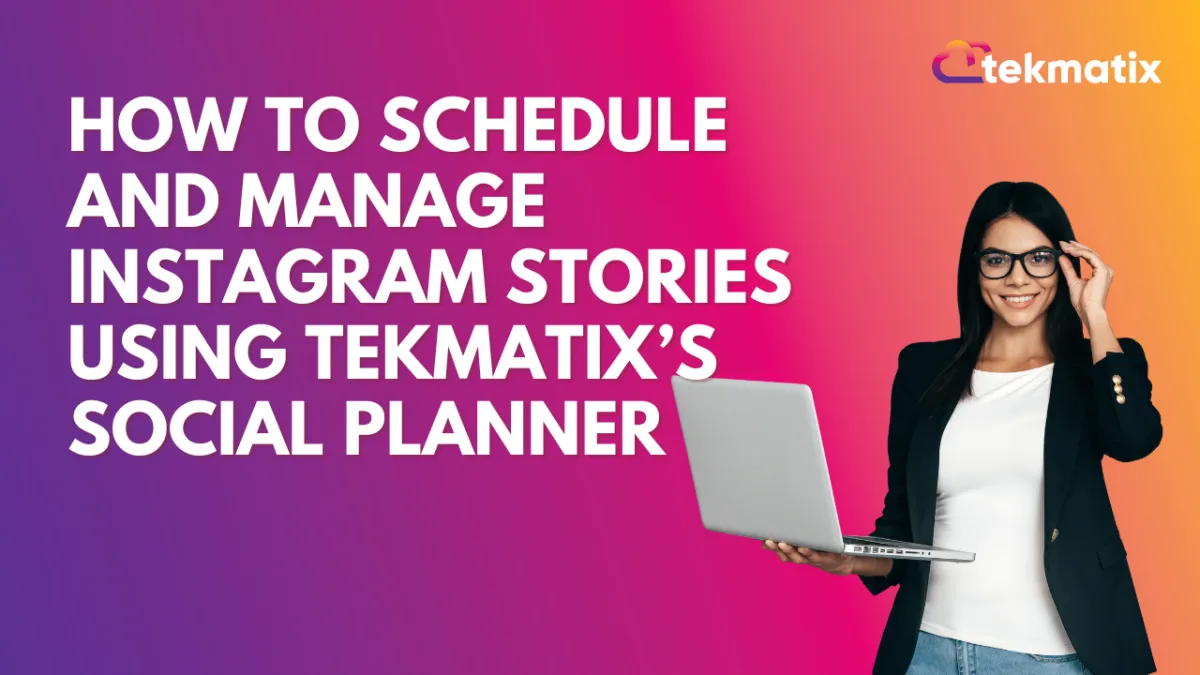
How To Schedule and Manage Instagram Stories Using Tekmatix’s Social Planner
How To Schedule and Manage Instagram Stories Using Tekmatix’s Social Planner
If you’re looking to streamline your Instagram marketing strategy, the Instagram Story Post Composer in Tekmatix makes it easier than ever. This tool helps you create, schedule, and manage Instagram Stories—perfect for brand engagement, time-sensitive promos, and consistent content planning.
Why This Feature Matters
Instagram Stories are short, engaging, and highly visible. With Tekmatix's Social Planner, you can plan ahead, hit optimal posting times (even across time zones), and maintain a steady brand presence—without needing to manually post in real time.
What You’ll Need First
Before using the Story Post Composer:
Ensure your Instagram Business Account is connected (Creator or Personal accounts are not supported due to Meta API limitations).
Upload images/videos to your Media Library in Tekmatix.
Step-by-Step: How To Schedule Instagram Stories in Tekmatix
Go to the Marketing Tab
Navigate to the Marketing & Emails section in your Tekmatix dashboard.Open the Social Planner
Click Social Planner to manage all your social media content.Create a New Post
Click + New Post > then Create New Post.
Select Your Instagram Business Account
Under “Post to,” choose the Instagram Professional account you want to publish to.
✅ Note: Stories are only supported for Instagram Business accounts.
Choose Content Type: Story
Under "Content Type," select Story from the option.
Upload Media
Click Upload Image or Video and select up to 10 files.Max image size: 8MB
Max video length: 60 seconds
❌ Text, stickers, and tagging are not supported due to Instagram API restrictions.
Choose Scheduling Option
Click the arrow beside “Post” to either:
Schedule your story,
Send for Approval, or
Save as Draft for later.
Click Save or Schedule
That’s it! Tekmatix will handle the rest.
Sample Use Case
Scenario:
You run a beauty brand launching a new skincare product next week. To build excitement:
You create 5 engaging story slides showing sneak peeks and testimonials.
You upload them to Tekmatix and schedule them for the night before launch.
Because your audience is global, you schedule posts at the best time for each time zone.
Now your content goes live, even while you sleep. 👏
Frequently Asked Questions
Q1: Can I add text or stickers to stories in Tekmatix?
A: Not at the moment. Due to Instagram’s API limitations, you’ll need to add these directly in the app.
Q2: Can I tag other users in my story posts?
A: Unfortunately, tagging is also not supported through third-party tools like Tekmatix. You’ll need to use the Instagram app for that.
Q3: Can creators or personal accounts use this feature?
A: No. Only Instagram Business Accounts are supported through Meta’s current API.
Reputation Management / Review Request
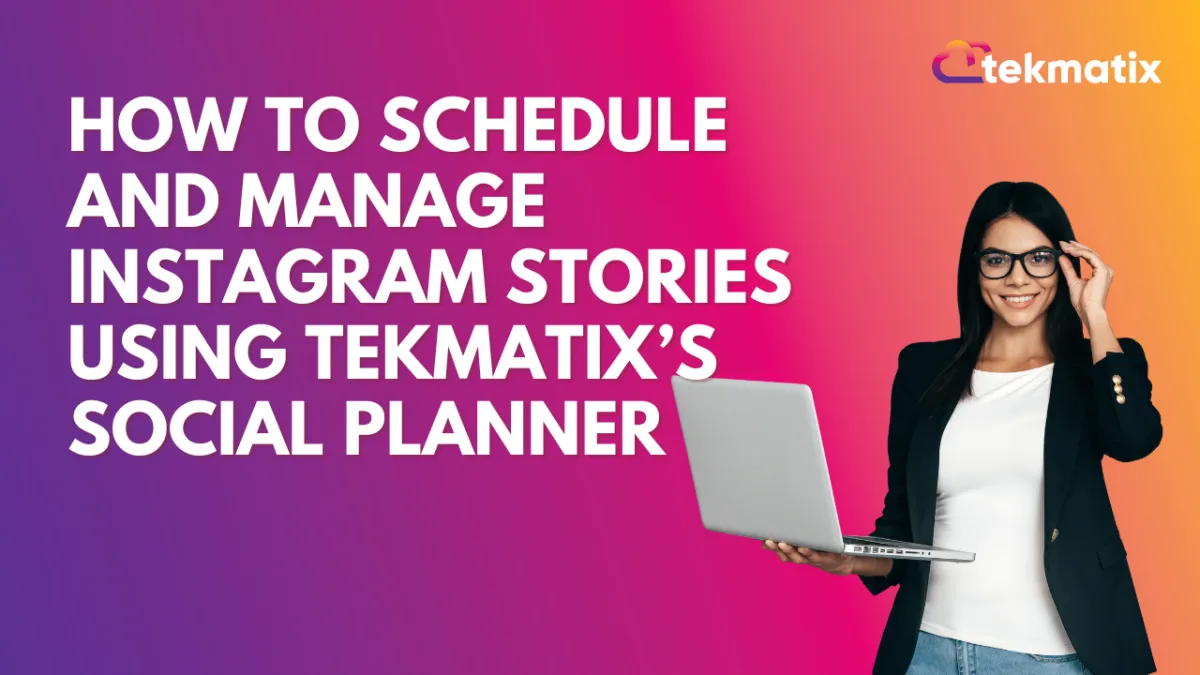
How To Schedule and Manage Instagram Stories Using Tekmatix’s Social Planner
How To Schedule and Manage Instagram Stories Using Tekmatix’s Social Planner
If you’re looking to streamline your Instagram marketing strategy, the Instagram Story Post Composer in Tekmatix makes it easier than ever. This tool helps you create, schedule, and manage Instagram Stories—perfect for brand engagement, time-sensitive promos, and consistent content planning.
Why This Feature Matters
Instagram Stories are short, engaging, and highly visible. With Tekmatix's Social Planner, you can plan ahead, hit optimal posting times (even across time zones), and maintain a steady brand presence—without needing to manually post in real time.
What You’ll Need First
Before using the Story Post Composer:
Ensure your Instagram Business Account is connected (Creator or Personal accounts are not supported due to Meta API limitations).
Upload images/videos to your Media Library in Tekmatix.
Step-by-Step: How To Schedule Instagram Stories in Tekmatix
Go to the Marketing Tab
Navigate to the Marketing & Emails section in your Tekmatix dashboard.Open the Social Planner
Click Social Planner to manage all your social media content.Create a New Post
Click + New Post > then Create New Post.
Select Your Instagram Business Account
Under “Post to,” choose the Instagram Professional account you want to publish to.
✅ Note: Stories are only supported for Instagram Business accounts.
Choose Content Type: Story
Under "Content Type," select Story from the option.
Upload Media
Click Upload Image or Video and select up to 10 files.Max image size: 8MB
Max video length: 60 seconds
❌ Text, stickers, and tagging are not supported due to Instagram API restrictions.
Choose Scheduling Option
Click the arrow beside “Post” to either:
Schedule your story,
Send for Approval, or
Save as Draft for later.
Click Save or Schedule
That’s it! Tekmatix will handle the rest.
Sample Use Case
Scenario:
You run a beauty brand launching a new skincare product next week. To build excitement:
You create 5 engaging story slides showing sneak peeks and testimonials.
You upload them to Tekmatix and schedule them for the night before launch.
Because your audience is global, you schedule posts at the best time for each time zone.
Now your content goes live, even while you sleep. 👏
Frequently Asked Questions
Q1: Can I add text or stickers to stories in Tekmatix?
A: Not at the moment. Due to Instagram’s API limitations, you’ll need to add these directly in the app.
Q2: Can I tag other users in my story posts?
A: Unfortunately, tagging is also not supported through third-party tools like Tekmatix. You’ll need to use the Instagram app for that.
Q3: Can creators or personal accounts use this feature?
A: No. Only Instagram Business Accounts are supported through Meta’s current API.
Settings / SMS / SMTP Providers
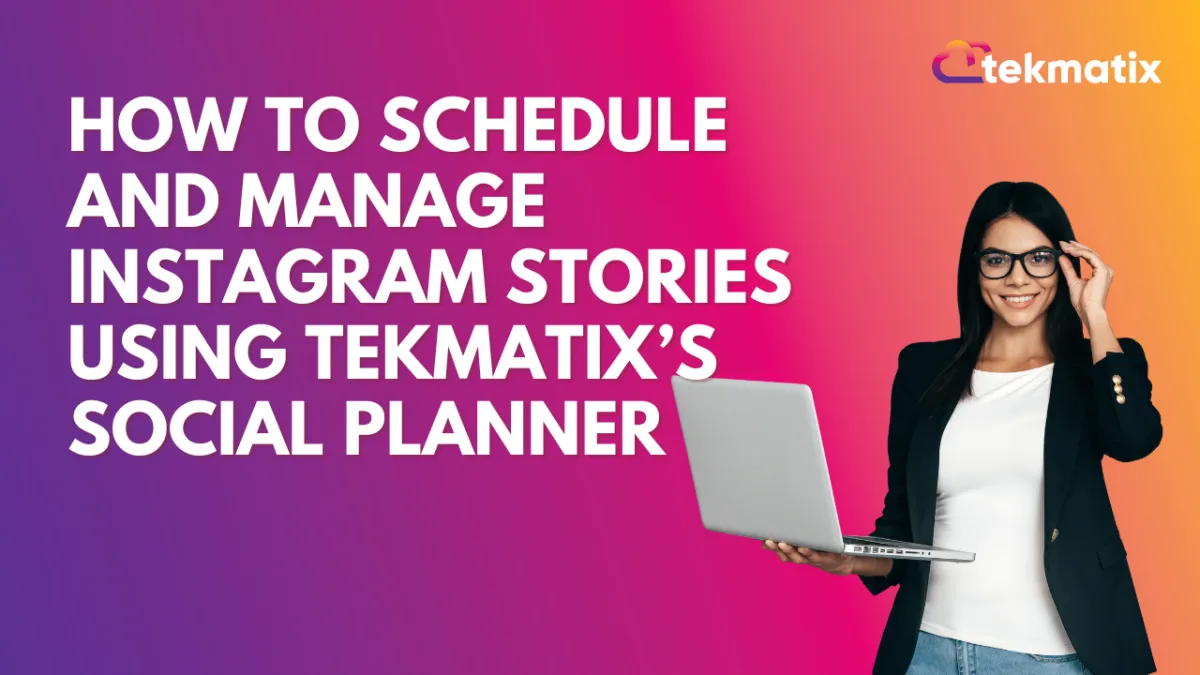
How To Schedule and Manage Instagram Stories Using Tekmatix’s Social Planner
How To Schedule and Manage Instagram Stories Using Tekmatix’s Social Planner
If you’re looking to streamline your Instagram marketing strategy, the Instagram Story Post Composer in Tekmatix makes it easier than ever. This tool helps you create, schedule, and manage Instagram Stories—perfect for brand engagement, time-sensitive promos, and consistent content planning.
Why This Feature Matters
Instagram Stories are short, engaging, and highly visible. With Tekmatix's Social Planner, you can plan ahead, hit optimal posting times (even across time zones), and maintain a steady brand presence—without needing to manually post in real time.
What You’ll Need First
Before using the Story Post Composer:
Ensure your Instagram Business Account is connected (Creator or Personal accounts are not supported due to Meta API limitations).
Upload images/videos to your Media Library in Tekmatix.
Step-by-Step: How To Schedule Instagram Stories in Tekmatix
Go to the Marketing Tab
Navigate to the Marketing & Emails section in your Tekmatix dashboard.Open the Social Planner
Click Social Planner to manage all your social media content.Create a New Post
Click + New Post > then Create New Post.
Select Your Instagram Business Account
Under “Post to,” choose the Instagram Professional account you want to publish to.
✅ Note: Stories are only supported for Instagram Business accounts.
Choose Content Type: Story
Under "Content Type," select Story from the option.
Upload Media
Click Upload Image or Video and select up to 10 files.Max image size: 8MB
Max video length: 60 seconds
❌ Text, stickers, and tagging are not supported due to Instagram API restrictions.
Choose Scheduling Option
Click the arrow beside “Post” to either:
Schedule your story,
Send for Approval, or
Save as Draft for later.
Click Save or Schedule
That’s it! Tekmatix will handle the rest.
Sample Use Case
Scenario:
You run a beauty brand launching a new skincare product next week. To build excitement:
You create 5 engaging story slides showing sneak peeks and testimonials.
You upload them to Tekmatix and schedule them for the night before launch.
Because your audience is global, you schedule posts at the best time for each time zone.
Now your content goes live, even while you sleep. 👏
Frequently Asked Questions
Q1: Can I add text or stickers to stories in Tekmatix?
A: Not at the moment. Due to Instagram’s API limitations, you’ll need to add these directly in the app.
Q2: Can I tag other users in my story posts?
A: Unfortunately, tagging is also not supported through third-party tools like Tekmatix. You’ll need to use the Instagram app for that.
Q3: Can creators or personal accounts use this feature?
A: No. Only Instagram Business Accounts are supported through Meta’s current API.
Website / WordPress / Workflow
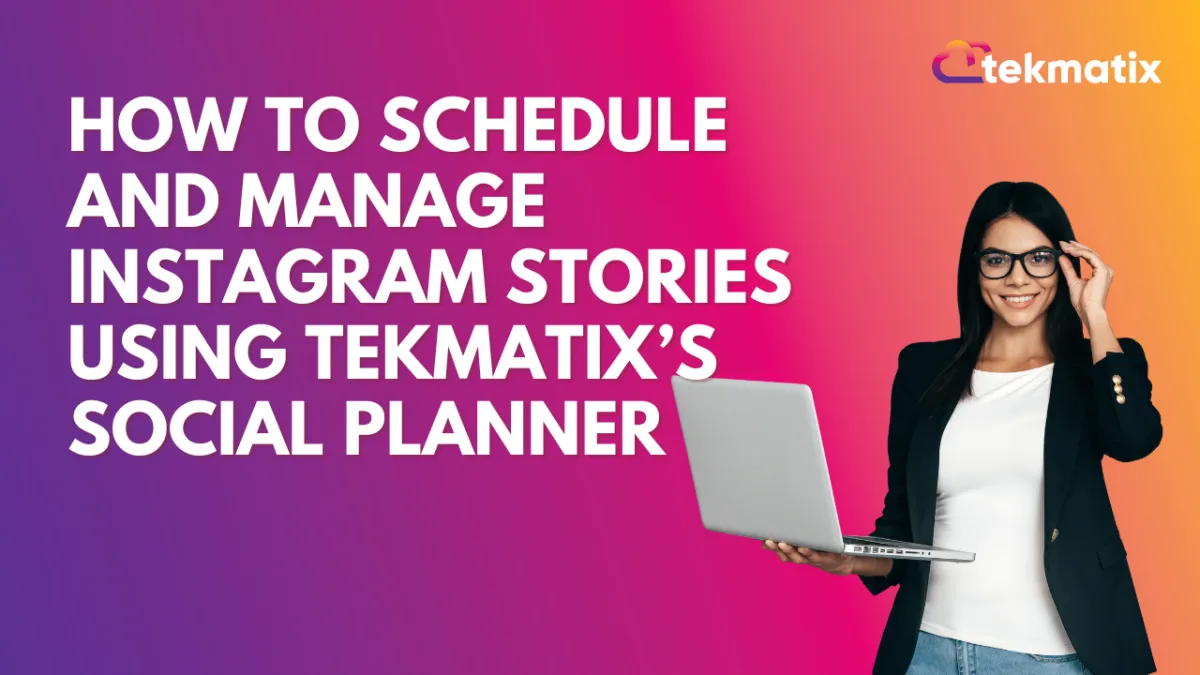
How To Schedule and Manage Instagram Stories Using Tekmatix’s Social Planner
How To Schedule and Manage Instagram Stories Using Tekmatix’s Social Planner
If you’re looking to streamline your Instagram marketing strategy, the Instagram Story Post Composer in Tekmatix makes it easier than ever. This tool helps you create, schedule, and manage Instagram Stories—perfect for brand engagement, time-sensitive promos, and consistent content planning.
Why This Feature Matters
Instagram Stories are short, engaging, and highly visible. With Tekmatix's Social Planner, you can plan ahead, hit optimal posting times (even across time zones), and maintain a steady brand presence—without needing to manually post in real time.
What You’ll Need First
Before using the Story Post Composer:
Ensure your Instagram Business Account is connected (Creator or Personal accounts are not supported due to Meta API limitations).
Upload images/videos to your Media Library in Tekmatix.
Step-by-Step: How To Schedule Instagram Stories in Tekmatix
Go to the Marketing Tab
Navigate to the Marketing & Emails section in your Tekmatix dashboard.Open the Social Planner
Click Social Planner to manage all your social media content.Create a New Post
Click + New Post > then Create New Post.
Select Your Instagram Business Account
Under “Post to,” choose the Instagram Professional account you want to publish to.
✅ Note: Stories are only supported for Instagram Business accounts.
Choose Content Type: Story
Under "Content Type," select Story from the option.
Upload Media
Click Upload Image or Video and select up to 10 files.Max image size: 8MB
Max video length: 60 seconds
❌ Text, stickers, and tagging are not supported due to Instagram API restrictions.
Choose Scheduling Option
Click the arrow beside “Post” to either:
Schedule your story,
Send for Approval, or
Save as Draft for later.
Click Save or Schedule
That’s it! Tekmatix will handle the rest.
Sample Use Case
Scenario:
You run a beauty brand launching a new skincare product next week. To build excitement:
You create 5 engaging story slides showing sneak peeks and testimonials.
You upload them to Tekmatix and schedule them for the night before launch.
Because your audience is global, you schedule posts at the best time for each time zone.
Now your content goes live, even while you sleep. 👏
Frequently Asked Questions
Q1: Can I add text or stickers to stories in Tekmatix?
A: Not at the moment. Due to Instagram’s API limitations, you’ll need to add these directly in the app.
Q2: Can I tag other users in my story posts?
A: Unfortunately, tagging is also not supported through third-party tools like Tekmatix. You’ll need to use the Instagram app for that.
Q3: Can creators or personal accounts use this feature?
A: No. Only Instagram Business Accounts are supported through Meta’s current API.
Copyright © 2022 TekMatix. All rights reserved | [email protected]
