
TekMatix Help Articles

Afilliates / Appointment
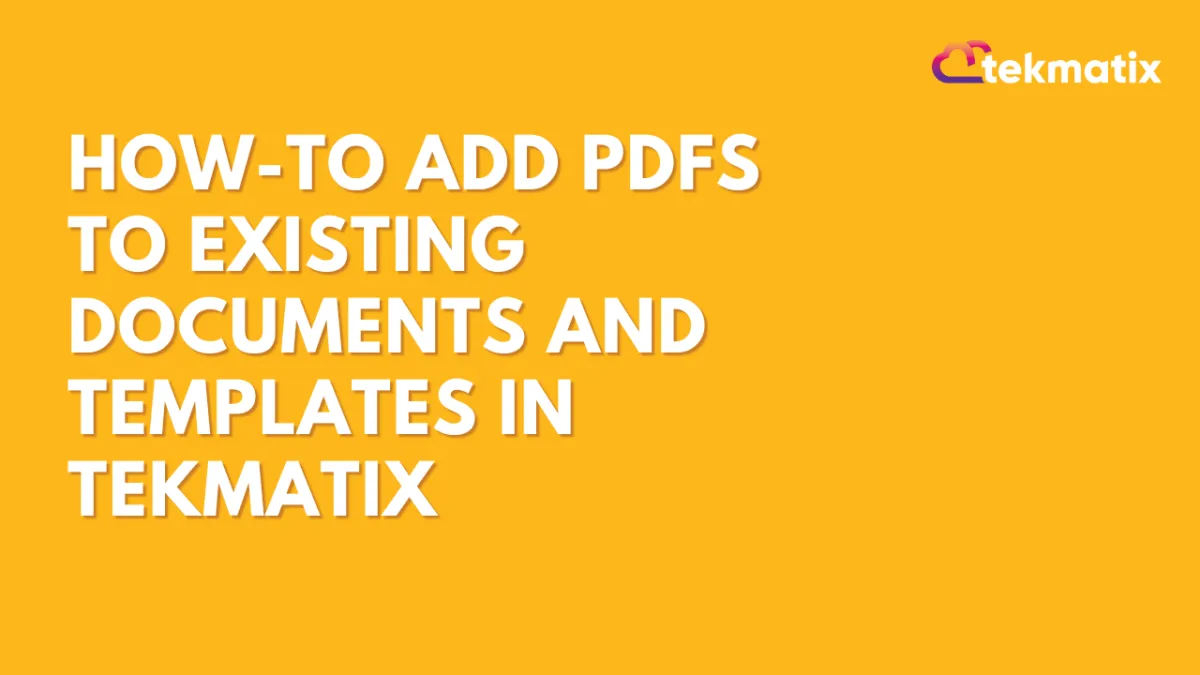
How-To Add PDFs to Existing Documents and Templates in Tekmatix
How-To Add PDFs to Existing Documents and Templates in Tekmatix
Creating professional contracts and proposals just got a lot easier! With Tekmatix’s latest enhancement, you can now upload additional PDF files directly into your existing Documents or Templates—no need to start over or rebuild from scratch.
This small but powerful update is a time-saver for anyone working with contracts, onboarding documents, or proposals. Whether you forgot to include an appendix or just received an updated policy to attach, Tekmatix lets you plug it in without breaking your flow.
🧩 Why This Matters
Previously, missing a single PDF meant you’d often need to redo the entire document or template from the beginning. Now, with just a couple of clicks, you can add new PDFs into any live or draft file, keeping everything in one place, neat and organized.
This helps you:
Save time and avoid duplicate work
Keep documents updated in real-time
Reduce errors when sharing materials with clients or team members
🛠️ How to Add PDFs to Existing Tekmatix Documents
There are two simple ways to add PDF pages into your document or template:
✅ Option 1: Add a PDF Using the Pages Panel
Go to Payments and click on Documents & Contracts.
Open your existing Document or Template inside the Tekmatix editor.
In the left-hand "Pages" panel, click the "+" (plus) icon.
Choose the PDF file you want to upload.
The new PDF will be added as a page within your document.

✅ Option 2: Use the Top-Right Menu
With your Document or Template open, click the three dots menu (⋮) in the top-right corner of the editor.
Select "Add PDFs."
Upload your PDF file, and it will be inserted directly into the document.

💡Scenario: Client Onboarding Packet
Let’s say you’ve created a client onboarding packet using a Tekmatix template, and after sending it for internal review, your team realizes you forgot to include the “Service Agreement Terms” PDF.
Instead of rebuilding the packet, you simply:
Open the original document,
Click the "+" in the left panel,
Upload the missing PDF,
And you're done—no delays, no duplicates, and no stress.
This keeps your process clean and fast, especially helpful when managing multiple clients or project types.
🔁 Use Cases & Ideas
Here are a few real-life examples of how this feature can save you time:
Add updated Terms and Conditions to a recurring contract
Insert a client’s custom intake form without editing the original file
Attach supplementary project briefs or timelines to proposals
Include signed waivers or legal disclosures into onboarding documents
🎉 Final Tips
You can add multiple PDFs if needed—perfect for compiling all client-specific documents into one place.
Be sure to review the order of pages after uploading to make sure everything is arranged correctly.
If you're managing documents in Tekmatix regularly, this update will quickly become one of your favorite time-saving features!
Blogs / Calendars / Campaign
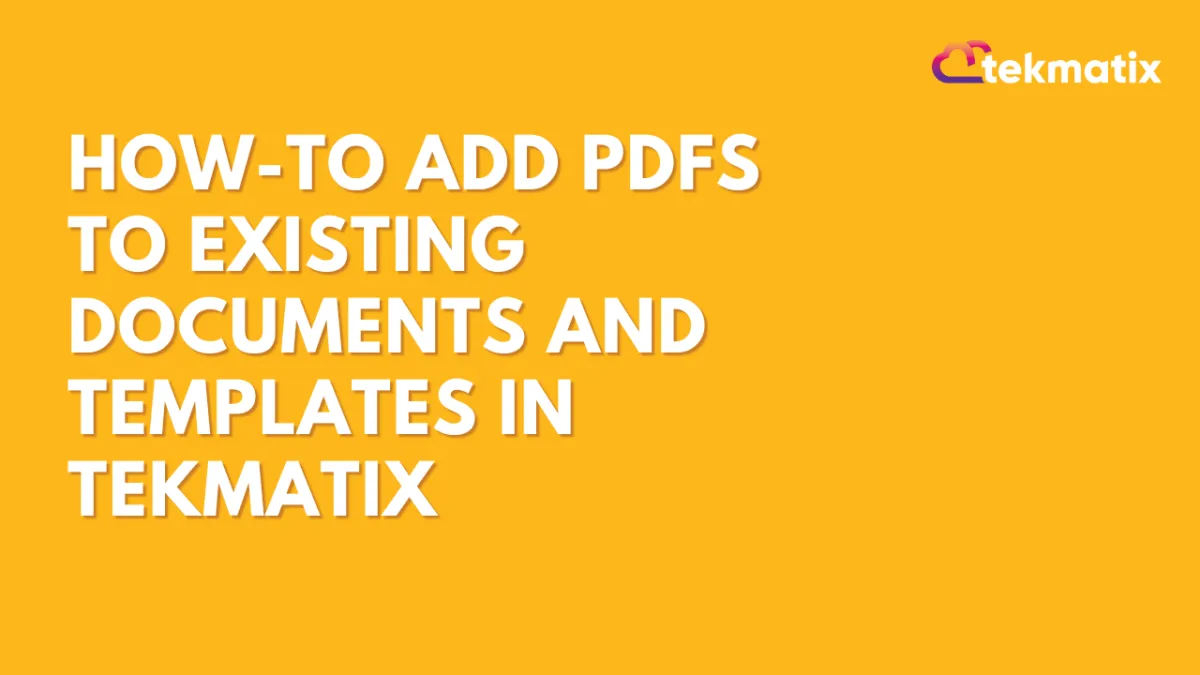
How-To Add PDFs to Existing Documents and Templates in Tekmatix
How-To Add PDFs to Existing Documents and Templates in Tekmatix
Creating professional contracts and proposals just got a lot easier! With Tekmatix’s latest enhancement, you can now upload additional PDF files directly into your existing Documents or Templates—no need to start over or rebuild from scratch.
This small but powerful update is a time-saver for anyone working with contracts, onboarding documents, or proposals. Whether you forgot to include an appendix or just received an updated policy to attach, Tekmatix lets you plug it in without breaking your flow.
🧩 Why This Matters
Previously, missing a single PDF meant you’d often need to redo the entire document or template from the beginning. Now, with just a couple of clicks, you can add new PDFs into any live or draft file, keeping everything in one place, neat and organized.
This helps you:
Save time and avoid duplicate work
Keep documents updated in real-time
Reduce errors when sharing materials with clients or team members
🛠️ How to Add PDFs to Existing Tekmatix Documents
There are two simple ways to add PDF pages into your document or template:
✅ Option 1: Add a PDF Using the Pages Panel
Go to Payments and click on Documents & Contracts.
Open your existing Document or Template inside the Tekmatix editor.
In the left-hand "Pages" panel, click the "+" (plus) icon.
Choose the PDF file you want to upload.
The new PDF will be added as a page within your document.

✅ Option 2: Use the Top-Right Menu
With your Document or Template open, click the three dots menu (⋮) in the top-right corner of the editor.
Select "Add PDFs."
Upload your PDF file, and it will be inserted directly into the document.

💡Scenario: Client Onboarding Packet
Let’s say you’ve created a client onboarding packet using a Tekmatix template, and after sending it for internal review, your team realizes you forgot to include the “Service Agreement Terms” PDF.
Instead of rebuilding the packet, you simply:
Open the original document,
Click the "+" in the left panel,
Upload the missing PDF,
And you're done—no delays, no duplicates, and no stress.
This keeps your process clean and fast, especially helpful when managing multiple clients or project types.
🔁 Use Cases & Ideas
Here are a few real-life examples of how this feature can save you time:
Add updated Terms and Conditions to a recurring contract
Insert a client’s custom intake form without editing the original file
Attach supplementary project briefs or timelines to proposals
Include signed waivers or legal disclosures into onboarding documents
🎉 Final Tips
You can add multiple PDFs if needed—perfect for compiling all client-specific documents into one place.
Be sure to review the order of pages after uploading to make sure everything is arranged correctly.
If you're managing documents in Tekmatix regularly, this update will quickly become one of your favorite time-saving features!
Course / CRM / Chat Widget
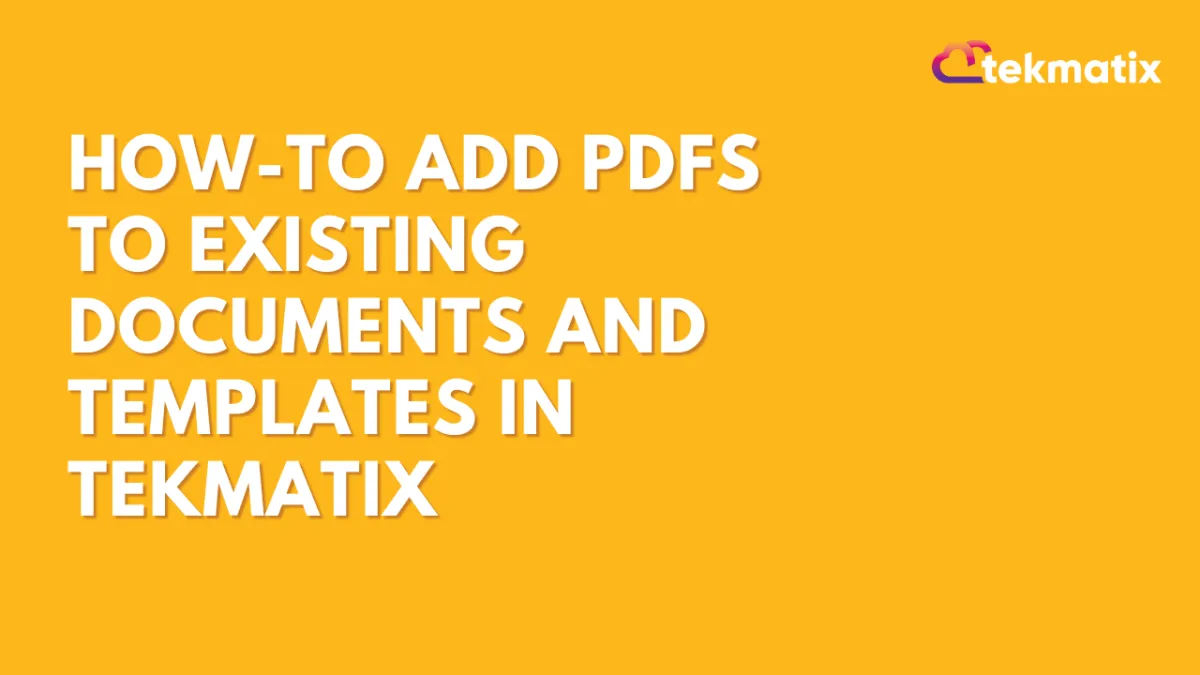
How-To Add PDFs to Existing Documents and Templates in Tekmatix
How-To Add PDFs to Existing Documents and Templates in Tekmatix
Creating professional contracts and proposals just got a lot easier! With Tekmatix’s latest enhancement, you can now upload additional PDF files directly into your existing Documents or Templates—no need to start over or rebuild from scratch.
This small but powerful update is a time-saver for anyone working with contracts, onboarding documents, or proposals. Whether you forgot to include an appendix or just received an updated policy to attach, Tekmatix lets you plug it in without breaking your flow.
🧩 Why This Matters
Previously, missing a single PDF meant you’d often need to redo the entire document or template from the beginning. Now, with just a couple of clicks, you can add new PDFs into any live or draft file, keeping everything in one place, neat and organized.
This helps you:
Save time and avoid duplicate work
Keep documents updated in real-time
Reduce errors when sharing materials with clients or team members
🛠️ How to Add PDFs to Existing Tekmatix Documents
There are two simple ways to add PDF pages into your document or template:
✅ Option 1: Add a PDF Using the Pages Panel
Go to Payments and click on Documents & Contracts.
Open your existing Document or Template inside the Tekmatix editor.
In the left-hand "Pages" panel, click the "+" (plus) icon.
Choose the PDF file you want to upload.
The new PDF will be added as a page within your document.

✅ Option 2: Use the Top-Right Menu
With your Document or Template open, click the three dots menu (⋮) in the top-right corner of the editor.
Select "Add PDFs."
Upload your PDF file, and it will be inserted directly into the document.

💡Scenario: Client Onboarding Packet
Let’s say you’ve created a client onboarding packet using a Tekmatix template, and after sending it for internal review, your team realizes you forgot to include the “Service Agreement Terms” PDF.
Instead of rebuilding the packet, you simply:
Open the original document,
Click the "+" in the left panel,
Upload the missing PDF,
And you're done—no delays, no duplicates, and no stress.
This keeps your process clean and fast, especially helpful when managing multiple clients or project types.
🔁 Use Cases & Ideas
Here are a few real-life examples of how this feature can save you time:
Add updated Terms and Conditions to a recurring contract
Insert a client’s custom intake form without editing the original file
Attach supplementary project briefs or timelines to proposals
Include signed waivers or legal disclosures into onboarding documents
🎉 Final Tips
You can add multiple PDFs if needed—perfect for compiling all client-specific documents into one place.
Be sure to review the order of pages after uploading to make sure everything is arranged correctly.
If you're managing documents in Tekmatix regularly, this update will quickly become one of your favorite time-saving features!
Compliance / Custom Fields
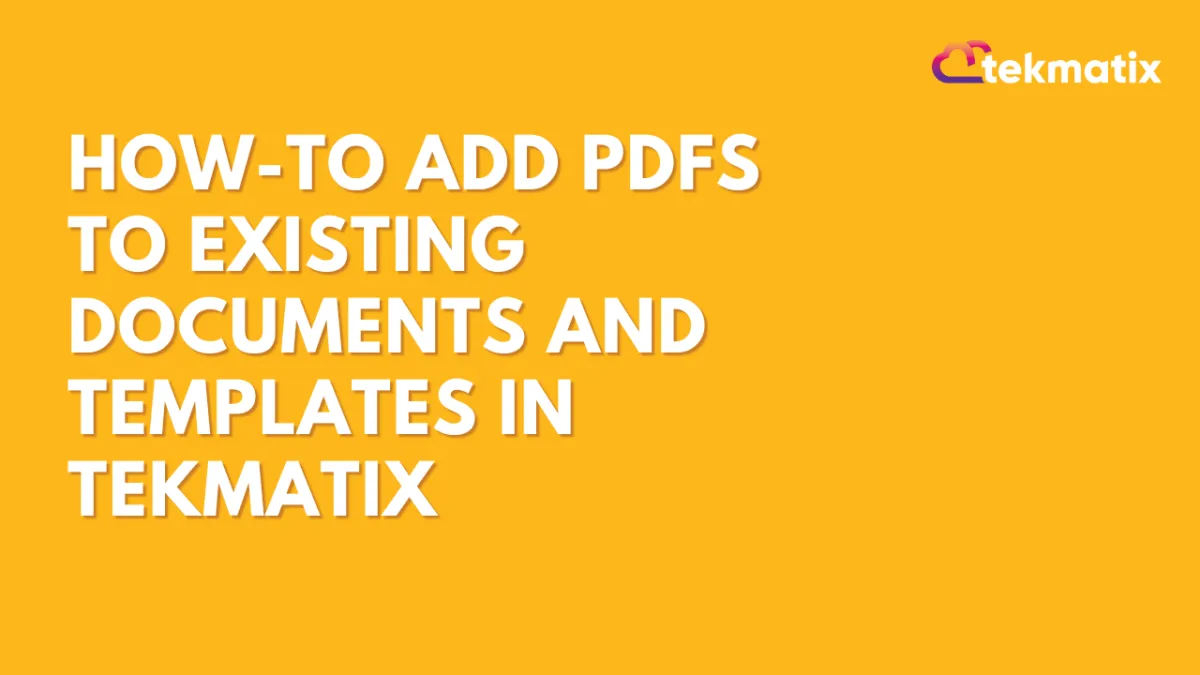
How-To Add PDFs to Existing Documents and Templates in Tekmatix
How-To Add PDFs to Existing Documents and Templates in Tekmatix
Creating professional contracts and proposals just got a lot easier! With Tekmatix’s latest enhancement, you can now upload additional PDF files directly into your existing Documents or Templates—no need to start over or rebuild from scratch.
This small but powerful update is a time-saver for anyone working with contracts, onboarding documents, or proposals. Whether you forgot to include an appendix or just received an updated policy to attach, Tekmatix lets you plug it in without breaking your flow.
🧩 Why This Matters
Previously, missing a single PDF meant you’d often need to redo the entire document or template from the beginning. Now, with just a couple of clicks, you can add new PDFs into any live or draft file, keeping everything in one place, neat and organized.
This helps you:
Save time and avoid duplicate work
Keep documents updated in real-time
Reduce errors when sharing materials with clients or team members
🛠️ How to Add PDFs to Existing Tekmatix Documents
There are two simple ways to add PDF pages into your document or template:
✅ Option 1: Add a PDF Using the Pages Panel
Go to Payments and click on Documents & Contracts.
Open your existing Document or Template inside the Tekmatix editor.
In the left-hand "Pages" panel, click the "+" (plus) icon.
Choose the PDF file you want to upload.
The new PDF will be added as a page within your document.

✅ Option 2: Use the Top-Right Menu
With your Document or Template open, click the three dots menu (⋮) in the top-right corner of the editor.
Select "Add PDFs."
Upload your PDF file, and it will be inserted directly into the document.

💡Scenario: Client Onboarding Packet
Let’s say you’ve created a client onboarding packet using a Tekmatix template, and after sending it for internal review, your team realizes you forgot to include the “Service Agreement Terms” PDF.
Instead of rebuilding the packet, you simply:
Open the original document,
Click the "+" in the left panel,
Upload the missing PDF,
And you're done—no delays, no duplicates, and no stress.
This keeps your process clean and fast, especially helpful when managing multiple clients or project types.
🔁 Use Cases & Ideas
Here are a few real-life examples of how this feature can save you time:
Add updated Terms and Conditions to a recurring contract
Insert a client’s custom intake form without editing the original file
Attach supplementary project briefs or timelines to proposals
Include signed waivers or legal disclosures into onboarding documents
🎉 Final Tips
You can add multiple PDFs if needed—perfect for compiling all client-specific documents into one place.
Be sure to review the order of pages after uploading to make sure everything is arranged correctly.
If you're managing documents in Tekmatix regularly, this update will quickly become one of your favorite time-saving features!
Dashboard / Domain
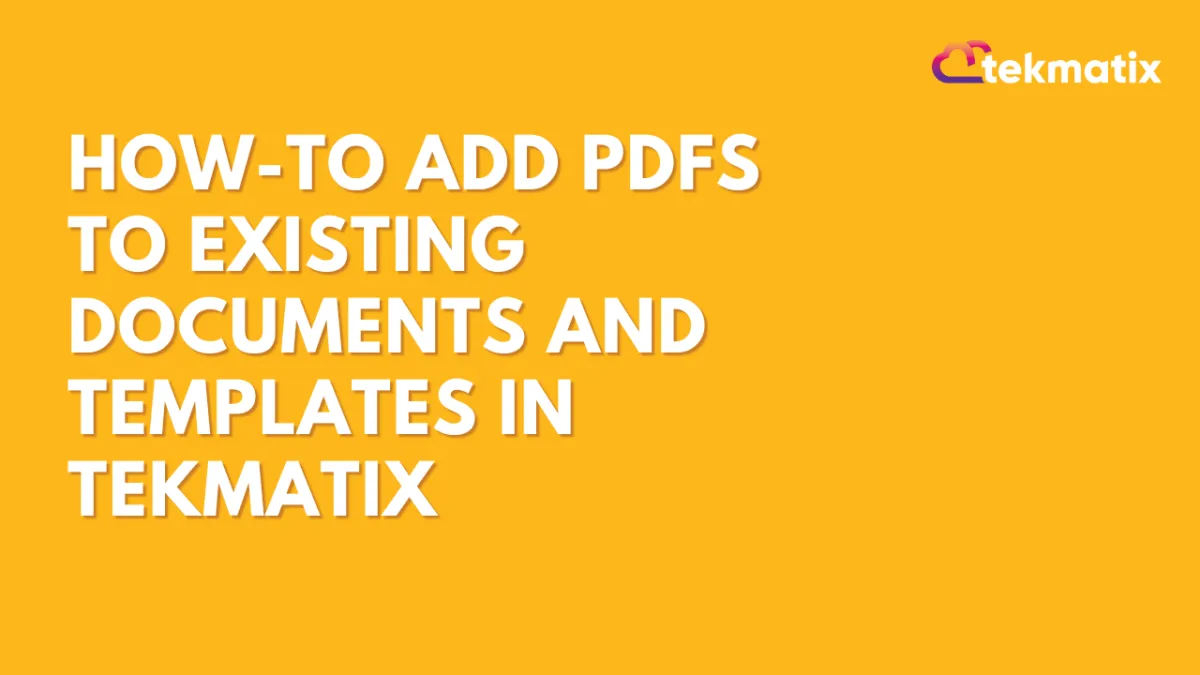
How-To Add PDFs to Existing Documents and Templates in Tekmatix
How-To Add PDFs to Existing Documents and Templates in Tekmatix
Creating professional contracts and proposals just got a lot easier! With Tekmatix’s latest enhancement, you can now upload additional PDF files directly into your existing Documents or Templates—no need to start over or rebuild from scratch.
This small but powerful update is a time-saver for anyone working with contracts, onboarding documents, or proposals. Whether you forgot to include an appendix or just received an updated policy to attach, Tekmatix lets you plug it in without breaking your flow.
🧩 Why This Matters
Previously, missing a single PDF meant you’d often need to redo the entire document or template from the beginning. Now, with just a couple of clicks, you can add new PDFs into any live or draft file, keeping everything in one place, neat and organized.
This helps you:
Save time and avoid duplicate work
Keep documents updated in real-time
Reduce errors when sharing materials with clients or team members
🛠️ How to Add PDFs to Existing Tekmatix Documents
There are two simple ways to add PDF pages into your document or template:
✅ Option 1: Add a PDF Using the Pages Panel
Go to Payments and click on Documents & Contracts.
Open your existing Document or Template inside the Tekmatix editor.
In the left-hand "Pages" panel, click the "+" (plus) icon.
Choose the PDF file you want to upload.
The new PDF will be added as a page within your document.

✅ Option 2: Use the Top-Right Menu
With your Document or Template open, click the three dots menu (⋮) in the top-right corner of the editor.
Select "Add PDFs."
Upload your PDF file, and it will be inserted directly into the document.

💡Scenario: Client Onboarding Packet
Let’s say you’ve created a client onboarding packet using a Tekmatix template, and after sending it for internal review, your team realizes you forgot to include the “Service Agreement Terms” PDF.
Instead of rebuilding the packet, you simply:
Open the original document,
Click the "+" in the left panel,
Upload the missing PDF,
And you're done—no delays, no duplicates, and no stress.
This keeps your process clean and fast, especially helpful when managing multiple clients or project types.
🔁 Use Cases & Ideas
Here are a few real-life examples of how this feature can save you time:
Add updated Terms and Conditions to a recurring contract
Insert a client’s custom intake form without editing the original file
Attach supplementary project briefs or timelines to proposals
Include signed waivers or legal disclosures into onboarding documents
🎉 Final Tips
You can add multiple PDFs if needed—perfect for compiling all client-specific documents into one place.
Be sure to review the order of pages after uploading to make sure everything is arranged correctly.
If you're managing documents in Tekmatix regularly, this update will quickly become one of your favorite time-saving features!
Email Builder / Email Deliverability
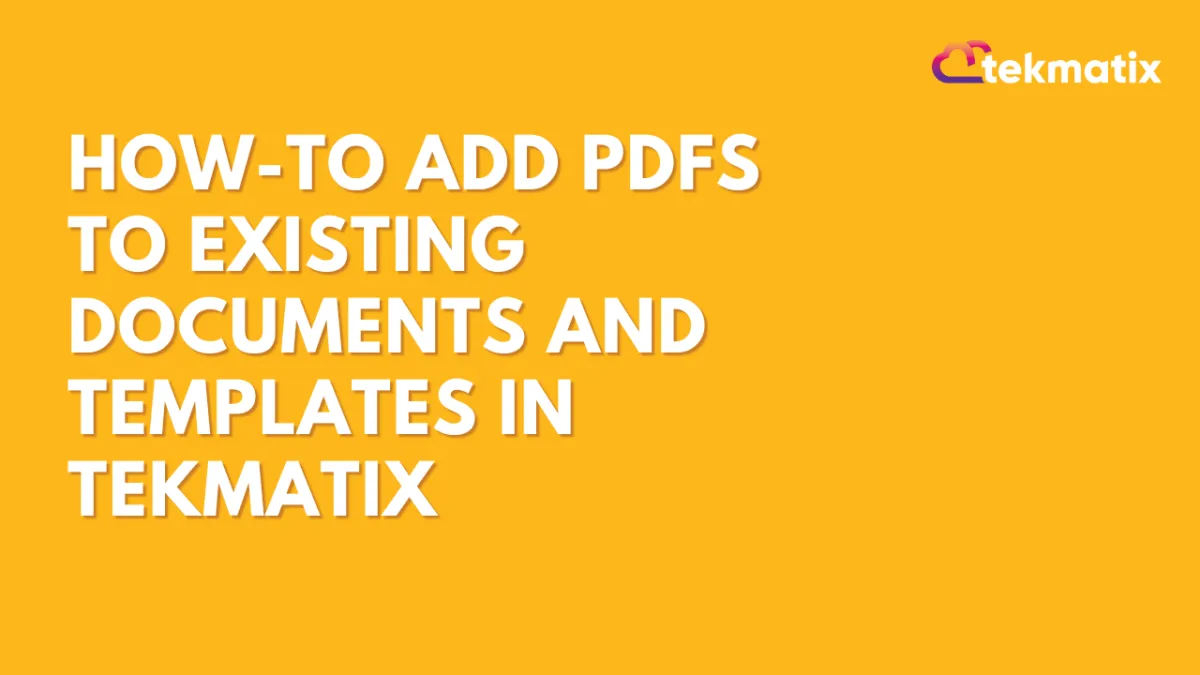
How-To Add PDFs to Existing Documents and Templates in Tekmatix
How-To Add PDFs to Existing Documents and Templates in Tekmatix
Creating professional contracts and proposals just got a lot easier! With Tekmatix’s latest enhancement, you can now upload additional PDF files directly into your existing Documents or Templates—no need to start over or rebuild from scratch.
This small but powerful update is a time-saver for anyone working with contracts, onboarding documents, or proposals. Whether you forgot to include an appendix or just received an updated policy to attach, Tekmatix lets you plug it in without breaking your flow.
🧩 Why This Matters
Previously, missing a single PDF meant you’d often need to redo the entire document or template from the beginning. Now, with just a couple of clicks, you can add new PDFs into any live or draft file, keeping everything in one place, neat and organized.
This helps you:
Save time and avoid duplicate work
Keep documents updated in real-time
Reduce errors when sharing materials with clients or team members
🛠️ How to Add PDFs to Existing Tekmatix Documents
There are two simple ways to add PDF pages into your document or template:
✅ Option 1: Add a PDF Using the Pages Panel
Go to Payments and click on Documents & Contracts.
Open your existing Document or Template inside the Tekmatix editor.
In the left-hand "Pages" panel, click the "+" (plus) icon.
Choose the PDF file you want to upload.
The new PDF will be added as a page within your document.

✅ Option 2: Use the Top-Right Menu
With your Document or Template open, click the three dots menu (⋮) in the top-right corner of the editor.
Select "Add PDFs."
Upload your PDF file, and it will be inserted directly into the document.

💡Scenario: Client Onboarding Packet
Let’s say you’ve created a client onboarding packet using a Tekmatix template, and after sending it for internal review, your team realizes you forgot to include the “Service Agreement Terms” PDF.
Instead of rebuilding the packet, you simply:
Open the original document,
Click the "+" in the left panel,
Upload the missing PDF,
And you're done—no delays, no duplicates, and no stress.
This keeps your process clean and fast, especially helpful when managing multiple clients or project types.
🔁 Use Cases & Ideas
Here are a few real-life examples of how this feature can save you time:
Add updated Terms and Conditions to a recurring contract
Insert a client’s custom intake form without editing the original file
Attach supplementary project briefs or timelines to proposals
Include signed waivers or legal disclosures into onboarding documents
🎉 Final Tips
You can add multiple PDFs if needed—perfect for compiling all client-specific documents into one place.
Be sure to review the order of pages after uploading to make sure everything is arranged correctly.
If you're managing documents in Tekmatix regularly, this update will quickly become one of your favorite time-saving features!
Form / Funnels
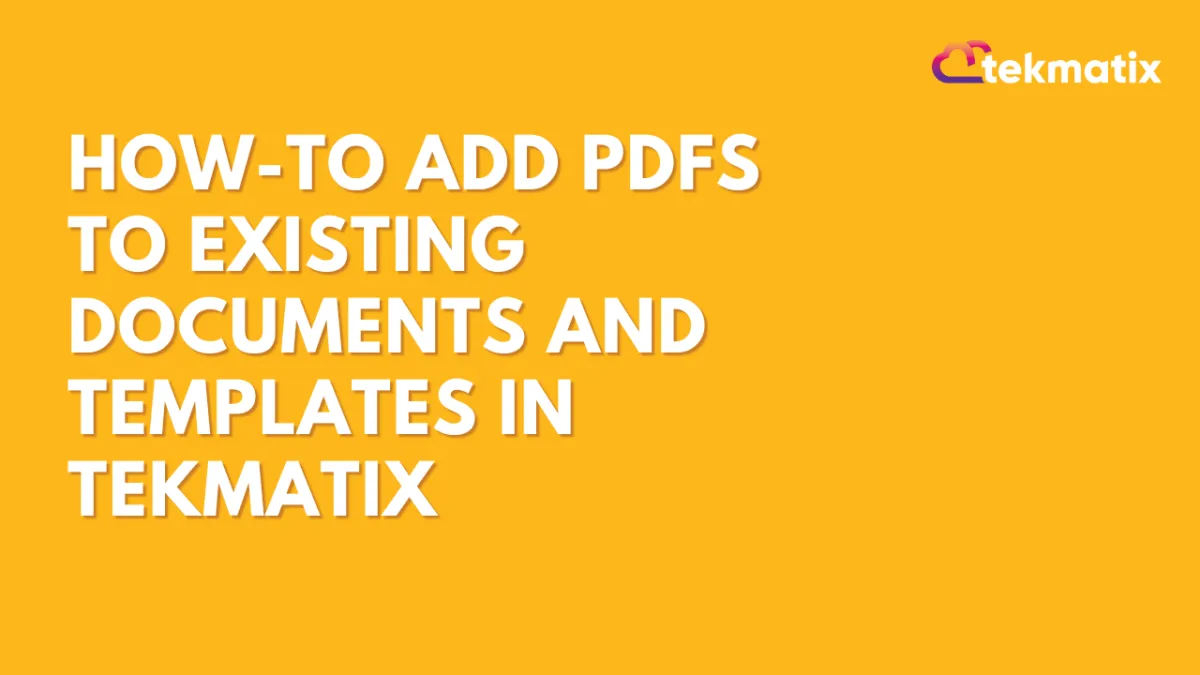
How-To Add PDFs to Existing Documents and Templates in Tekmatix
How-To Add PDFs to Existing Documents and Templates in Tekmatix
Creating professional contracts and proposals just got a lot easier! With Tekmatix’s latest enhancement, you can now upload additional PDF files directly into your existing Documents or Templates—no need to start over or rebuild from scratch.
This small but powerful update is a time-saver for anyone working with contracts, onboarding documents, or proposals. Whether you forgot to include an appendix or just received an updated policy to attach, Tekmatix lets you plug it in without breaking your flow.
🧩 Why This Matters
Previously, missing a single PDF meant you’d often need to redo the entire document or template from the beginning. Now, with just a couple of clicks, you can add new PDFs into any live or draft file, keeping everything in one place, neat and organized.
This helps you:
Save time and avoid duplicate work
Keep documents updated in real-time
Reduce errors when sharing materials with clients or team members
🛠️ How to Add PDFs to Existing Tekmatix Documents
There are two simple ways to add PDF pages into your document or template:
✅ Option 1: Add a PDF Using the Pages Panel
Go to Payments and click on Documents & Contracts.
Open your existing Document or Template inside the Tekmatix editor.
In the left-hand "Pages" panel, click the "+" (plus) icon.
Choose the PDF file you want to upload.
The new PDF will be added as a page within your document.

✅ Option 2: Use the Top-Right Menu
With your Document or Template open, click the three dots menu (⋮) in the top-right corner of the editor.
Select "Add PDFs."
Upload your PDF file, and it will be inserted directly into the document.

💡Scenario: Client Onboarding Packet
Let’s say you’ve created a client onboarding packet using a Tekmatix template, and after sending it for internal review, your team realizes you forgot to include the “Service Agreement Terms” PDF.
Instead of rebuilding the packet, you simply:
Open the original document,
Click the "+" in the left panel,
Upload the missing PDF,
And you're done—no delays, no duplicates, and no stress.
This keeps your process clean and fast, especially helpful when managing multiple clients or project types.
🔁 Use Cases & Ideas
Here are a few real-life examples of how this feature can save you time:
Add updated Terms and Conditions to a recurring contract
Insert a client’s custom intake form without editing the original file
Attach supplementary project briefs or timelines to proposals
Include signed waivers or legal disclosures into onboarding documents
🎉 Final Tips
You can add multiple PDFs if needed—perfect for compiling all client-specific documents into one place.
Be sure to review the order of pages after uploading to make sure everything is arranged correctly.
If you're managing documents in Tekmatix regularly, this update will quickly become one of your favorite time-saving features!
Google My Business / Integrations
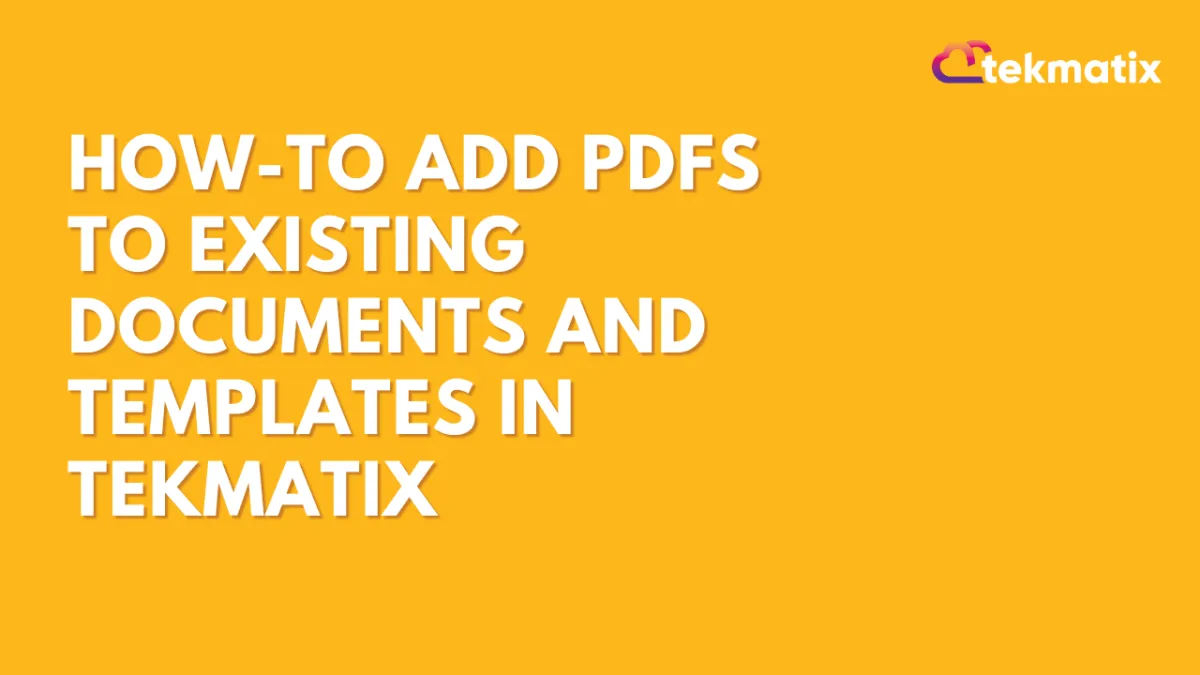
How-To Add PDFs to Existing Documents and Templates in Tekmatix
How-To Add PDFs to Existing Documents and Templates in Tekmatix
Creating professional contracts and proposals just got a lot easier! With Tekmatix’s latest enhancement, you can now upload additional PDF files directly into your existing Documents or Templates—no need to start over or rebuild from scratch.
This small but powerful update is a time-saver for anyone working with contracts, onboarding documents, or proposals. Whether you forgot to include an appendix or just received an updated policy to attach, Tekmatix lets you plug it in without breaking your flow.
🧩 Why This Matters
Previously, missing a single PDF meant you’d often need to redo the entire document or template from the beginning. Now, with just a couple of clicks, you can add new PDFs into any live or draft file, keeping everything in one place, neat and organized.
This helps you:
Save time and avoid duplicate work
Keep documents updated in real-time
Reduce errors when sharing materials with clients or team members
🛠️ How to Add PDFs to Existing Tekmatix Documents
There are two simple ways to add PDF pages into your document or template:
✅ Option 1: Add a PDF Using the Pages Panel
Go to Payments and click on Documents & Contracts.
Open your existing Document or Template inside the Tekmatix editor.
In the left-hand "Pages" panel, click the "+" (plus) icon.
Choose the PDF file you want to upload.
The new PDF will be added as a page within your document.

✅ Option 2: Use the Top-Right Menu
With your Document or Template open, click the three dots menu (⋮) in the top-right corner of the editor.
Select "Add PDFs."
Upload your PDF file, and it will be inserted directly into the document.

💡Scenario: Client Onboarding Packet
Let’s say you’ve created a client onboarding packet using a Tekmatix template, and after sending it for internal review, your team realizes you forgot to include the “Service Agreement Terms” PDF.
Instead of rebuilding the packet, you simply:
Open the original document,
Click the "+" in the left panel,
Upload the missing PDF,
And you're done—no delays, no duplicates, and no stress.
This keeps your process clean and fast, especially helpful when managing multiple clients or project types.
🔁 Use Cases & Ideas
Here are a few real-life examples of how this feature can save you time:
Add updated Terms and Conditions to a recurring contract
Insert a client’s custom intake form without editing the original file
Attach supplementary project briefs or timelines to proposals
Include signed waivers or legal disclosures into onboarding documents
🎉 Final Tips
You can add multiple PDFs if needed—perfect for compiling all client-specific documents into one place.
Be sure to review the order of pages after uploading to make sure everything is arranged correctly.
If you're managing documents in Tekmatix regularly, this update will quickly become one of your favorite time-saving features!
Invoices / LC Email / LC Phone
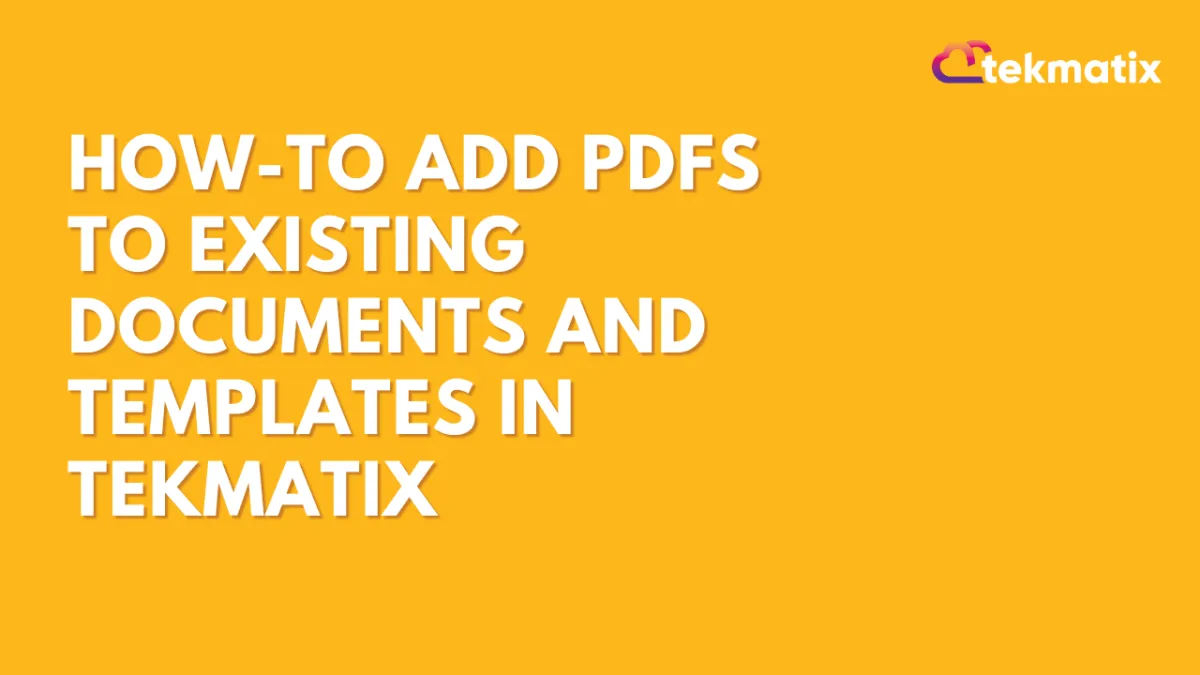
How-To Add PDFs to Existing Documents and Templates in Tekmatix
How-To Add PDFs to Existing Documents and Templates in Tekmatix
Creating professional contracts and proposals just got a lot easier! With Tekmatix’s latest enhancement, you can now upload additional PDF files directly into your existing Documents or Templates—no need to start over or rebuild from scratch.
This small but powerful update is a time-saver for anyone working with contracts, onboarding documents, or proposals. Whether you forgot to include an appendix or just received an updated policy to attach, Tekmatix lets you plug it in without breaking your flow.
🧩 Why This Matters
Previously, missing a single PDF meant you’d often need to redo the entire document or template from the beginning. Now, with just a couple of clicks, you can add new PDFs into any live or draft file, keeping everything in one place, neat and organized.
This helps you:
Save time and avoid duplicate work
Keep documents updated in real-time
Reduce errors when sharing materials with clients or team members
🛠️ How to Add PDFs to Existing Tekmatix Documents
There are two simple ways to add PDF pages into your document or template:
✅ Option 1: Add a PDF Using the Pages Panel
Go to Payments and click on Documents & Contracts.
Open your existing Document or Template inside the Tekmatix editor.
In the left-hand "Pages" panel, click the "+" (plus) icon.
Choose the PDF file you want to upload.
The new PDF will be added as a page within your document.

✅ Option 2: Use the Top-Right Menu
With your Document or Template open, click the three dots menu (⋮) in the top-right corner of the editor.
Select "Add PDFs."
Upload your PDF file, and it will be inserted directly into the document.

💡Scenario: Client Onboarding Packet
Let’s say you’ve created a client onboarding packet using a Tekmatix template, and after sending it for internal review, your team realizes you forgot to include the “Service Agreement Terms” PDF.
Instead of rebuilding the packet, you simply:
Open the original document,
Click the "+" in the left panel,
Upload the missing PDF,
And you're done—no delays, no duplicates, and no stress.
This keeps your process clean and fast, especially helpful when managing multiple clients or project types.
🔁 Use Cases & Ideas
Here are a few real-life examples of how this feature can save you time:
Add updated Terms and Conditions to a recurring contract
Insert a client’s custom intake form without editing the original file
Attach supplementary project briefs or timelines to proposals
Include signed waivers or legal disclosures into onboarding documents
🎉 Final Tips
You can add multiple PDFs if needed—perfect for compiling all client-specific documents into one place.
Be sure to review the order of pages after uploading to make sure everything is arranged correctly.
If you're managing documents in Tekmatix regularly, this update will quickly become one of your favorite time-saving features!
Memberships Area
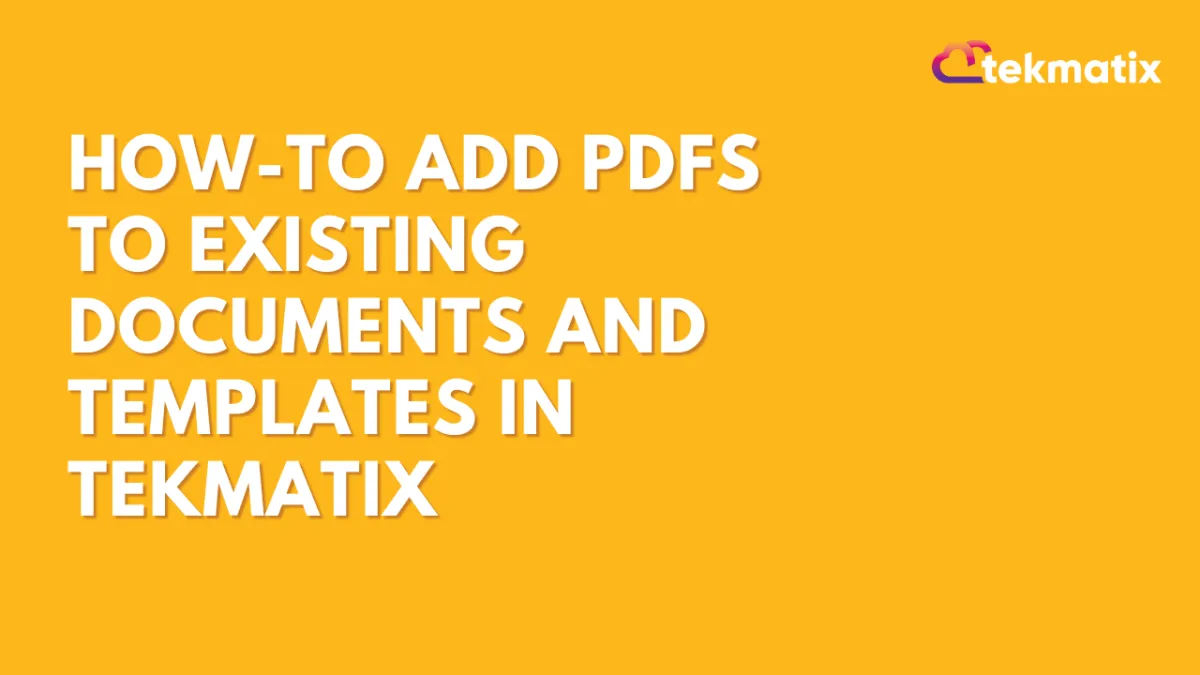
How-To Add PDFs to Existing Documents and Templates in Tekmatix
How-To Add PDFs to Existing Documents and Templates in Tekmatix
Creating professional contracts and proposals just got a lot easier! With Tekmatix’s latest enhancement, you can now upload additional PDF files directly into your existing Documents or Templates—no need to start over or rebuild from scratch.
This small but powerful update is a time-saver for anyone working with contracts, onboarding documents, or proposals. Whether you forgot to include an appendix or just received an updated policy to attach, Tekmatix lets you plug it in without breaking your flow.
🧩 Why This Matters
Previously, missing a single PDF meant you’d often need to redo the entire document or template from the beginning. Now, with just a couple of clicks, you can add new PDFs into any live or draft file, keeping everything in one place, neat and organized.
This helps you:
Save time and avoid duplicate work
Keep documents updated in real-time
Reduce errors when sharing materials with clients or team members
🛠️ How to Add PDFs to Existing Tekmatix Documents
There are two simple ways to add PDF pages into your document or template:
✅ Option 1: Add a PDF Using the Pages Panel
Go to Payments and click on Documents & Contracts.
Open your existing Document or Template inside the Tekmatix editor.
In the left-hand "Pages" panel, click the "+" (plus) icon.
Choose the PDF file you want to upload.
The new PDF will be added as a page within your document.

✅ Option 2: Use the Top-Right Menu
With your Document or Template open, click the three dots menu (⋮) in the top-right corner of the editor.
Select "Add PDFs."
Upload your PDF file, and it will be inserted directly into the document.

💡Scenario: Client Onboarding Packet
Let’s say you’ve created a client onboarding packet using a Tekmatix template, and after sending it for internal review, your team realizes you forgot to include the “Service Agreement Terms” PDF.
Instead of rebuilding the packet, you simply:
Open the original document,
Click the "+" in the left panel,
Upload the missing PDF,
And you're done—no delays, no duplicates, and no stress.
This keeps your process clean and fast, especially helpful when managing multiple clients or project types.
🔁 Use Cases & Ideas
Here are a few real-life examples of how this feature can save you time:
Add updated Terms and Conditions to a recurring contract
Insert a client’s custom intake form without editing the original file
Attach supplementary project briefs or timelines to proposals
Include signed waivers or legal disclosures into onboarding documents
🎉 Final Tips
You can add multiple PDFs if needed—perfect for compiling all client-specific documents into one place.
Be sure to review the order of pages after uploading to make sure everything is arranged correctly.
If you're managing documents in Tekmatix regularly, this update will quickly become one of your favorite time-saving features!
Opportunities & Pipeline / Payment
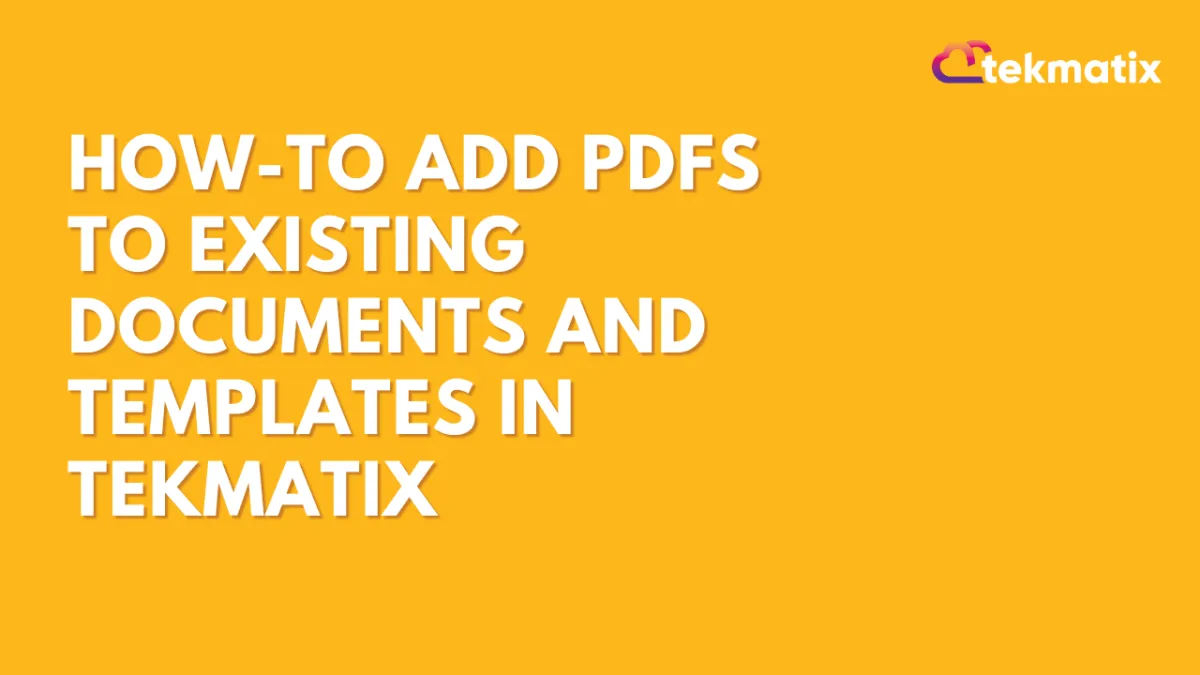
How-To Add PDFs to Existing Documents and Templates in Tekmatix
How-To Add PDFs to Existing Documents and Templates in Tekmatix
Creating professional contracts and proposals just got a lot easier! With Tekmatix’s latest enhancement, you can now upload additional PDF files directly into your existing Documents or Templates—no need to start over or rebuild from scratch.
This small but powerful update is a time-saver for anyone working with contracts, onboarding documents, or proposals. Whether you forgot to include an appendix or just received an updated policy to attach, Tekmatix lets you plug it in without breaking your flow.
🧩 Why This Matters
Previously, missing a single PDF meant you’d often need to redo the entire document or template from the beginning. Now, with just a couple of clicks, you can add new PDFs into any live or draft file, keeping everything in one place, neat and organized.
This helps you:
Save time and avoid duplicate work
Keep documents updated in real-time
Reduce errors when sharing materials with clients or team members
🛠️ How to Add PDFs to Existing Tekmatix Documents
There are two simple ways to add PDF pages into your document or template:
✅ Option 1: Add a PDF Using the Pages Panel
Go to Payments and click on Documents & Contracts.
Open your existing Document or Template inside the Tekmatix editor.
In the left-hand "Pages" panel, click the "+" (plus) icon.
Choose the PDF file you want to upload.
The new PDF will be added as a page within your document.

✅ Option 2: Use the Top-Right Menu
With your Document or Template open, click the three dots menu (⋮) in the top-right corner of the editor.
Select "Add PDFs."
Upload your PDF file, and it will be inserted directly into the document.

💡Scenario: Client Onboarding Packet
Let’s say you’ve created a client onboarding packet using a Tekmatix template, and after sending it for internal review, your team realizes you forgot to include the “Service Agreement Terms” PDF.
Instead of rebuilding the packet, you simply:
Open the original document,
Click the "+" in the left panel,
Upload the missing PDF,
And you're done—no delays, no duplicates, and no stress.
This keeps your process clean and fast, especially helpful when managing multiple clients or project types.
🔁 Use Cases & Ideas
Here are a few real-life examples of how this feature can save you time:
Add updated Terms and Conditions to a recurring contract
Insert a client’s custom intake form without editing the original file
Attach supplementary project briefs or timelines to proposals
Include signed waivers or legal disclosures into onboarding documents
🎉 Final Tips
You can add multiple PDFs if needed—perfect for compiling all client-specific documents into one place.
Be sure to review the order of pages after uploading to make sure everything is arranged correctly.
If you're managing documents in Tekmatix regularly, this update will quickly become one of your favorite time-saving features!
Reputation Management / Review Request
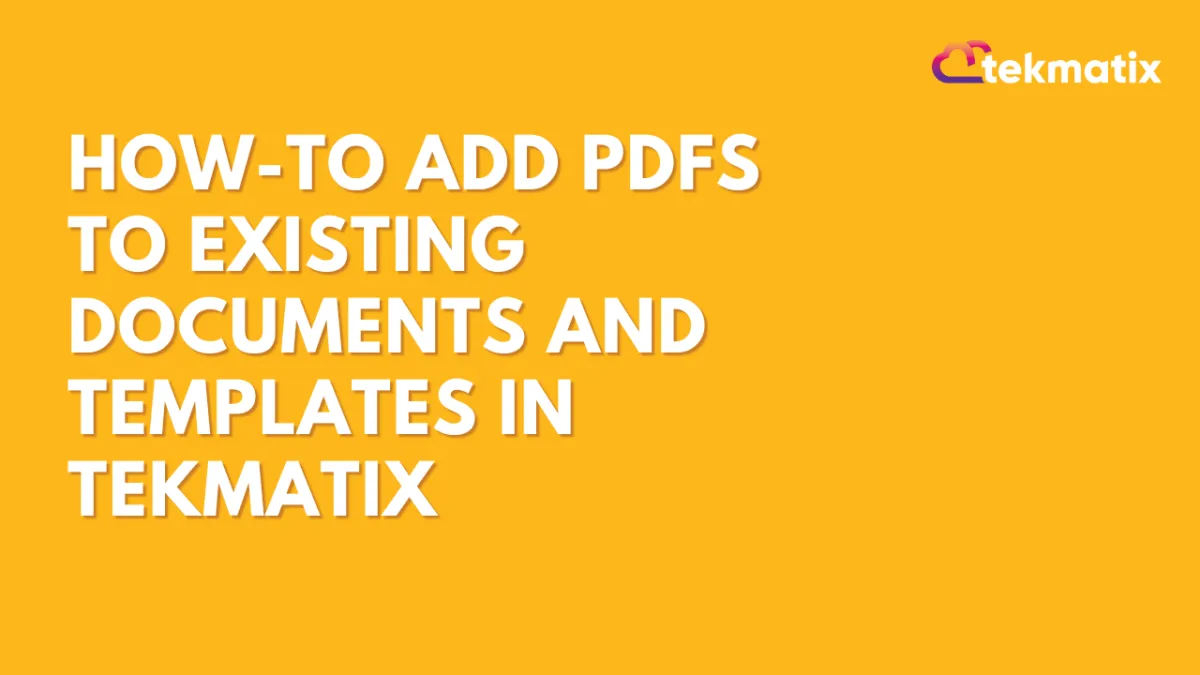
How-To Add PDFs to Existing Documents and Templates in Tekmatix
How-To Add PDFs to Existing Documents and Templates in Tekmatix
Creating professional contracts and proposals just got a lot easier! With Tekmatix’s latest enhancement, you can now upload additional PDF files directly into your existing Documents or Templates—no need to start over or rebuild from scratch.
This small but powerful update is a time-saver for anyone working with contracts, onboarding documents, or proposals. Whether you forgot to include an appendix or just received an updated policy to attach, Tekmatix lets you plug it in without breaking your flow.
🧩 Why This Matters
Previously, missing a single PDF meant you’d often need to redo the entire document or template from the beginning. Now, with just a couple of clicks, you can add new PDFs into any live or draft file, keeping everything in one place, neat and organized.
This helps you:
Save time and avoid duplicate work
Keep documents updated in real-time
Reduce errors when sharing materials with clients or team members
🛠️ How to Add PDFs to Existing Tekmatix Documents
There are two simple ways to add PDF pages into your document or template:
✅ Option 1: Add a PDF Using the Pages Panel
Go to Payments and click on Documents & Contracts.
Open your existing Document or Template inside the Tekmatix editor.
In the left-hand "Pages" panel, click the "+" (plus) icon.
Choose the PDF file you want to upload.
The new PDF will be added as a page within your document.

✅ Option 2: Use the Top-Right Menu
With your Document or Template open, click the three dots menu (⋮) in the top-right corner of the editor.
Select "Add PDFs."
Upload your PDF file, and it will be inserted directly into the document.

💡Scenario: Client Onboarding Packet
Let’s say you’ve created a client onboarding packet using a Tekmatix template, and after sending it for internal review, your team realizes you forgot to include the “Service Agreement Terms” PDF.
Instead of rebuilding the packet, you simply:
Open the original document,
Click the "+" in the left panel,
Upload the missing PDF,
And you're done—no delays, no duplicates, and no stress.
This keeps your process clean and fast, especially helpful when managing multiple clients or project types.
🔁 Use Cases & Ideas
Here are a few real-life examples of how this feature can save you time:
Add updated Terms and Conditions to a recurring contract
Insert a client’s custom intake form without editing the original file
Attach supplementary project briefs or timelines to proposals
Include signed waivers or legal disclosures into onboarding documents
🎉 Final Tips
You can add multiple PDFs if needed—perfect for compiling all client-specific documents into one place.
Be sure to review the order of pages after uploading to make sure everything is arranged correctly.
If you're managing documents in Tekmatix regularly, this update will quickly become one of your favorite time-saving features!
Settings / SMS / SMTP Providers
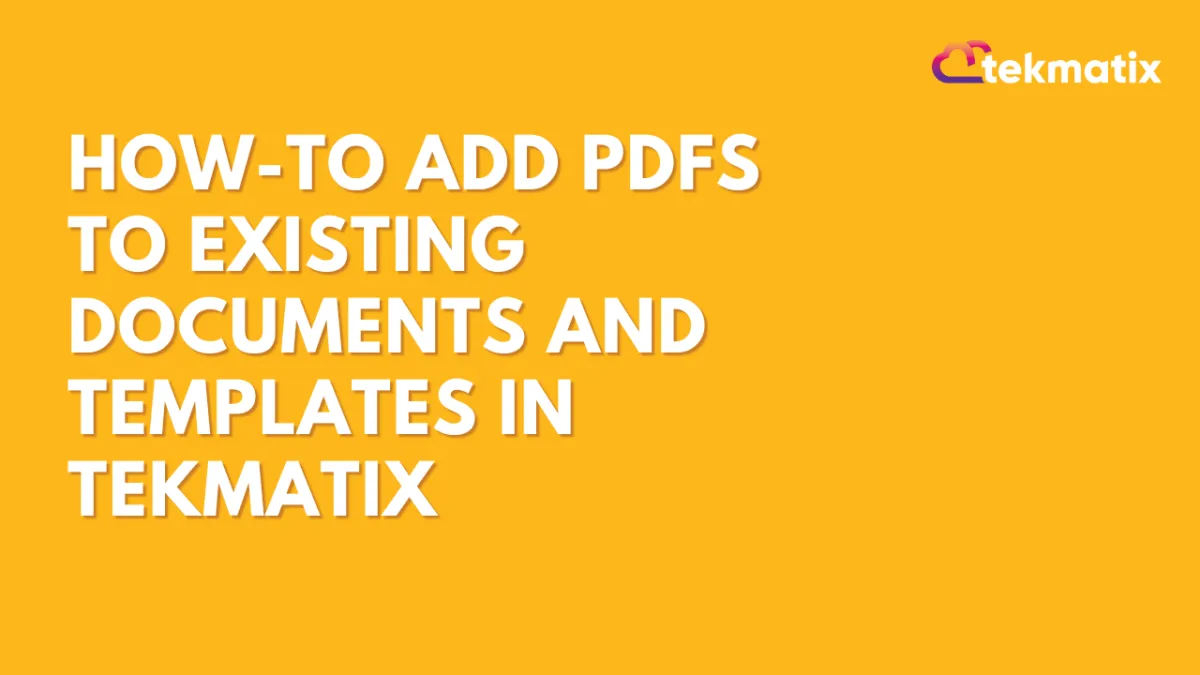
How-To Add PDFs to Existing Documents and Templates in Tekmatix
How-To Add PDFs to Existing Documents and Templates in Tekmatix
Creating professional contracts and proposals just got a lot easier! With Tekmatix’s latest enhancement, you can now upload additional PDF files directly into your existing Documents or Templates—no need to start over or rebuild from scratch.
This small but powerful update is a time-saver for anyone working with contracts, onboarding documents, or proposals. Whether you forgot to include an appendix or just received an updated policy to attach, Tekmatix lets you plug it in without breaking your flow.
🧩 Why This Matters
Previously, missing a single PDF meant you’d often need to redo the entire document or template from the beginning. Now, with just a couple of clicks, you can add new PDFs into any live or draft file, keeping everything in one place, neat and organized.
This helps you:
Save time and avoid duplicate work
Keep documents updated in real-time
Reduce errors when sharing materials with clients or team members
🛠️ How to Add PDFs to Existing Tekmatix Documents
There are two simple ways to add PDF pages into your document or template:
✅ Option 1: Add a PDF Using the Pages Panel
Go to Payments and click on Documents & Contracts.
Open your existing Document or Template inside the Tekmatix editor.
In the left-hand "Pages" panel, click the "+" (plus) icon.
Choose the PDF file you want to upload.
The new PDF will be added as a page within your document.

✅ Option 2: Use the Top-Right Menu
With your Document or Template open, click the three dots menu (⋮) in the top-right corner of the editor.
Select "Add PDFs."
Upload your PDF file, and it will be inserted directly into the document.

💡Scenario: Client Onboarding Packet
Let’s say you’ve created a client onboarding packet using a Tekmatix template, and after sending it for internal review, your team realizes you forgot to include the “Service Agreement Terms” PDF.
Instead of rebuilding the packet, you simply:
Open the original document,
Click the "+" in the left panel,
Upload the missing PDF,
And you're done—no delays, no duplicates, and no stress.
This keeps your process clean and fast, especially helpful when managing multiple clients or project types.
🔁 Use Cases & Ideas
Here are a few real-life examples of how this feature can save you time:
Add updated Terms and Conditions to a recurring contract
Insert a client’s custom intake form without editing the original file
Attach supplementary project briefs or timelines to proposals
Include signed waivers or legal disclosures into onboarding documents
🎉 Final Tips
You can add multiple PDFs if needed—perfect for compiling all client-specific documents into one place.
Be sure to review the order of pages after uploading to make sure everything is arranged correctly.
If you're managing documents in Tekmatix regularly, this update will quickly become one of your favorite time-saving features!
Website / WordPress / Workflow
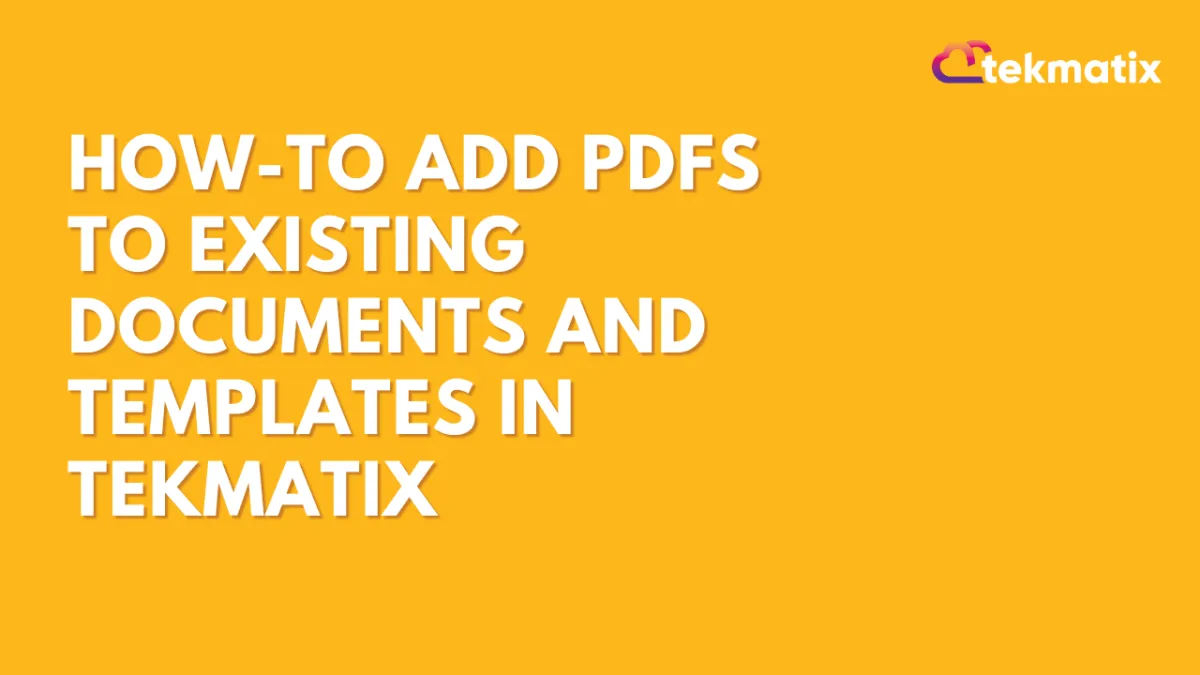
How-To Add PDFs to Existing Documents and Templates in Tekmatix
How-To Add PDFs to Existing Documents and Templates in Tekmatix
Creating professional contracts and proposals just got a lot easier! With Tekmatix’s latest enhancement, you can now upload additional PDF files directly into your existing Documents or Templates—no need to start over or rebuild from scratch.
This small but powerful update is a time-saver for anyone working with contracts, onboarding documents, or proposals. Whether you forgot to include an appendix or just received an updated policy to attach, Tekmatix lets you plug it in without breaking your flow.
🧩 Why This Matters
Previously, missing a single PDF meant you’d often need to redo the entire document or template from the beginning. Now, with just a couple of clicks, you can add new PDFs into any live or draft file, keeping everything in one place, neat and organized.
This helps you:
Save time and avoid duplicate work
Keep documents updated in real-time
Reduce errors when sharing materials with clients or team members
🛠️ How to Add PDFs to Existing Tekmatix Documents
There are two simple ways to add PDF pages into your document or template:
✅ Option 1: Add a PDF Using the Pages Panel
Go to Payments and click on Documents & Contracts.
Open your existing Document or Template inside the Tekmatix editor.
In the left-hand "Pages" panel, click the "+" (plus) icon.
Choose the PDF file you want to upload.
The new PDF will be added as a page within your document.

✅ Option 2: Use the Top-Right Menu
With your Document or Template open, click the three dots menu (⋮) in the top-right corner of the editor.
Select "Add PDFs."
Upload your PDF file, and it will be inserted directly into the document.

💡Scenario: Client Onboarding Packet
Let’s say you’ve created a client onboarding packet using a Tekmatix template, and after sending it for internal review, your team realizes you forgot to include the “Service Agreement Terms” PDF.
Instead of rebuilding the packet, you simply:
Open the original document,
Click the "+" in the left panel,
Upload the missing PDF,
And you're done—no delays, no duplicates, and no stress.
This keeps your process clean and fast, especially helpful when managing multiple clients or project types.
🔁 Use Cases & Ideas
Here are a few real-life examples of how this feature can save you time:
Add updated Terms and Conditions to a recurring contract
Insert a client’s custom intake form without editing the original file
Attach supplementary project briefs or timelines to proposals
Include signed waivers or legal disclosures into onboarding documents
🎉 Final Tips
You can add multiple PDFs if needed—perfect for compiling all client-specific documents into one place.
Be sure to review the order of pages after uploading to make sure everything is arranged correctly.
If you're managing documents in Tekmatix regularly, this update will quickly become one of your favorite time-saving features!
Copyright © 2022 TekMatix. All rights reserved | [email protected]
