
TekMatix Help Articles

Afilliates / Appointment
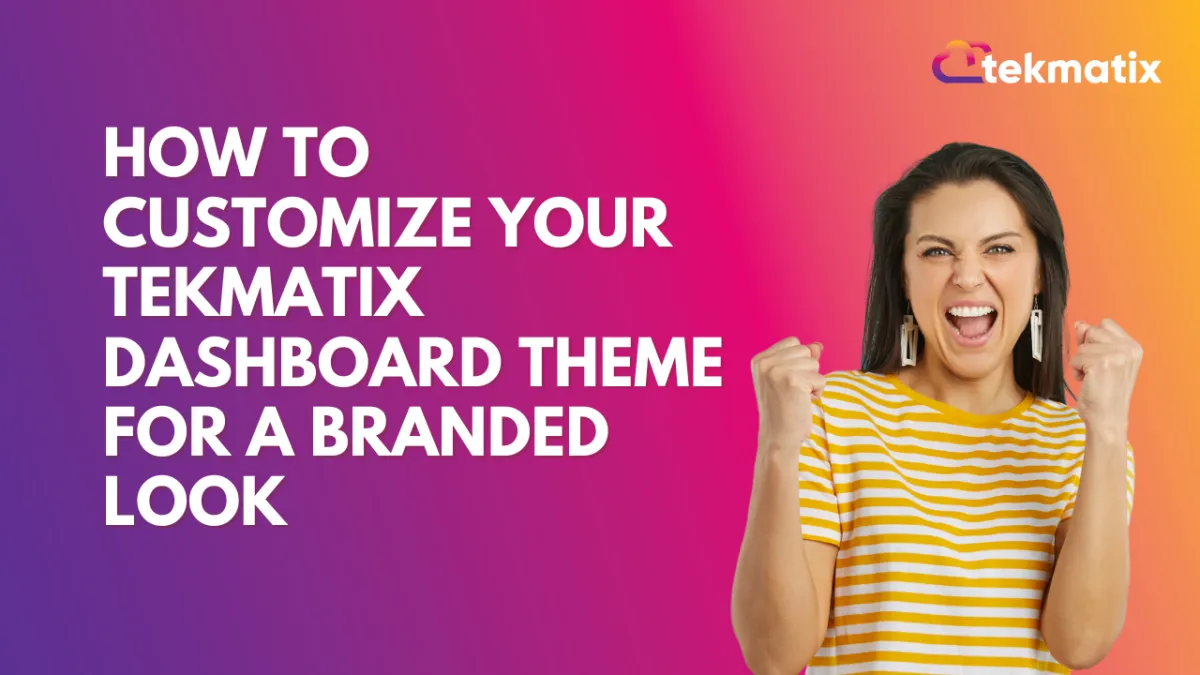
How To Customize Your Tekmatix Dashboard Theme for a Branded Look
How To Customize Your Tekmatix Dashboard Theme for a Branded Look
Customizing your dashboard in Tekmatix is more than just making it look good—it enhances user experience, helps team members stay focused, and supports your brand identity. With the built-in dashboard theme options, you can apply a sleek, unified style across your workspace or tailor it per project.
Why Dashboard Theme Customization Matters
Brand Consistency: Match your internal tools with your business branding.
Better Usability: Improve readability and reduce eye strain with suitable color schemes.
Enhanced Client Experience: If you grant clients dashboard access, a polished visual experience reflects professionalism.
Real-World Scenario: Branding Dashboards for Client Reports
Imagine you're running a digital marketing agency with multiple clients. You want each client to have their own dashboard with a look and feel that reflects their brand. Here's what you can do:
Use a blue-themed dashboard for Client A, who has a healthcare business.
Apply a green eco-theme for Client B, who runs a sustainability blog.
Create a high-contrast dashboard for internal performance tracking to improve focus during meetings.
With Tekmatix, you can do all that with a few clicks.
Step-by-Step: Customize Your Tekmatix Dashboard Theme
Step 1: Open Your Dashboard
Log in to Tekmatix.
Navigate to the Dashboard.
Step 2: Enter Edit Mode
Click the pencil icon (✏️) in the top-right corner of the dashboard to begin editing.
Optional: Click Add Widget if you’d like to place additional visual elements.
Step 3: Access the Themes Tab
A sidebar will appear when in edit mode.
Switch to the “Themes” tab to view customization options.
Step 4: Choose or Create a Theme
You can now:
Select a prebuilt theme from the available options.
Or create your own custom theme by adjusting:
Background color
Text color
Widget style
Font preferences
Border and layout elements
Step 5: Save Your Theme
Once your theme looks the way you want it, click “Save”.
The theme will be instantly applied to your dashboard.
Step 6: (Optional) Customize Widget Themes
You can also apply themes to individual widgets:
Click on the widget to edit it.
Switch to the Theme section in the sidebar.
Customize it separately from the main dashboard theme if desired.
Final Thoughts
Customizing dashboard themes in Tekmatix is a quick win that improves aesthetics, usability, and professionalism. Whether you're designing for your team or clients, using themes helps reinforce your brand and streamline the user experience.
Blogs / Calendars / Campaign
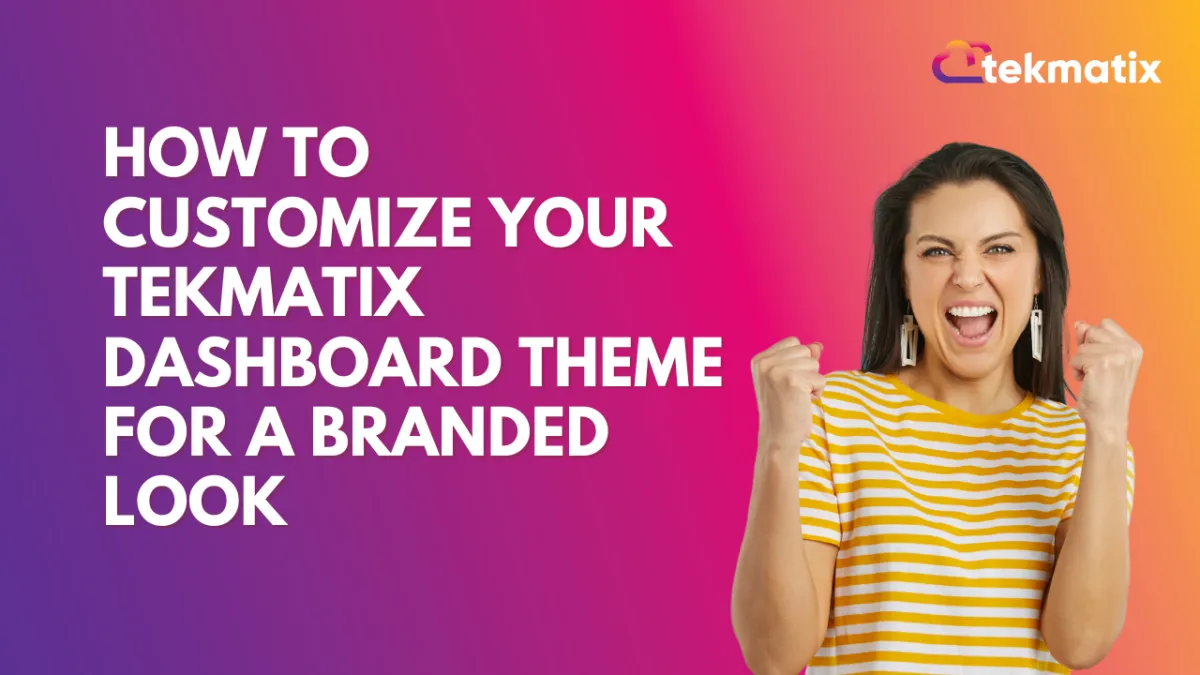
How To Customize Your Tekmatix Dashboard Theme for a Branded Look
How To Customize Your Tekmatix Dashboard Theme for a Branded Look
Customizing your dashboard in Tekmatix is more than just making it look good—it enhances user experience, helps team members stay focused, and supports your brand identity. With the built-in dashboard theme options, you can apply a sleek, unified style across your workspace or tailor it per project.
Why Dashboard Theme Customization Matters
Brand Consistency: Match your internal tools with your business branding.
Better Usability: Improve readability and reduce eye strain with suitable color schemes.
Enhanced Client Experience: If you grant clients dashboard access, a polished visual experience reflects professionalism.
Real-World Scenario: Branding Dashboards for Client Reports
Imagine you're running a digital marketing agency with multiple clients. You want each client to have their own dashboard with a look and feel that reflects their brand. Here's what you can do:
Use a blue-themed dashboard for Client A, who has a healthcare business.
Apply a green eco-theme for Client B, who runs a sustainability blog.
Create a high-contrast dashboard for internal performance tracking to improve focus during meetings.
With Tekmatix, you can do all that with a few clicks.
Step-by-Step: Customize Your Tekmatix Dashboard Theme
Step 1: Open Your Dashboard
Log in to Tekmatix.
Navigate to the Dashboard.
Step 2: Enter Edit Mode
Click the pencil icon (✏️) in the top-right corner of the dashboard to begin editing.
Optional: Click Add Widget if you’d like to place additional visual elements.
Step 3: Access the Themes Tab
A sidebar will appear when in edit mode.
Switch to the “Themes” tab to view customization options.
Step 4: Choose or Create a Theme
You can now:
Select a prebuilt theme from the available options.
Or create your own custom theme by adjusting:
Background color
Text color
Widget style
Font preferences
Border and layout elements
Step 5: Save Your Theme
Once your theme looks the way you want it, click “Save”.
The theme will be instantly applied to your dashboard.
Step 6: (Optional) Customize Widget Themes
You can also apply themes to individual widgets:
Click on the widget to edit it.
Switch to the Theme section in the sidebar.
Customize it separately from the main dashboard theme if desired.
Final Thoughts
Customizing dashboard themes in Tekmatix is a quick win that improves aesthetics, usability, and professionalism. Whether you're designing for your team or clients, using themes helps reinforce your brand and streamline the user experience.
Course / CRM / Chat Widget
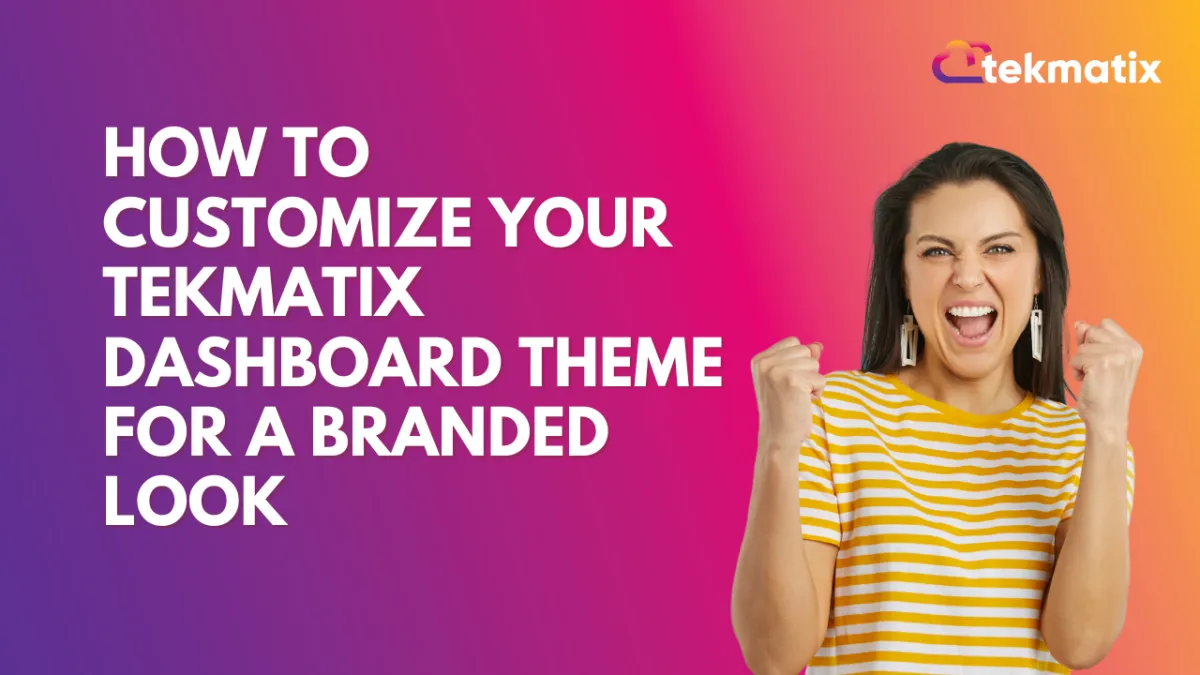
How To Customize Your Tekmatix Dashboard Theme for a Branded Look
How To Customize Your Tekmatix Dashboard Theme for a Branded Look
Customizing your dashboard in Tekmatix is more than just making it look good—it enhances user experience, helps team members stay focused, and supports your brand identity. With the built-in dashboard theme options, you can apply a sleek, unified style across your workspace or tailor it per project.
Why Dashboard Theme Customization Matters
Brand Consistency: Match your internal tools with your business branding.
Better Usability: Improve readability and reduce eye strain with suitable color schemes.
Enhanced Client Experience: If you grant clients dashboard access, a polished visual experience reflects professionalism.
Real-World Scenario: Branding Dashboards for Client Reports
Imagine you're running a digital marketing agency with multiple clients. You want each client to have their own dashboard with a look and feel that reflects their brand. Here's what you can do:
Use a blue-themed dashboard for Client A, who has a healthcare business.
Apply a green eco-theme for Client B, who runs a sustainability blog.
Create a high-contrast dashboard for internal performance tracking to improve focus during meetings.
With Tekmatix, you can do all that with a few clicks.
Step-by-Step: Customize Your Tekmatix Dashboard Theme
Step 1: Open Your Dashboard
Log in to Tekmatix.
Navigate to the Dashboard.
Step 2: Enter Edit Mode
Click the pencil icon (✏️) in the top-right corner of the dashboard to begin editing.
Optional: Click Add Widget if you’d like to place additional visual elements.
Step 3: Access the Themes Tab
A sidebar will appear when in edit mode.
Switch to the “Themes” tab to view customization options.
Step 4: Choose or Create a Theme
You can now:
Select a prebuilt theme from the available options.
Or create your own custom theme by adjusting:
Background color
Text color
Widget style
Font preferences
Border and layout elements
Step 5: Save Your Theme
Once your theme looks the way you want it, click “Save”.
The theme will be instantly applied to your dashboard.
Step 6: (Optional) Customize Widget Themes
You can also apply themes to individual widgets:
Click on the widget to edit it.
Switch to the Theme section in the sidebar.
Customize it separately from the main dashboard theme if desired.
Final Thoughts
Customizing dashboard themes in Tekmatix is a quick win that improves aesthetics, usability, and professionalism. Whether you're designing for your team or clients, using themes helps reinforce your brand and streamline the user experience.
Compliance / Custom Fields
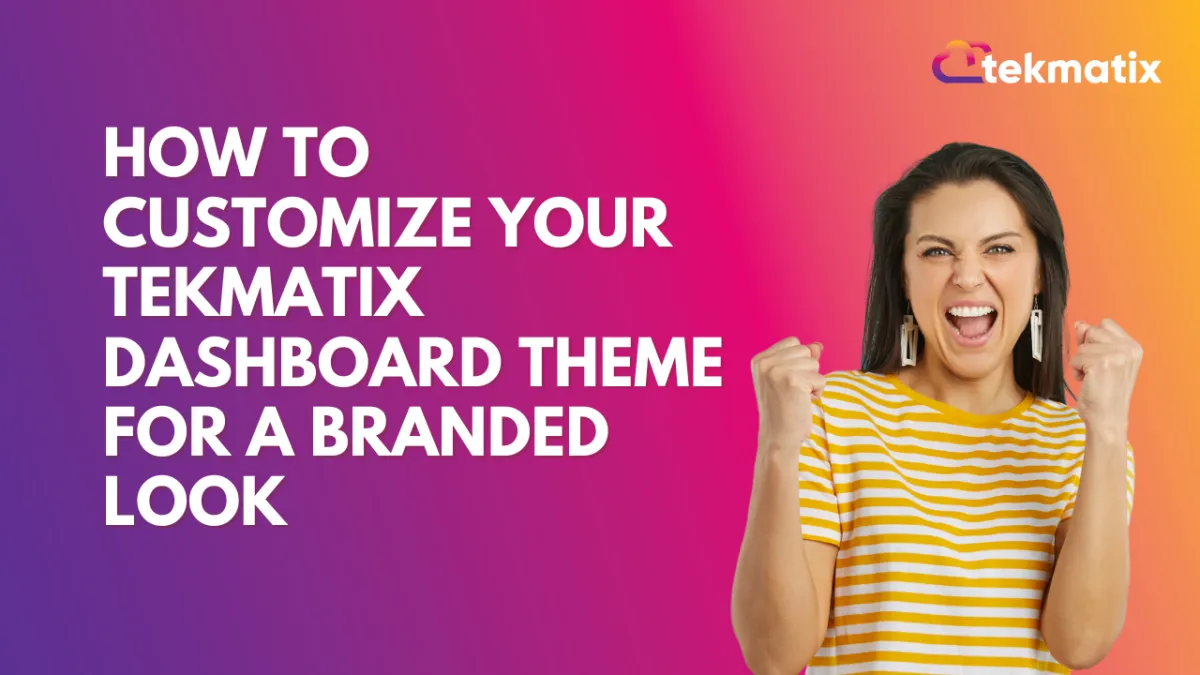
How To Customize Your Tekmatix Dashboard Theme for a Branded Look
How To Customize Your Tekmatix Dashboard Theme for a Branded Look
Customizing your dashboard in Tekmatix is more than just making it look good—it enhances user experience, helps team members stay focused, and supports your brand identity. With the built-in dashboard theme options, you can apply a sleek, unified style across your workspace or tailor it per project.
Why Dashboard Theme Customization Matters
Brand Consistency: Match your internal tools with your business branding.
Better Usability: Improve readability and reduce eye strain with suitable color schemes.
Enhanced Client Experience: If you grant clients dashboard access, a polished visual experience reflects professionalism.
Real-World Scenario: Branding Dashboards for Client Reports
Imagine you're running a digital marketing agency with multiple clients. You want each client to have their own dashboard with a look and feel that reflects their brand. Here's what you can do:
Use a blue-themed dashboard for Client A, who has a healthcare business.
Apply a green eco-theme for Client B, who runs a sustainability blog.
Create a high-contrast dashboard for internal performance tracking to improve focus during meetings.
With Tekmatix, you can do all that with a few clicks.
Step-by-Step: Customize Your Tekmatix Dashboard Theme
Step 1: Open Your Dashboard
Log in to Tekmatix.
Navigate to the Dashboard.
Step 2: Enter Edit Mode
Click the pencil icon (✏️) in the top-right corner of the dashboard to begin editing.
Optional: Click Add Widget if you’d like to place additional visual elements.
Step 3: Access the Themes Tab
A sidebar will appear when in edit mode.
Switch to the “Themes” tab to view customization options.
Step 4: Choose or Create a Theme
You can now:
Select a prebuilt theme from the available options.
Or create your own custom theme by adjusting:
Background color
Text color
Widget style
Font preferences
Border and layout elements
Step 5: Save Your Theme
Once your theme looks the way you want it, click “Save”.
The theme will be instantly applied to your dashboard.
Step 6: (Optional) Customize Widget Themes
You can also apply themes to individual widgets:
Click on the widget to edit it.
Switch to the Theme section in the sidebar.
Customize it separately from the main dashboard theme if desired.
Final Thoughts
Customizing dashboard themes in Tekmatix is a quick win that improves aesthetics, usability, and professionalism. Whether you're designing for your team or clients, using themes helps reinforce your brand and streamline the user experience.
Dashboard / Domain
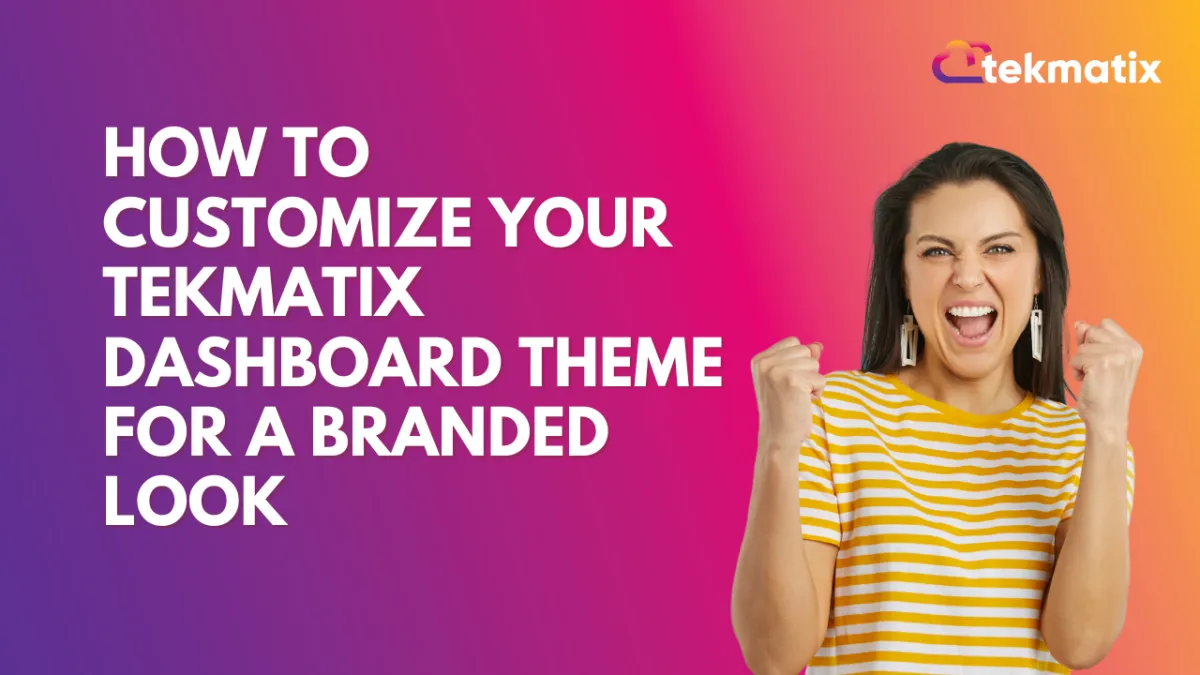
How To Customize Your Tekmatix Dashboard Theme for a Branded Look
How To Customize Your Tekmatix Dashboard Theme for a Branded Look
Customizing your dashboard in Tekmatix is more than just making it look good—it enhances user experience, helps team members stay focused, and supports your brand identity. With the built-in dashboard theme options, you can apply a sleek, unified style across your workspace or tailor it per project.
Why Dashboard Theme Customization Matters
Brand Consistency: Match your internal tools with your business branding.
Better Usability: Improve readability and reduce eye strain with suitable color schemes.
Enhanced Client Experience: If you grant clients dashboard access, a polished visual experience reflects professionalism.
Real-World Scenario: Branding Dashboards for Client Reports
Imagine you're running a digital marketing agency with multiple clients. You want each client to have their own dashboard with a look and feel that reflects their brand. Here's what you can do:
Use a blue-themed dashboard for Client A, who has a healthcare business.
Apply a green eco-theme for Client B, who runs a sustainability blog.
Create a high-contrast dashboard for internal performance tracking to improve focus during meetings.
With Tekmatix, you can do all that with a few clicks.
Step-by-Step: Customize Your Tekmatix Dashboard Theme
Step 1: Open Your Dashboard
Log in to Tekmatix.
Navigate to the Dashboard.
Step 2: Enter Edit Mode
Click the pencil icon (✏️) in the top-right corner of the dashboard to begin editing.
Optional: Click Add Widget if you’d like to place additional visual elements.
Step 3: Access the Themes Tab
A sidebar will appear when in edit mode.
Switch to the “Themes” tab to view customization options.
Step 4: Choose or Create a Theme
You can now:
Select a prebuilt theme from the available options.
Or create your own custom theme by adjusting:
Background color
Text color
Widget style
Font preferences
Border and layout elements
Step 5: Save Your Theme
Once your theme looks the way you want it, click “Save”.
The theme will be instantly applied to your dashboard.
Step 6: (Optional) Customize Widget Themes
You can also apply themes to individual widgets:
Click on the widget to edit it.
Switch to the Theme section in the sidebar.
Customize it separately from the main dashboard theme if desired.
Final Thoughts
Customizing dashboard themes in Tekmatix is a quick win that improves aesthetics, usability, and professionalism. Whether you're designing for your team or clients, using themes helps reinforce your brand and streamline the user experience.
Email Builder / Email Deliverability
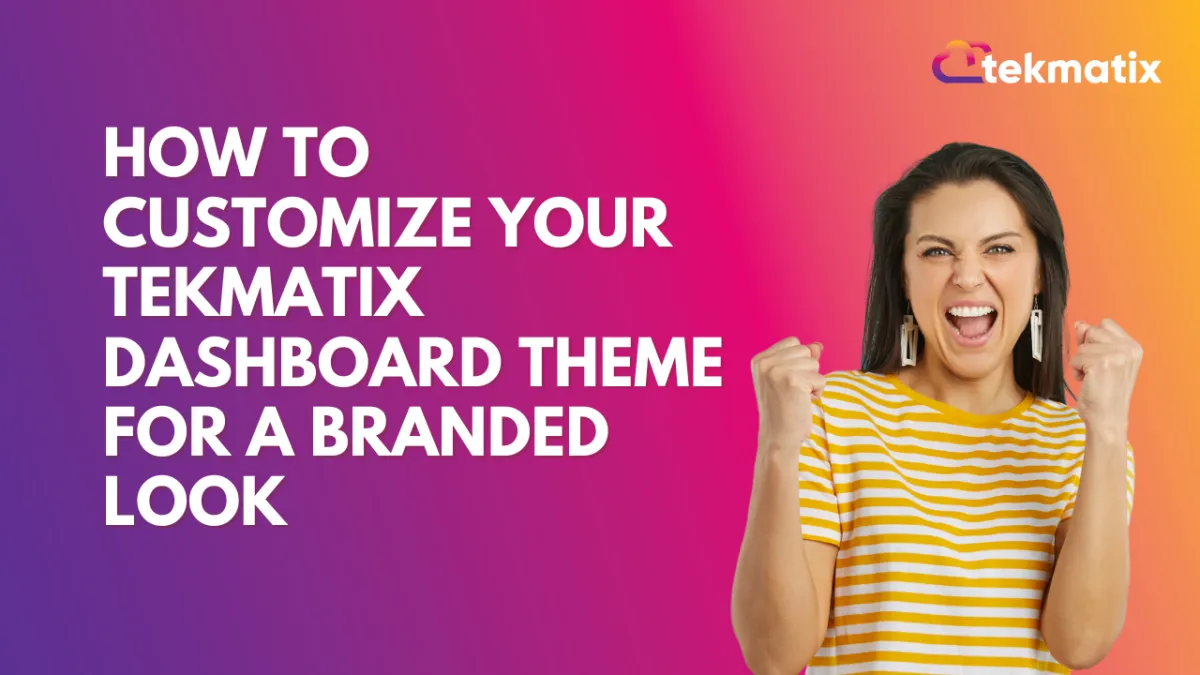
How To Customize Your Tekmatix Dashboard Theme for a Branded Look
How To Customize Your Tekmatix Dashboard Theme for a Branded Look
Customizing your dashboard in Tekmatix is more than just making it look good—it enhances user experience, helps team members stay focused, and supports your brand identity. With the built-in dashboard theme options, you can apply a sleek, unified style across your workspace or tailor it per project.
Why Dashboard Theme Customization Matters
Brand Consistency: Match your internal tools with your business branding.
Better Usability: Improve readability and reduce eye strain with suitable color schemes.
Enhanced Client Experience: If you grant clients dashboard access, a polished visual experience reflects professionalism.
Real-World Scenario: Branding Dashboards for Client Reports
Imagine you're running a digital marketing agency with multiple clients. You want each client to have their own dashboard with a look and feel that reflects their brand. Here's what you can do:
Use a blue-themed dashboard for Client A, who has a healthcare business.
Apply a green eco-theme for Client B, who runs a sustainability blog.
Create a high-contrast dashboard for internal performance tracking to improve focus during meetings.
With Tekmatix, you can do all that with a few clicks.
Step-by-Step: Customize Your Tekmatix Dashboard Theme
Step 1: Open Your Dashboard
Log in to Tekmatix.
Navigate to the Dashboard.
Step 2: Enter Edit Mode
Click the pencil icon (✏️) in the top-right corner of the dashboard to begin editing.
Optional: Click Add Widget if you’d like to place additional visual elements.
Step 3: Access the Themes Tab
A sidebar will appear when in edit mode.
Switch to the “Themes” tab to view customization options.
Step 4: Choose or Create a Theme
You can now:
Select a prebuilt theme from the available options.
Or create your own custom theme by adjusting:
Background color
Text color
Widget style
Font preferences
Border and layout elements
Step 5: Save Your Theme
Once your theme looks the way you want it, click “Save”.
The theme will be instantly applied to your dashboard.
Step 6: (Optional) Customize Widget Themes
You can also apply themes to individual widgets:
Click on the widget to edit it.
Switch to the Theme section in the sidebar.
Customize it separately from the main dashboard theme if desired.
Final Thoughts
Customizing dashboard themes in Tekmatix is a quick win that improves aesthetics, usability, and professionalism. Whether you're designing for your team or clients, using themes helps reinforce your brand and streamline the user experience.
Form / Funnels
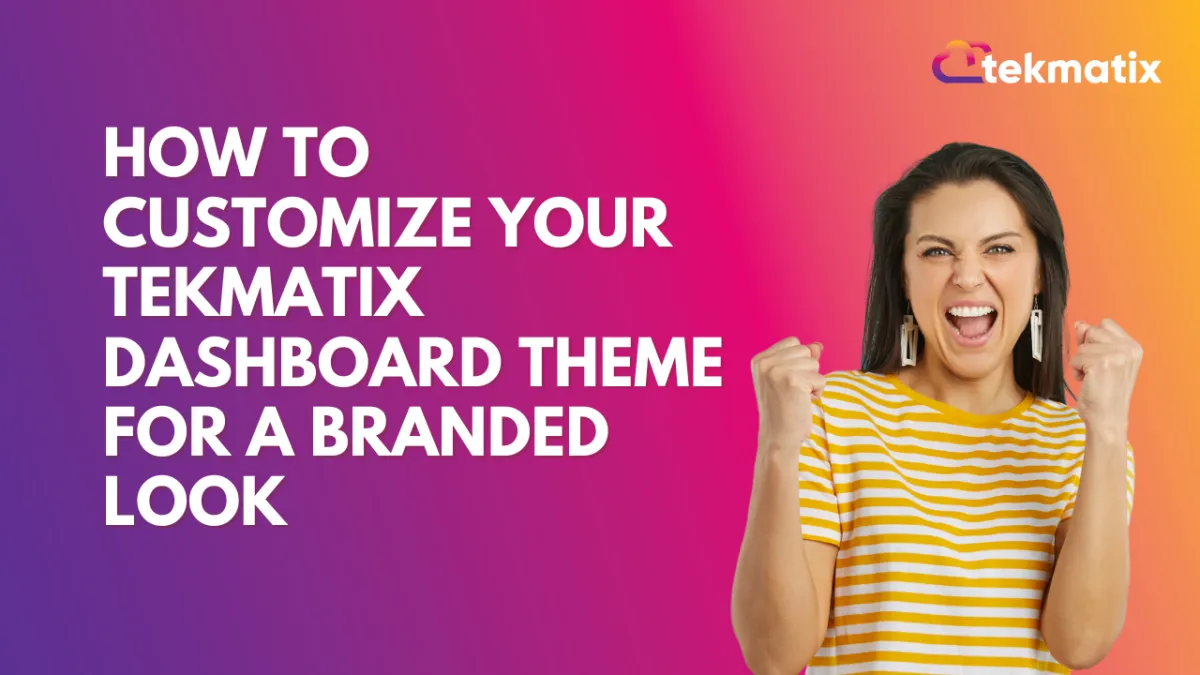
How To Customize Your Tekmatix Dashboard Theme for a Branded Look
How To Customize Your Tekmatix Dashboard Theme for a Branded Look
Customizing your dashboard in Tekmatix is more than just making it look good—it enhances user experience, helps team members stay focused, and supports your brand identity. With the built-in dashboard theme options, you can apply a sleek, unified style across your workspace or tailor it per project.
Why Dashboard Theme Customization Matters
Brand Consistency: Match your internal tools with your business branding.
Better Usability: Improve readability and reduce eye strain with suitable color schemes.
Enhanced Client Experience: If you grant clients dashboard access, a polished visual experience reflects professionalism.
Real-World Scenario: Branding Dashboards for Client Reports
Imagine you're running a digital marketing agency with multiple clients. You want each client to have their own dashboard with a look and feel that reflects their brand. Here's what you can do:
Use a blue-themed dashboard for Client A, who has a healthcare business.
Apply a green eco-theme for Client B, who runs a sustainability blog.
Create a high-contrast dashboard for internal performance tracking to improve focus during meetings.
With Tekmatix, you can do all that with a few clicks.
Step-by-Step: Customize Your Tekmatix Dashboard Theme
Step 1: Open Your Dashboard
Log in to Tekmatix.
Navigate to the Dashboard.
Step 2: Enter Edit Mode
Click the pencil icon (✏️) in the top-right corner of the dashboard to begin editing.
Optional: Click Add Widget if you’d like to place additional visual elements.
Step 3: Access the Themes Tab
A sidebar will appear when in edit mode.
Switch to the “Themes” tab to view customization options.
Step 4: Choose or Create a Theme
You can now:
Select a prebuilt theme from the available options.
Or create your own custom theme by adjusting:
Background color
Text color
Widget style
Font preferences
Border and layout elements
Step 5: Save Your Theme
Once your theme looks the way you want it, click “Save”.
The theme will be instantly applied to your dashboard.
Step 6: (Optional) Customize Widget Themes
You can also apply themes to individual widgets:
Click on the widget to edit it.
Switch to the Theme section in the sidebar.
Customize it separately from the main dashboard theme if desired.
Final Thoughts
Customizing dashboard themes in Tekmatix is a quick win that improves aesthetics, usability, and professionalism. Whether you're designing for your team or clients, using themes helps reinforce your brand and streamline the user experience.
Google My Business / Integrations
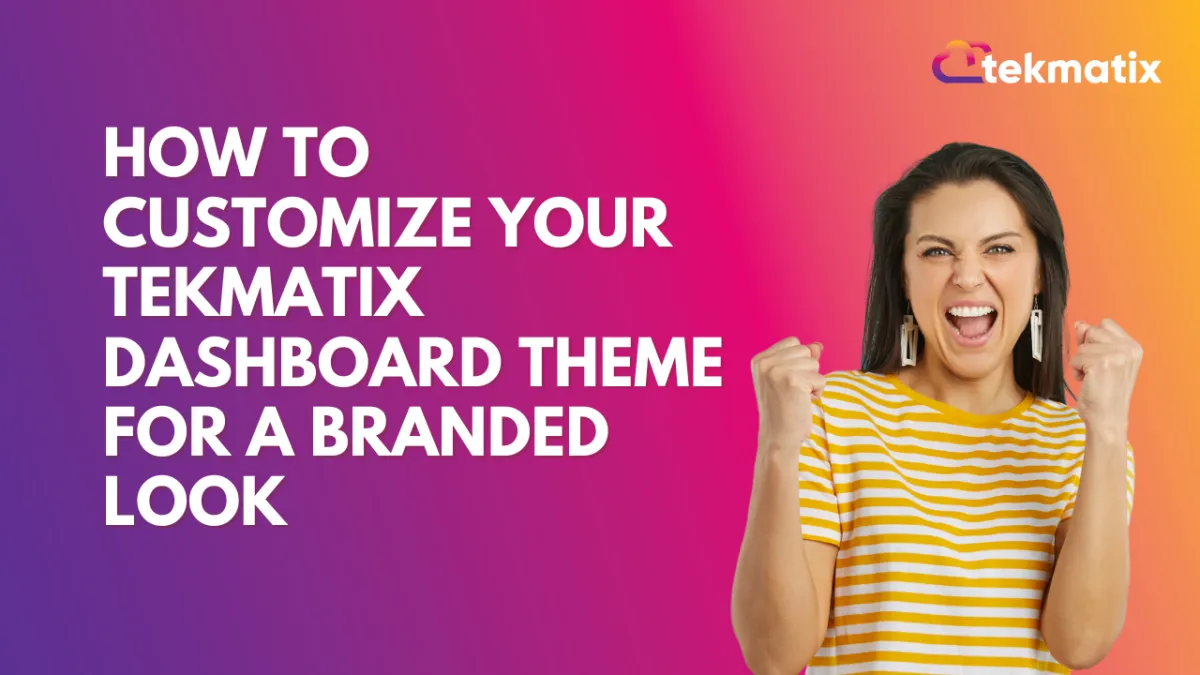
How To Customize Your Tekmatix Dashboard Theme for a Branded Look
How To Customize Your Tekmatix Dashboard Theme for a Branded Look
Customizing your dashboard in Tekmatix is more than just making it look good—it enhances user experience, helps team members stay focused, and supports your brand identity. With the built-in dashboard theme options, you can apply a sleek, unified style across your workspace or tailor it per project.
Why Dashboard Theme Customization Matters
Brand Consistency: Match your internal tools with your business branding.
Better Usability: Improve readability and reduce eye strain with suitable color schemes.
Enhanced Client Experience: If you grant clients dashboard access, a polished visual experience reflects professionalism.
Real-World Scenario: Branding Dashboards for Client Reports
Imagine you're running a digital marketing agency with multiple clients. You want each client to have their own dashboard with a look and feel that reflects their brand. Here's what you can do:
Use a blue-themed dashboard for Client A, who has a healthcare business.
Apply a green eco-theme for Client B, who runs a sustainability blog.
Create a high-contrast dashboard for internal performance tracking to improve focus during meetings.
With Tekmatix, you can do all that with a few clicks.
Step-by-Step: Customize Your Tekmatix Dashboard Theme
Step 1: Open Your Dashboard
Log in to Tekmatix.
Navigate to the Dashboard.
Step 2: Enter Edit Mode
Click the pencil icon (✏️) in the top-right corner of the dashboard to begin editing.
Optional: Click Add Widget if you’d like to place additional visual elements.
Step 3: Access the Themes Tab
A sidebar will appear when in edit mode.
Switch to the “Themes” tab to view customization options.
Step 4: Choose or Create a Theme
You can now:
Select a prebuilt theme from the available options.
Or create your own custom theme by adjusting:
Background color
Text color
Widget style
Font preferences
Border and layout elements
Step 5: Save Your Theme
Once your theme looks the way you want it, click “Save”.
The theme will be instantly applied to your dashboard.
Step 6: (Optional) Customize Widget Themes
You can also apply themes to individual widgets:
Click on the widget to edit it.
Switch to the Theme section in the sidebar.
Customize it separately from the main dashboard theme if desired.
Final Thoughts
Customizing dashboard themes in Tekmatix is a quick win that improves aesthetics, usability, and professionalism. Whether you're designing for your team or clients, using themes helps reinforce your brand and streamline the user experience.
Invoices / LC Email / LC Phone
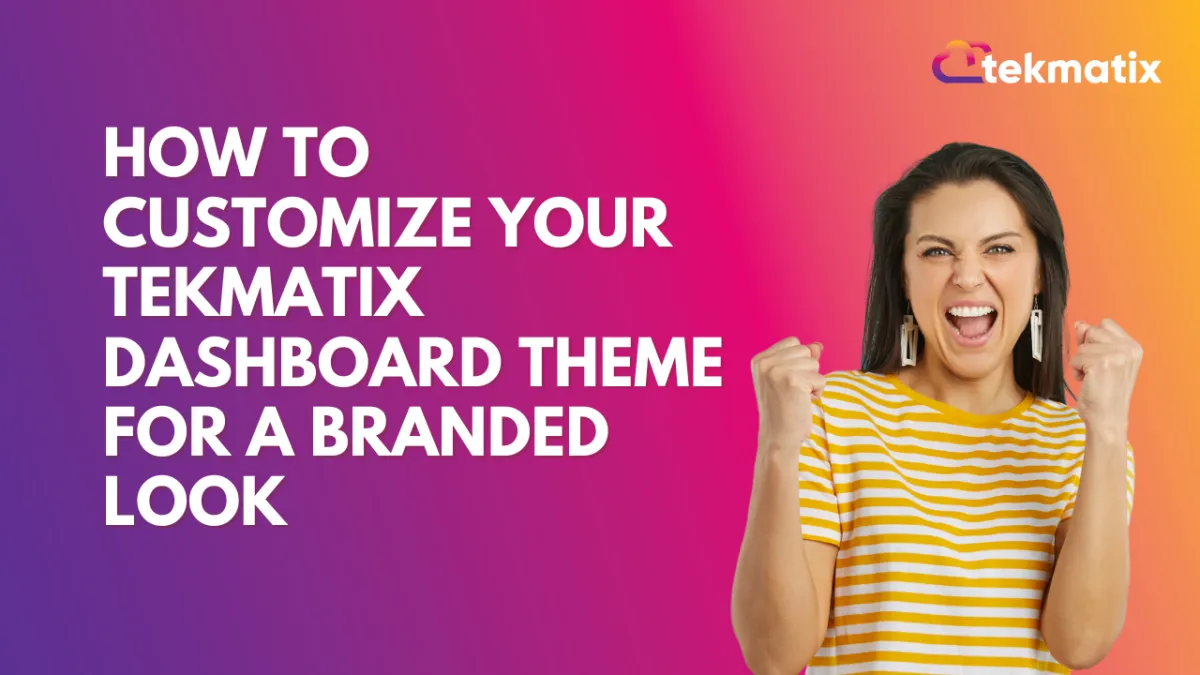
How To Customize Your Tekmatix Dashboard Theme for a Branded Look
How To Customize Your Tekmatix Dashboard Theme for a Branded Look
Customizing your dashboard in Tekmatix is more than just making it look good—it enhances user experience, helps team members stay focused, and supports your brand identity. With the built-in dashboard theme options, you can apply a sleek, unified style across your workspace or tailor it per project.
Why Dashboard Theme Customization Matters
Brand Consistency: Match your internal tools with your business branding.
Better Usability: Improve readability and reduce eye strain with suitable color schemes.
Enhanced Client Experience: If you grant clients dashboard access, a polished visual experience reflects professionalism.
Real-World Scenario: Branding Dashboards for Client Reports
Imagine you're running a digital marketing agency with multiple clients. You want each client to have their own dashboard with a look and feel that reflects their brand. Here's what you can do:
Use a blue-themed dashboard for Client A, who has a healthcare business.
Apply a green eco-theme for Client B, who runs a sustainability blog.
Create a high-contrast dashboard for internal performance tracking to improve focus during meetings.
With Tekmatix, you can do all that with a few clicks.
Step-by-Step: Customize Your Tekmatix Dashboard Theme
Step 1: Open Your Dashboard
Log in to Tekmatix.
Navigate to the Dashboard.
Step 2: Enter Edit Mode
Click the pencil icon (✏️) in the top-right corner of the dashboard to begin editing.
Optional: Click Add Widget if you’d like to place additional visual elements.
Step 3: Access the Themes Tab
A sidebar will appear when in edit mode.
Switch to the “Themes” tab to view customization options.
Step 4: Choose or Create a Theme
You can now:
Select a prebuilt theme from the available options.
Or create your own custom theme by adjusting:
Background color
Text color
Widget style
Font preferences
Border and layout elements
Step 5: Save Your Theme
Once your theme looks the way you want it, click “Save”.
The theme will be instantly applied to your dashboard.
Step 6: (Optional) Customize Widget Themes
You can also apply themes to individual widgets:
Click on the widget to edit it.
Switch to the Theme section in the sidebar.
Customize it separately from the main dashboard theme if desired.
Final Thoughts
Customizing dashboard themes in Tekmatix is a quick win that improves aesthetics, usability, and professionalism. Whether you're designing for your team or clients, using themes helps reinforce your brand and streamline the user experience.
Memberships Area
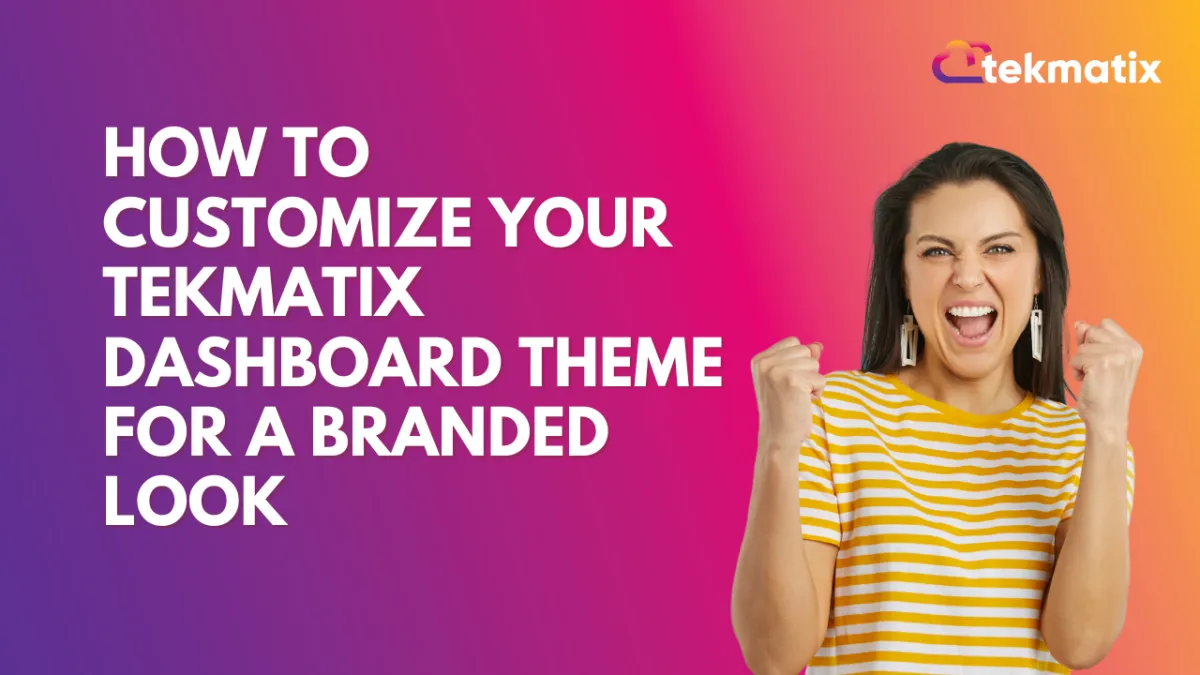
How To Customize Your Tekmatix Dashboard Theme for a Branded Look
How To Customize Your Tekmatix Dashboard Theme for a Branded Look
Customizing your dashboard in Tekmatix is more than just making it look good—it enhances user experience, helps team members stay focused, and supports your brand identity. With the built-in dashboard theme options, you can apply a sleek, unified style across your workspace or tailor it per project.
Why Dashboard Theme Customization Matters
Brand Consistency: Match your internal tools with your business branding.
Better Usability: Improve readability and reduce eye strain with suitable color schemes.
Enhanced Client Experience: If you grant clients dashboard access, a polished visual experience reflects professionalism.
Real-World Scenario: Branding Dashboards for Client Reports
Imagine you're running a digital marketing agency with multiple clients. You want each client to have their own dashboard with a look and feel that reflects their brand. Here's what you can do:
Use a blue-themed dashboard for Client A, who has a healthcare business.
Apply a green eco-theme for Client B, who runs a sustainability blog.
Create a high-contrast dashboard for internal performance tracking to improve focus during meetings.
With Tekmatix, you can do all that with a few clicks.
Step-by-Step: Customize Your Tekmatix Dashboard Theme
Step 1: Open Your Dashboard
Log in to Tekmatix.
Navigate to the Dashboard.
Step 2: Enter Edit Mode
Click the pencil icon (✏️) in the top-right corner of the dashboard to begin editing.
Optional: Click Add Widget if you’d like to place additional visual elements.
Step 3: Access the Themes Tab
A sidebar will appear when in edit mode.
Switch to the “Themes” tab to view customization options.
Step 4: Choose or Create a Theme
You can now:
Select a prebuilt theme from the available options.
Or create your own custom theme by adjusting:
Background color
Text color
Widget style
Font preferences
Border and layout elements
Step 5: Save Your Theme
Once your theme looks the way you want it, click “Save”.
The theme will be instantly applied to your dashboard.
Step 6: (Optional) Customize Widget Themes
You can also apply themes to individual widgets:
Click on the widget to edit it.
Switch to the Theme section in the sidebar.
Customize it separately from the main dashboard theme if desired.
Final Thoughts
Customizing dashboard themes in Tekmatix is a quick win that improves aesthetics, usability, and professionalism. Whether you're designing for your team or clients, using themes helps reinforce your brand and streamline the user experience.
Opportunities & Pipeline / Payment
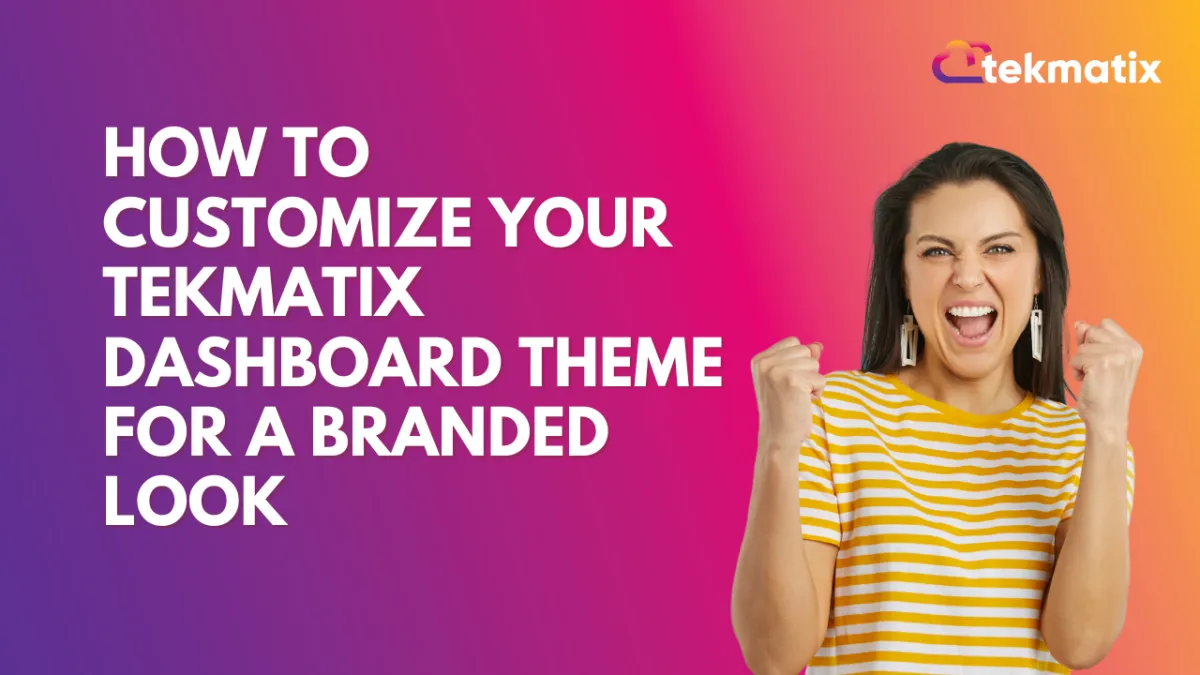
How To Customize Your Tekmatix Dashboard Theme for a Branded Look
How To Customize Your Tekmatix Dashboard Theme for a Branded Look
Customizing your dashboard in Tekmatix is more than just making it look good—it enhances user experience, helps team members stay focused, and supports your brand identity. With the built-in dashboard theme options, you can apply a sleek, unified style across your workspace or tailor it per project.
Why Dashboard Theme Customization Matters
Brand Consistency: Match your internal tools with your business branding.
Better Usability: Improve readability and reduce eye strain with suitable color schemes.
Enhanced Client Experience: If you grant clients dashboard access, a polished visual experience reflects professionalism.
Real-World Scenario: Branding Dashboards for Client Reports
Imagine you're running a digital marketing agency with multiple clients. You want each client to have their own dashboard with a look and feel that reflects their brand. Here's what you can do:
Use a blue-themed dashboard for Client A, who has a healthcare business.
Apply a green eco-theme for Client B, who runs a sustainability blog.
Create a high-contrast dashboard for internal performance tracking to improve focus during meetings.
With Tekmatix, you can do all that with a few clicks.
Step-by-Step: Customize Your Tekmatix Dashboard Theme
Step 1: Open Your Dashboard
Log in to Tekmatix.
Navigate to the Dashboard.
Step 2: Enter Edit Mode
Click the pencil icon (✏️) in the top-right corner of the dashboard to begin editing.
Optional: Click Add Widget if you’d like to place additional visual elements.
Step 3: Access the Themes Tab
A sidebar will appear when in edit mode.
Switch to the “Themes” tab to view customization options.
Step 4: Choose or Create a Theme
You can now:
Select a prebuilt theme from the available options.
Or create your own custom theme by adjusting:
Background color
Text color
Widget style
Font preferences
Border and layout elements
Step 5: Save Your Theme
Once your theme looks the way you want it, click “Save”.
The theme will be instantly applied to your dashboard.
Step 6: (Optional) Customize Widget Themes
You can also apply themes to individual widgets:
Click on the widget to edit it.
Switch to the Theme section in the sidebar.
Customize it separately from the main dashboard theme if desired.
Final Thoughts
Customizing dashboard themes in Tekmatix is a quick win that improves aesthetics, usability, and professionalism. Whether you're designing for your team or clients, using themes helps reinforce your brand and streamline the user experience.
Reputation Management / Review Request
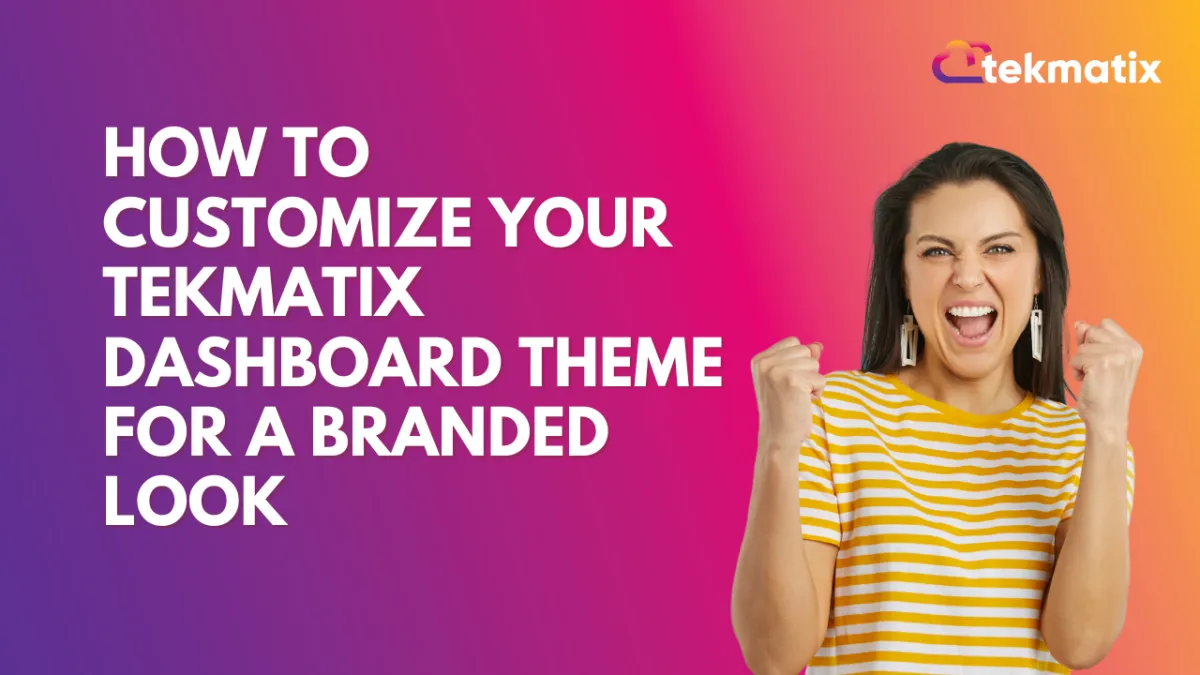
How To Customize Your Tekmatix Dashboard Theme for a Branded Look
How To Customize Your Tekmatix Dashboard Theme for a Branded Look
Customizing your dashboard in Tekmatix is more than just making it look good—it enhances user experience, helps team members stay focused, and supports your brand identity. With the built-in dashboard theme options, you can apply a sleek, unified style across your workspace or tailor it per project.
Why Dashboard Theme Customization Matters
Brand Consistency: Match your internal tools with your business branding.
Better Usability: Improve readability and reduce eye strain with suitable color schemes.
Enhanced Client Experience: If you grant clients dashboard access, a polished visual experience reflects professionalism.
Real-World Scenario: Branding Dashboards for Client Reports
Imagine you're running a digital marketing agency with multiple clients. You want each client to have their own dashboard with a look and feel that reflects their brand. Here's what you can do:
Use a blue-themed dashboard for Client A, who has a healthcare business.
Apply a green eco-theme for Client B, who runs a sustainability blog.
Create a high-contrast dashboard for internal performance tracking to improve focus during meetings.
With Tekmatix, you can do all that with a few clicks.
Step-by-Step: Customize Your Tekmatix Dashboard Theme
Step 1: Open Your Dashboard
Log in to Tekmatix.
Navigate to the Dashboard.
Step 2: Enter Edit Mode
Click the pencil icon (✏️) in the top-right corner of the dashboard to begin editing.
Optional: Click Add Widget if you’d like to place additional visual elements.
Step 3: Access the Themes Tab
A sidebar will appear when in edit mode.
Switch to the “Themes” tab to view customization options.
Step 4: Choose or Create a Theme
You can now:
Select a prebuilt theme from the available options.
Or create your own custom theme by adjusting:
Background color
Text color
Widget style
Font preferences
Border and layout elements
Step 5: Save Your Theme
Once your theme looks the way you want it, click “Save”.
The theme will be instantly applied to your dashboard.
Step 6: (Optional) Customize Widget Themes
You can also apply themes to individual widgets:
Click on the widget to edit it.
Switch to the Theme section in the sidebar.
Customize it separately from the main dashboard theme if desired.
Final Thoughts
Customizing dashboard themes in Tekmatix is a quick win that improves aesthetics, usability, and professionalism. Whether you're designing for your team or clients, using themes helps reinforce your brand and streamline the user experience.
Settings / SMS / SMTP Providers
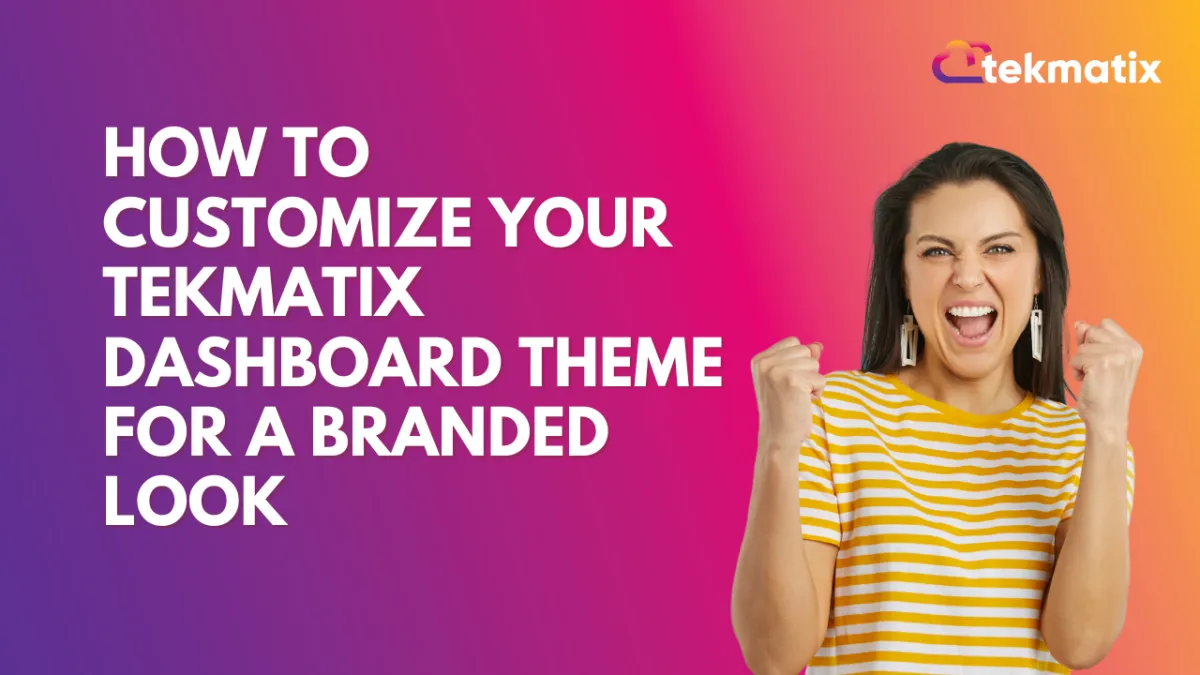
How To Customize Your Tekmatix Dashboard Theme for a Branded Look
How To Customize Your Tekmatix Dashboard Theme for a Branded Look
Customizing your dashboard in Tekmatix is more than just making it look good—it enhances user experience, helps team members stay focused, and supports your brand identity. With the built-in dashboard theme options, you can apply a sleek, unified style across your workspace or tailor it per project.
Why Dashboard Theme Customization Matters
Brand Consistency: Match your internal tools with your business branding.
Better Usability: Improve readability and reduce eye strain with suitable color schemes.
Enhanced Client Experience: If you grant clients dashboard access, a polished visual experience reflects professionalism.
Real-World Scenario: Branding Dashboards for Client Reports
Imagine you're running a digital marketing agency with multiple clients. You want each client to have their own dashboard with a look and feel that reflects their brand. Here's what you can do:
Use a blue-themed dashboard for Client A, who has a healthcare business.
Apply a green eco-theme for Client B, who runs a sustainability blog.
Create a high-contrast dashboard for internal performance tracking to improve focus during meetings.
With Tekmatix, you can do all that with a few clicks.
Step-by-Step: Customize Your Tekmatix Dashboard Theme
Step 1: Open Your Dashboard
Log in to Tekmatix.
Navigate to the Dashboard.
Step 2: Enter Edit Mode
Click the pencil icon (✏️) in the top-right corner of the dashboard to begin editing.
Optional: Click Add Widget if you’d like to place additional visual elements.
Step 3: Access the Themes Tab
A sidebar will appear when in edit mode.
Switch to the “Themes” tab to view customization options.
Step 4: Choose or Create a Theme
You can now:
Select a prebuilt theme from the available options.
Or create your own custom theme by adjusting:
Background color
Text color
Widget style
Font preferences
Border and layout elements
Step 5: Save Your Theme
Once your theme looks the way you want it, click “Save”.
The theme will be instantly applied to your dashboard.
Step 6: (Optional) Customize Widget Themes
You can also apply themes to individual widgets:
Click on the widget to edit it.
Switch to the Theme section in the sidebar.
Customize it separately from the main dashboard theme if desired.
Final Thoughts
Customizing dashboard themes in Tekmatix is a quick win that improves aesthetics, usability, and professionalism. Whether you're designing for your team or clients, using themes helps reinforce your brand and streamline the user experience.
Website / WordPress / Workflow
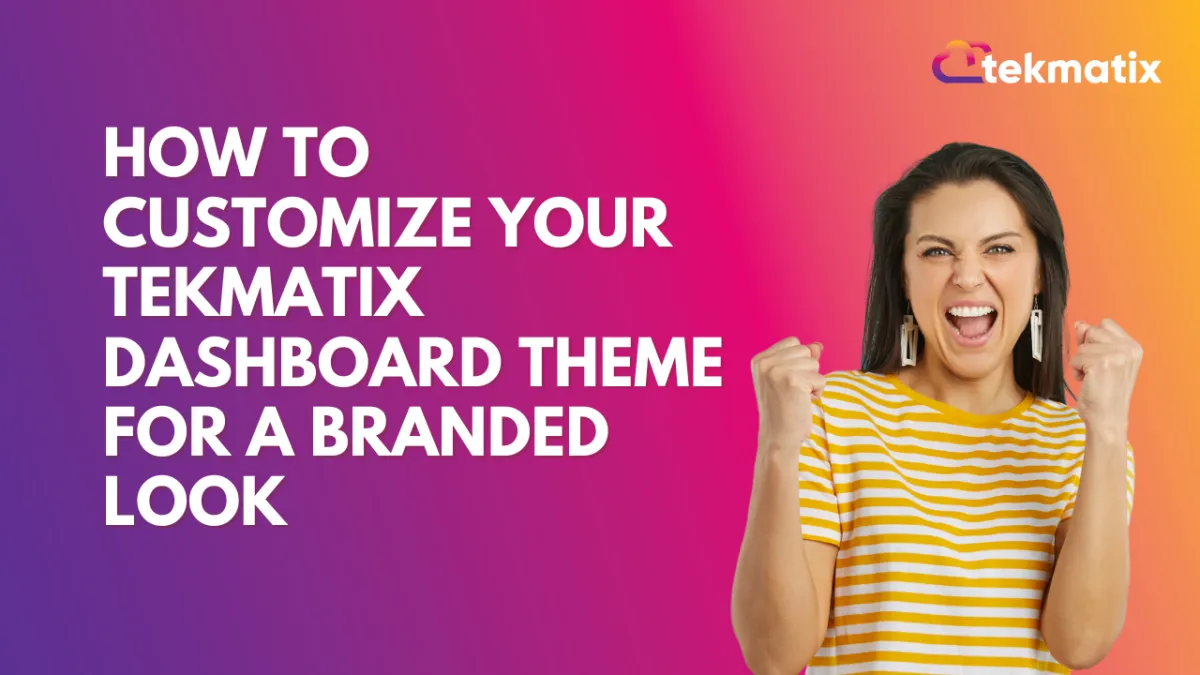
How To Customize Your Tekmatix Dashboard Theme for a Branded Look
How To Customize Your Tekmatix Dashboard Theme for a Branded Look
Customizing your dashboard in Tekmatix is more than just making it look good—it enhances user experience, helps team members stay focused, and supports your brand identity. With the built-in dashboard theme options, you can apply a sleek, unified style across your workspace or tailor it per project.
Why Dashboard Theme Customization Matters
Brand Consistency: Match your internal tools with your business branding.
Better Usability: Improve readability and reduce eye strain with suitable color schemes.
Enhanced Client Experience: If you grant clients dashboard access, a polished visual experience reflects professionalism.
Real-World Scenario: Branding Dashboards for Client Reports
Imagine you're running a digital marketing agency with multiple clients. You want each client to have their own dashboard with a look and feel that reflects their brand. Here's what you can do:
Use a blue-themed dashboard for Client A, who has a healthcare business.
Apply a green eco-theme for Client B, who runs a sustainability blog.
Create a high-contrast dashboard for internal performance tracking to improve focus during meetings.
With Tekmatix, you can do all that with a few clicks.
Step-by-Step: Customize Your Tekmatix Dashboard Theme
Step 1: Open Your Dashboard
Log in to Tekmatix.
Navigate to the Dashboard.
Step 2: Enter Edit Mode
Click the pencil icon (✏️) in the top-right corner of the dashboard to begin editing.
Optional: Click Add Widget if you’d like to place additional visual elements.
Step 3: Access the Themes Tab
A sidebar will appear when in edit mode.
Switch to the “Themes” tab to view customization options.
Step 4: Choose or Create a Theme
You can now:
Select a prebuilt theme from the available options.
Or create your own custom theme by adjusting:
Background color
Text color
Widget style
Font preferences
Border and layout elements
Step 5: Save Your Theme
Once your theme looks the way you want it, click “Save”.
The theme will be instantly applied to your dashboard.
Step 6: (Optional) Customize Widget Themes
You can also apply themes to individual widgets:
Click on the widget to edit it.
Switch to the Theme section in the sidebar.
Customize it separately from the main dashboard theme if desired.
Final Thoughts
Customizing dashboard themes in Tekmatix is a quick win that improves aesthetics, usability, and professionalism. Whether you're designing for your team or clients, using themes helps reinforce your brand and streamline the user experience.
Copyright © 2022 TekMatix. All rights reserved | [email protected]
