
TekMatix Help Articles

Afilliates / Appointment
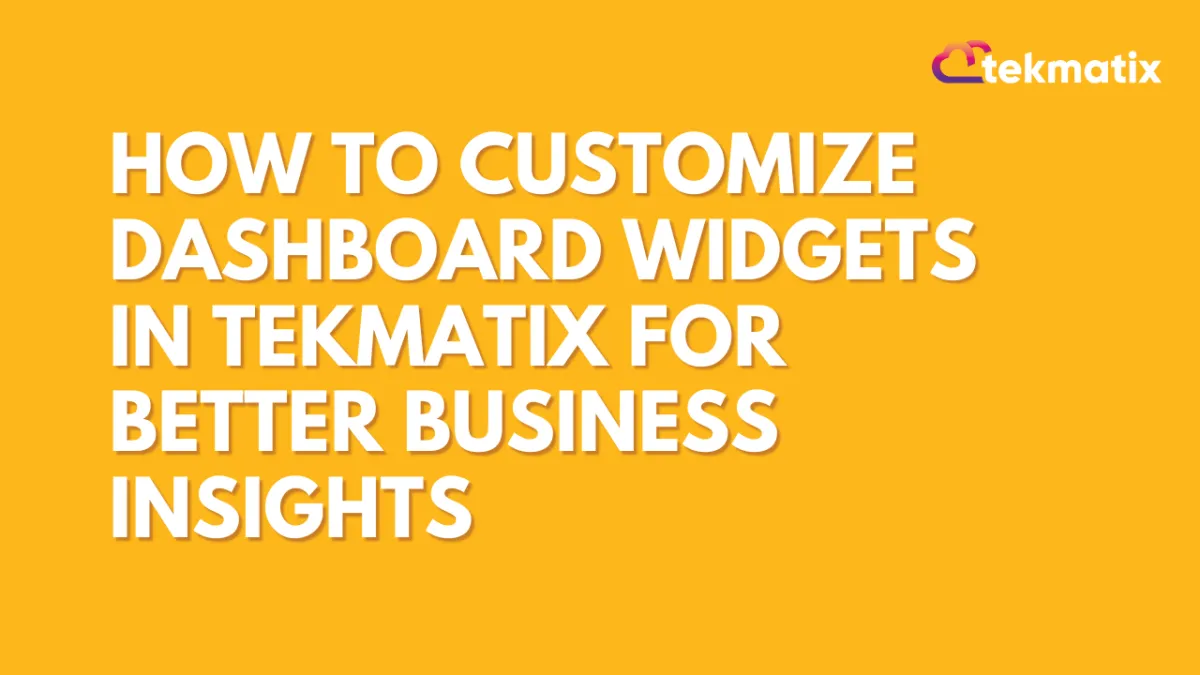
How To Customize Dashboard Widgets in Tekmatix for Better Business Insights
How To Customize Dashboard Widgets in Tekmatix for Better Business Insights
In Tekmatix, your dashboard isn’t just a collection of numbers — it’s a living, dynamic control panel that puts your business performance front and center. With powerful, fully customizable widgets, Tekmatix empowers you to visualize the metrics that matter most, from lead generation and appointment bookings to revenue tracking and funnel performance. Whether you're a coach, agency, or service provider, optimizing your dashboard setup helps you stay focused, make faster decisions, and deliver better results. In this post, we’ll walk you through how to fine-tune your Tekmatix widgets to transform your dashboard into a true performance powerhouse.
Why This Update Matters
In today’s fast-paced business environment, making data-driven decisions quickly is key. Tekmatix's dashboard widgets help simplify your data into easy-to-read visuals like charts, graphs, and tables. But even more powerful is the ability to customize these widgets—so they work for you, showing only what’s most relevant to your business.
Customizing your dashboard widgets ensures:
You track only the most important KPIs
You get clear, visual insights
You can compare data efficiently over time or across different sources
You save time by avoiding irrelevant information
Step-by-Step: How to Set These Permissions in Tekmatix
1. Open Your Dashboard
Go to the Dashboard tab from the main menu.
Either select an existing dashboard or click Add Dashboard to create a new one.
For a new dashboard, you’ll be taken straight into edit mode.

3. Add a Widget
Click Add Widget.
This opens the Widget Menu, where you choose what type of data to display.

4. Choose Widget Type
Select the data source (e.g., Appointments, Opportunities, Payments, Contacts).
Pick a visualization type:
Numeric
Bar
Line
Donut
Table

5. Configure Your Widget
Select metrics/fields you want to track.
Apply filters using conditions (AND / OR). Examples:
Leads by source
Appointments by status
Revenue by month

7. Save Your Work
Click Save Widget when finished.
When all widgets are arranged, click Save Dashboard.

Example Scenario
Sales Manager Tracking Weekly Revenue
You are a Sales Manager who wants to quickly see weekly revenue trends and compare them to last month.
What You Do:
Goes to your Tekmatix dashboard.
Selects the "Revenue" widget.
Changes the chart type to a line graph for trend visibility.
Applies a weekly filter and a comparison to the previous month.
Renames the widget title to: “Weekly Revenue Trends vs Last Month”.
Saves the changes.
Result: You now sees a clear, visual comparison of your weekly revenue performance, helping you make faster decisions on sales strategies.
Key Benefits Benefits of Customizing Widgets
Personalized Insights – Show metrics that directly reflect your goals
Enhanced Clarity – Rename titles and adjust filters for easier understanding
Better Comparisons – Use filters to compare periods, products, or campaigns
Improved Efficiency – See your most important data instantly
Final Thoughts
Customizing your dashboard widgets in Tekmatix is a simple but powerful way to keep your data aligned with your business goals. Instead of getting lost in reports, you’ll get actionable insights at a glance—all tailored to how you work.
Blogs / Calendars / Campaign
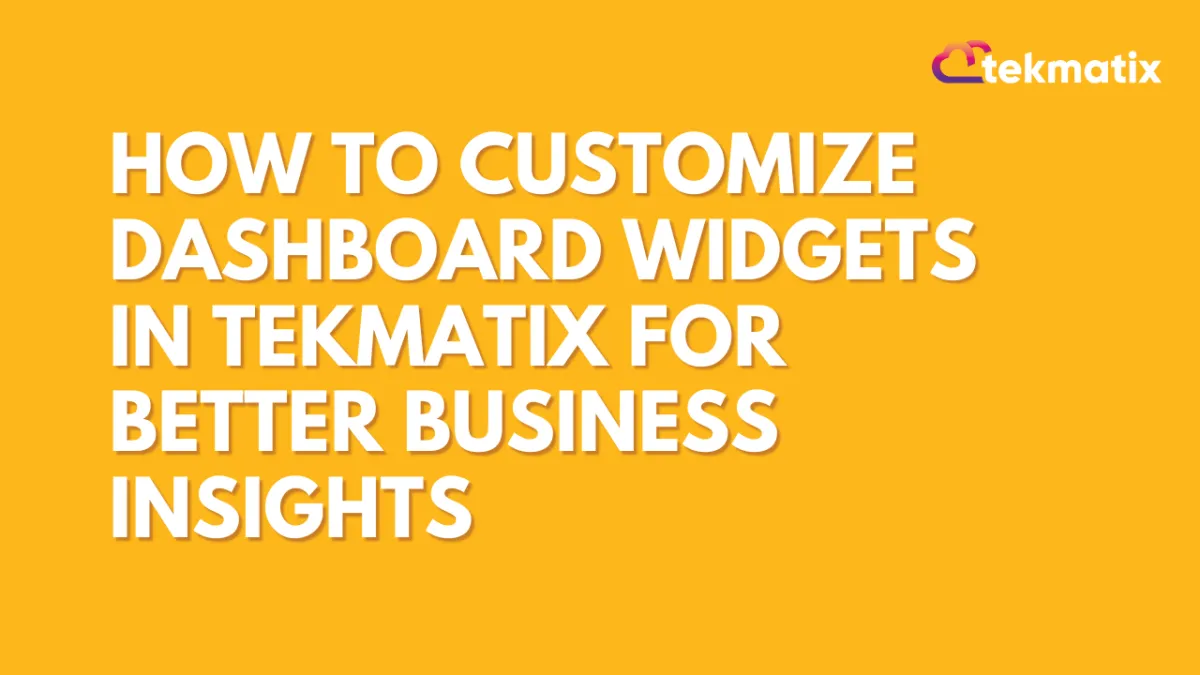
How To Customize Dashboard Widgets in Tekmatix for Better Business Insights
How To Customize Dashboard Widgets in Tekmatix for Better Business Insights
In Tekmatix, your dashboard isn’t just a collection of numbers — it’s a living, dynamic control panel that puts your business performance front and center. With powerful, fully customizable widgets, Tekmatix empowers you to visualize the metrics that matter most, from lead generation and appointment bookings to revenue tracking and funnel performance. Whether you're a coach, agency, or service provider, optimizing your dashboard setup helps you stay focused, make faster decisions, and deliver better results. In this post, we’ll walk you through how to fine-tune your Tekmatix widgets to transform your dashboard into a true performance powerhouse.
Why This Update Matters
In today’s fast-paced business environment, making data-driven decisions quickly is key. Tekmatix's dashboard widgets help simplify your data into easy-to-read visuals like charts, graphs, and tables. But even more powerful is the ability to customize these widgets—so they work for you, showing only what’s most relevant to your business.
Customizing your dashboard widgets ensures:
You track only the most important KPIs
You get clear, visual insights
You can compare data efficiently over time or across different sources
You save time by avoiding irrelevant information
Step-by-Step: How to Set These Permissions in Tekmatix
1. Open Your Dashboard
Go to the Dashboard tab from the main menu.
Either select an existing dashboard or click Add Dashboard to create a new one.
For a new dashboard, you’ll be taken straight into edit mode.

3. Add a Widget
Click Add Widget.
This opens the Widget Menu, where you choose what type of data to display.

4. Choose Widget Type
Select the data source (e.g., Appointments, Opportunities, Payments, Contacts).
Pick a visualization type:
Numeric
Bar
Line
Donut
Table

5. Configure Your Widget
Select metrics/fields you want to track.
Apply filters using conditions (AND / OR). Examples:
Leads by source
Appointments by status
Revenue by month

7. Save Your Work
Click Save Widget when finished.
When all widgets are arranged, click Save Dashboard.

Example Scenario
Sales Manager Tracking Weekly Revenue
You are a Sales Manager who wants to quickly see weekly revenue trends and compare them to last month.
What You Do:
Goes to your Tekmatix dashboard.
Selects the "Revenue" widget.
Changes the chart type to a line graph for trend visibility.
Applies a weekly filter and a comparison to the previous month.
Renames the widget title to: “Weekly Revenue Trends vs Last Month”.
Saves the changes.
Result: You now sees a clear, visual comparison of your weekly revenue performance, helping you make faster decisions on sales strategies.
Key Benefits Benefits of Customizing Widgets
Personalized Insights – Show metrics that directly reflect your goals
Enhanced Clarity – Rename titles and adjust filters for easier understanding
Better Comparisons – Use filters to compare periods, products, or campaigns
Improved Efficiency – See your most important data instantly
Final Thoughts
Customizing your dashboard widgets in Tekmatix is a simple but powerful way to keep your data aligned with your business goals. Instead of getting lost in reports, you’ll get actionable insights at a glance—all tailored to how you work.
Course / CRM / Chat Widget
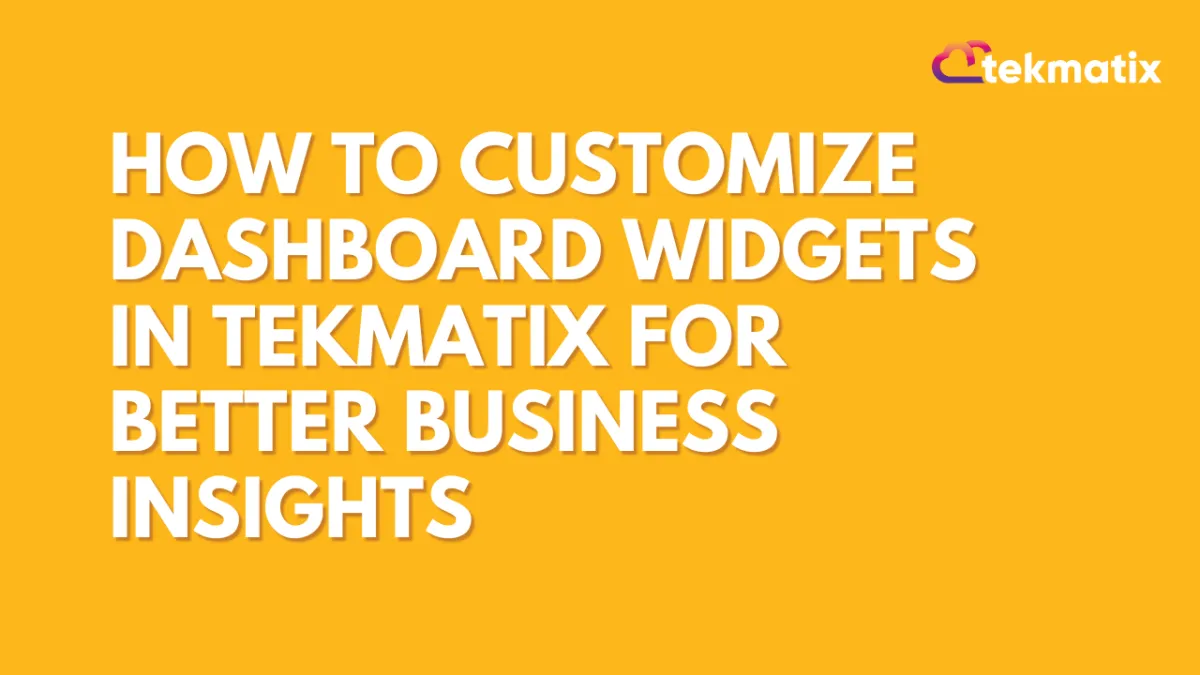
How To Customize Dashboard Widgets in Tekmatix for Better Business Insights
How To Customize Dashboard Widgets in Tekmatix for Better Business Insights
In Tekmatix, your dashboard isn’t just a collection of numbers — it’s a living, dynamic control panel that puts your business performance front and center. With powerful, fully customizable widgets, Tekmatix empowers you to visualize the metrics that matter most, from lead generation and appointment bookings to revenue tracking and funnel performance. Whether you're a coach, agency, or service provider, optimizing your dashboard setup helps you stay focused, make faster decisions, and deliver better results. In this post, we’ll walk you through how to fine-tune your Tekmatix widgets to transform your dashboard into a true performance powerhouse.
Why This Update Matters
In today’s fast-paced business environment, making data-driven decisions quickly is key. Tekmatix's dashboard widgets help simplify your data into easy-to-read visuals like charts, graphs, and tables. But even more powerful is the ability to customize these widgets—so they work for you, showing only what’s most relevant to your business.
Customizing your dashboard widgets ensures:
You track only the most important KPIs
You get clear, visual insights
You can compare data efficiently over time or across different sources
You save time by avoiding irrelevant information
Step-by-Step: How to Set These Permissions in Tekmatix
1. Open Your Dashboard
Go to the Dashboard tab from the main menu.
Either select an existing dashboard or click Add Dashboard to create a new one.
For a new dashboard, you’ll be taken straight into edit mode.

3. Add a Widget
Click Add Widget.
This opens the Widget Menu, where you choose what type of data to display.

4. Choose Widget Type
Select the data source (e.g., Appointments, Opportunities, Payments, Contacts).
Pick a visualization type:
Numeric
Bar
Line
Donut
Table

5. Configure Your Widget
Select metrics/fields you want to track.
Apply filters using conditions (AND / OR). Examples:
Leads by source
Appointments by status
Revenue by month

7. Save Your Work
Click Save Widget when finished.
When all widgets are arranged, click Save Dashboard.

Example Scenario
Sales Manager Tracking Weekly Revenue
You are a Sales Manager who wants to quickly see weekly revenue trends and compare them to last month.
What You Do:
Goes to your Tekmatix dashboard.
Selects the "Revenue" widget.
Changes the chart type to a line graph for trend visibility.
Applies a weekly filter and a comparison to the previous month.
Renames the widget title to: “Weekly Revenue Trends vs Last Month”.
Saves the changes.
Result: You now sees a clear, visual comparison of your weekly revenue performance, helping you make faster decisions on sales strategies.
Key Benefits Benefits of Customizing Widgets
Personalized Insights – Show metrics that directly reflect your goals
Enhanced Clarity – Rename titles and adjust filters for easier understanding
Better Comparisons – Use filters to compare periods, products, or campaigns
Improved Efficiency – See your most important data instantly
Final Thoughts
Customizing your dashboard widgets in Tekmatix is a simple but powerful way to keep your data aligned with your business goals. Instead of getting lost in reports, you’ll get actionable insights at a glance—all tailored to how you work.
Compliance / Custom Fields
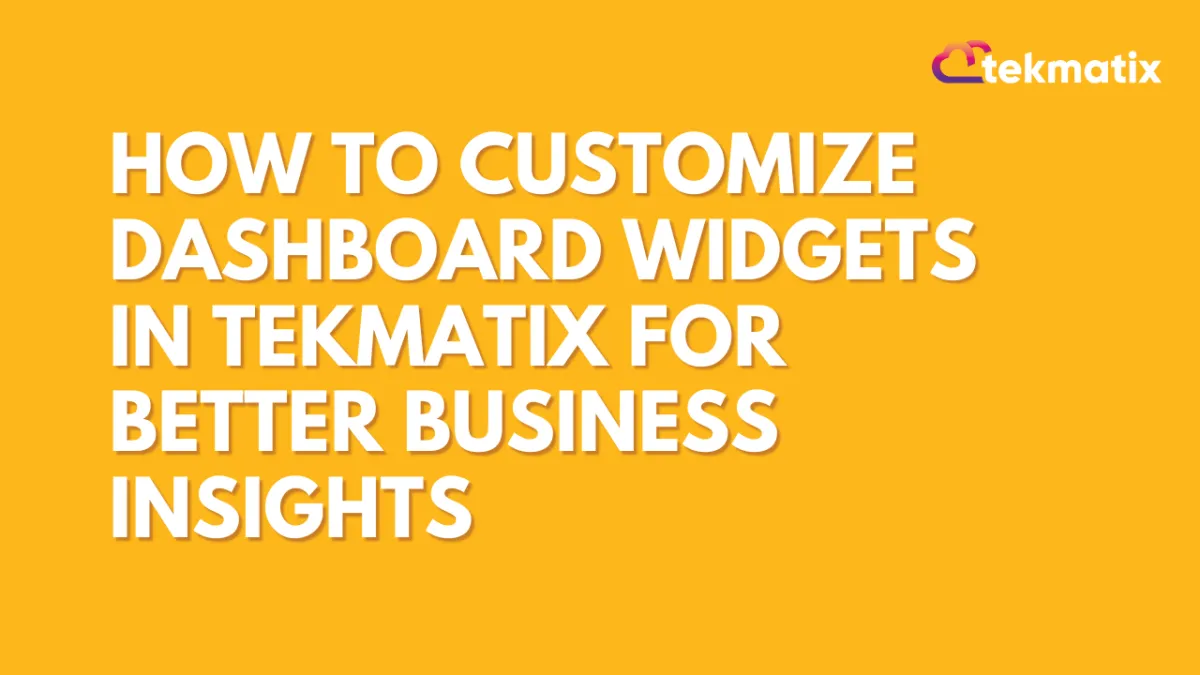
How To Customize Dashboard Widgets in Tekmatix for Better Business Insights
How To Customize Dashboard Widgets in Tekmatix for Better Business Insights
In Tekmatix, your dashboard isn’t just a collection of numbers — it’s a living, dynamic control panel that puts your business performance front and center. With powerful, fully customizable widgets, Tekmatix empowers you to visualize the metrics that matter most, from lead generation and appointment bookings to revenue tracking and funnel performance. Whether you're a coach, agency, or service provider, optimizing your dashboard setup helps you stay focused, make faster decisions, and deliver better results. In this post, we’ll walk you through how to fine-tune your Tekmatix widgets to transform your dashboard into a true performance powerhouse.
Why This Update Matters
In today’s fast-paced business environment, making data-driven decisions quickly is key. Tekmatix's dashboard widgets help simplify your data into easy-to-read visuals like charts, graphs, and tables. But even more powerful is the ability to customize these widgets—so they work for you, showing only what’s most relevant to your business.
Customizing your dashboard widgets ensures:
You track only the most important KPIs
You get clear, visual insights
You can compare data efficiently over time or across different sources
You save time by avoiding irrelevant information
Step-by-Step: How to Set These Permissions in Tekmatix
1. Open Your Dashboard
Go to the Dashboard tab from the main menu.
Either select an existing dashboard or click Add Dashboard to create a new one.
For a new dashboard, you’ll be taken straight into edit mode.

3. Add a Widget
Click Add Widget.
This opens the Widget Menu, where you choose what type of data to display.

4. Choose Widget Type
Select the data source (e.g., Appointments, Opportunities, Payments, Contacts).
Pick a visualization type:
Numeric
Bar
Line
Donut
Table

5. Configure Your Widget
Select metrics/fields you want to track.
Apply filters using conditions (AND / OR). Examples:
Leads by source
Appointments by status
Revenue by month

7. Save Your Work
Click Save Widget when finished.
When all widgets are arranged, click Save Dashboard.

Example Scenario
Sales Manager Tracking Weekly Revenue
You are a Sales Manager who wants to quickly see weekly revenue trends and compare them to last month.
What You Do:
Goes to your Tekmatix dashboard.
Selects the "Revenue" widget.
Changes the chart type to a line graph for trend visibility.
Applies a weekly filter and a comparison to the previous month.
Renames the widget title to: “Weekly Revenue Trends vs Last Month”.
Saves the changes.
Result: You now sees a clear, visual comparison of your weekly revenue performance, helping you make faster decisions on sales strategies.
Key Benefits Benefits of Customizing Widgets
Personalized Insights – Show metrics that directly reflect your goals
Enhanced Clarity – Rename titles and adjust filters for easier understanding
Better Comparisons – Use filters to compare periods, products, or campaigns
Improved Efficiency – See your most important data instantly
Final Thoughts
Customizing your dashboard widgets in Tekmatix is a simple but powerful way to keep your data aligned with your business goals. Instead of getting lost in reports, you’ll get actionable insights at a glance—all tailored to how you work.
Dashboard / Domain
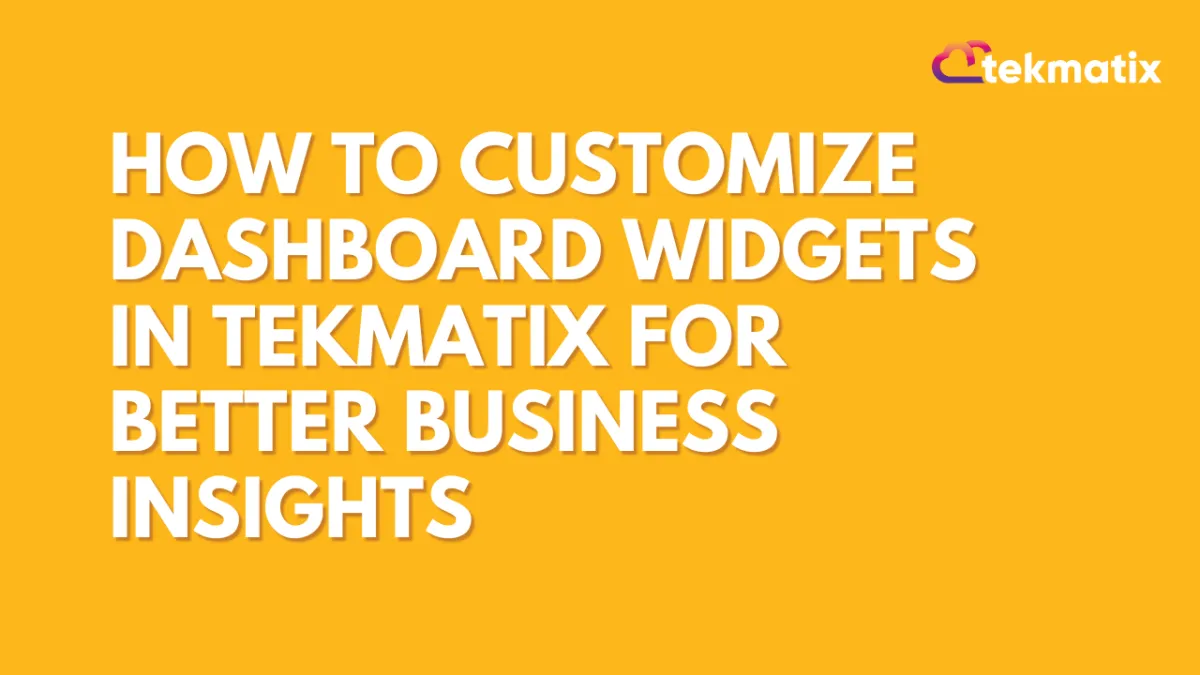
How To Customize Dashboard Widgets in Tekmatix for Better Business Insights
How To Customize Dashboard Widgets in Tekmatix for Better Business Insights
In Tekmatix, your dashboard isn’t just a collection of numbers — it’s a living, dynamic control panel that puts your business performance front and center. With powerful, fully customizable widgets, Tekmatix empowers you to visualize the metrics that matter most, from lead generation and appointment bookings to revenue tracking and funnel performance. Whether you're a coach, agency, or service provider, optimizing your dashboard setup helps you stay focused, make faster decisions, and deliver better results. In this post, we’ll walk you through how to fine-tune your Tekmatix widgets to transform your dashboard into a true performance powerhouse.
Why This Update Matters
In today’s fast-paced business environment, making data-driven decisions quickly is key. Tekmatix's dashboard widgets help simplify your data into easy-to-read visuals like charts, graphs, and tables. But even more powerful is the ability to customize these widgets—so they work for you, showing only what’s most relevant to your business.
Customizing your dashboard widgets ensures:
You track only the most important KPIs
You get clear, visual insights
You can compare data efficiently over time or across different sources
You save time by avoiding irrelevant information
Step-by-Step: How to Set These Permissions in Tekmatix
1. Open Your Dashboard
Go to the Dashboard tab from the main menu.
Either select an existing dashboard or click Add Dashboard to create a new one.
For a new dashboard, you’ll be taken straight into edit mode.

3. Add a Widget
Click Add Widget.
This opens the Widget Menu, where you choose what type of data to display.

4. Choose Widget Type
Select the data source (e.g., Appointments, Opportunities, Payments, Contacts).
Pick a visualization type:
Numeric
Bar
Line
Donut
Table

5. Configure Your Widget
Select metrics/fields you want to track.
Apply filters using conditions (AND / OR). Examples:
Leads by source
Appointments by status
Revenue by month

7. Save Your Work
Click Save Widget when finished.
When all widgets are arranged, click Save Dashboard.

Example Scenario
Sales Manager Tracking Weekly Revenue
You are a Sales Manager who wants to quickly see weekly revenue trends and compare them to last month.
What You Do:
Goes to your Tekmatix dashboard.
Selects the "Revenue" widget.
Changes the chart type to a line graph for trend visibility.
Applies a weekly filter and a comparison to the previous month.
Renames the widget title to: “Weekly Revenue Trends vs Last Month”.
Saves the changes.
Result: You now sees a clear, visual comparison of your weekly revenue performance, helping you make faster decisions on sales strategies.
Key Benefits Benefits of Customizing Widgets
Personalized Insights – Show metrics that directly reflect your goals
Enhanced Clarity – Rename titles and adjust filters for easier understanding
Better Comparisons – Use filters to compare periods, products, or campaigns
Improved Efficiency – See your most important data instantly
Final Thoughts
Customizing your dashboard widgets in Tekmatix is a simple but powerful way to keep your data aligned with your business goals. Instead of getting lost in reports, you’ll get actionable insights at a glance—all tailored to how you work.
Email Builder / Email Deliverability
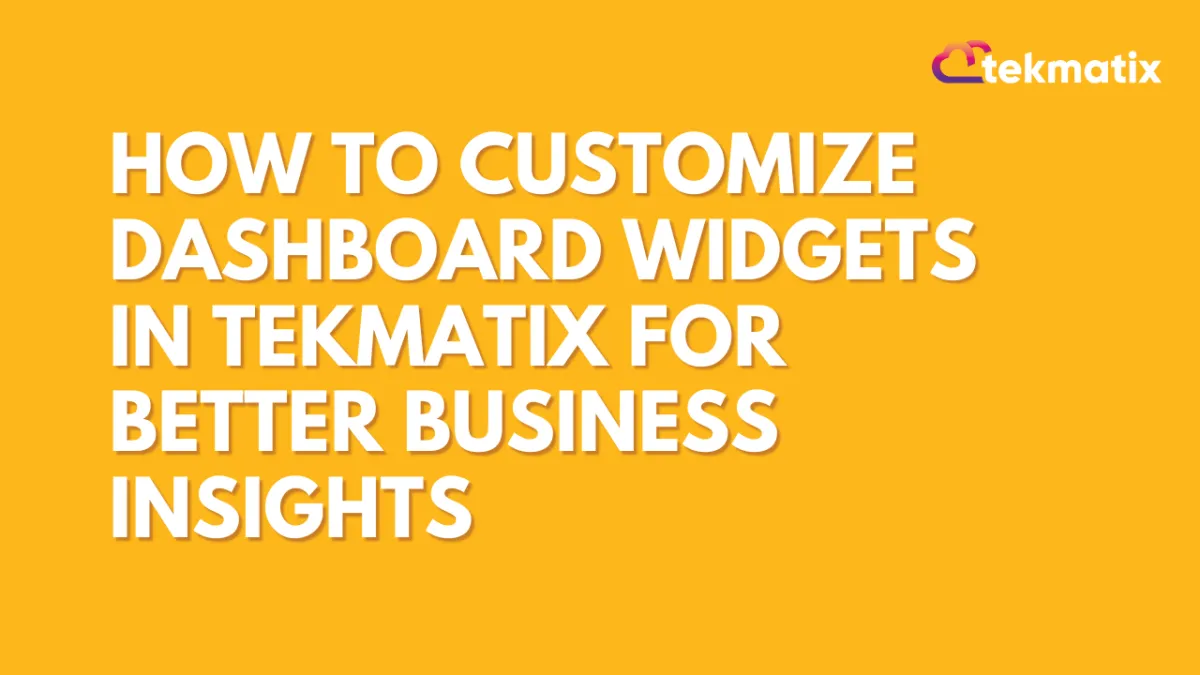
How To Customize Dashboard Widgets in Tekmatix for Better Business Insights
How To Customize Dashboard Widgets in Tekmatix for Better Business Insights
In Tekmatix, your dashboard isn’t just a collection of numbers — it’s a living, dynamic control panel that puts your business performance front and center. With powerful, fully customizable widgets, Tekmatix empowers you to visualize the metrics that matter most, from lead generation and appointment bookings to revenue tracking and funnel performance. Whether you're a coach, agency, or service provider, optimizing your dashboard setup helps you stay focused, make faster decisions, and deliver better results. In this post, we’ll walk you through how to fine-tune your Tekmatix widgets to transform your dashboard into a true performance powerhouse.
Why This Update Matters
In today’s fast-paced business environment, making data-driven decisions quickly is key. Tekmatix's dashboard widgets help simplify your data into easy-to-read visuals like charts, graphs, and tables. But even more powerful is the ability to customize these widgets—so they work for you, showing only what’s most relevant to your business.
Customizing your dashboard widgets ensures:
You track only the most important KPIs
You get clear, visual insights
You can compare data efficiently over time or across different sources
You save time by avoiding irrelevant information
Step-by-Step: How to Set These Permissions in Tekmatix
1. Open Your Dashboard
Go to the Dashboard tab from the main menu.
Either select an existing dashboard or click Add Dashboard to create a new one.
For a new dashboard, you’ll be taken straight into edit mode.

3. Add a Widget
Click Add Widget.
This opens the Widget Menu, where you choose what type of data to display.

4. Choose Widget Type
Select the data source (e.g., Appointments, Opportunities, Payments, Contacts).
Pick a visualization type:
Numeric
Bar
Line
Donut
Table

5. Configure Your Widget
Select metrics/fields you want to track.
Apply filters using conditions (AND / OR). Examples:
Leads by source
Appointments by status
Revenue by month

7. Save Your Work
Click Save Widget when finished.
When all widgets are arranged, click Save Dashboard.

Example Scenario
Sales Manager Tracking Weekly Revenue
You are a Sales Manager who wants to quickly see weekly revenue trends and compare them to last month.
What You Do:
Goes to your Tekmatix dashboard.
Selects the "Revenue" widget.
Changes the chart type to a line graph for trend visibility.
Applies a weekly filter and a comparison to the previous month.
Renames the widget title to: “Weekly Revenue Trends vs Last Month”.
Saves the changes.
Result: You now sees a clear, visual comparison of your weekly revenue performance, helping you make faster decisions on sales strategies.
Key Benefits Benefits of Customizing Widgets
Personalized Insights – Show metrics that directly reflect your goals
Enhanced Clarity – Rename titles and adjust filters for easier understanding
Better Comparisons – Use filters to compare periods, products, or campaigns
Improved Efficiency – See your most important data instantly
Final Thoughts
Customizing your dashboard widgets in Tekmatix is a simple but powerful way to keep your data aligned with your business goals. Instead of getting lost in reports, you’ll get actionable insights at a glance—all tailored to how you work.
Form / Funnels
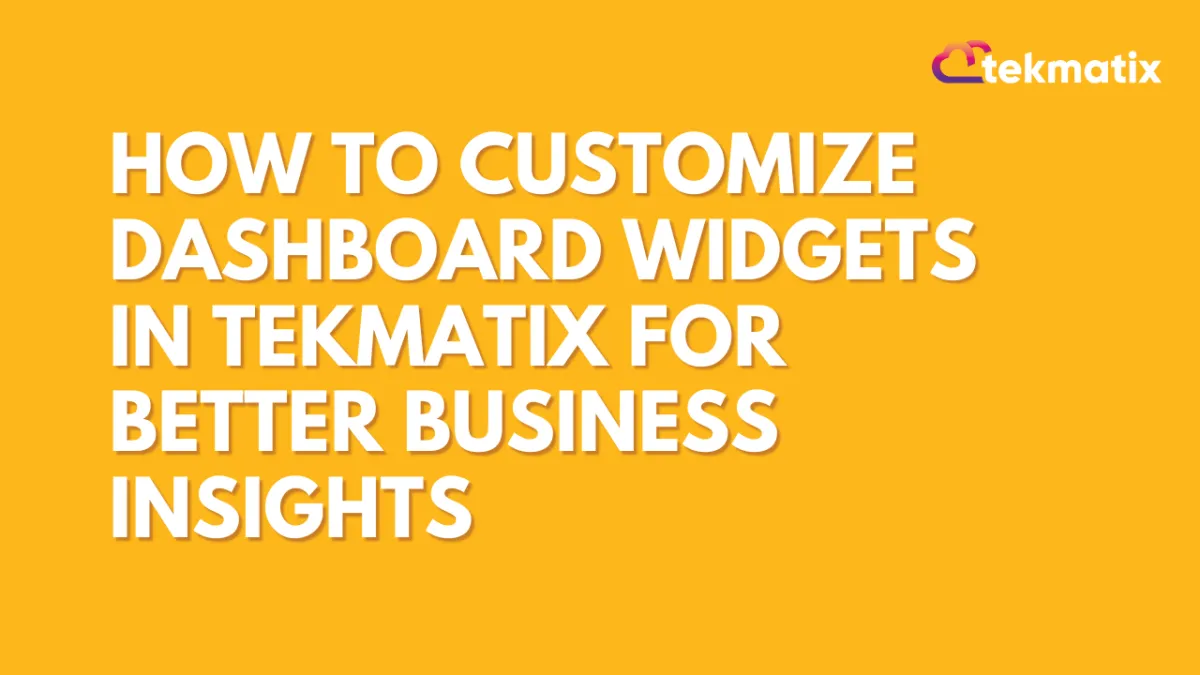
How To Customize Dashboard Widgets in Tekmatix for Better Business Insights
How To Customize Dashboard Widgets in Tekmatix for Better Business Insights
In Tekmatix, your dashboard isn’t just a collection of numbers — it’s a living, dynamic control panel that puts your business performance front and center. With powerful, fully customizable widgets, Tekmatix empowers you to visualize the metrics that matter most, from lead generation and appointment bookings to revenue tracking and funnel performance. Whether you're a coach, agency, or service provider, optimizing your dashboard setup helps you stay focused, make faster decisions, and deliver better results. In this post, we’ll walk you through how to fine-tune your Tekmatix widgets to transform your dashboard into a true performance powerhouse.
Why This Update Matters
In today’s fast-paced business environment, making data-driven decisions quickly is key. Tekmatix's dashboard widgets help simplify your data into easy-to-read visuals like charts, graphs, and tables. But even more powerful is the ability to customize these widgets—so they work for you, showing only what’s most relevant to your business.
Customizing your dashboard widgets ensures:
You track only the most important KPIs
You get clear, visual insights
You can compare data efficiently over time or across different sources
You save time by avoiding irrelevant information
Step-by-Step: How to Set These Permissions in Tekmatix
1. Open Your Dashboard
Go to the Dashboard tab from the main menu.
Either select an existing dashboard or click Add Dashboard to create a new one.
For a new dashboard, you’ll be taken straight into edit mode.

3. Add a Widget
Click Add Widget.
This opens the Widget Menu, where you choose what type of data to display.

4. Choose Widget Type
Select the data source (e.g., Appointments, Opportunities, Payments, Contacts).
Pick a visualization type:
Numeric
Bar
Line
Donut
Table

5. Configure Your Widget
Select metrics/fields you want to track.
Apply filters using conditions (AND / OR). Examples:
Leads by source
Appointments by status
Revenue by month

7. Save Your Work
Click Save Widget when finished.
When all widgets are arranged, click Save Dashboard.

Example Scenario
Sales Manager Tracking Weekly Revenue
You are a Sales Manager who wants to quickly see weekly revenue trends and compare them to last month.
What You Do:
Goes to your Tekmatix dashboard.
Selects the "Revenue" widget.
Changes the chart type to a line graph for trend visibility.
Applies a weekly filter and a comparison to the previous month.
Renames the widget title to: “Weekly Revenue Trends vs Last Month”.
Saves the changes.
Result: You now sees a clear, visual comparison of your weekly revenue performance, helping you make faster decisions on sales strategies.
Key Benefits Benefits of Customizing Widgets
Personalized Insights – Show metrics that directly reflect your goals
Enhanced Clarity – Rename titles and adjust filters for easier understanding
Better Comparisons – Use filters to compare periods, products, or campaigns
Improved Efficiency – See your most important data instantly
Final Thoughts
Customizing your dashboard widgets in Tekmatix is a simple but powerful way to keep your data aligned with your business goals. Instead of getting lost in reports, you’ll get actionable insights at a glance—all tailored to how you work.
Google My Business / Integrations
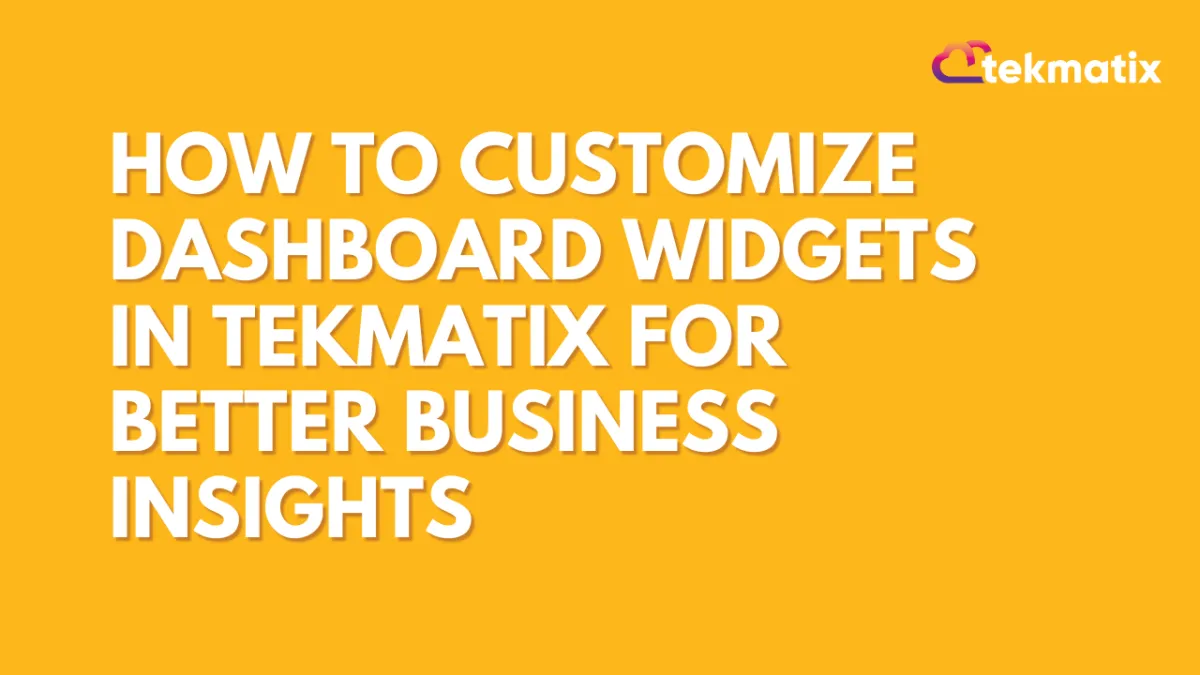
How To Customize Dashboard Widgets in Tekmatix for Better Business Insights
How To Customize Dashboard Widgets in Tekmatix for Better Business Insights
In Tekmatix, your dashboard isn’t just a collection of numbers — it’s a living, dynamic control panel that puts your business performance front and center. With powerful, fully customizable widgets, Tekmatix empowers you to visualize the metrics that matter most, from lead generation and appointment bookings to revenue tracking and funnel performance. Whether you're a coach, agency, or service provider, optimizing your dashboard setup helps you stay focused, make faster decisions, and deliver better results. In this post, we’ll walk you through how to fine-tune your Tekmatix widgets to transform your dashboard into a true performance powerhouse.
Why This Update Matters
In today’s fast-paced business environment, making data-driven decisions quickly is key. Tekmatix's dashboard widgets help simplify your data into easy-to-read visuals like charts, graphs, and tables. But even more powerful is the ability to customize these widgets—so they work for you, showing only what’s most relevant to your business.
Customizing your dashboard widgets ensures:
You track only the most important KPIs
You get clear, visual insights
You can compare data efficiently over time or across different sources
You save time by avoiding irrelevant information
Step-by-Step: How to Set These Permissions in Tekmatix
1. Open Your Dashboard
Go to the Dashboard tab from the main menu.
Either select an existing dashboard or click Add Dashboard to create a new one.
For a new dashboard, you’ll be taken straight into edit mode.

3. Add a Widget
Click Add Widget.
This opens the Widget Menu, where you choose what type of data to display.

4. Choose Widget Type
Select the data source (e.g., Appointments, Opportunities, Payments, Contacts).
Pick a visualization type:
Numeric
Bar
Line
Donut
Table

5. Configure Your Widget
Select metrics/fields you want to track.
Apply filters using conditions (AND / OR). Examples:
Leads by source
Appointments by status
Revenue by month

7. Save Your Work
Click Save Widget when finished.
When all widgets are arranged, click Save Dashboard.

Example Scenario
Sales Manager Tracking Weekly Revenue
You are a Sales Manager who wants to quickly see weekly revenue trends and compare them to last month.
What You Do:
Goes to your Tekmatix dashboard.
Selects the "Revenue" widget.
Changes the chart type to a line graph for trend visibility.
Applies a weekly filter and a comparison to the previous month.
Renames the widget title to: “Weekly Revenue Trends vs Last Month”.
Saves the changes.
Result: You now sees a clear, visual comparison of your weekly revenue performance, helping you make faster decisions on sales strategies.
Key Benefits Benefits of Customizing Widgets
Personalized Insights – Show metrics that directly reflect your goals
Enhanced Clarity – Rename titles and adjust filters for easier understanding
Better Comparisons – Use filters to compare periods, products, or campaigns
Improved Efficiency – See your most important data instantly
Final Thoughts
Customizing your dashboard widgets in Tekmatix is a simple but powerful way to keep your data aligned with your business goals. Instead of getting lost in reports, you’ll get actionable insights at a glance—all tailored to how you work.
Invoices / LC Email / LC Phone
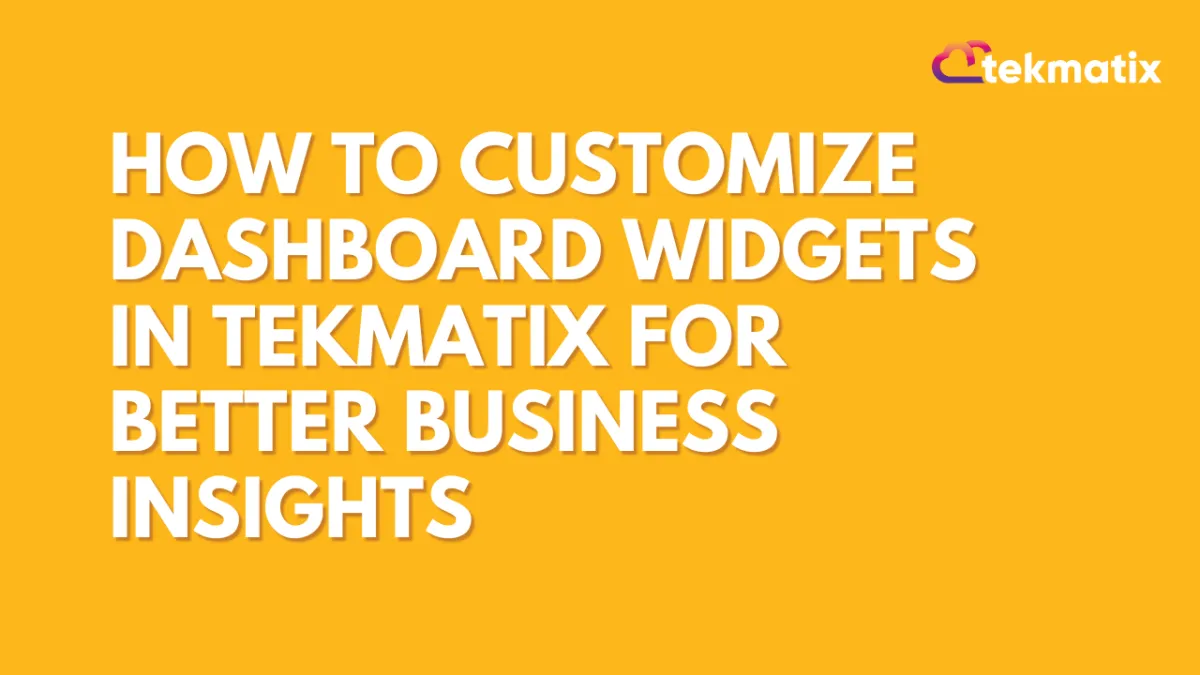
How To Customize Dashboard Widgets in Tekmatix for Better Business Insights
How To Customize Dashboard Widgets in Tekmatix for Better Business Insights
In Tekmatix, your dashboard isn’t just a collection of numbers — it’s a living, dynamic control panel that puts your business performance front and center. With powerful, fully customizable widgets, Tekmatix empowers you to visualize the metrics that matter most, from lead generation and appointment bookings to revenue tracking and funnel performance. Whether you're a coach, agency, or service provider, optimizing your dashboard setup helps you stay focused, make faster decisions, and deliver better results. In this post, we’ll walk you through how to fine-tune your Tekmatix widgets to transform your dashboard into a true performance powerhouse.
Why This Update Matters
In today’s fast-paced business environment, making data-driven decisions quickly is key. Tekmatix's dashboard widgets help simplify your data into easy-to-read visuals like charts, graphs, and tables. But even more powerful is the ability to customize these widgets—so they work for you, showing only what’s most relevant to your business.
Customizing your dashboard widgets ensures:
You track only the most important KPIs
You get clear, visual insights
You can compare data efficiently over time or across different sources
You save time by avoiding irrelevant information
Step-by-Step: How to Set These Permissions in Tekmatix
1. Open Your Dashboard
Go to the Dashboard tab from the main menu.
Either select an existing dashboard or click Add Dashboard to create a new one.
For a new dashboard, you’ll be taken straight into edit mode.

3. Add a Widget
Click Add Widget.
This opens the Widget Menu, where you choose what type of data to display.

4. Choose Widget Type
Select the data source (e.g., Appointments, Opportunities, Payments, Contacts).
Pick a visualization type:
Numeric
Bar
Line
Donut
Table

5. Configure Your Widget
Select metrics/fields you want to track.
Apply filters using conditions (AND / OR). Examples:
Leads by source
Appointments by status
Revenue by month

7. Save Your Work
Click Save Widget when finished.
When all widgets are arranged, click Save Dashboard.

Example Scenario
Sales Manager Tracking Weekly Revenue
You are a Sales Manager who wants to quickly see weekly revenue trends and compare them to last month.
What You Do:
Goes to your Tekmatix dashboard.
Selects the "Revenue" widget.
Changes the chart type to a line graph for trend visibility.
Applies a weekly filter and a comparison to the previous month.
Renames the widget title to: “Weekly Revenue Trends vs Last Month”.
Saves the changes.
Result: You now sees a clear, visual comparison of your weekly revenue performance, helping you make faster decisions on sales strategies.
Key Benefits Benefits of Customizing Widgets
Personalized Insights – Show metrics that directly reflect your goals
Enhanced Clarity – Rename titles and adjust filters for easier understanding
Better Comparisons – Use filters to compare periods, products, or campaigns
Improved Efficiency – See your most important data instantly
Final Thoughts
Customizing your dashboard widgets in Tekmatix is a simple but powerful way to keep your data aligned with your business goals. Instead of getting lost in reports, you’ll get actionable insights at a glance—all tailored to how you work.
Memberships Area
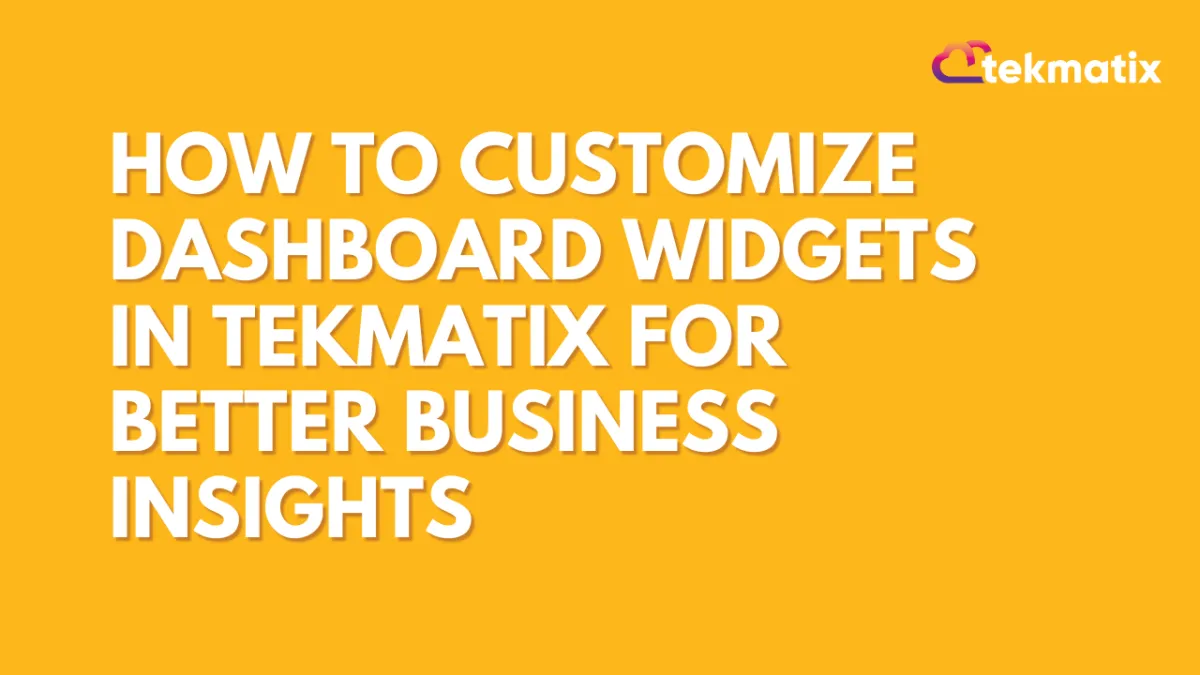
How To Customize Dashboard Widgets in Tekmatix for Better Business Insights
How To Customize Dashboard Widgets in Tekmatix for Better Business Insights
In Tekmatix, your dashboard isn’t just a collection of numbers — it’s a living, dynamic control panel that puts your business performance front and center. With powerful, fully customizable widgets, Tekmatix empowers you to visualize the metrics that matter most, from lead generation and appointment bookings to revenue tracking and funnel performance. Whether you're a coach, agency, or service provider, optimizing your dashboard setup helps you stay focused, make faster decisions, and deliver better results. In this post, we’ll walk you through how to fine-tune your Tekmatix widgets to transform your dashboard into a true performance powerhouse.
Why This Update Matters
In today’s fast-paced business environment, making data-driven decisions quickly is key. Tekmatix's dashboard widgets help simplify your data into easy-to-read visuals like charts, graphs, and tables. But even more powerful is the ability to customize these widgets—so they work for you, showing only what’s most relevant to your business.
Customizing your dashboard widgets ensures:
You track only the most important KPIs
You get clear, visual insights
You can compare data efficiently over time or across different sources
You save time by avoiding irrelevant information
Step-by-Step: How to Set These Permissions in Tekmatix
1. Open Your Dashboard
Go to the Dashboard tab from the main menu.
Either select an existing dashboard or click Add Dashboard to create a new one.
For a new dashboard, you’ll be taken straight into edit mode.

3. Add a Widget
Click Add Widget.
This opens the Widget Menu, where you choose what type of data to display.

4. Choose Widget Type
Select the data source (e.g., Appointments, Opportunities, Payments, Contacts).
Pick a visualization type:
Numeric
Bar
Line
Donut
Table

5. Configure Your Widget
Select metrics/fields you want to track.
Apply filters using conditions (AND / OR). Examples:
Leads by source
Appointments by status
Revenue by month

7. Save Your Work
Click Save Widget when finished.
When all widgets are arranged, click Save Dashboard.

Example Scenario
Sales Manager Tracking Weekly Revenue
You are a Sales Manager who wants to quickly see weekly revenue trends and compare them to last month.
What You Do:
Goes to your Tekmatix dashboard.
Selects the "Revenue" widget.
Changes the chart type to a line graph for trend visibility.
Applies a weekly filter and a comparison to the previous month.
Renames the widget title to: “Weekly Revenue Trends vs Last Month”.
Saves the changes.
Result: You now sees a clear, visual comparison of your weekly revenue performance, helping you make faster decisions on sales strategies.
Key Benefits Benefits of Customizing Widgets
Personalized Insights – Show metrics that directly reflect your goals
Enhanced Clarity – Rename titles and adjust filters for easier understanding
Better Comparisons – Use filters to compare periods, products, or campaigns
Improved Efficiency – See your most important data instantly
Final Thoughts
Customizing your dashboard widgets in Tekmatix is a simple but powerful way to keep your data aligned with your business goals. Instead of getting lost in reports, you’ll get actionable insights at a glance—all tailored to how you work.
Opportunities & Pipeline / Payment
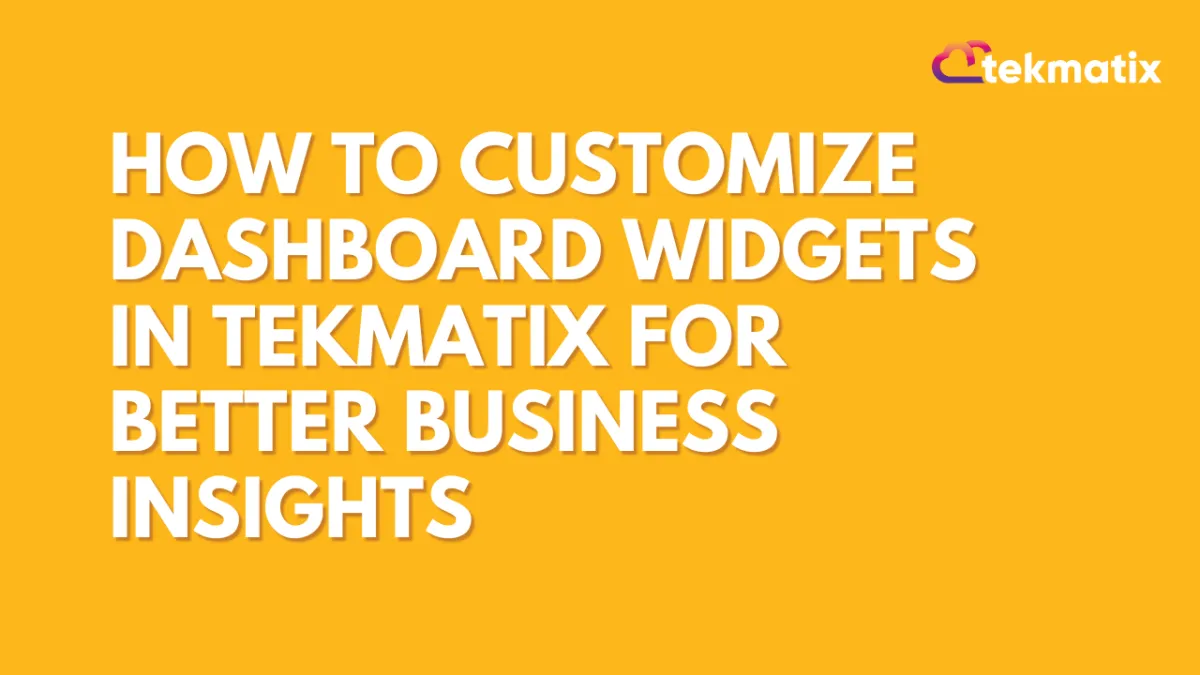
How To Customize Dashboard Widgets in Tekmatix for Better Business Insights
How To Customize Dashboard Widgets in Tekmatix for Better Business Insights
In Tekmatix, your dashboard isn’t just a collection of numbers — it’s a living, dynamic control panel that puts your business performance front and center. With powerful, fully customizable widgets, Tekmatix empowers you to visualize the metrics that matter most, from lead generation and appointment bookings to revenue tracking and funnel performance. Whether you're a coach, agency, or service provider, optimizing your dashboard setup helps you stay focused, make faster decisions, and deliver better results. In this post, we’ll walk you through how to fine-tune your Tekmatix widgets to transform your dashboard into a true performance powerhouse.
Why This Update Matters
In today’s fast-paced business environment, making data-driven decisions quickly is key. Tekmatix's dashboard widgets help simplify your data into easy-to-read visuals like charts, graphs, and tables. But even more powerful is the ability to customize these widgets—so they work for you, showing only what’s most relevant to your business.
Customizing your dashboard widgets ensures:
You track only the most important KPIs
You get clear, visual insights
You can compare data efficiently over time or across different sources
You save time by avoiding irrelevant information
Step-by-Step: How to Set These Permissions in Tekmatix
1. Open Your Dashboard
Go to the Dashboard tab from the main menu.
Either select an existing dashboard or click Add Dashboard to create a new one.
For a new dashboard, you’ll be taken straight into edit mode.

3. Add a Widget
Click Add Widget.
This opens the Widget Menu, where you choose what type of data to display.

4. Choose Widget Type
Select the data source (e.g., Appointments, Opportunities, Payments, Contacts).
Pick a visualization type:
Numeric
Bar
Line
Donut
Table

5. Configure Your Widget
Select metrics/fields you want to track.
Apply filters using conditions (AND / OR). Examples:
Leads by source
Appointments by status
Revenue by month

7. Save Your Work
Click Save Widget when finished.
When all widgets are arranged, click Save Dashboard.

Example Scenario
Sales Manager Tracking Weekly Revenue
You are a Sales Manager who wants to quickly see weekly revenue trends and compare them to last month.
What You Do:
Goes to your Tekmatix dashboard.
Selects the "Revenue" widget.
Changes the chart type to a line graph for trend visibility.
Applies a weekly filter and a comparison to the previous month.
Renames the widget title to: “Weekly Revenue Trends vs Last Month”.
Saves the changes.
Result: You now sees a clear, visual comparison of your weekly revenue performance, helping you make faster decisions on sales strategies.
Key Benefits Benefits of Customizing Widgets
Personalized Insights – Show metrics that directly reflect your goals
Enhanced Clarity – Rename titles and adjust filters for easier understanding
Better Comparisons – Use filters to compare periods, products, or campaigns
Improved Efficiency – See your most important data instantly
Final Thoughts
Customizing your dashboard widgets in Tekmatix is a simple but powerful way to keep your data aligned with your business goals. Instead of getting lost in reports, you’ll get actionable insights at a glance—all tailored to how you work.
Reputation Management / Review Request
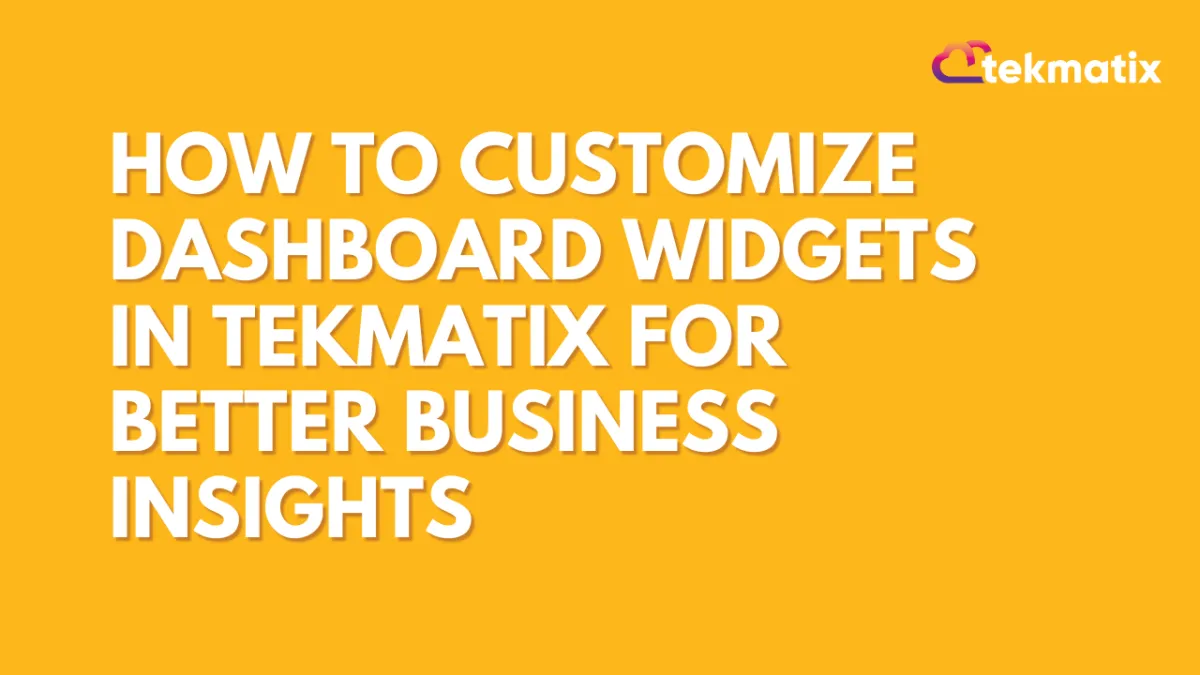
How To Customize Dashboard Widgets in Tekmatix for Better Business Insights
How To Customize Dashboard Widgets in Tekmatix for Better Business Insights
In Tekmatix, your dashboard isn’t just a collection of numbers — it’s a living, dynamic control panel that puts your business performance front and center. With powerful, fully customizable widgets, Tekmatix empowers you to visualize the metrics that matter most, from lead generation and appointment bookings to revenue tracking and funnel performance. Whether you're a coach, agency, or service provider, optimizing your dashboard setup helps you stay focused, make faster decisions, and deliver better results. In this post, we’ll walk you through how to fine-tune your Tekmatix widgets to transform your dashboard into a true performance powerhouse.
Why This Update Matters
In today’s fast-paced business environment, making data-driven decisions quickly is key. Tekmatix's dashboard widgets help simplify your data into easy-to-read visuals like charts, graphs, and tables. But even more powerful is the ability to customize these widgets—so they work for you, showing only what’s most relevant to your business.
Customizing your dashboard widgets ensures:
You track only the most important KPIs
You get clear, visual insights
You can compare data efficiently over time or across different sources
You save time by avoiding irrelevant information
Step-by-Step: How to Set These Permissions in Tekmatix
1. Open Your Dashboard
Go to the Dashboard tab from the main menu.
Either select an existing dashboard or click Add Dashboard to create a new one.
For a new dashboard, you’ll be taken straight into edit mode.

3. Add a Widget
Click Add Widget.
This opens the Widget Menu, where you choose what type of data to display.

4. Choose Widget Type
Select the data source (e.g., Appointments, Opportunities, Payments, Contacts).
Pick a visualization type:
Numeric
Bar
Line
Donut
Table

5. Configure Your Widget
Select metrics/fields you want to track.
Apply filters using conditions (AND / OR). Examples:
Leads by source
Appointments by status
Revenue by month

7. Save Your Work
Click Save Widget when finished.
When all widgets are arranged, click Save Dashboard.

Example Scenario
Sales Manager Tracking Weekly Revenue
You are a Sales Manager who wants to quickly see weekly revenue trends and compare them to last month.
What You Do:
Goes to your Tekmatix dashboard.
Selects the "Revenue" widget.
Changes the chart type to a line graph for trend visibility.
Applies a weekly filter and a comparison to the previous month.
Renames the widget title to: “Weekly Revenue Trends vs Last Month”.
Saves the changes.
Result: You now sees a clear, visual comparison of your weekly revenue performance, helping you make faster decisions on sales strategies.
Key Benefits Benefits of Customizing Widgets
Personalized Insights – Show metrics that directly reflect your goals
Enhanced Clarity – Rename titles and adjust filters for easier understanding
Better Comparisons – Use filters to compare periods, products, or campaigns
Improved Efficiency – See your most important data instantly
Final Thoughts
Customizing your dashboard widgets in Tekmatix is a simple but powerful way to keep your data aligned with your business goals. Instead of getting lost in reports, you’ll get actionable insights at a glance—all tailored to how you work.
Settings / SMS / SMTP Providers
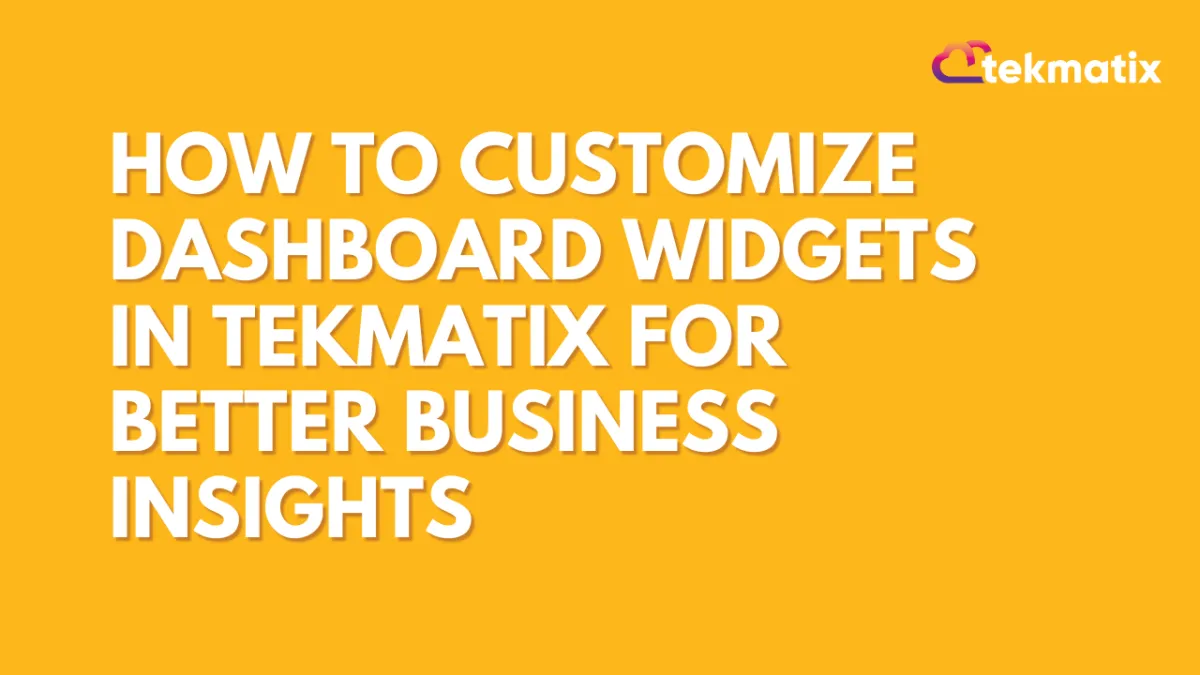
How To Customize Dashboard Widgets in Tekmatix for Better Business Insights
How To Customize Dashboard Widgets in Tekmatix for Better Business Insights
In Tekmatix, your dashboard isn’t just a collection of numbers — it’s a living, dynamic control panel that puts your business performance front and center. With powerful, fully customizable widgets, Tekmatix empowers you to visualize the metrics that matter most, from lead generation and appointment bookings to revenue tracking and funnel performance. Whether you're a coach, agency, or service provider, optimizing your dashboard setup helps you stay focused, make faster decisions, and deliver better results. In this post, we’ll walk you through how to fine-tune your Tekmatix widgets to transform your dashboard into a true performance powerhouse.
Why This Update Matters
In today’s fast-paced business environment, making data-driven decisions quickly is key. Tekmatix's dashboard widgets help simplify your data into easy-to-read visuals like charts, graphs, and tables. But even more powerful is the ability to customize these widgets—so they work for you, showing only what’s most relevant to your business.
Customizing your dashboard widgets ensures:
You track only the most important KPIs
You get clear, visual insights
You can compare data efficiently over time or across different sources
You save time by avoiding irrelevant information
Step-by-Step: How to Set These Permissions in Tekmatix
1. Open Your Dashboard
Go to the Dashboard tab from the main menu.
Either select an existing dashboard or click Add Dashboard to create a new one.
For a new dashboard, you’ll be taken straight into edit mode.

3. Add a Widget
Click Add Widget.
This opens the Widget Menu, where you choose what type of data to display.

4. Choose Widget Type
Select the data source (e.g., Appointments, Opportunities, Payments, Contacts).
Pick a visualization type:
Numeric
Bar
Line
Donut
Table

5. Configure Your Widget
Select metrics/fields you want to track.
Apply filters using conditions (AND / OR). Examples:
Leads by source
Appointments by status
Revenue by month

7. Save Your Work
Click Save Widget when finished.
When all widgets are arranged, click Save Dashboard.

Example Scenario
Sales Manager Tracking Weekly Revenue
You are a Sales Manager who wants to quickly see weekly revenue trends and compare them to last month.
What You Do:
Goes to your Tekmatix dashboard.
Selects the "Revenue" widget.
Changes the chart type to a line graph for trend visibility.
Applies a weekly filter and a comparison to the previous month.
Renames the widget title to: “Weekly Revenue Trends vs Last Month”.
Saves the changes.
Result: You now sees a clear, visual comparison of your weekly revenue performance, helping you make faster decisions on sales strategies.
Key Benefits Benefits of Customizing Widgets
Personalized Insights – Show metrics that directly reflect your goals
Enhanced Clarity – Rename titles and adjust filters for easier understanding
Better Comparisons – Use filters to compare periods, products, or campaigns
Improved Efficiency – See your most important data instantly
Final Thoughts
Customizing your dashboard widgets in Tekmatix is a simple but powerful way to keep your data aligned with your business goals. Instead of getting lost in reports, you’ll get actionable insights at a glance—all tailored to how you work.
Website / WordPress / Workflow
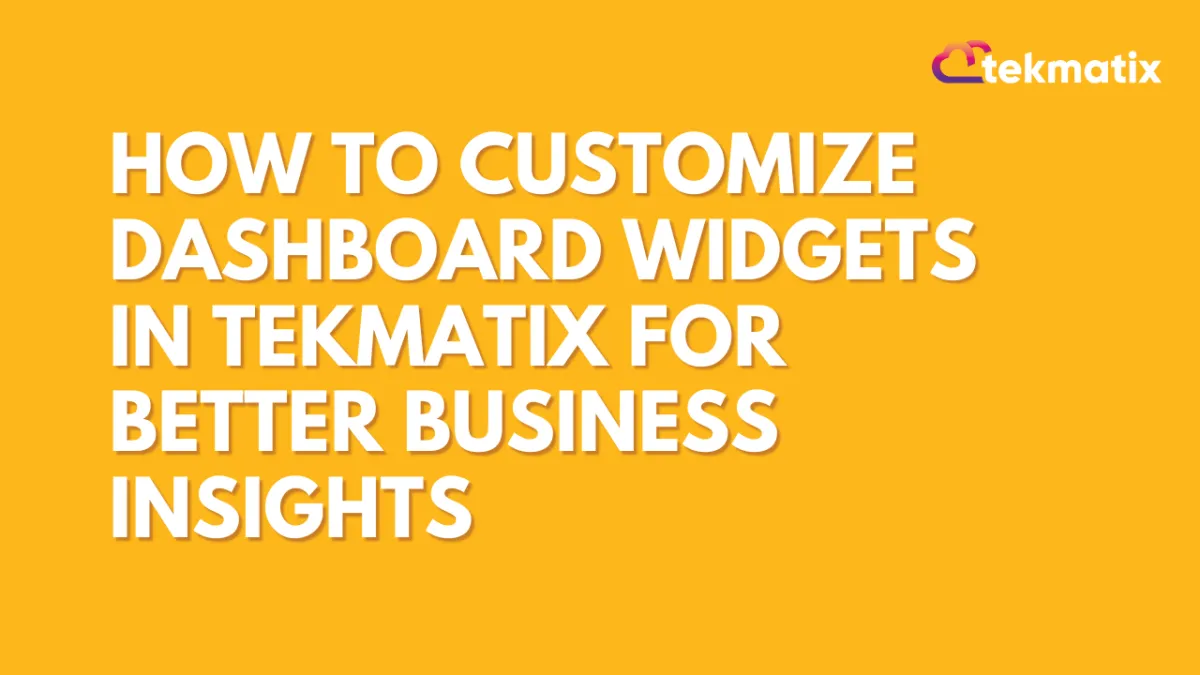
How To Customize Dashboard Widgets in Tekmatix for Better Business Insights
How To Customize Dashboard Widgets in Tekmatix for Better Business Insights
In Tekmatix, your dashboard isn’t just a collection of numbers — it’s a living, dynamic control panel that puts your business performance front and center. With powerful, fully customizable widgets, Tekmatix empowers you to visualize the metrics that matter most, from lead generation and appointment bookings to revenue tracking and funnel performance. Whether you're a coach, agency, or service provider, optimizing your dashboard setup helps you stay focused, make faster decisions, and deliver better results. In this post, we’ll walk you through how to fine-tune your Tekmatix widgets to transform your dashboard into a true performance powerhouse.
Why This Update Matters
In today’s fast-paced business environment, making data-driven decisions quickly is key. Tekmatix's dashboard widgets help simplify your data into easy-to-read visuals like charts, graphs, and tables. But even more powerful is the ability to customize these widgets—so they work for you, showing only what’s most relevant to your business.
Customizing your dashboard widgets ensures:
You track only the most important KPIs
You get clear, visual insights
You can compare data efficiently over time or across different sources
You save time by avoiding irrelevant information
Step-by-Step: How to Set These Permissions in Tekmatix
1. Open Your Dashboard
Go to the Dashboard tab from the main menu.
Either select an existing dashboard or click Add Dashboard to create a new one.
For a new dashboard, you’ll be taken straight into edit mode.

3. Add a Widget
Click Add Widget.
This opens the Widget Menu, where you choose what type of data to display.

4. Choose Widget Type
Select the data source (e.g., Appointments, Opportunities, Payments, Contacts).
Pick a visualization type:
Numeric
Bar
Line
Donut
Table

5. Configure Your Widget
Select metrics/fields you want to track.
Apply filters using conditions (AND / OR). Examples:
Leads by source
Appointments by status
Revenue by month

7. Save Your Work
Click Save Widget when finished.
When all widgets are arranged, click Save Dashboard.

Example Scenario
Sales Manager Tracking Weekly Revenue
You are a Sales Manager who wants to quickly see weekly revenue trends and compare them to last month.
What You Do:
Goes to your Tekmatix dashboard.
Selects the "Revenue" widget.
Changes the chart type to a line graph for trend visibility.
Applies a weekly filter and a comparison to the previous month.
Renames the widget title to: “Weekly Revenue Trends vs Last Month”.
Saves the changes.
Result: You now sees a clear, visual comparison of your weekly revenue performance, helping you make faster decisions on sales strategies.
Key Benefits Benefits of Customizing Widgets
Personalized Insights – Show metrics that directly reflect your goals
Enhanced Clarity – Rename titles and adjust filters for easier understanding
Better Comparisons – Use filters to compare periods, products, or campaigns
Improved Efficiency – See your most important data instantly
Final Thoughts
Customizing your dashboard widgets in Tekmatix is a simple but powerful way to keep your data aligned with your business goals. Instead of getting lost in reports, you’ll get actionable insights at a glance—all tailored to how you work.
Copyright © 2022 TekMatix. All rights reserved | [email protected]
