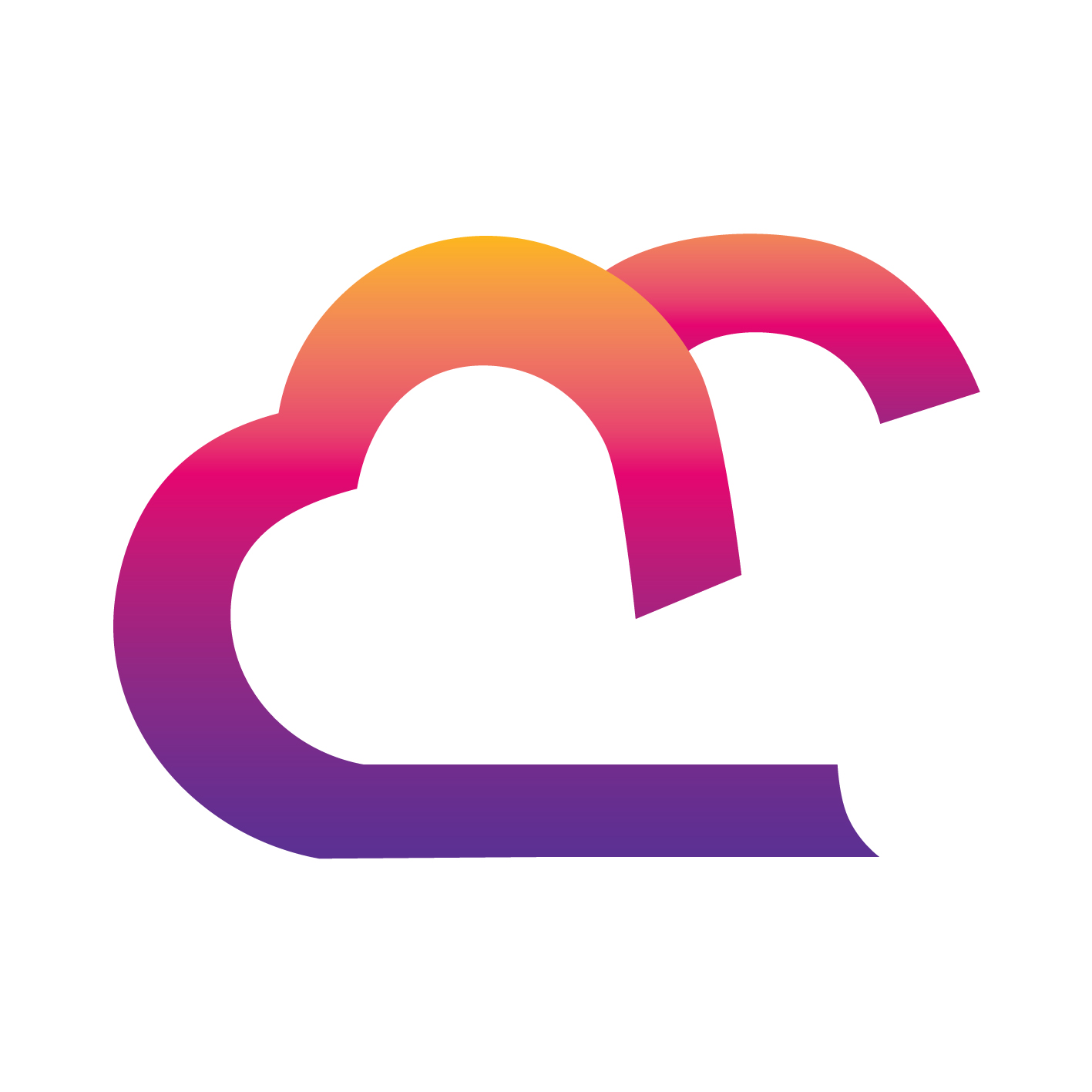TekMatix Blog & Help Articles
Use the search bar below to look for help articles you need.

How To Use the Inventory Management Features in Your Tekmatix Online Store
How To Use the Inventory Management Features in Your Tekmatix Online Store
Managing your inventory is crucial for running a successful e-commerce store. Tekmatix has introduced a streamlined Inventory Management feature, enabling store owners to easily track product quantities, update stock levels, and allow continued sales even when products are out of stock. This guide will walk you through how to effectively manage your inventory using these new tools.
Why Is This Important?
Keep track of your product quantities to ensure you never miss out on sales due to stock issues.
Enable the "Continue selling when out of stock" feature to maintain sales even after inventory runs out, providing more flexibility.
Quickly locate specific products using SKU or product/variant names, making it easy to manage large inventories.
How to Use Tekmatix’s Inventory Management Features
Step 1: Access the Inventory Management Page
In your Tekmatix dashboard, navigate to Payments > Products > Inventory.
This will take you to the Inventory Management page where you can update product quantities, search for specific items, and manage stock settings.

Step 2: Update Product Quantities
Adjust Quantities:
Locate the product or product variant for which you need to adjust stock quantities.
Update the quantity directly in the designated field.
Continue Selling When Out of Stock:
If you wish to keep selling a product even when it’s out of stock, toggle the option for "Continue selling when out of stock" on. This is ideal for pre-orders or made-to-order products.

Step 3: Save or Discard Changes
Save Changes:
After making adjustments, click the Save button to apply your changes.
Discard Changes:
If you decide not to keep the updates, you can hit Cancel to discard any modifications.
Note: It’s important to save or cancel changes before navigating away from the page. Unsaved changes will prevent you from leaving the page until they are addressed.
Step 4: Search for Specific Products
Search by SKU or Name:
Use the search bar to find specific products by entering the SKU or product/variant name. This feature allows you to quickly locate items in your inventory, especially useful for larger product catalogs.
Access Variant Details:
Clicking on any product variant will take you to the Variant Detail Page, where you can view or update additional product information.

Reminder!
Be mindful that navigating away from the Inventory Management page without saving changes will block you from leaving. Always save or discard changes before moving to another section.
If no SKU is assigned to a product, it will display as "NO SKU."
Clicking on a product variant will redirect you to that specific variant’s detail page, allowing for more in-depth management of individual variants.
The Inventory Management feature in Tekmatix simplifies the process of tracking and updating your stock levels. With the ability to search for products quickly, manage stock quantities, and allow sales even when out of stock, you can keep your online store running efficiently and smoothly.
Take advantage of these features today to streamline your store’s inventory management process!
Copyright © 2024 TekMatix. All rights reserved | support@tekmatix.com