TekMatix Blog & Help Articles
Use the search bar below to look for help articles you need.
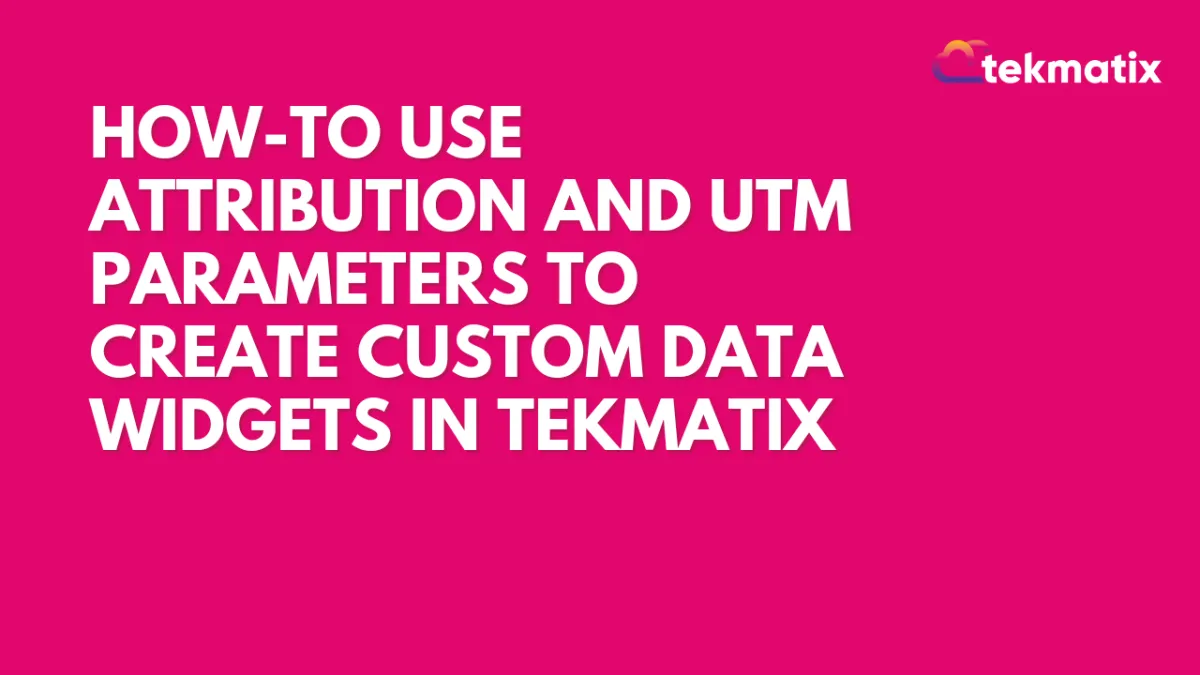
How-To Use Attribution and UTM Parameters to Create Custom Data Widgets in Tekmatix
How-To Use Attribution and UTM Parameters to Create Custom Data Widgets in Tekmatix
Unlocking deeper insights into your contact and opportunity sources just got easier! Tekmatix now allows you to incorporate attribution filters and UTM parameters in custom widgets, giving you enhanced data visualization and reporting tools.
With this feature, you can:
Filter by First or Last Attribution for precise tracking.
Leverage key UTM parameters (e.g., Campaign, Source, Medium).
Create visualizations like donut charts and line graphs to monitor trends.
Customize table widgets to track granular details.
By mastering these tools, you'll gain better control over your data, helping you optimize campaigns and improve decision-making.
Practical Example: Campaign Optimization
Scenario: You’ve launched a campaign with various ad channels and want to see which performs best.
Use Donut Charts to group by UTM Medium and see which channels drive the most leads.
Add a Table Widget with columns for UTM Source and Session Source to identify the origin of opportunities.
Use attribution conditions to focus on the First Attribution and analyze which touchpoint initiates customer journeys.
Outcome: You’ll identify top-performing channels and adjust your strategy to maximize ROI!!!
Why This Matters
Understanding the sources and behaviors driving your leads and opportunities is critical to fine-tuning your marketing strategy. With attribution filters and UTM parameters in Tekmatix, you can seamlessly group data by activity, session source, or medium, and make informed, data-driven decisions.
How to Set Up Custom Widgets with Attribution Filters and UTM Parameters
Step 1: Access the Dashboard
Start by clicking the edit icon on your Tekmatix dashboard.
Step 2: Add a Widget
Select Add Widget and choose any widget under the Contact or Opportunity category.
Step 3: Add Attribution Conditions
Switch to the Conditions Tab.
Click Add Condition and choose Attribution.
Select either First Attribution (initial touchpoint) or Latest Attribution (most recent touchpoint).
IMG_First or Last Attribution.png
Step 4: Add Attribution or UTM Fields
Click Add Attribution Fields.
IMG_Add Attribution Fields.png
Choose from options like:
UTM Campaign
UTM Source
Session Source
Medium
You can add multiple fields by clicking Add Attribution Fields again.
Step 5: Save Your Widget
Once configured, click Save to finalize the widget.
Enhancing Visualizations with Donut or Line Charts
Add a Widget: As before, select a widget under Contact or Opportunity.
Choose Chart Type: Opt for Donut or Line Graph from the chart selector.
Set Attribution Conditions: As outlined above, select attribution type and fields.
Group Data by Property: Go to the Configuration Tab and choose grouping options like Session Source or Medium.
Save Changes: Finalize your chart.
Creating Table Widgets with UTM Parameters
Add a Widget: Navigate to Add Widget and choose a Table Chart.
Select Columns: Click Select Columns and pick relevant attribution fields, UTM parameters, or other data points.
Save the Table: Click Save to complete.
Tips for Success
Always include Attribution Type in widget conditions to unlock UTM and grouping options.
Use Table Widgets for granular insights and Donut Charts for trend analysis.
Experiment with grouping properties like Session Source to uncover hidden patterns.
With Tekmatix's powerful attribution and UTM filtering tools, you can supercharge your data-driven marketing strategies.
Start creating custom widgets today!
Copyright © 2025 TekMatix. All rights reserved | support@tekmatix.com

