TekMatix Blog & Help Articles
Use the search bar below to look for help articles you need.
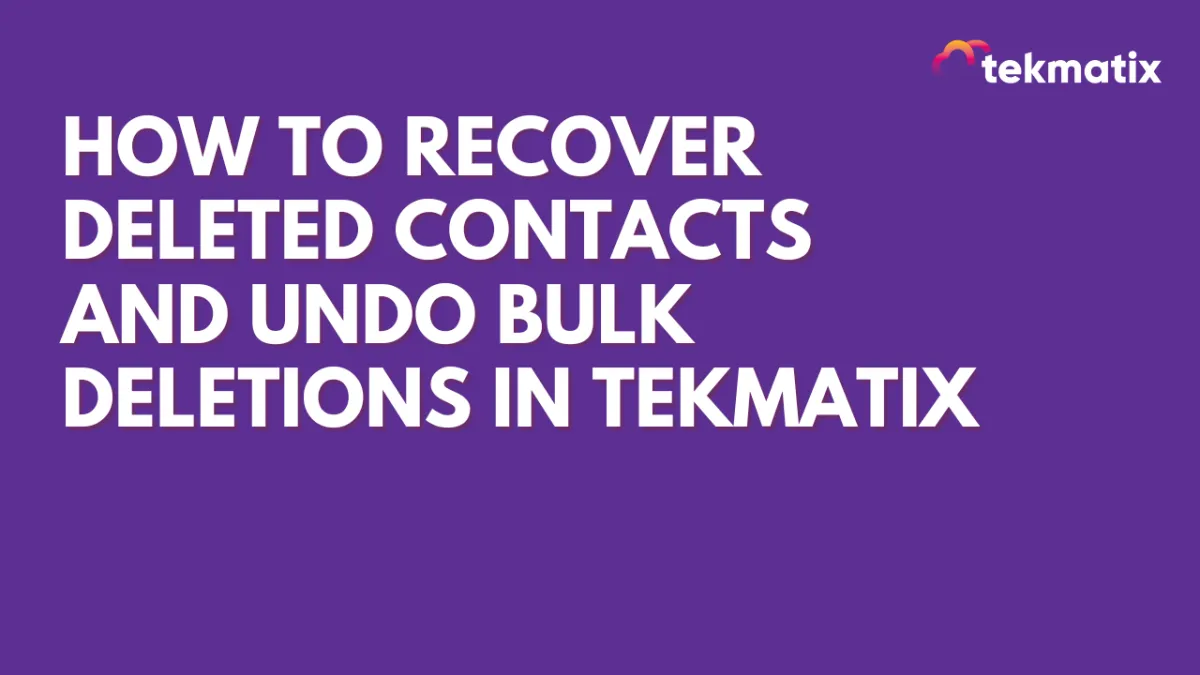
How To Recover Deleted Contacts and Undo Bulk Deletions in Tekmatix
How To Recover Deleted Contacts and Undo Bulk Deletions in Tekmatix
Accidentally deleted a lead or entire list of contacts? Don’t worry — with Tekmatix, you have a built-in safety net. Whether it’s a single contact you mistakenly removed or a bulk deletion you need to reverse, Tekmatix lets you quickly restore that important data — conversations, tasks, notes, and more — within just a few clicks.
Why this matters: Losing contact data can impact your automations, campaigns, and customer relationships. This feature helps ensure that even when mistakes happen, recovery is easy and stress-free.
Key Benefits
Restore contacts and their related data (conversations, workflows, tasks, etc.)
Reverse entire bulk deletions
Save time vs. re-importing manually
Prevent workflow errors and lost opportunities
Step-by-Step: Restore Deleted Contacts in Tekmatix
Step 1: Go to the Contacts Restore Tab
From the Tekmatix dashboard, click Contacts
Navigate to the Restore tab at the top
Step 2: Find Contacts to Restore
Use filters or search to locate the deleted contact(s)
Click the checkbox beside the contact(s) you want to recover
Step 3: Click “Restore”
Click the Restore button and confirm your selection
The contact(s) will be reinstated along with their linked data (appointments, notes, etc.)
How to Reverse a Bulk Contact Deletion
Step 1: Navigate to Bulk Actions
Go to Contacts > Bulk Actions
Step 2: Locate the Deleted Batch
Browse the list of bulk actions
Find the entry labeled Bulk Delete
Step 3: Restore the Batch
Click the dropdown beside the action and choose Restore
Monitor progress (you’ll see status like "In Progress" or "Completed")
Once complete, head back to Contacts to confirm restoration
Sample Scenario: Fixing an Accidental Deletion
Scenario:
Sarah, your new VA, accidentally selects and deletes 150 leads from the main list. Fortunately, you catch it within an hour.
What you do:
Go to Contacts > Bulk Actions
Locate the Bulk Delete entry for those 150 contacts
Click Restore, and within minutes, your leads (and their workflows, messages, and notes) are back — no harm done.
Important Notes
HIPAA-compliant accounts cannot restore deleted contacts.
You have a 60-day window to restore deleted contacts. After that, they’re permanently erased.
Restored contacts will retain associated data like tasks, notes, conversations — unless those were deleted separately.
Frequently Asked Questions
Q: Can I restore contacts after 60 days?
A: No. After 60 days, contact data is permanently deleted.
Q: What if someone else deleted the contact?
A: You can still restore it (within 60 days) as long as you have Admin permissions.
Q: Does it restore tasks and messages?
A: Yes — all connected data comes back unless deleted separately.
Q: What if I don’t see the contact in the Restore tab?
A: Check if the contact was deleted more than 60 days ago, or confirm your account is not HIPAA-compliant.
Copyright © 2025 TekMatix. All rights reserved | [email protected]

