TekMatix Blog & Help Articles
Use the search bar below to look for help articles you need.
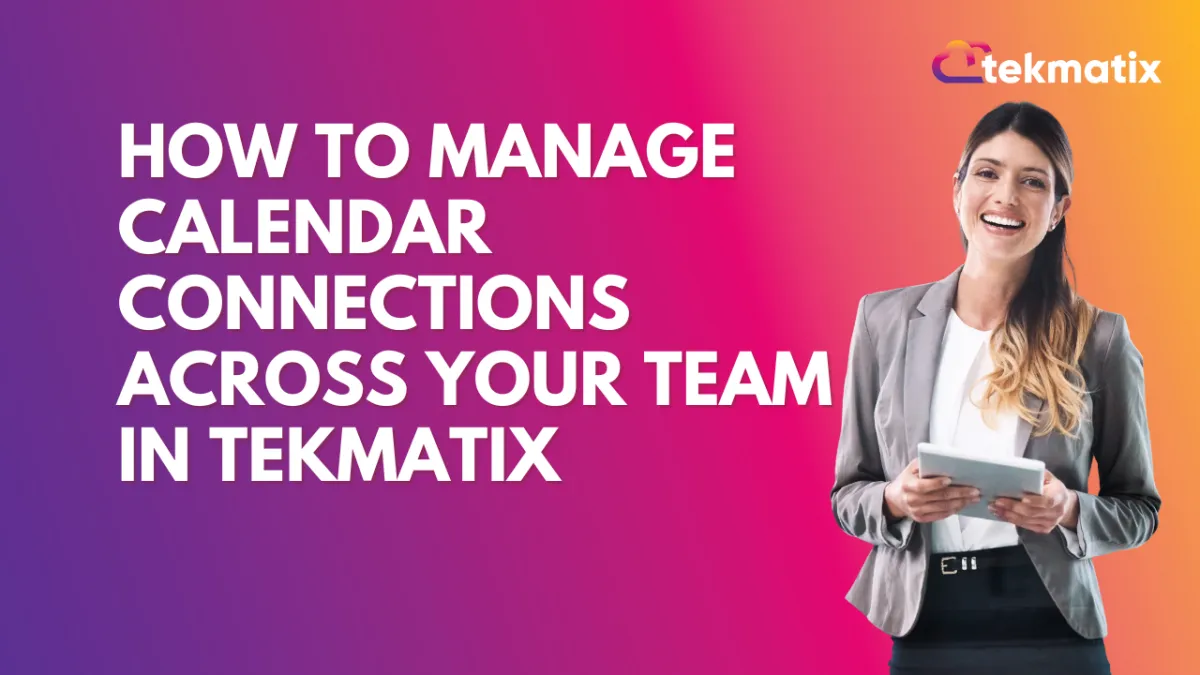
How To Manage Calendar Connections Across Your Team in Tekmatix
How To Manage Calendar Connections Across Your Team in Tekmatix
If you’re an Account Admin, Agency Admin, or Agency User in Tekmatix, you now have more visibility and control over calendar connections—without jumping between accounts or locations. This new enhancement empowers teams to streamline onboarding, reduce errors, and manage all calendar integrations from one centralized place.
Why This Update Is Important
Managing calendars across a growing team has often been a challenge—especially when troubleshooting missed bookings, resyncing accounts, or setting up new staff. This new feature removes access limitations and gives admins the power to:
View and manage calendar integrations for any staff member
Add, remove, or update calendar syncs and settings
Do it without being tied to a specific location
Step-by-Step: How to Use the Enhanced Calendar Connections Tab
Step 1: Go to the Calendar Connections Tab
From the main dashboard, navigate to
Settings > Calendar Settings > Calendar Connections
Step 2: Select a Staff Member
Use the Staff dropdown to choose the user whose calendar you want to manage.
Step 3: View or Modify Calendar Integrations
From here, you can:
View all connected calendars
Add a new calendar connection
Remove a calendar integration that’s no longer needed
Update sync preferences or settings like:
Calendar name
Default calendar for bookings
Sync behavior (one-way or two-way)
Sample Use Case: Onboarding a New Sales Rep
Scenario: You just hired a new team member, Amanda, and need her calendar synced ASAP so she can receive booking links and appointment notifications.
What to do:
Go to Calendar Connections.
Choose Amanda from the dropdown.
Connect her Google Calendar and set it as default.
Enable two-way sync and choose which calendar to display her availability from.
Now she’s ready to go—no delays or ticket escalations required.
Access Control Made Simpler
Previously, Agency Admins had to be manually added to every location just to access calendar connections. With this update:
No location assignment is required
Agency Admins can manage calendars for any staff member across all locations
Onboarding, support, and calendar-related troubleshooting become faster and smoother
Key Benefits for Teams
Centralized calendar management
Faster onboarding and support
Reduced support tickets
No need for location-based admin access
Time saved for managers and technical staff
Copyright © 2025 TekMatix. All rights reserved | [email protected]

