TekMatix Blog & Help Articles
Use the search bar below to look for help articles you need.
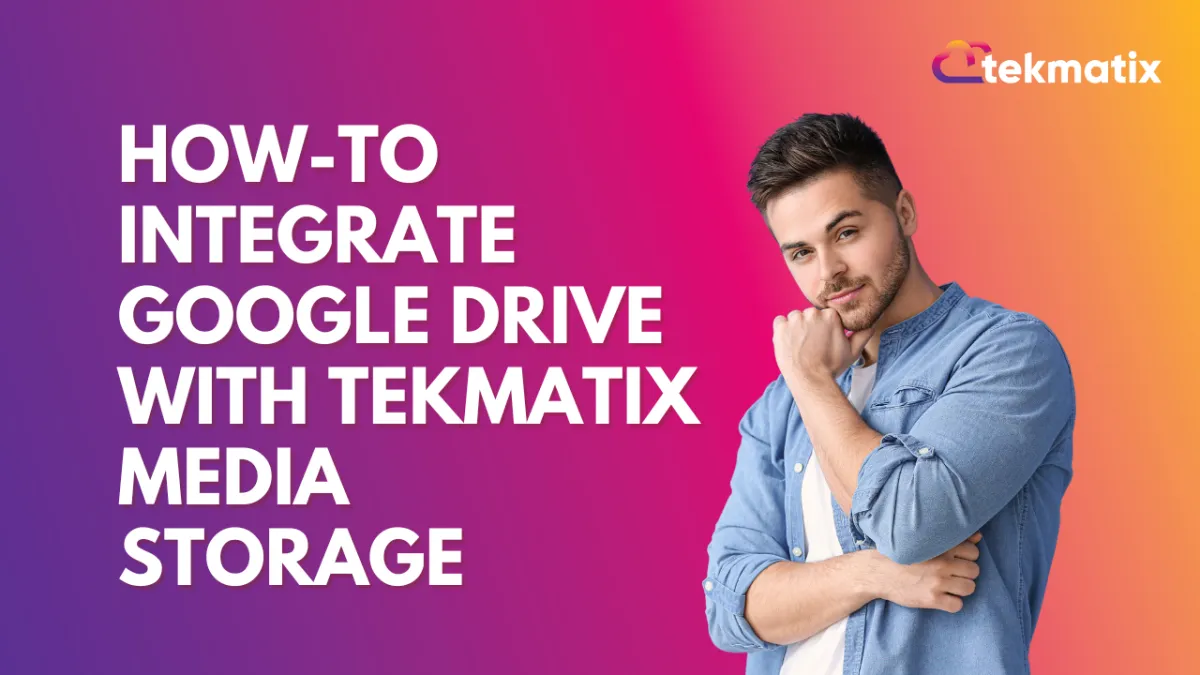
How-To Integrate Google Drive with Tekmatix Media Storage
How-To Integrate Google Drive with Tekmatix Media Storage
Streamline your workflows by connecting Google Drive with Tekmatix Media Storage, centralizing your file management, and enhancing productivity.
Why Integrate Google Drive with Tekmatix?
Access and manage all media files, including CRM documents, website assets, and Google Drive files, in one place.
Automatically sync changes from Google Drive to Tekmatix, saving time on manual uploads.
Easily switch between managing files in Tekmatix or Google Drive.
Create folders, preview files, and organize content efficiently.
Step-by-Step Guide to Integrating Google Drive
Step 1: Connect Your Google Drive
In Tekmatix, go to the Media Storage section.
Click on the Connect Google Drive button in the top-right corner of the Media Library.

Follow the prompts to log in to your Google Drive account.

When prompted, grant Tekmatix access to sync your files.

✅ Once connected, the Media Storage dashboard will display the amount of space used in your Google Drive.
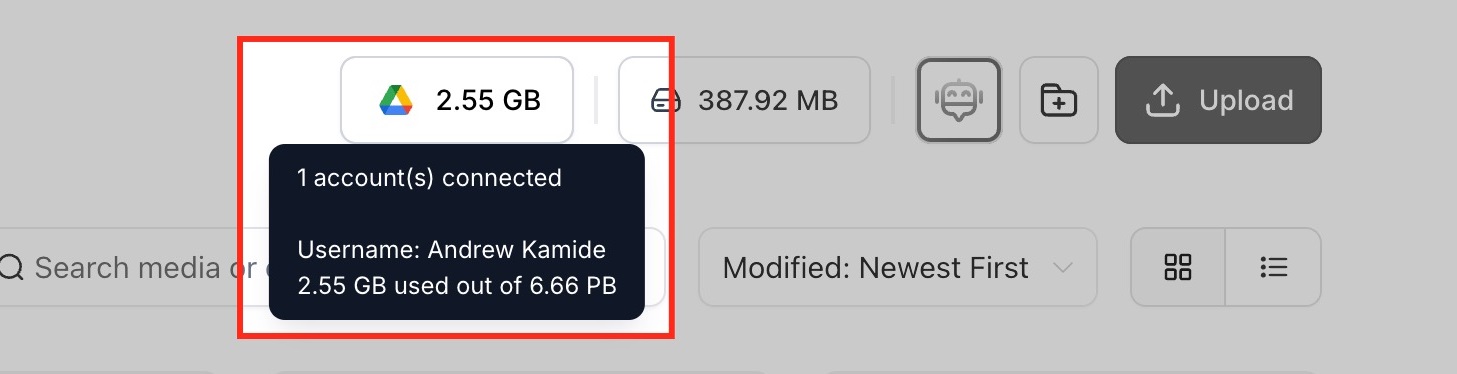
Step 2: Access and Manage Google Drive Files
From the dropdown menu or icon in Media Storage, select Google Drive.
View your Google Drive files and folders directly within Tekmatix.

Notes and Limitations
Changes in Google Drive reflect in Tekmatix in real-time.
Files cannot be renamed or deleted in Tekmatix to ensure data integrity.
Create folders and upload files within both the root directory and subfolders in Tekmatix.
Sample Use Case:
Imagine your support team needs instant access to training materials, customer forms, and onboarding resources stored in Google Drive. By integrating Google Drive with Tekmatix:
All files are accessible in one place, reducing time spent searching for resources.
Updates to Google Drive files (e.g., edited guides) are immediately available in Tekmatix Media Storage.
Support agents can organize resources into folders based on ticket types or topics, ensuring quicker resolutions.
Frequently Asked Questions
Q: Can I rename or delete Google Drive files in Tekmatix?
A: No, renaming or deleting files is disabled to protect your Google Drive data.
Q: How often does the sync occur?
A: Syncing happens in real-time. Any changes in Google Drive appear instantly in Tekmatix Media Storage.
Q: Are files duplicated in Tekmatix?
A: No, files remain stored in Google Drive. Tekmatix acts as an interface for easy access and management.
Integrating Google Drive with Tekmatix Media Storage simplifies file management for teams, streamlines workflows, and ensures consistent access to updated resources. Whether it’s managing marketing assets or support documents, this integration empowers businesses to work smarter.
Copyright © 2025 TekMatix. All rights reserved | support@tekmatix.com

