TekMatix Blog & Help Articles
Use the search bar below to look for help articles you need.
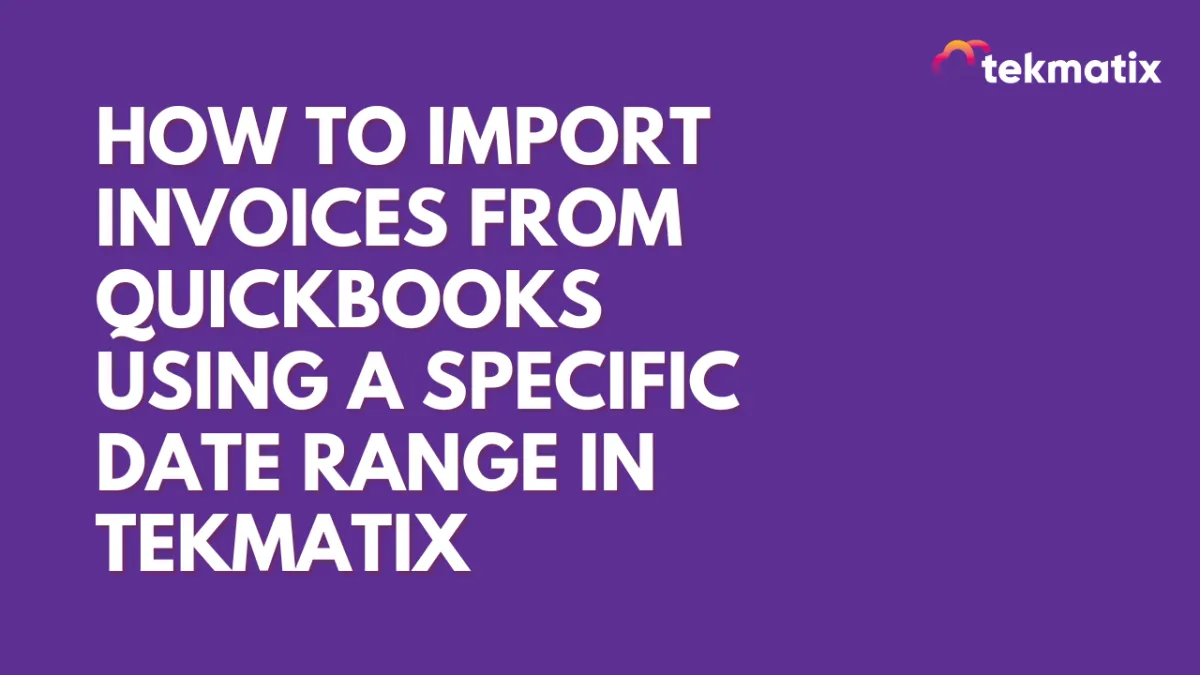
How To Import Invoices from QuickBooks Using a Specific Date Range in Tekmatix
How To Import Invoices from QuickBooks Using a Specific Date Range in Tekmatix
Simplify your data migration and keep your invoicing organized
Why This Feature Matters
Importing invoices from QuickBooks just got more powerful in Tekmatix. You no longer need to bring in every invoice from the beginning of time. With date-range support, you can now import only the invoices you actually need—saving time, keeping your data clean, and avoiding unnecessary clutter in your system.
This update is perfect for users who:
Want to migrate to Tekmatix in stages
Only need records for the current fiscal year
Need better control during QuickBooks integrations
What’s New?
With this update, you can now:
Select a Start Date and End Date to define which invoices are imported
Limit the scope of your data migration
Import only relevant invoices into your Tekmatix account, keeping your records lean and precise
Step-by-Step: How to Import QuickBooks Invoices by Date Range
Go to:
Settings → Integrations → QuickBooks in your Tekmatix dashboard.
Connect to QuickBooks:
If this is your first time, click Connect. If you’ve already connected, click Manage.
Enable Invoice Import:
Toggle the Import Invoices switch to ON.Select a Date Range:
Use the date picker to choose your desired Start Date and End Date.
Confirm & Import:
Hit Confirm, then click Next to begin the import.✅ Done!
Your invoices within that date range will be imported asynchronously into Tekmatix. You can continue working while this runs in the background.
Sample Scenario: Importing Only This Year’s Invoices
Sarah, an agency owner, is switching to Tekmatix for invoicing. She's been using QuickBooks for years but doesn’t want to clutter her new system with old data.
Using the date-range feature:
She sets Start Date to Jan 1, 2025
And End Date to May 15, 2025
Tekmatix only imports invoices from this current year—keeping everything relevant and avoiding a flood of outdated entries.
Key Benefits
Selective Migration: Only bring in what matters
Cleaner Data: Avoid duplicate or outdated records
Time-Efficient: Faster import process with smaller datasets
Organized Finances: Easier to manage your invoicing inside Tekmatix
Notes & Tips
This only affects invoices—you’ll still manage contacts, items, and other data separately.
If you're unsure what date range to use, start small and expand as needed.
Need to re-import a different range later? No problem—just repeat the process with new dates.
Copyright © 2025 TekMatix. All rights reserved | [email protected]

