TekMatix Blog & Help Articles
Use the search bar below to look for help articles you need.
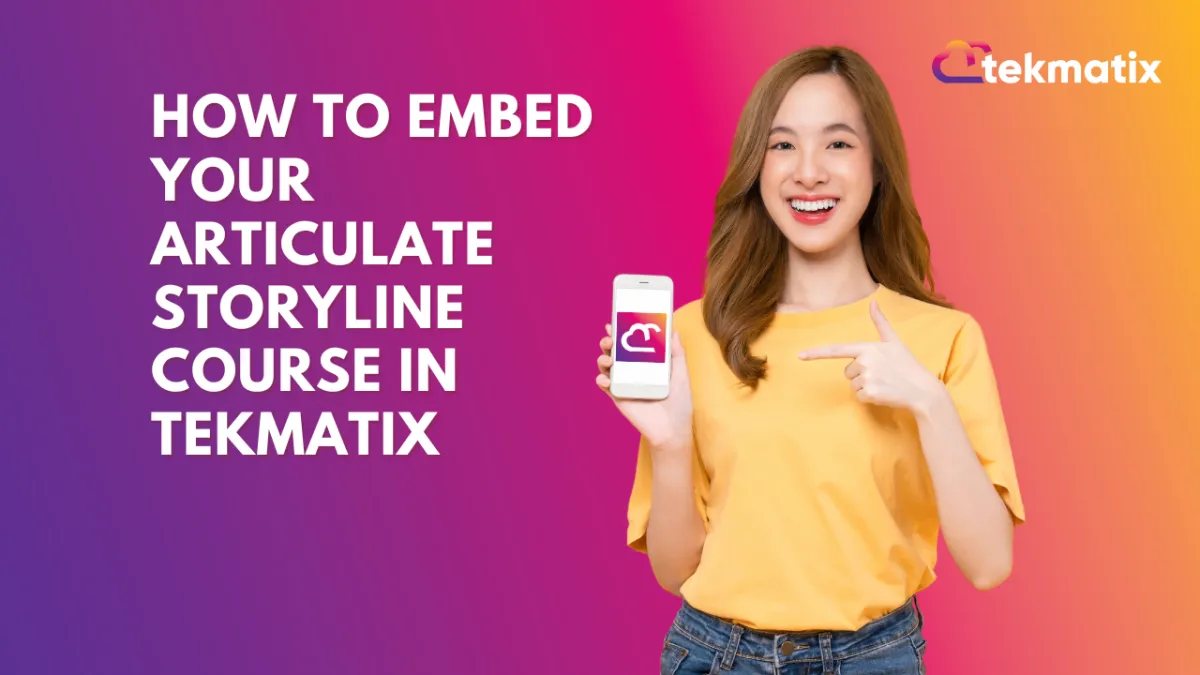
How to Embed Your Articulate Storyline Course in Tekmatix
🧠 How to Embed Your Articulate Storyline Course in Tekmatix
Have you created an interactive course using Articulate Storyline and want to share it inside your Tekmatix platform? Great news — you can! While Tekmatix doesn’t host Storyline files directly, it’s easy to embed your course with a few simple steps.
This guide will show you exactly how to host your Storyline course online and embed it inside a Tekmatix course or page using an iFrame.
✅ Step 1: Publish Your Course in Articulate Storyline
1. Open your project in Articulate Storyline.
2. Click Publish → Web.
3. Choose a folder on your computer where you'd like the files to be saved.
4. Click Publish.
This will generate a folder containing:
• story.html (your course's main file)
• story_content (a folder with images and scripts)
• Other essential support files
⚠️ Don’t rename or move files out of the folder — all files must stay together for the course to work.
✅ Step 2: Upload the Course Files to a Web Host
Tekmatix doesn’t directly host HTML or JavaScript files, so you’ll need to host your course on a public web server.
Recommended (Free & Easy):
✅ Netlify — No tech skills required!
Other options:
• Amazon S3 (requires AWS setup)
• Firebase Hosting
• Your own cPanel or web hosting account
To use Netlify:
1. Go to https://app.netlify.com/drop
2. Drag and drop your entire published Storyline folder
3. Wait for the upload to finish
4. Netlify will provide a public URL, like:
✅ Step 3: Embed the Course in Tekmatix
Once your course is live online, you can easily embed it into your Tekmatix environment.
Option 1: Embed in a Tekmatix Course
1. Go to Courses and Memberships → Courses and select your course.


2. Open the Lesson where you'd like to add the content.

3. Add a Text block or use Custom Code.

4. Click the <> HTML icon in the editor.
5. Paste the code:

6. Click Save and preview the lesson. Here's an example of an Iframe code
<iframe src="https://yourcourse.netlify.app/story.html"
width="100%" height="600px" frameborder="0" allowfullscreen></iframe>
Option 2: Embed in a Website or Funnel Page
1. Go to Sites → Websites/Funnels and select your page.

Select your funnel, then click to open it.

Go to the funnel page and click Edit to start editing.

4. Drag and drop a Custom Code or HTML element into the page.

5. Drag the code element to the desired location on your page

Open the Code editor and Paste the same iFrame code as above.


4. Click Save → Preview → Publish.
🔐 Optional: Restrict Access
Tekmatix allows you to control who can access your embedded course using:
• Memberships
• Product purchases
• Tags
• Course enrollments
Use these features to ensure only the right people can view your embedded course.
🧩 Tips & Reminders
• ❌ Don’t use Google Drive or Dropbox – they don’t support embedded HTML course files properly.
• ✅ Make sure your hosting URL starts with https:// so it loads securely inside Tekmatix.
• 🧪 Always test your link in a private browser before publishing it to students.
• 🔁 If you update your course, re-upload the files to your host to reflect the changes.
Copyright © 2025 TekMatix. All rights reserved | [email protected]

