TekMatix Blog & Help Articles
Use the search bar below to look for help articles you need.
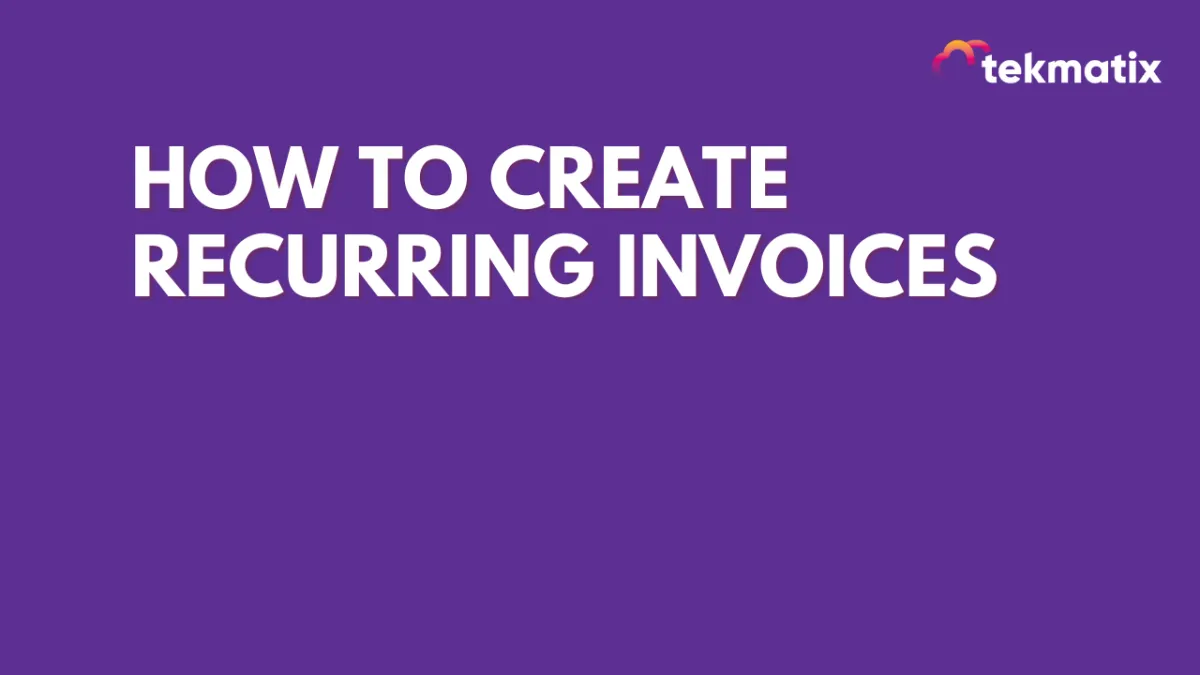
How To Create Recurring Invoices
You may have heard of the term “recurring billing/invoicing”. It is a way for your customers to pay you automatically, without having to manually enter their payment details every time they buy something from you.
This can be very useful if you sell products on a subscription basis, you may want to send them an invoice every month or so for the amount due in advance.
What is a recurring invoice?
A recurring invoice is can be scheduled in advance to send automatically to your customers who bought a recurring service/product and you want to schedule the invoices once and forget it!
Please Note: We recommend using Stripe Connect with Invoices, in the event you do not wish to use Stripe Connect payments would need to manually record.
How to create a recurring invoice?
Open the "Invoices" tab under the payments section.
Select "New Recurring Template" by clicking on New on either the All Invoices or Recurring Templates page.

Understanding Setting invoice frequency.
The below table explains different cases of setting invoice frequency:
The first invoice will be due on July 5, 2022
The second invoice will be due on July 7, 2022
Invoice generation would never stop automatically

The first invoice will be due on July 5, 2022
The second invoice will be due on July 7, 2022
The next invoices would be due on the 9th, 11th, and 13th of July

The first invoice will be due on July 5, 2022
The second invoice will be due on July 7, 2022
The next invoices would be due on the 9th, and 11th of July
No invoice will be due on the 12th of July

July 5, 2022, is a Tuesday for reference
The first invoice will be due on July 18 but has to be sent 2 days in advance, i.e, July 16, 2022
The second invoice will be due on Aug 1, 2022, but will be sent 2 days in advance, i.e, July 30, 2022.
Had July 5 been a Monday, the first invoice would be due on the same date, i.e, July 5, 2022, and would be sent immediately.
The second invoice would then be due on July 19 and would be sent out 2 days in advance, i.e, July 17, 2022

The first invoice will be due on September 2 and would be sent 0 days in advance, i.e, on the same date
The second invoice would be due on November 2 and would also be sent to the customer on the same day.
The scheduling will be complete after sending out 3 invoices to the customer as specified in the settings

If in the above example, if we want to send the first invoice starting from the next month itself but at an interval of 2 months only
Simply selecting the start date as August 2 would work for the required logic
The scheduling will be complete after sending out 3 invoices to the customer as specified in the settings

Settings provide a solution if we want to send out the invoice to the customer on the first Monday of every month starting from the next month
The first invoice will be due on August 1 itself, given that August 1 is the first Monday in August
The invoices will be sent one day in advance
The logic also helps us end the process after the end of the year. This means that the last invoice will be due on December 5, which is the first Monday of December
No further invoices will be due for the customer after December 5.

This frequency setting would allow us to send an invoice to the customer on the last date of December every year, i.e, December 31
Invoice scheduling will end after sending out 5 invoices to the customer.

Status and action types in recurring templates.

View sent invoices and their payment status.
Users can click on Details as shown below to know the invoices sent and their status, which will open the invoices sent and their status as shown in the right panel.
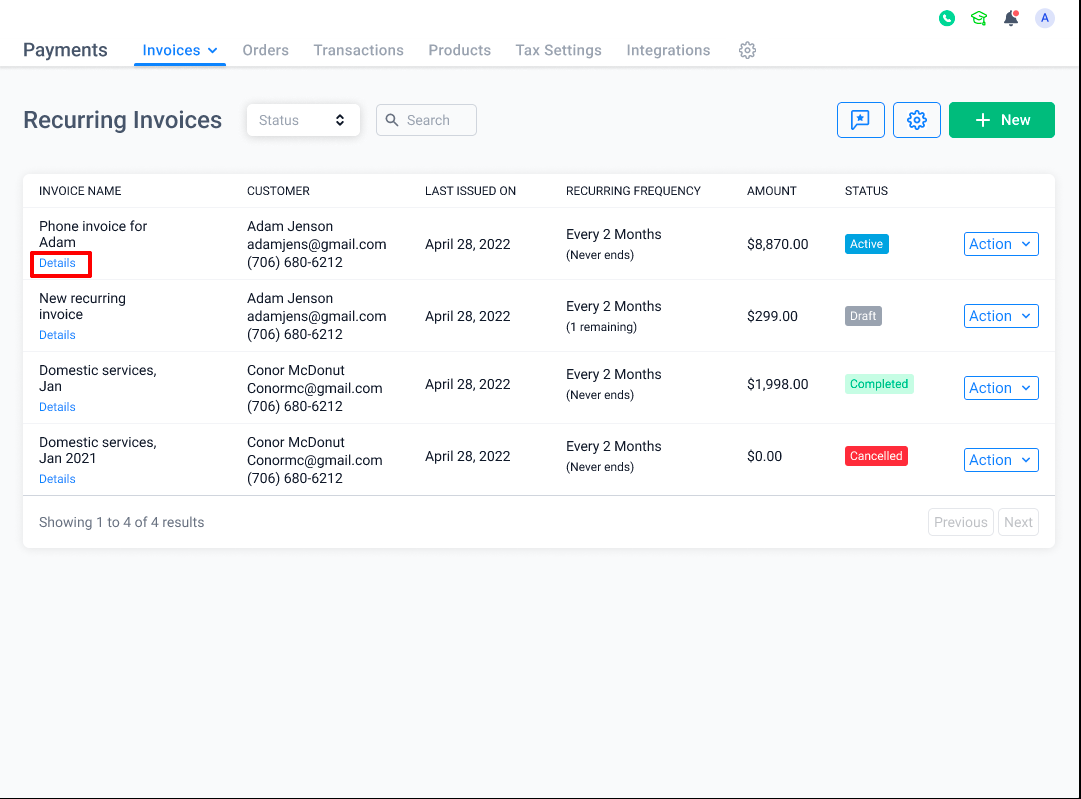

There can be 4 types of invoices status possible here, which will also be shown in the form of tooltips above the icons:
Sent: The invoice was successfully sent to the customer
Overdue: The invoice was successfully sent on time but has still not been paid by the customer
Paid: The customer has paid for the invoice
Not Sent: There was a system error in delivering the invoice to the customer and the invoice needs to be sent again.
The invoice statuses can also be checked from inside the invoice builder once the recurring template is Scheduled, which will open the right panel in a similar manner.


FAQ
What is being shown in the list view?
The list shown on the Recurring Templates page represents the recurring templates created by the user which are creating and sending individual invoices to the defined customer as per the frequency settings defined in them individually.
For simplicity, the list shows the parent invoice creator which is creating and sending out invoices as per the frequency settings and customer details specified inside them.
How can I get notified upon receiving payment on the invoice?
The table below shows the default notifications sent to the invoice sender and invoice receiver. The location user can also create more such automation based on the invoice status(sent/paid) using invoice trigger in workflows

How to stop sending future invoices?
Active or Scheduled recurring invoices can be stopped from sending out any future invoices from the Recurring Templates list page. Select the End option from the Actions dropdown and confirm the same as shown below:

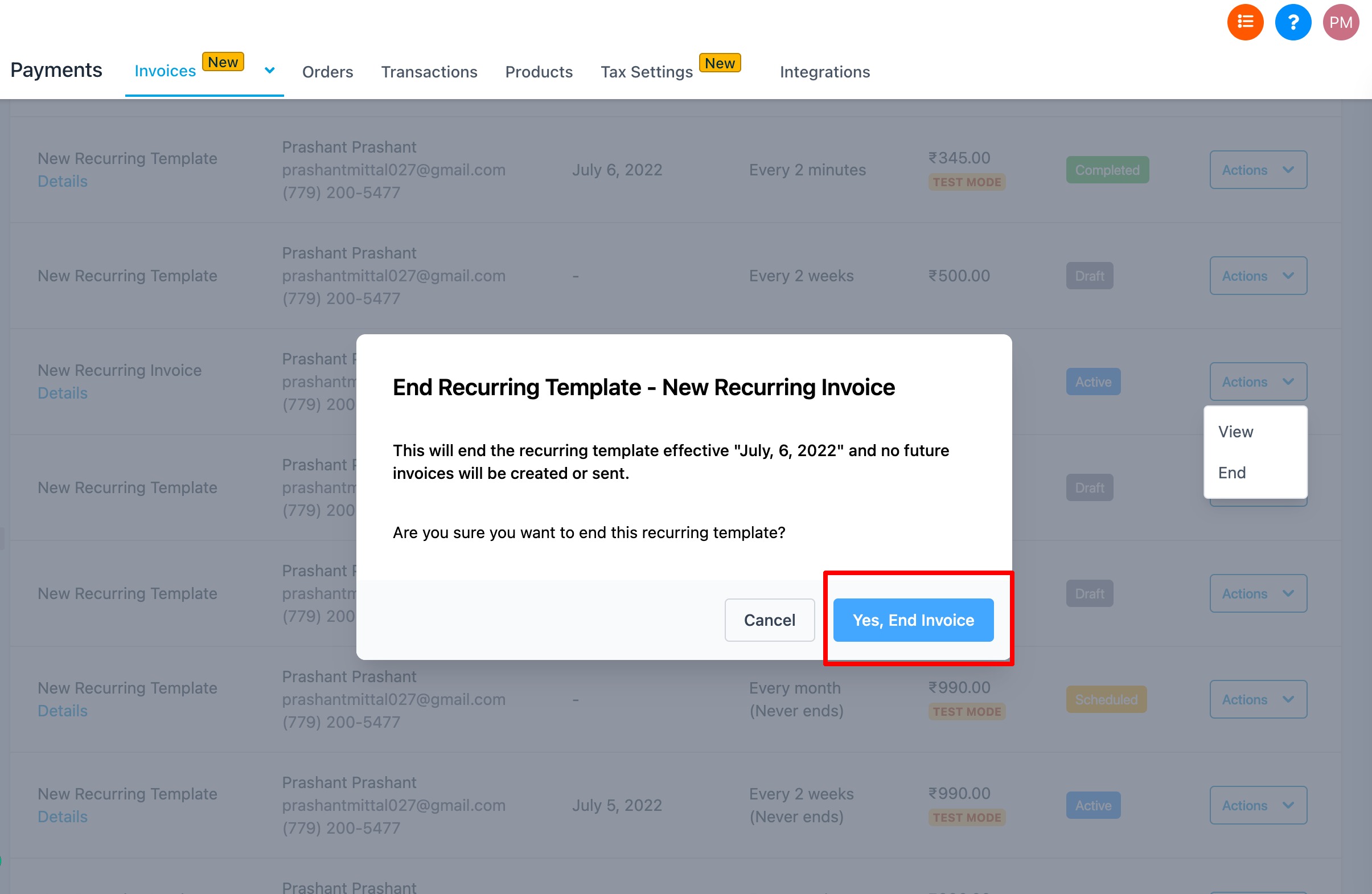
The user also has an option to end the recurring invoice from inside the invoice builder.
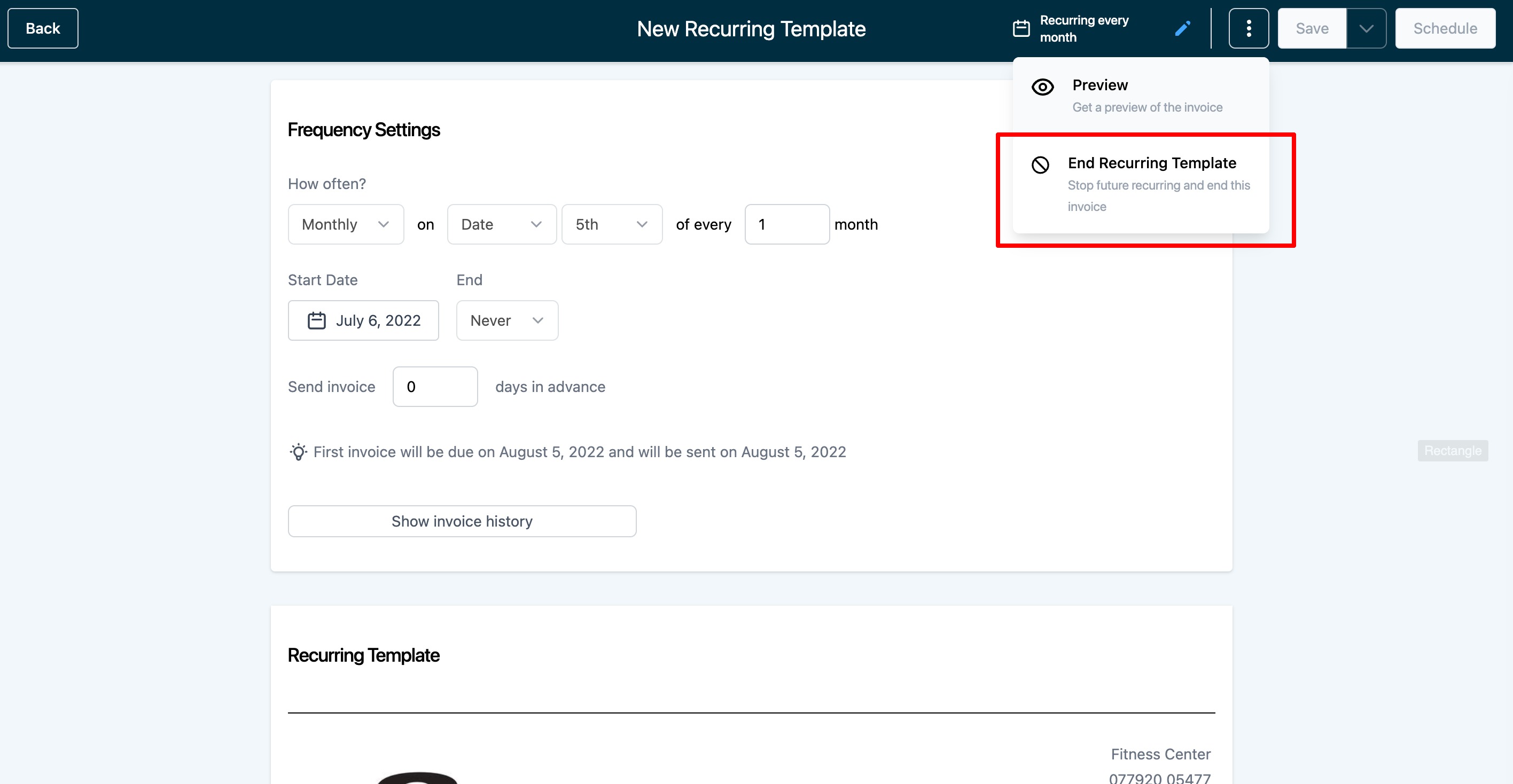
Can I modify the price, discount, or taxes from the next occurrence?
No, you can't change the price, discount, or taxes after you have scheduled the recurring invoice.
Although you can individually edit the sent-out invoice and send it over again to the customer for specific instances, there is no way to change this in automation as of now.
Can I change the frequency setting of an ongoing recurring invoice?
No, you can't change the frequency settings after you have scheduled the recurring invoice.
Which products can I add to recurring invoices?
Only one-time products (NOT subscriptions) can be added to a recurring invoice. In the case of recurring products, the frequency needs to be defined inside the invoice frequency setting.

Copyright © 2025 TekMatix. All rights reserved | [email protected]

