TekMatix Blog & Help Articles
Use the search bar below to look for help articles you need.
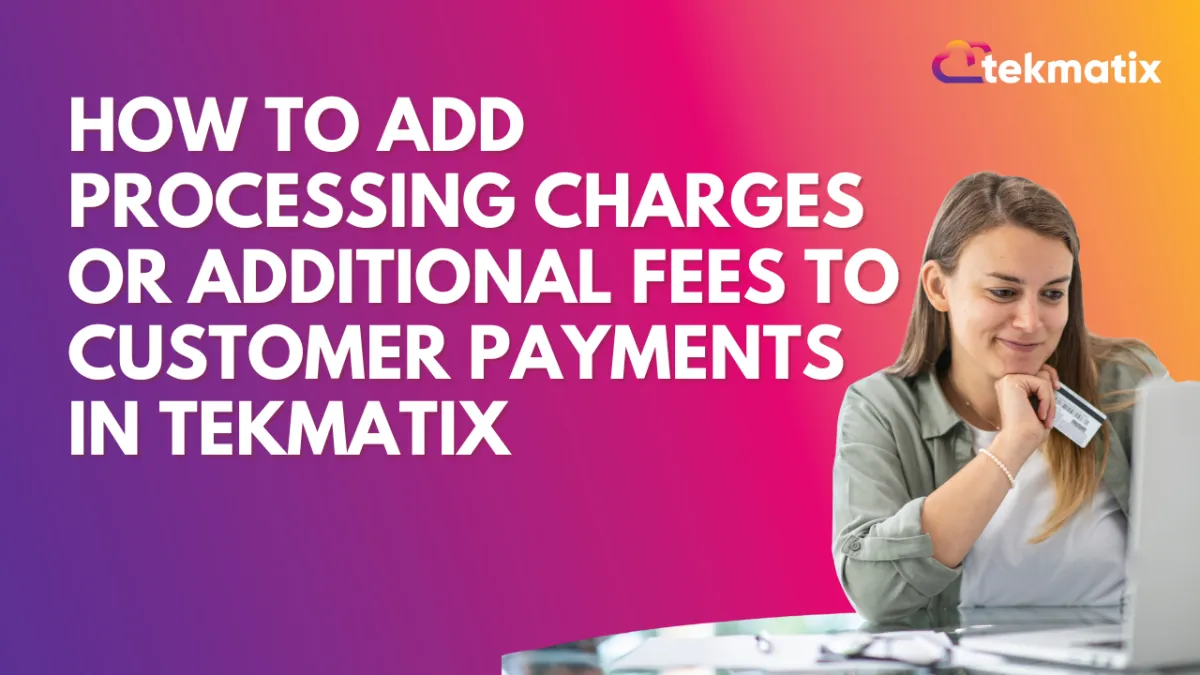
How To Add Processing Charges or Additional Fees to Customer Payments in Tekmatix
How To Add Processing Charges or Additional Fees to Customer Payments in Tekmatix
Recover transaction costs and maintain pricing transparency with this flexible fee management tool.
Why This Matters
Whether you want to cover credit card fees or introduce a convenience charge, Tekmatix's Processing Charge feature allows you to pass on additional costs to your clients transparently. This helps you maintain healthy margins while staying compliant and professional in your billing process.
What Are Processing Charges in Tekmatix?
A processing charge is an optional fee you can automatically add to a payment—covering costs such as:
Payment processor fees (e.g., Stripe fees)
Convenience fees for online payments
Miscellaneous service-related charges
This fee appears clearly during checkout and on customer receipts as a separate line item.
Compliance Note
Please consult your legal advisor or local laws before enabling surcharges, as processing fees may be prohibited or restricted in some jurisdictions.
Where Can You Apply Processing Charges?
You can apply these fees on the following Tekmatix payment channels:
✅ Invoices
✅ Estimates
✅ Funnels
✅ Forms
✅ Surveys
✅ Payment Links
Note: On non-invoice checkouts, PayPal and custom payment providers do not support this feature. Mobile app invoice payments do not yet support processing charges (coming soon).
How To Set Up Processing Charges in Tekmatix
Step 1: Go to Payment Settings
Navigate to Payments > Settings from your main dashboard
Scroll down to the Miscellaneous Charges section
Click the section labeled Processing Charges
Step 2: Enable and Configure the Charge
Toggle Processing Charges to ON
Set the percentage fee you wish to apply (e.g., 2.9%)
Input a custom label for this fee (e.g., Credit Card Fee, Convenience Fee) — this will appear on receipts and invoices
Step 3: Choose Where to Apply the Fee
Use the checkboxes to select one or more payment sources where the fee should apply (e.g., Invoices, Funnels, Forms)
Step 4: Save Your Changes
Once saved, the fee will automatically be added to applicable transactions moving forward.
How It Appears to Customers
Invoices & Estimates: The fee is shown after the customer clicks "Pay"
Forms, Funnels, and Links: The fee is visible in the total at checkout
Receipts: Fee is displayed as a distinct line item in email or PDF receipts
Tracking & Reporting on Fees
To view a breakdown of all applied processing charges:
Go to Payments > Transactions
Use CSV Export for Transactions or Orders
Each export will include a field for the processing charge amount and label
Sample Scenario:
Case Study – Anna’s Creative Studio
Anna runs a design studio and uses Tekmatix to send invoices and accept payments. To cover her Stripe transaction fees, she activates a 3% Processing Fee labeled “Card Fee” across Invoices and Payment Links.
Now, when a client receives an invoice, they clearly see the 3% fee before they complete payment. The fee is automatically calculated and added to their total. This keeps Anna’s net revenue predictable and her client experience smooth.
Tips & Best Practices
Choose clear, friendly labels for your fees (e.g., “Convenience Fee”)
Monitor customer responses and adjust if needed
Use reports to regularly track how much you’re recovering in charges
Be sure to stay compliant with state/country laws
Frequently Asked Questions (FAQs)
Can I set different fees for each channel?
Not yet — but Tekmatix plans to release this flexibility soon.
Will the charge apply to previously sent invoices?
No, only new or editable invoices will reflect the fee.
Is PayPal supported for forms/funnels with fees?
Not at this time — use Stripe or supported providers.
Is mobile app payment included?
Not yet. Mobile invoice payments will support this in a future release.
Can I rename the processing fee?
Yes! Create a custom label like “Service Charge” or “Transaction Fee.”
Where do customers see the fee?
In the checkout summary, invoice, and their final receipt.
Copyright © 2025 TekMatix. All rights reserved | [email protected]

