TekMatix Blog & Help Articles
Use the search bar below to look for help articles you need.
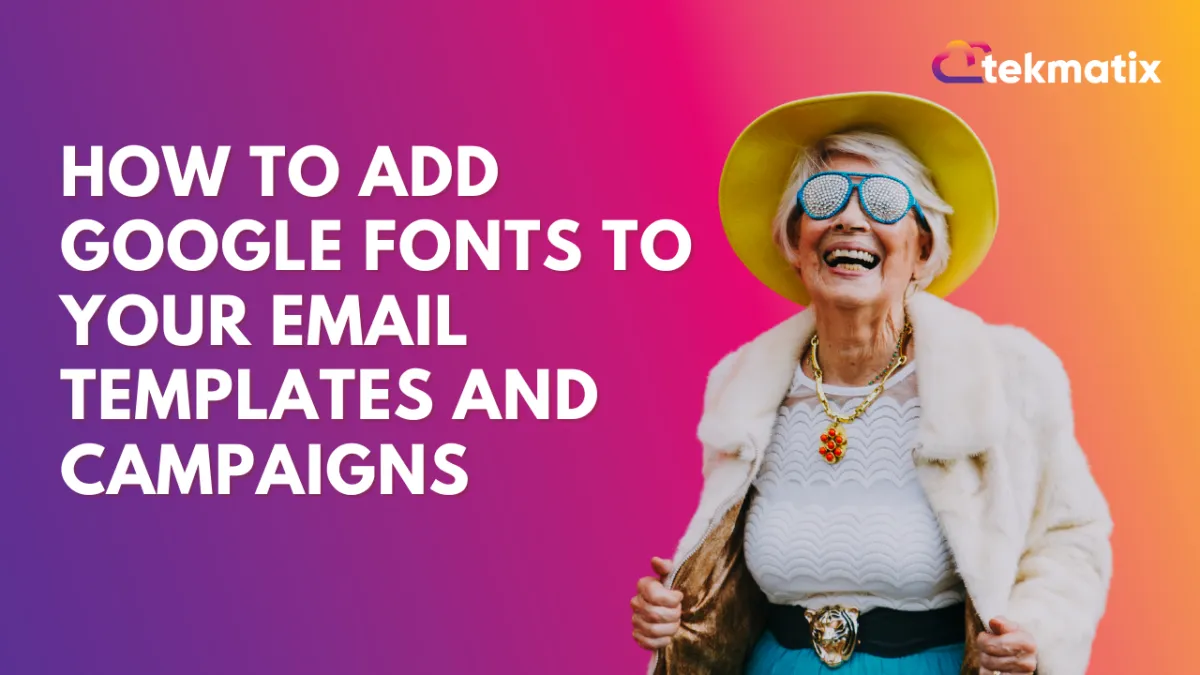
How to Add Google Fonts to Your Email Templates and Campaigns
How to Add Google Fonts to Your Email Templates and Campaigns
Enhance the visual appeal of your email communications by incorporating Google Fonts!
With Tekmatix, you can ensure consistency between your website typography and your email campaigns, creating a more cohesive brand identity. However, it’s essential to be aware that not all email clients may display these fonts correctly.
Using Google Fonts can significantly elevate your email design, making your messages look professional and aligned with your website’s style. That said, some email services may not render Google Fonts as expected, such as:
Gmail (web and mobile)
Outlook (various versions)
Yahoo Mail
To optimize your emails, it’s crucial to test across different platforms.
How to Use Google Fonts in Tekmatix Email Templates
Follow these simple steps to add Google Fonts to your email campaigns:
Navigate to “Marketing & Emails”, select the Emails tab and click on Email Builder within the Tekmatix platform.

Choose an existing email campaign or template, or start a new one.
Click on the text element within your design that you wish to modify.
Access the Font Selector. Look for the font selector option in the toolbar.

Add Google Fonts
Click on the "Add fonts" option.
A modal will appear; select your desired font from the dropdown list.
Once selected, click "Add font" to save it.



Availability of the Font
The newly added font will now be accessible in the font selector for all future designs.
Managing Your Fonts
You can manage your Google Fonts from the settings page:

To delete a font, click on "Delete" in the settings section.
To add a font from settings, select "Add font" and follow the same process as above.
Conclusion
Incorporating Google Fonts into your email campaigns is a straightforward process that can dramatically enhance your email design. However, always be mindful of potential rendering issues across different email clients. By following the steps outlined above, you can maintain a consistent and visually appealing brand presence in your email communications.
Copyright © 2025 TekMatix. All rights reserved | support@tekmatix.com

