TekMatix Blog & Help Articles
Use the search bar below to look for help articles you need.
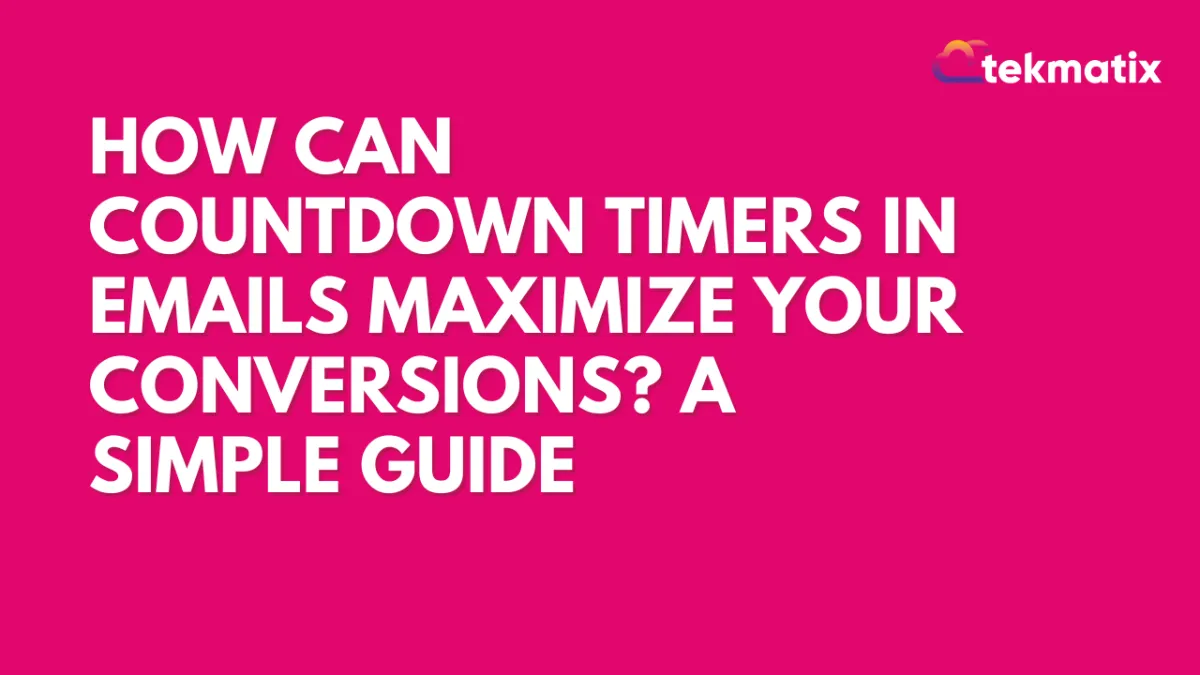
How Can Countdown Timers in Emails Maximize Your Conversions? A Simple Guide
How Can Countdown Timers in Emails Maximize Your Conversions? A Simple Guide
Countdown timers are great for adding urgency to your emails, encouraging customers to act fast on limited-time offers. They're perfect for sales, promotions, or events.
Why Use a Countdown Timer?
Visually Appealing
Timers grab attention and make your email look more engaging.Create Urgency
Timers push users to make quicker decisions by showing time running out.
How Do Countdown Timers Work?
Countdown timers in emails are usually GIFs that update when the email is opened. For example, if your timer ends at midnight and a customer opens the email 24 hours before, it will show "24 hours left" and count down for 60 seconds. If they open the email again later, the timer will update.
How to Add a Countdown Timer to Your Emails
Create a Timer
Go to "Marketing & Emails" > "Countdown Timer" in your Tekmatix account and set up your timer.

Then, click on “Emails > Email Builder”. In the Email Marketing dashboard, open or create an email template.

Add the Timer
Insert the countdown timer into your email.

Choose Your Timer
Pick the design you like and select it.

Adjust Timer Settings
Align the timer and adjust its size or color to fit your email.

Set Redirection Links
Add the link where users should go while the timer is active and after it expires.

Get Started Today
Use countdown timers to create urgency and boost conversions in your next email campaign!
Apple Mail Issue
Apple Mail may not refresh the countdown timer if a user opens the email more than once. This happens because the email is cached, so the timer may stop updating.
Copyright © 2026 TekMatix. All rights reserved | [email protected]
