TekMatix Blog & Help Articles
Use the search bar below to look for help articles you need.
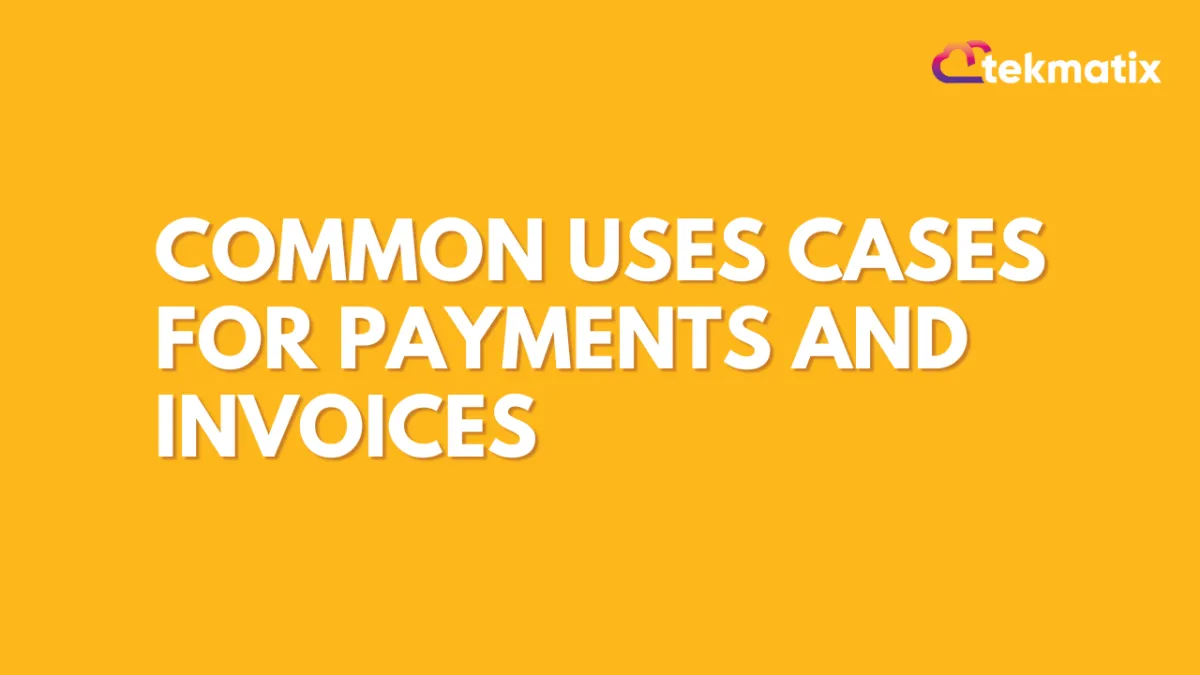
Common uses cases for Payments and Invoices
Payments are used to pay for goods or services. They can be made by credit card, debit card, bank transfer, cheque, cash, or any other method of payment. Invoices are used to record the amount that has been paid for a product or service. The invoice is usually sent with the payment so that it can be tracked as part of the accounting process.
In this article we will go over some common or popular use cases for using payments and invoices:
Covered in this article:
Charging a card while on the phone with a customer without sending an invoice
Using invoices for recording manual payments without Stripe Connect
Charging a card while on the phone with a customer without sending an invoice
Step 1: Create an invoice by selecting the contact. If the contact does not exist, add the contact on the fly.
Step 2: Add the product that is being sold, if the product is not listed in the dropdown, choose "Add New Item"
Step 3: On the invoice builder page, instead of sending the invoice, click on the three dots at the top bar. Click on "Record Payment"
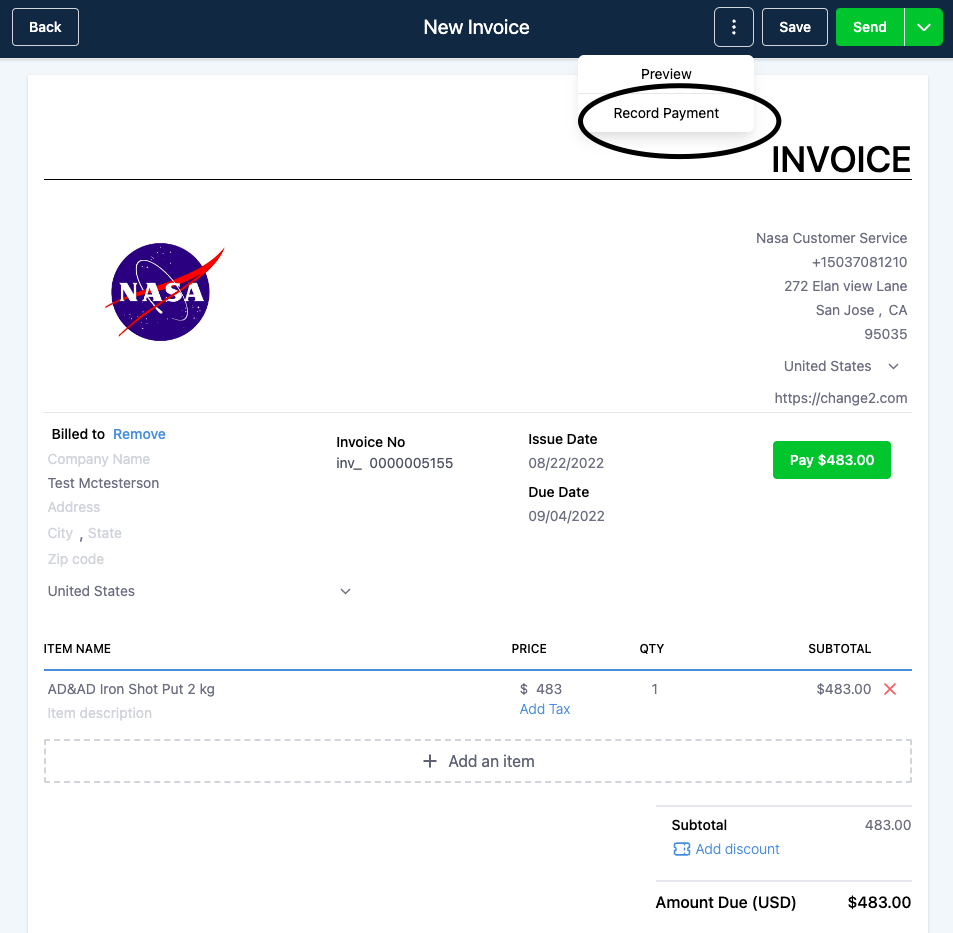
Step 4: On the next modal window, choose "Charge a card" and on the next screen, choose "New Card" if this is a first-time customer.
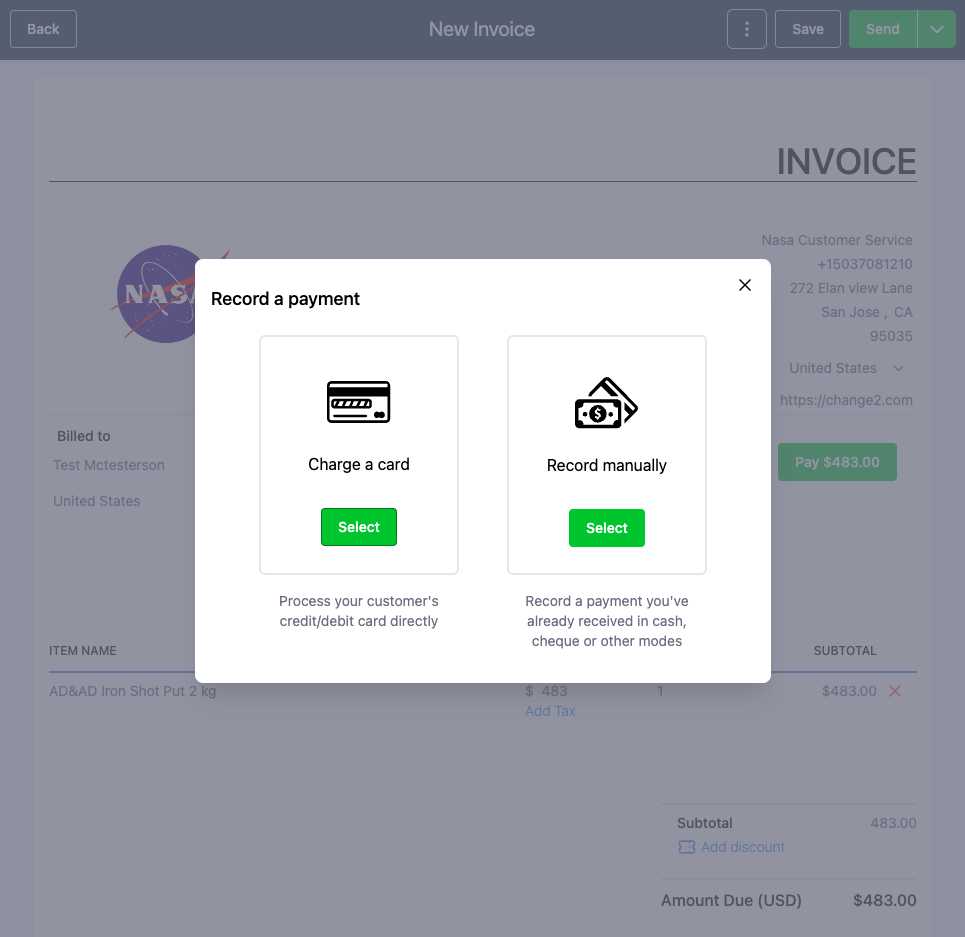
Step 5: If this customer has already purchased, then the saved cards section will have the card used before.
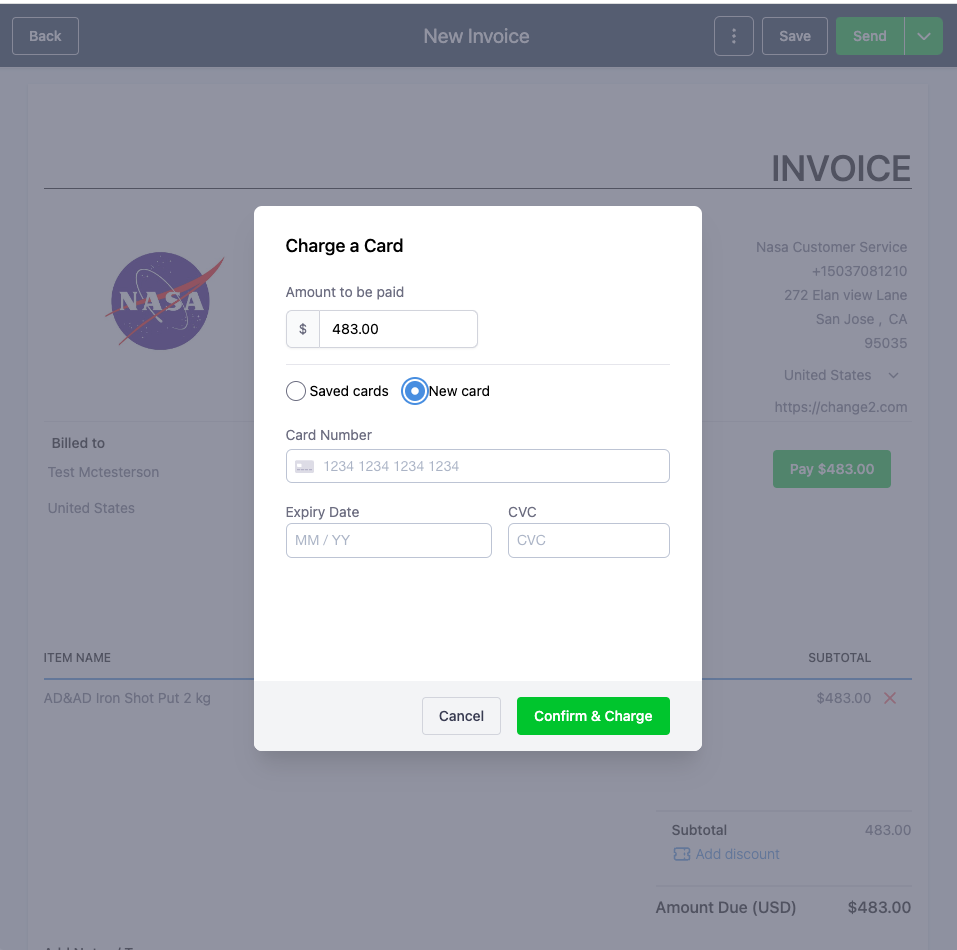

Using invoices for recording manual payments without Stripe Connect
You can use invoicing solution without stripe connect as well. However, to receive any payments done via credit/debit cards, Stripe Connect is needed.
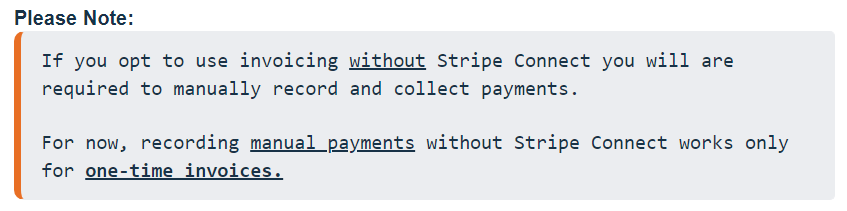
Step 1: Navigate to Invoices under Payments Menu on the left side.
Step 2: The system will prompt you to add Stripe Connect. Please close the popup.
Step 3: Proceed to create the new invoice via the "New" button and choose "New Invoice".
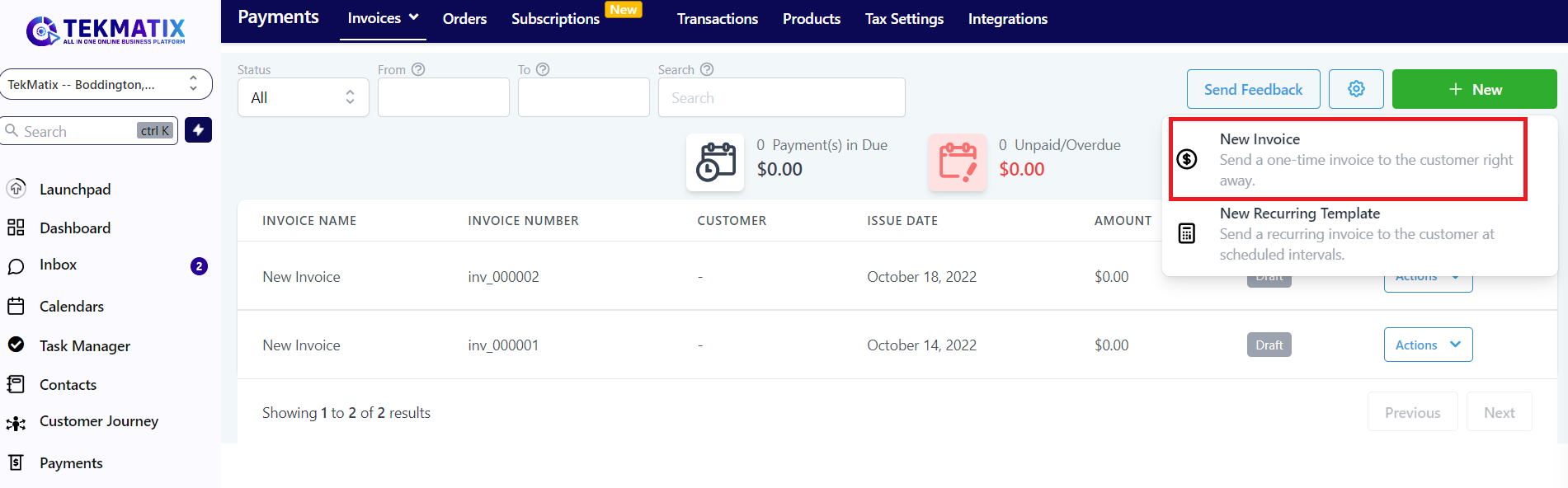
Step 4: On the invoice builder page, add the customer details, add the products/services sold, tax info, and discounts if any. Once you are ready click on the three dots and choose the "Record Payment" option
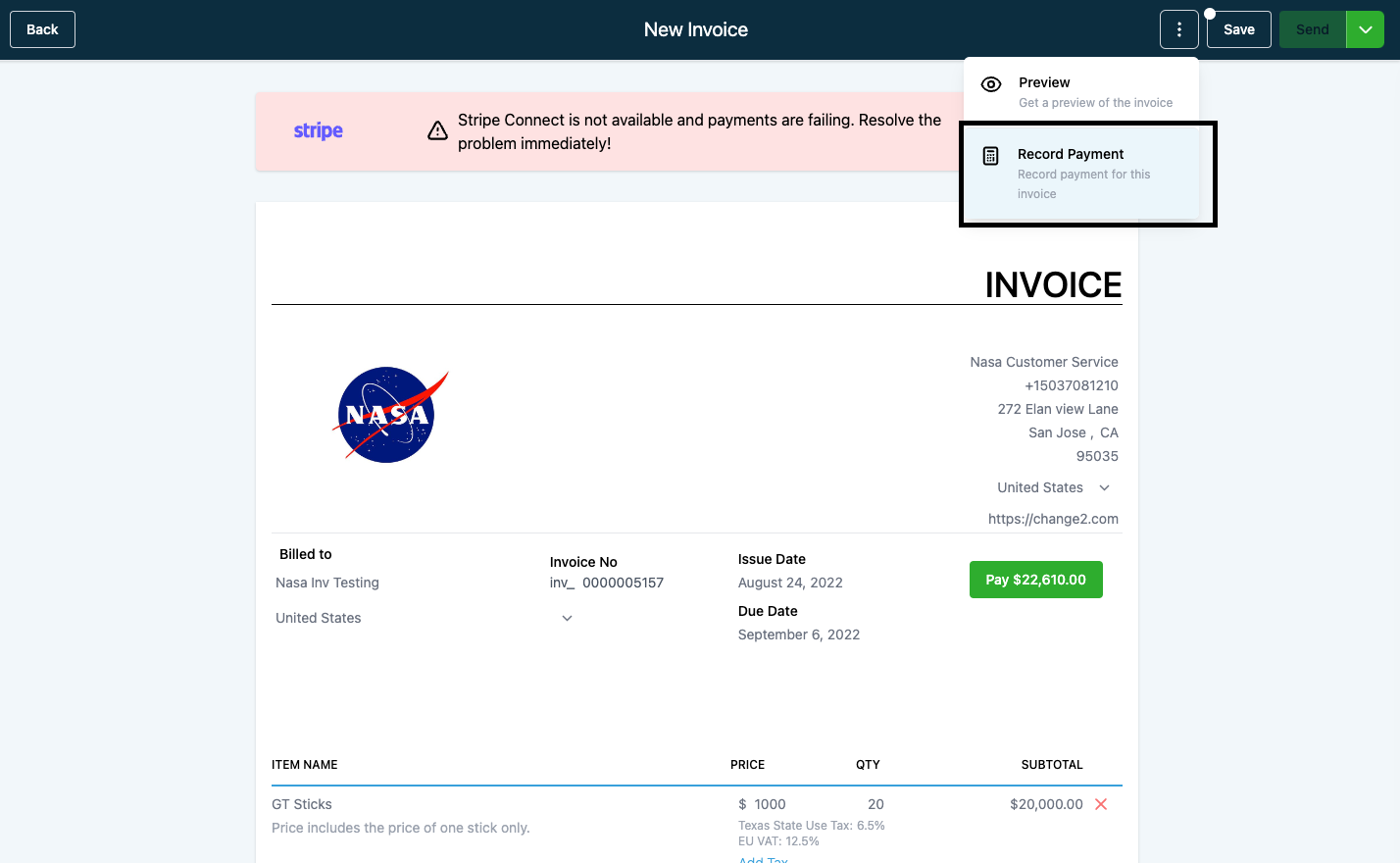
Step 5: Choose "Record Manually"
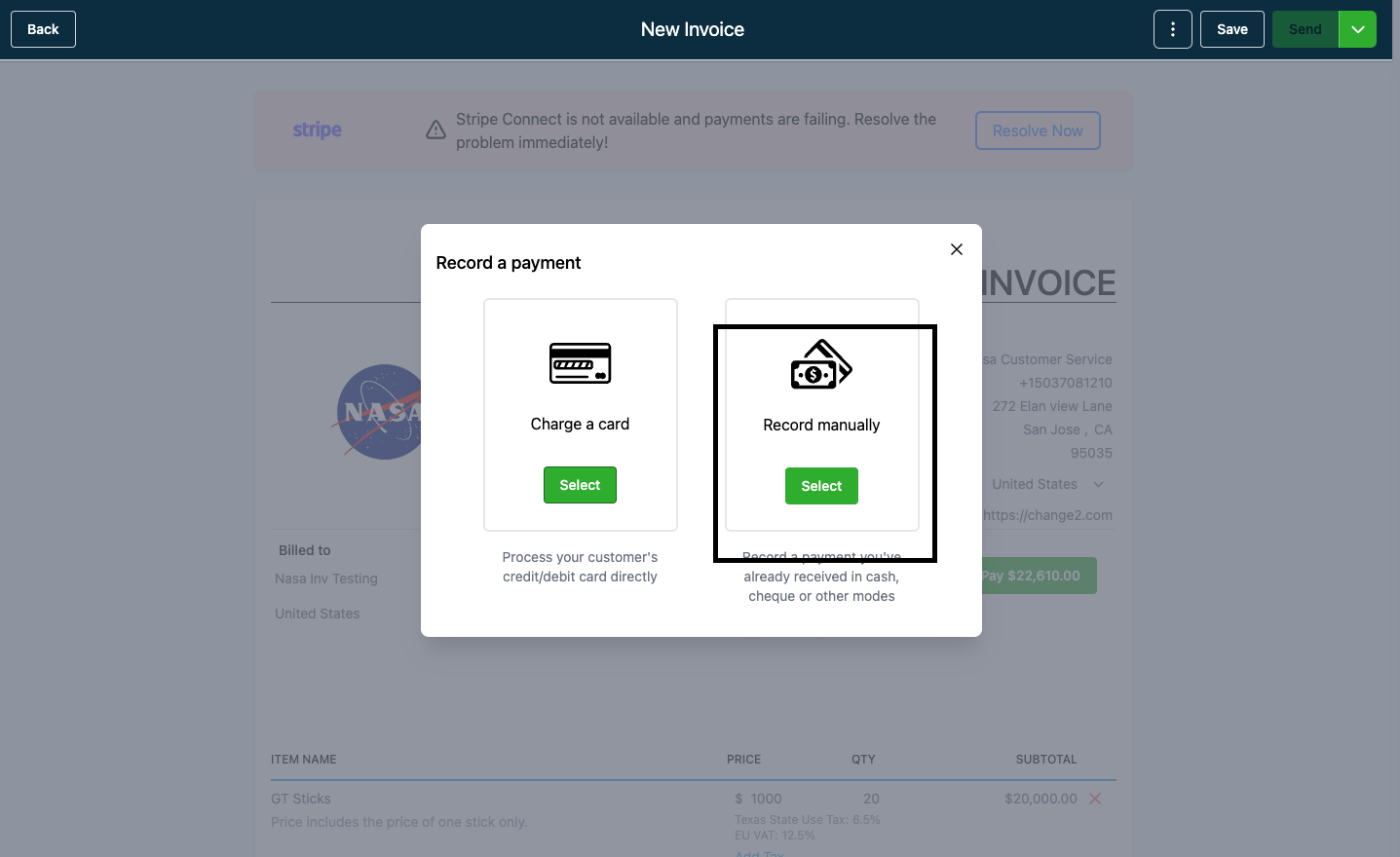
Step 6: The next screen will show options like - Cash, Card, Check, Bank Transfer, and Other. Choose the option that applies and click "Submit" on the next screen
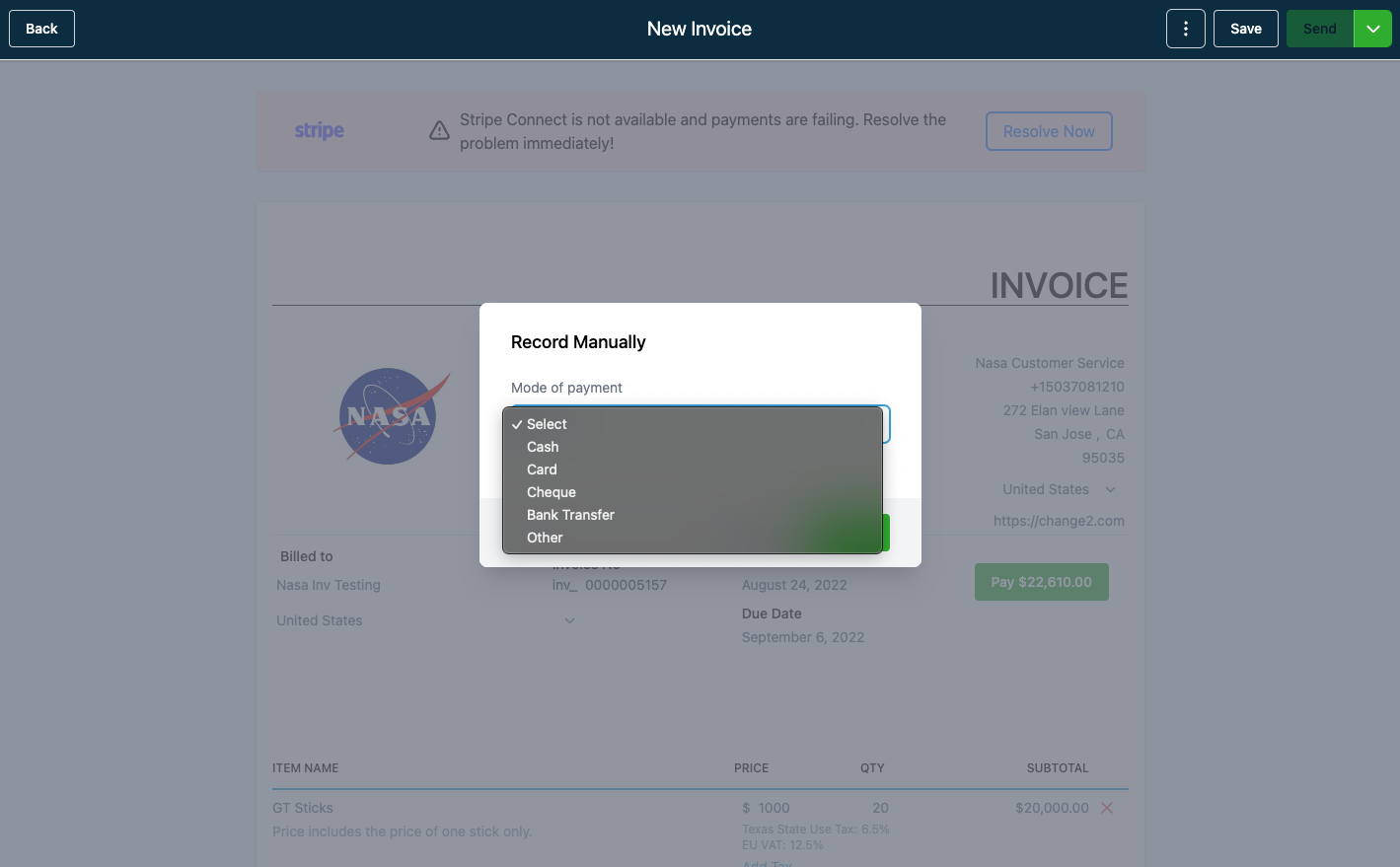
Step 7: Now the invoice will be recorded for that customer

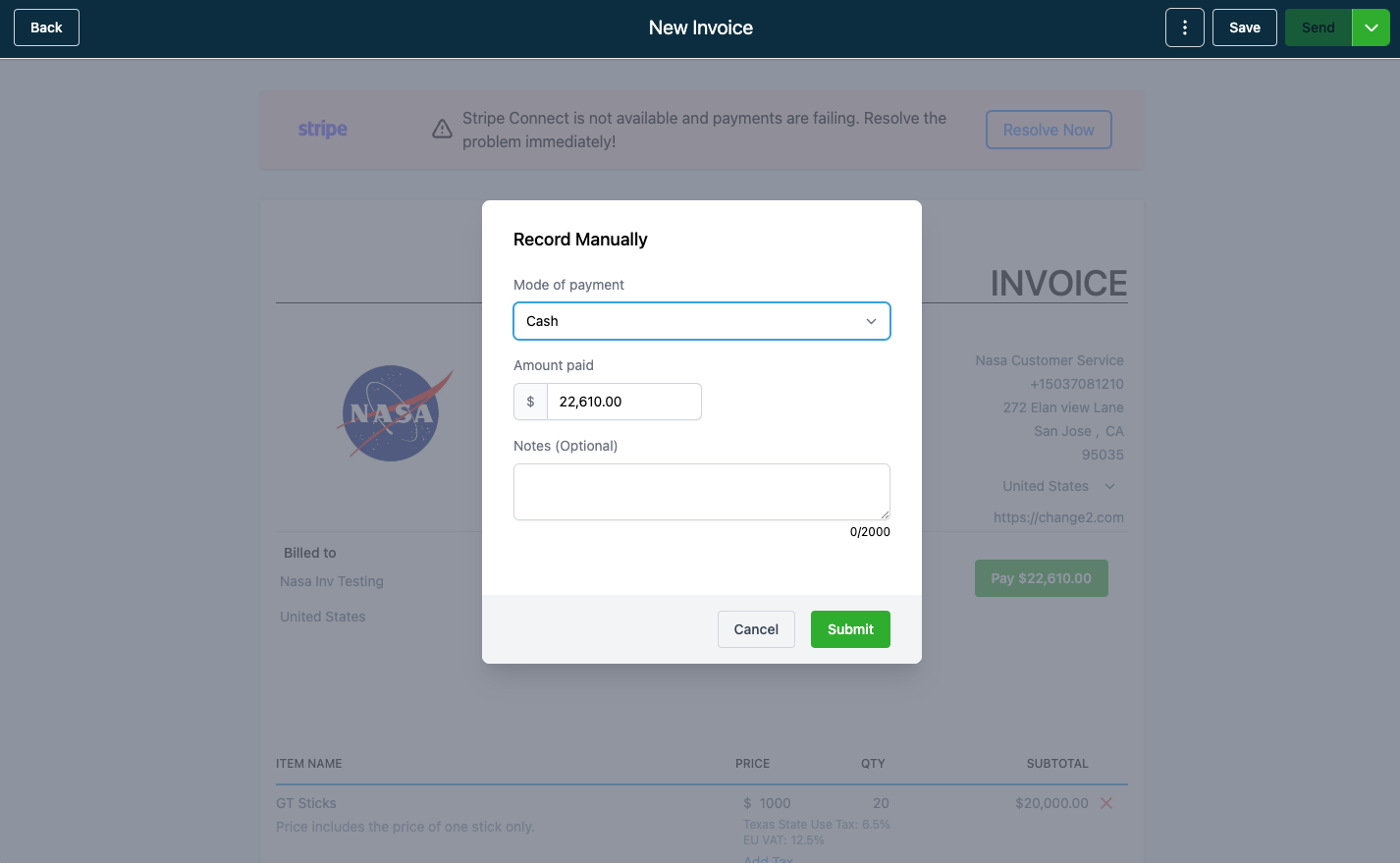
Copyright © 2026 TekMatix. All rights reserved | [email protected]
